Request CarPlay Entitlements
Last Updated on : 2025-03-04 01:37:08download
This topic describes how to request CarPlay entitlements on the Apple Developer website. Tuya supports enabling the CarPlay feature starting from the OEM v6.0.0 template.
Background information
After enabling the CarPlay feature, users can view the tap-to-run scenes created in the app from their car’s dashboard and tap to perform the actions. To use this feature, please log in with your developer account (as the account holder) and request CarPlay entitlements on the Apple Developer website. After the request is approved, you can generate and upload a new provisioning profile and rebuild the app.
Subscribe to the CarPlay service
To use the CarPlay value-added service, you need to first subscribe to the OEM App Advanced edition.
Request entitlements
Go to Apple’s CarPlay entitlement request page and request entitlements by referring to the following content:
The following text is for reference only. Please customize the content as needed when submitting your request.
App Type
Driving Task
Tell us about your app.
The XXXX app is designed for managing and controlling smart home devices. It allows users to remotely monitor and control various smart home products such as lights, thermostats, cameras, and more. The app provides a seamless and intuitive interface to integrate and automate smart devices, enhancing the convenience and efficiency of home management.
What specific CarPlay features do you plan to implement?
In CarPlay, we plan to implement quick control features for smart home devices. This includes functionalities such as a one-touch button to turn off all electrical appliances at home or a single tap to open the garage door. These features aim to provide users with convenient and safe access to their smart home controls directly from their car’s dashboard.
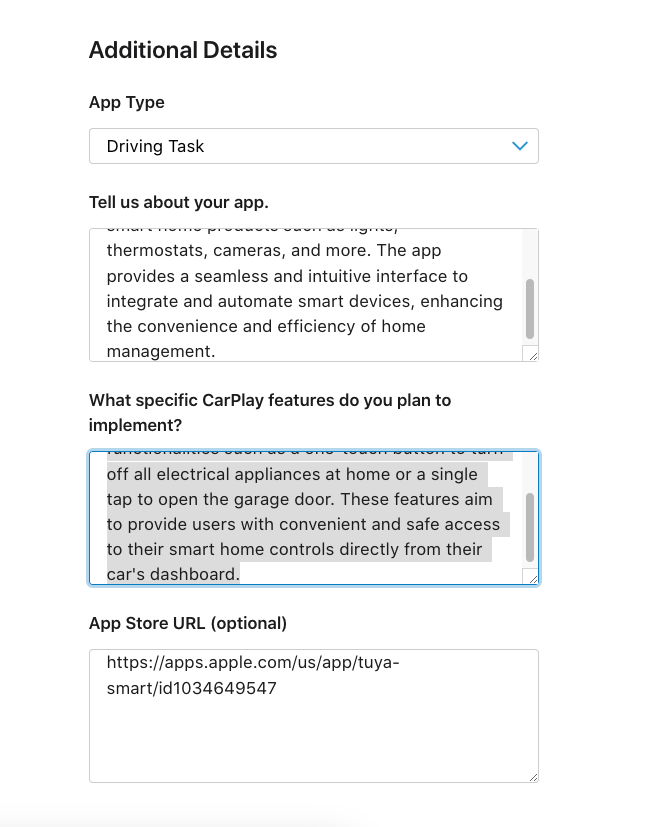
Check granted entitlement
After receiving an approval email from Apple, you can sign in to your Apple Developer account, check whether the required entitlement is granted, and then enable CarPlay for your app.
-
In the left-side navigation pane, click Certificates, IDs & Profiles.
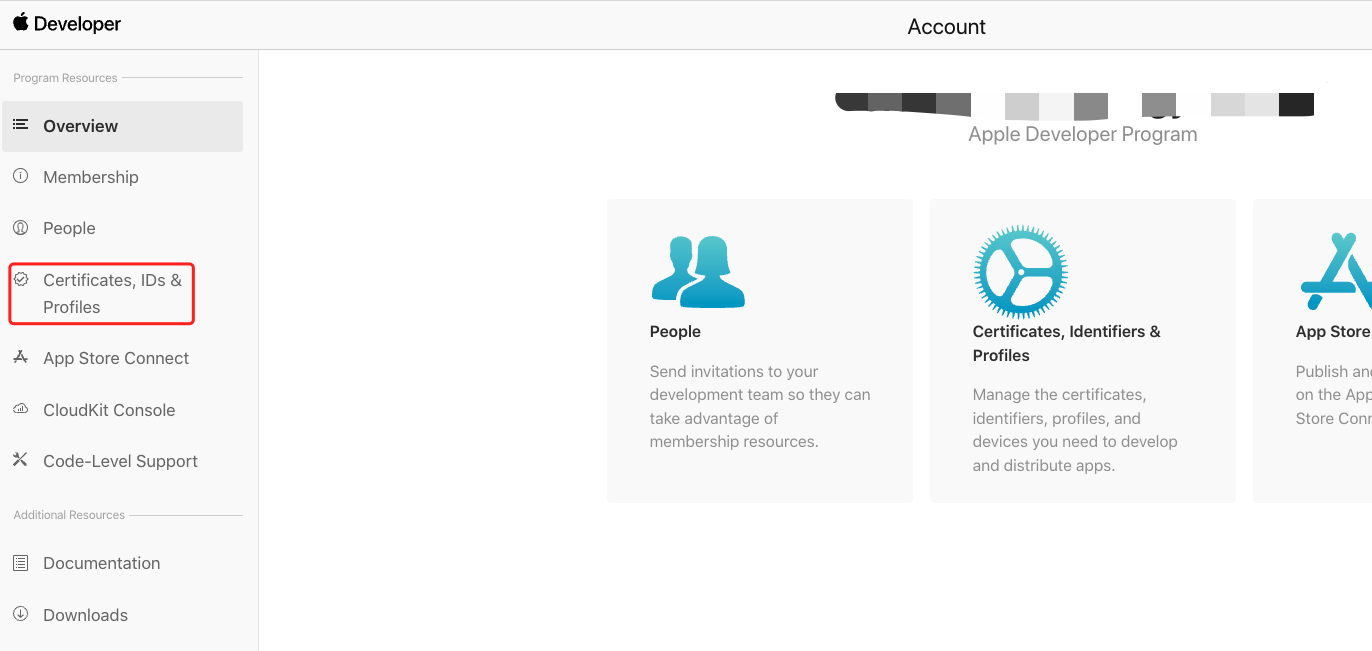
-
Go to the Identifiers page for your app.
You only need to manage the identifiers for your app, whereas the identifiers for Watch and Siri do not require any action. For example, for the SmartLife app, you only need to manage
com.tuya.smart.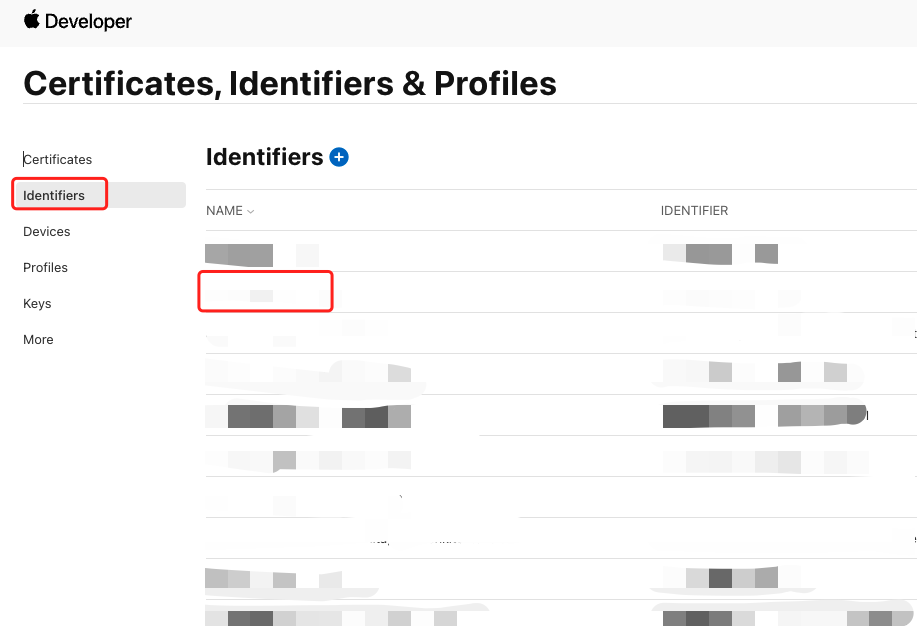
-
Enable CarPlay Driving Task App and click Save.
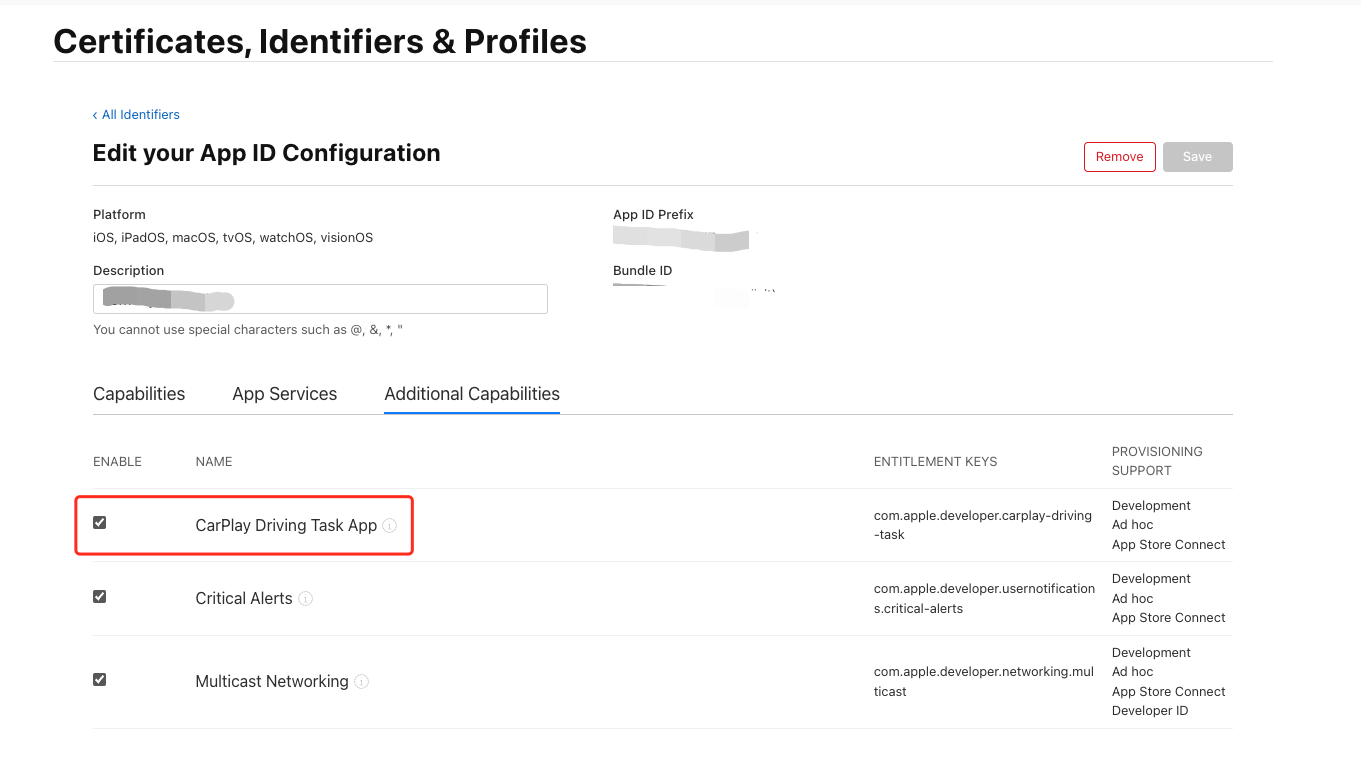
Update the certificate for iOS
Then, update the certificate for iOS on the Tuya Developer Platform. Perform the following steps:
-
Go to Tuya Developer Platform > App > App Creation, select your app, and then click Configure in the Operation column.
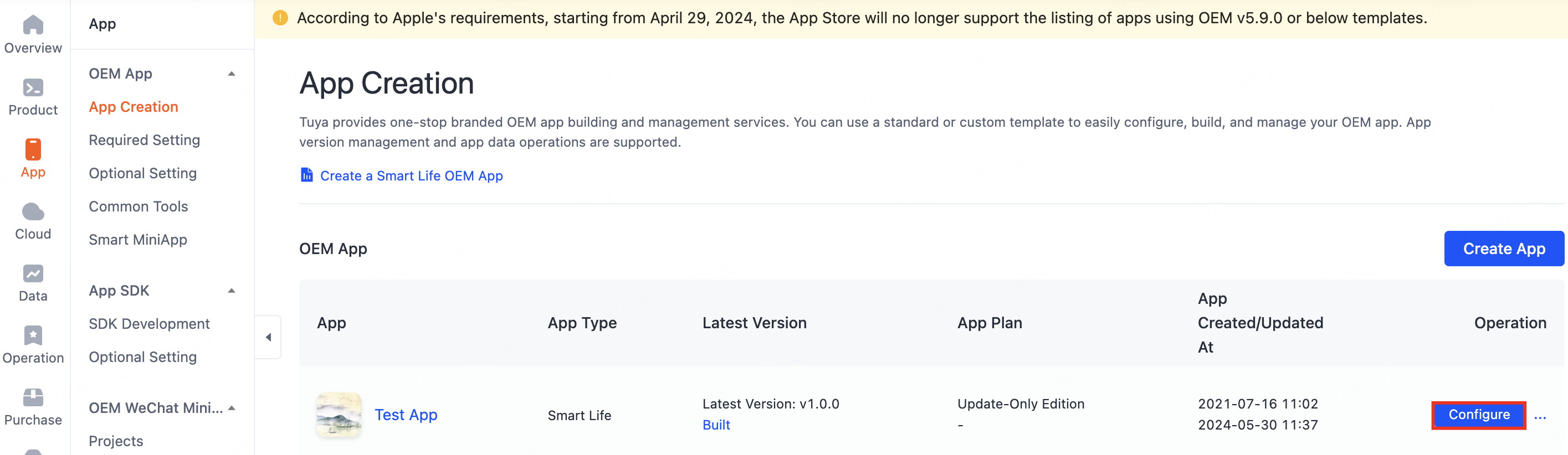
-
In the step of Build App, find Complete App Development Configurations > App for Launch > Certificate for iOS, and click Configure.
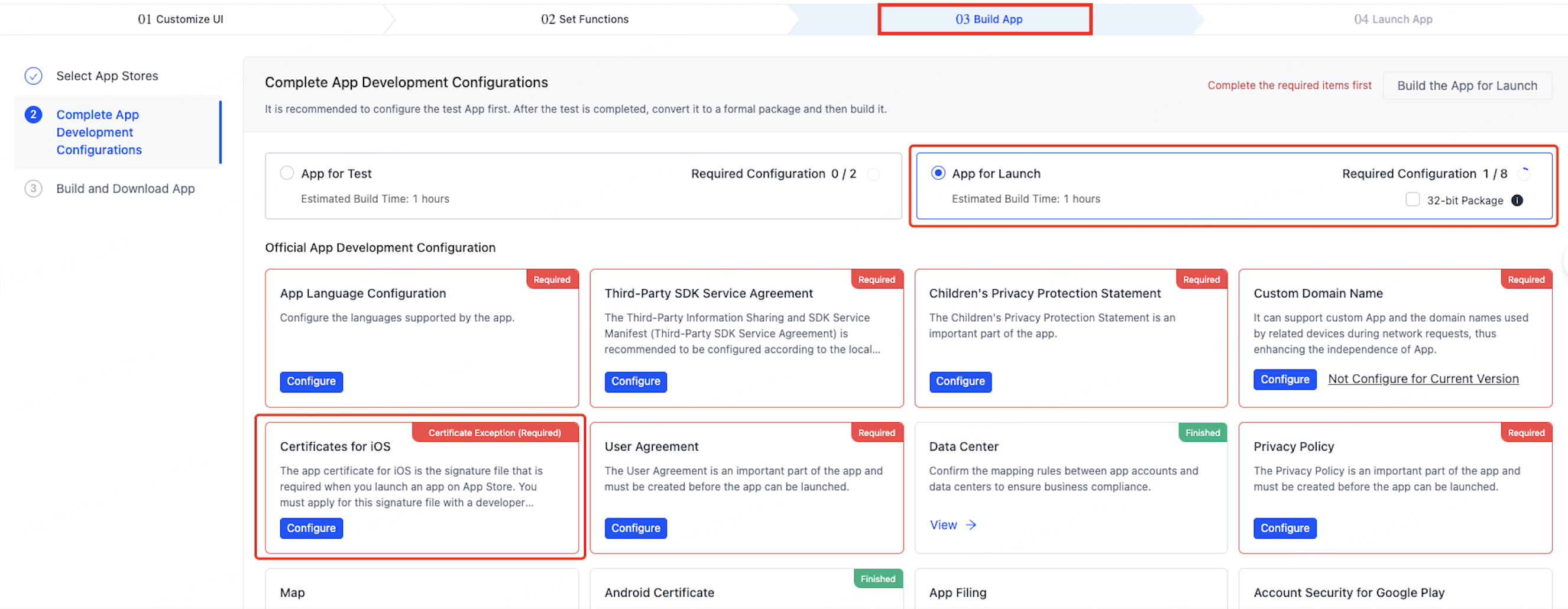
-
Regenerate the certificate. Refer to Create the provisioning profile in the .mobileprovision format and update your certificate.
-
In the field of Provisioning Profile of Main App, upload your certificate.
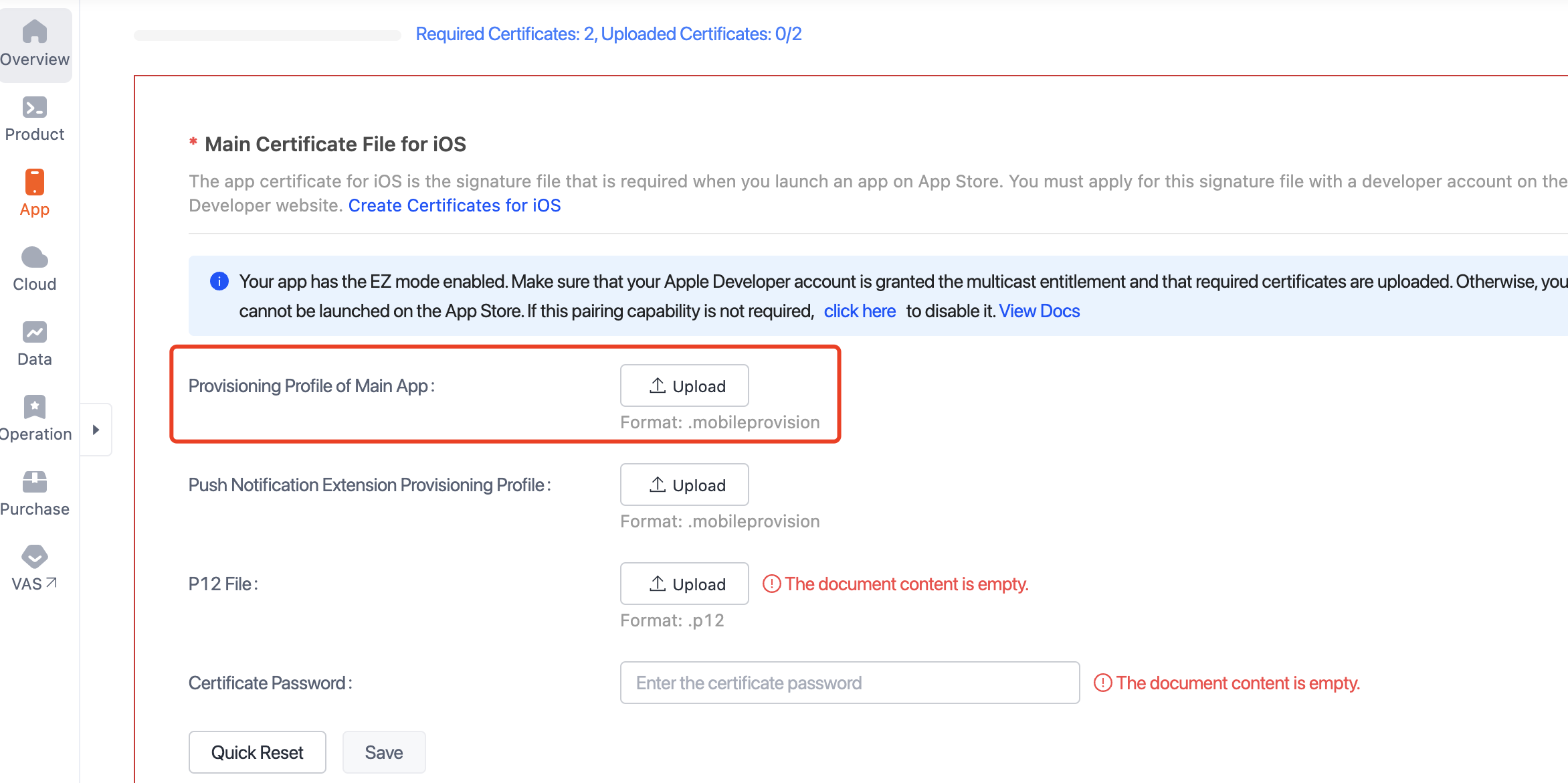
Rebuild the app
Click Build Test App. Make sure the OEM template version is v6.0.0 or later.
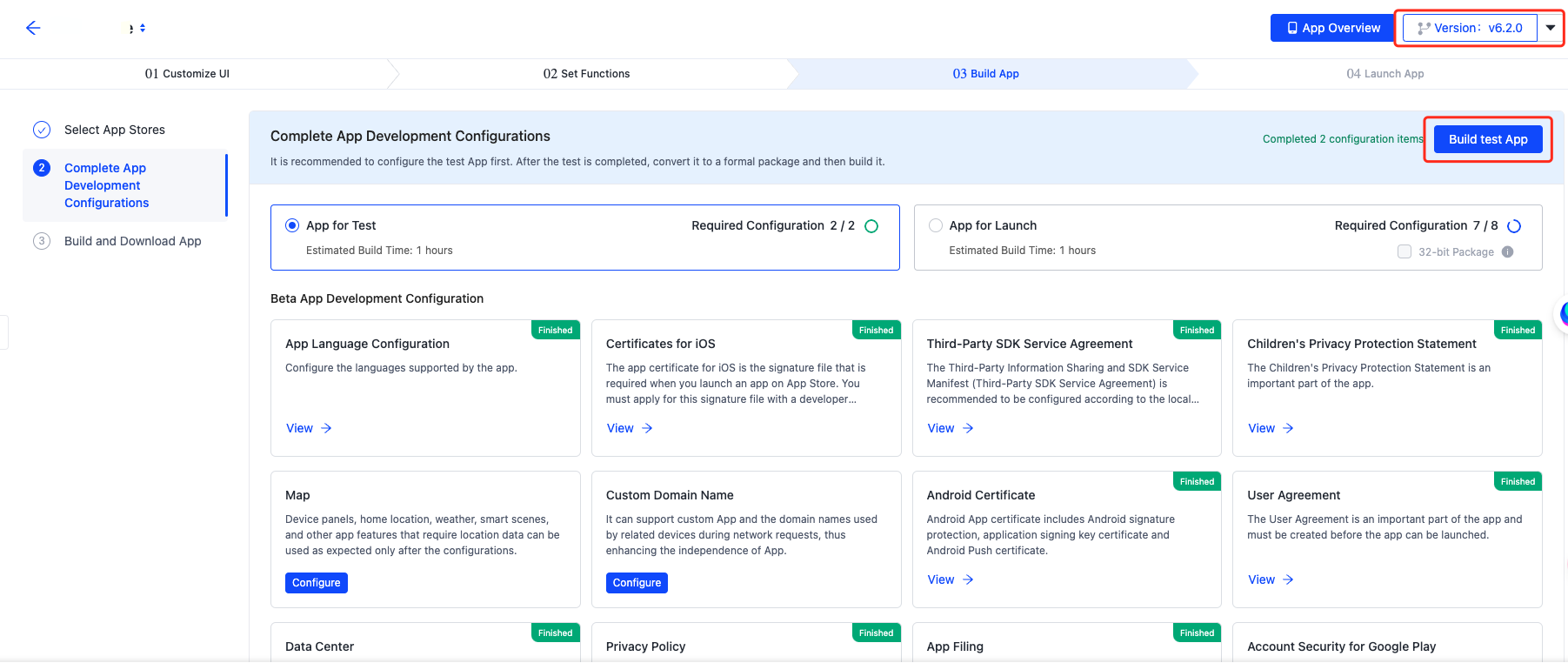
On the app development page, you can enable the CarPlay feature. For more information, see Enable CarPlay.
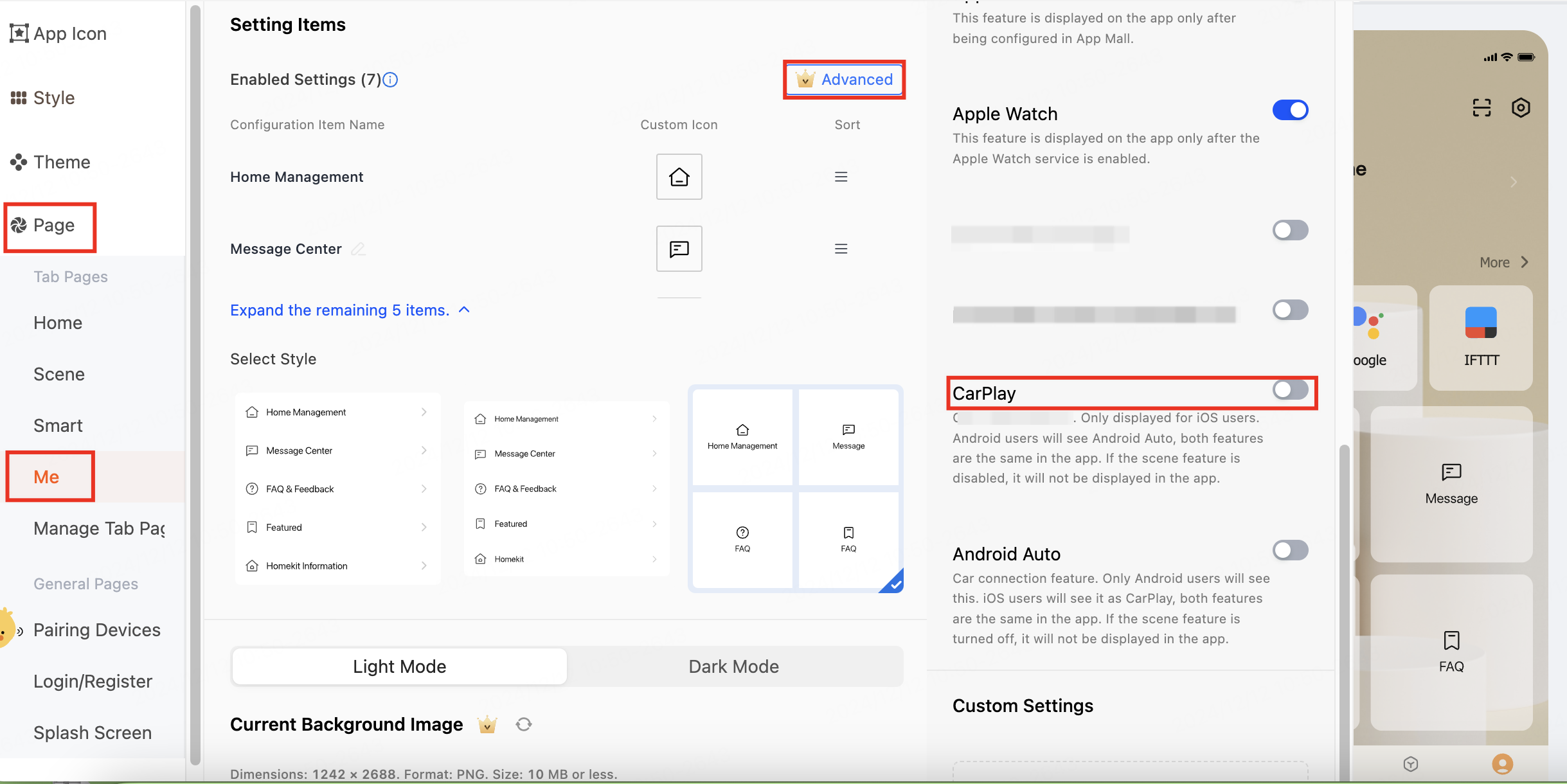
Is this page helpful?
YesFeedbackIs this page helpful?
YesFeedback





