Template v6.0.0 Update Instructions
Last Updated on : 2025-12-02 06:46:52download
This topic describes the updates of the OEM app for SmartLife v6.0.0. This app version was released on December 9, 2024. You can integrate the updates into your app.
App update
Optimized pairing
- Smart multi-mode gateway (Matter gateway): Supports 5G Wi-Fi network pairing, and wired pairing is also available.
- Added Matter Thread and Matter Thread + Bluetooth Low Energy combo protocols: Added support for these protocols, further extending the compatibility of smart devices and device sharing.
- Optimized the device auto discovery page: Added a prompt on this page: Tap a device icon to add the device. This prompt will not be displayed when no device is discovered.
- Optimized Bluetooth device pairing: The pairing process will end if the Bluetooth device’s broadcast packet is not discovered for more than 5 seconds after starting network pairing. A prompt says The device has been waiting for too long. Please reset the device and immediately follow the steps to pair again.
- Optimized the error message: When the UI package of the pairing BizBundle goes wrong, the current error message is Your device does not support the current operating network, please contact the dealer.
App update
Added a custom template to Custom App Tools
After using this template, users can customize the app homepage and add quick toggle cards such as favorite devices and scenes to the homepage.
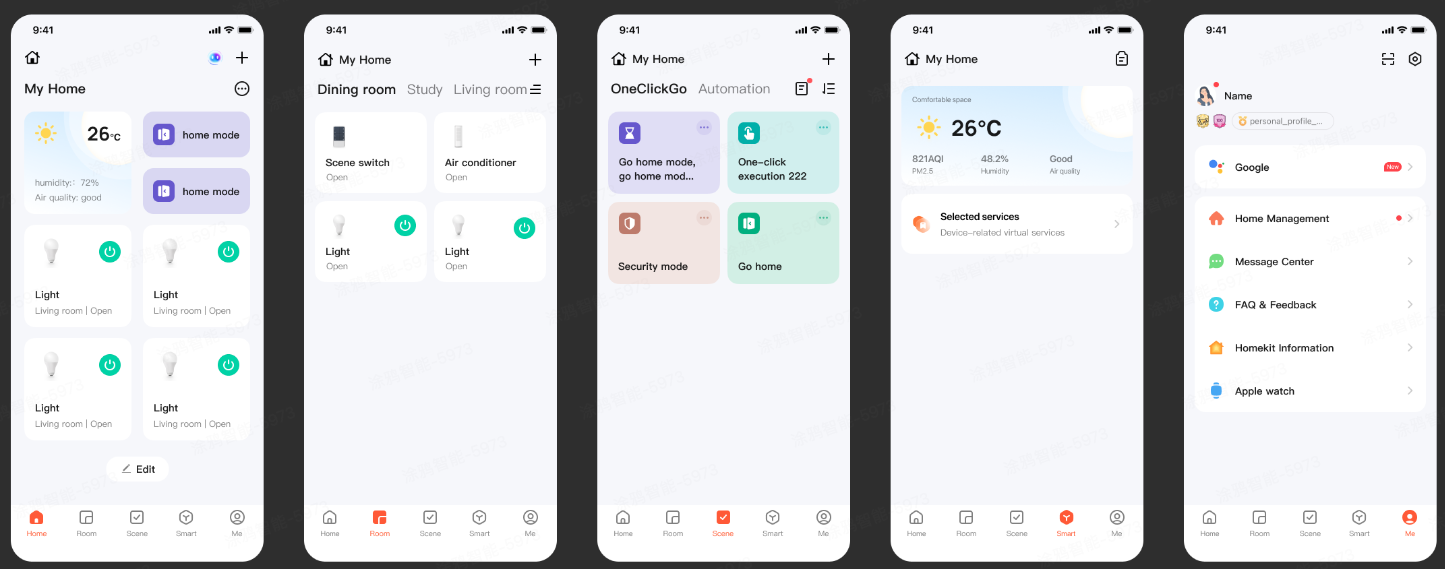
Optimized device templates in Custom App Tools
- Supports zooming in and out of device cards to show detailed device shortcut features.
- The IP camera (IPC) screen is displayed as a large card on the homepage.
- The data dashboard allows users to quickly understand the data of home devices on the homepage.
- Customize the permissions of home members to limit the range of devices and scenes they can access.
-
For this purpose, go to the Tuya Developer Platform, choose App > OEM App > App Creation, and then click Configure in the Operation column.
-
Find the Customize UI tab and click Custom Home Page.
-
On the page that appears, click Style on the left-side navigation pane, and choose from the various style templates.
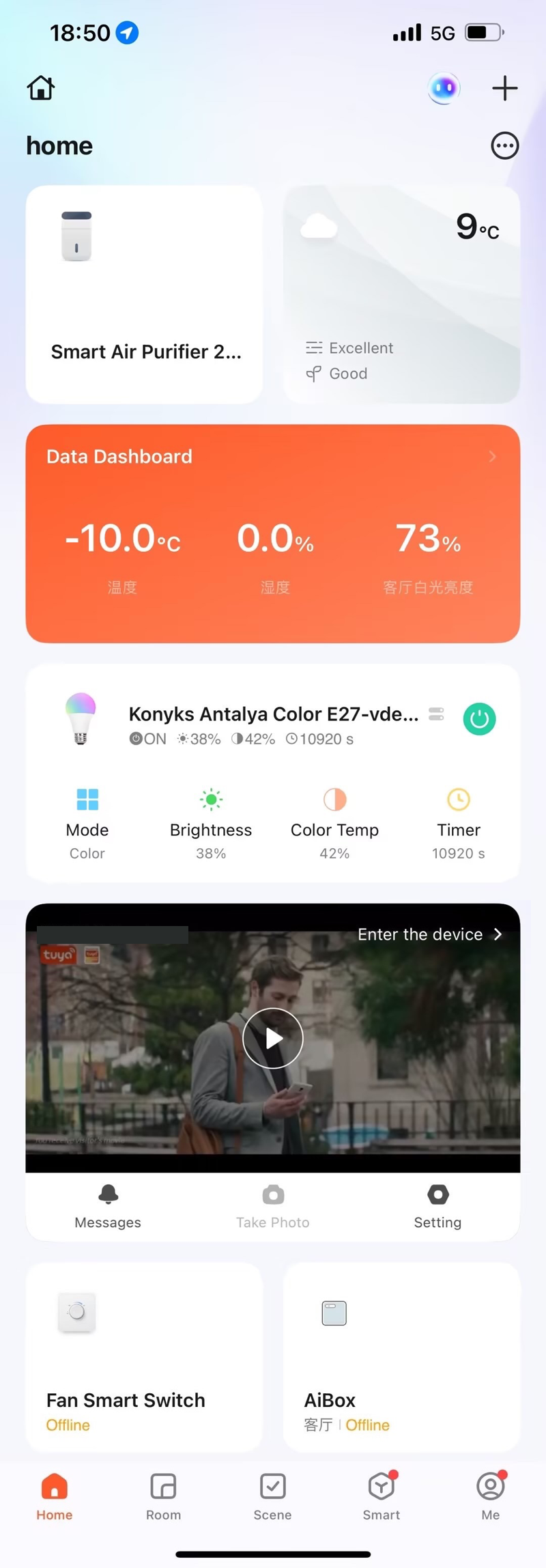
Added support for CarPlay and Android Auto in the advanced version
After the phone is connected to CarPlay or Android Auto, users can control their home’s tap-to-run scenes through the vehicle’s system with one tap.
Perform the following steps:
- Go to the Tuya Developer Platform, choose App > OEM App > App Creation, and then click Configure in the Operation column.
- Find the Customize UI tab, and choose Detailed Settings > Page > Me.
- In the Setting Items section, click Advanced.
- In the Manage Settings pane, enable CarPlay and Android Auto.
Updated device details page
- Added display of device signal strength on the details page.
- The details page supports custom management based on specific products. Perform the following steps:
-
Go to Product > Development, and click Develop in the Operation column of the desired product.
-
Find the Product Configuration tab, and click Settings in the Device Details Page Configuration.
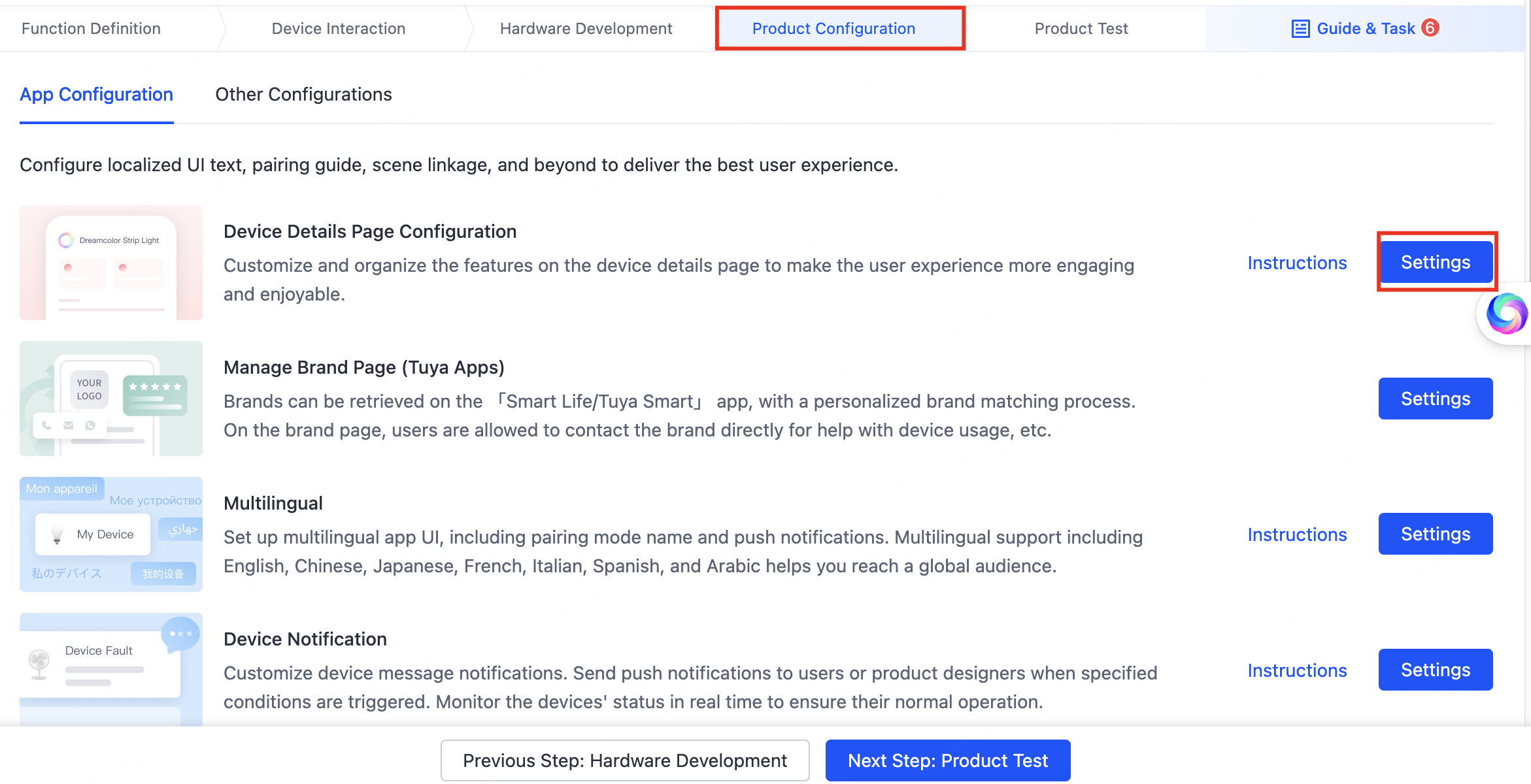
-
On the Device Details Page Configuration page, manage features to be displayed in the details page. If you do not need certain features, you can hide them in the Operation column.
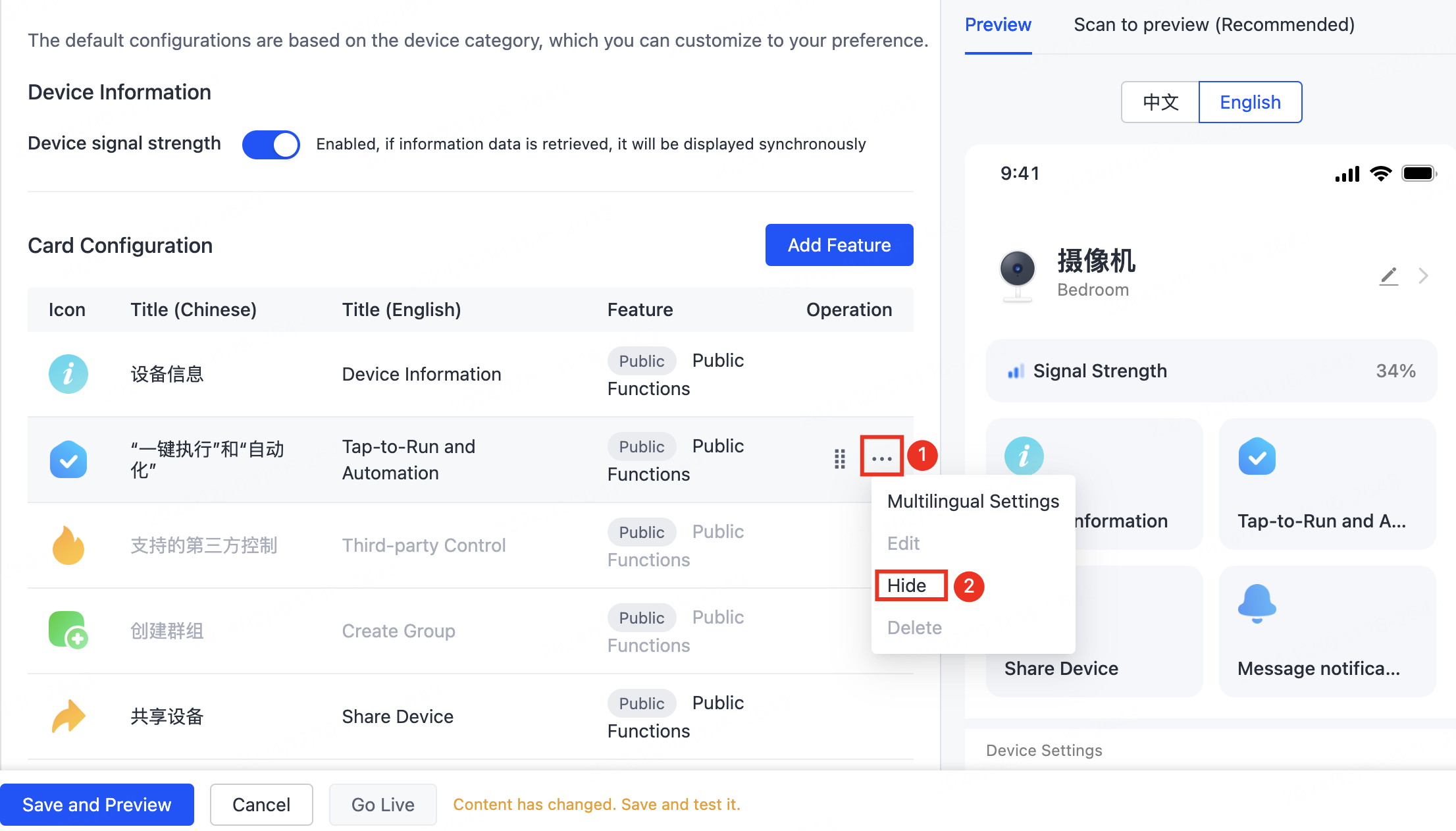
-
After the configuration is completed, click Go Live.
-
Added product manual feature
On the Tuya Developer Platform, you can configure an electronic product manual for the SDK to provide more comprehensive support for customers.
Feedback and help
- If you have any questions or suggestions, contact us at
app_qa@tuya.com. - For more information about the OEM app update process, see Update App Version on Developer Platform.
Is this page helpful?
YesFeedbackIs this page helpful?
YesFeedback





