Template v6.6.0 Update Instructions
Last Updated on : 2025-12-02 06:47:02download
This topic describes the updates of the OEM app for SmartLife v6.6.0. This app version was released on June 9, 2025. You can integrate the updates into your app.
App update
Optimized the interaction of alternative networks
The original alternative network has complex interactions with deep layering. After optimization, the interaction has become simpler, improving the user experience. Additionally, when adding an alternative network, users can optionally perform network validation to verify its correctness.

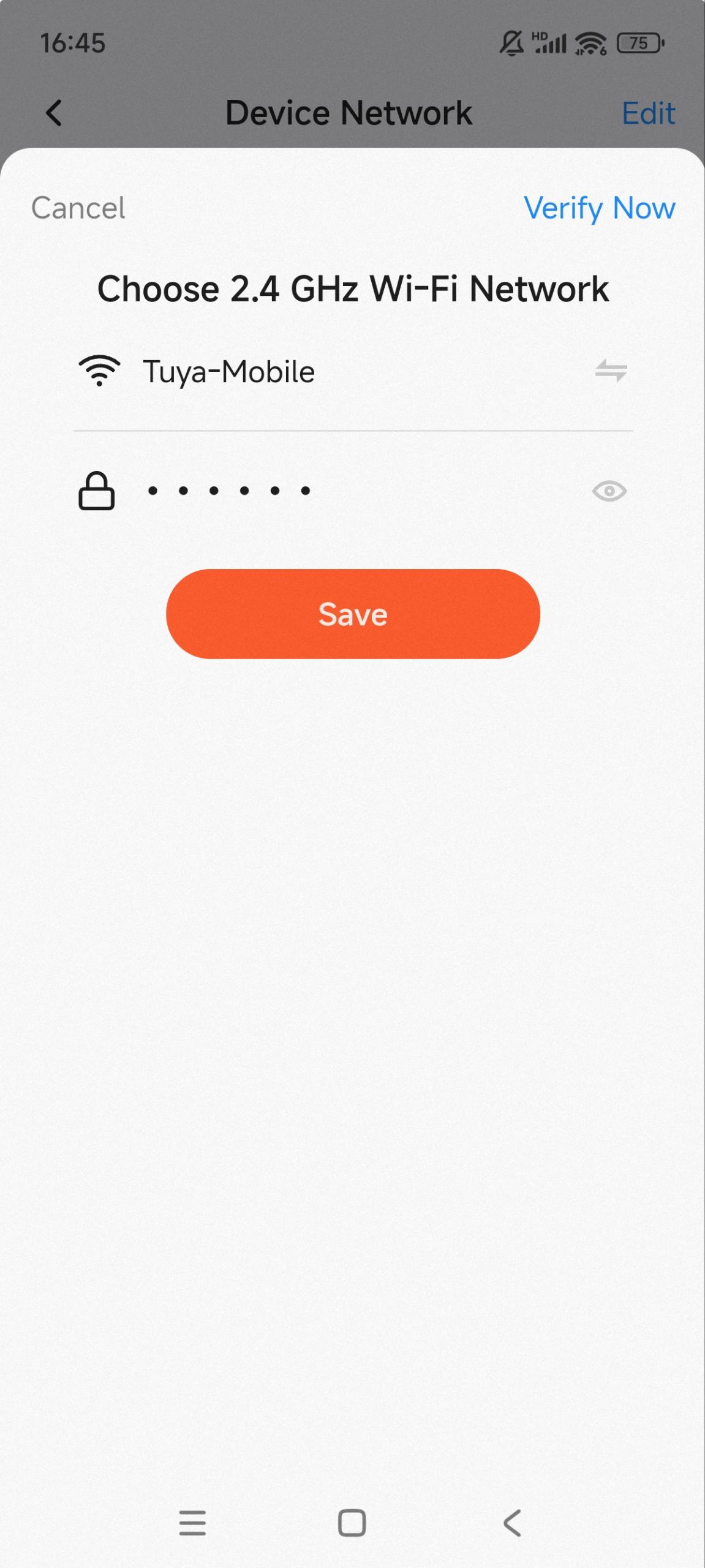
App update
Device panel initialization guide
-
Log in to the Tuya Developer Platform.
-
On the homepage, find the Developer Console > Product Development tab and click Product Management.
-
Find the desired product and click Develop in the Operation column. Go to Step 4 Product Configuration > App Configuration, find Device Panel Initialization Guide, and then click Settings to configure the trigger timing and delivery method. After the configuration is completed, the panel initialization content you have configured will appear before users open the device panel.
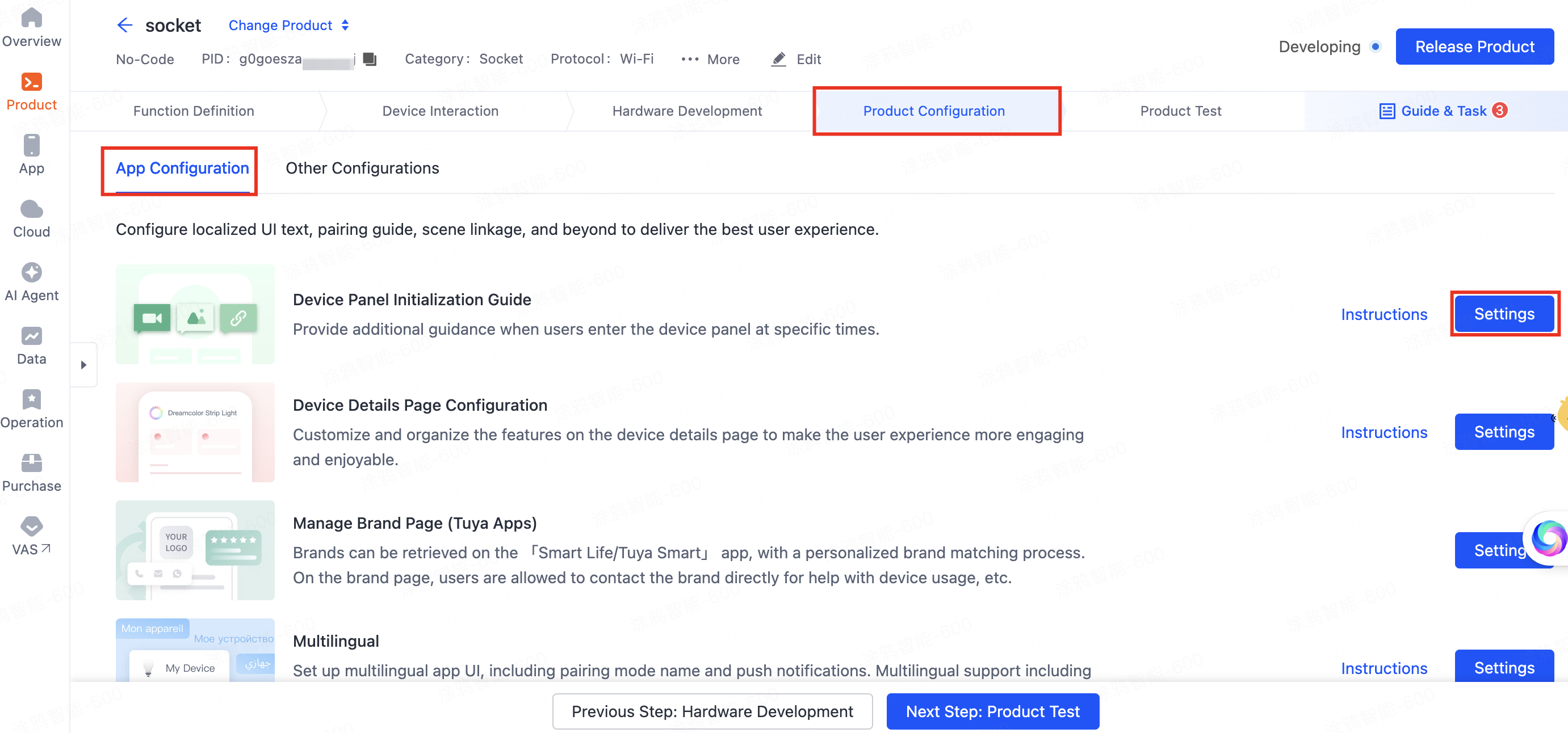

-
Trigger timing:
- Show only on first entry: When a user successfully pairs a device and enters the panel for the first time, the initialization content will be shown once and not again thereafter.
- Show within selected time range: The initialization content will be shown every time a user enters the device panel within the specified daily hours (starting at 00:00 every day).
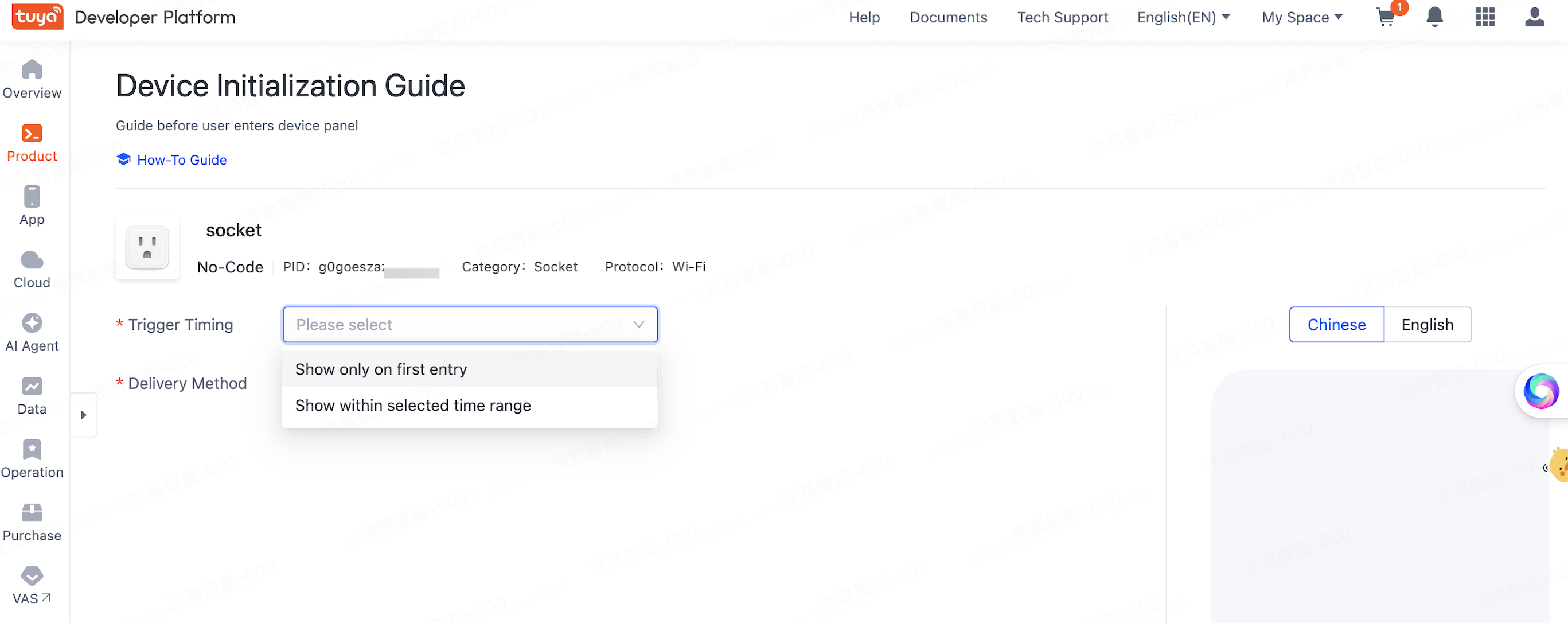
-
Delivery method:
- Image guide: Upload up to five images. Each image can be set with an individual hyperlink. When users tap the image, they will be redirected to the specified miniapp.
- Video guide: Upload a video in MP4 format. The video can be set with a hyperlink. When users tap the video, they will be redirected to the specified miniapp.
- Navigate to the miniapp: Enter the URL to the specified Tuya miniapp. When users tap the miniapp card, they will be redirected to the specified miniapp.
- Miniapp card guide: Enter the URL to the specified Tuya miniapp. Users will be redirected to your miniapp before navigating to the panel.
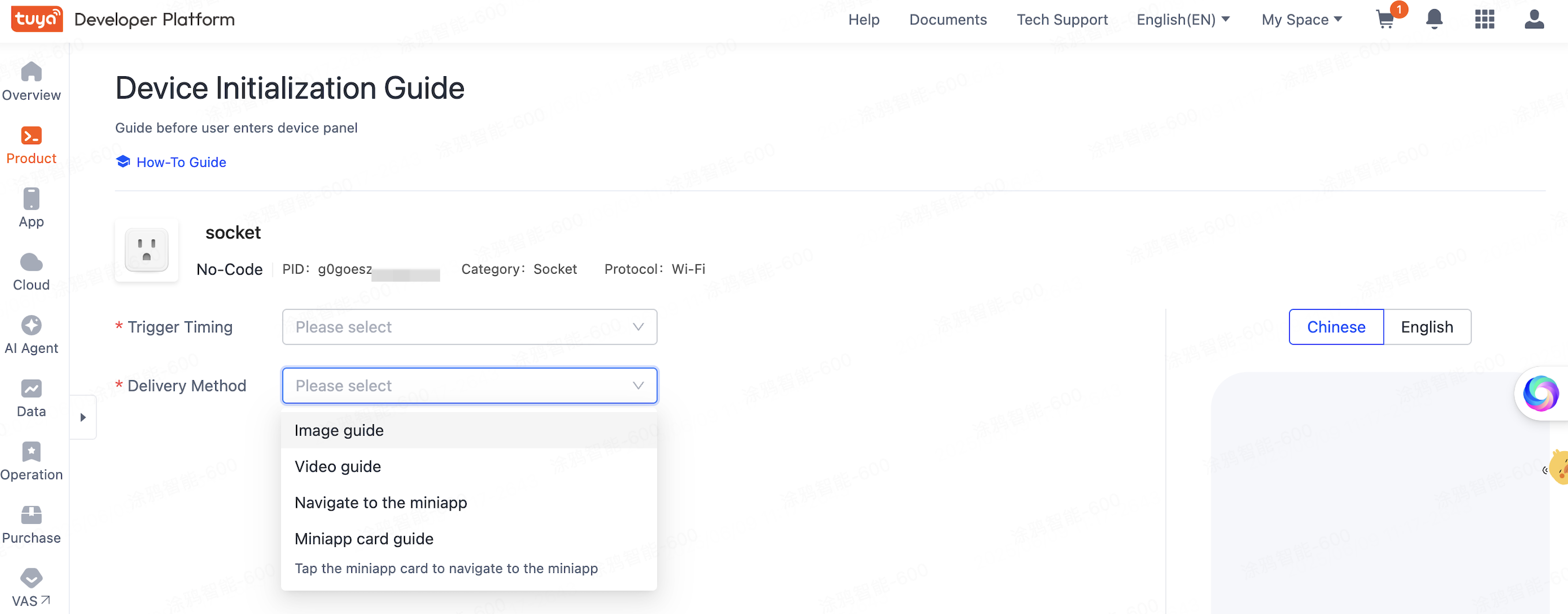
Supported dynamic component publishing on the Me page
On the Me page, the miniapps and settings can be published dynamically. That is, changes to miniapps and settings take effect immediately after saving without requiring app rebuilds or re-deployment.
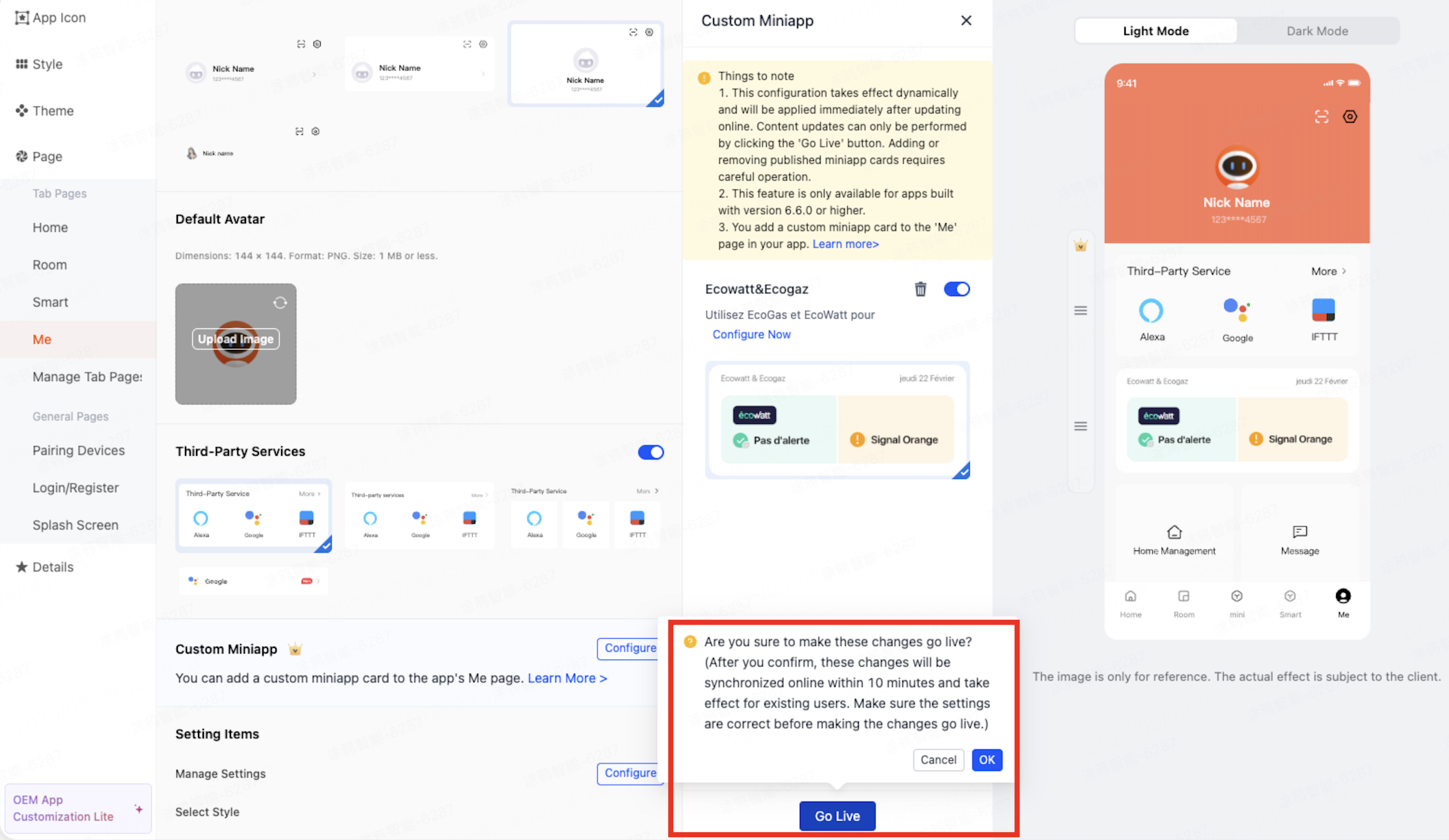
Feedback and help
- If you have any questions or suggestions, contact us at
app_qa@tuya.com. - For more information about the OEM app update process, see Update App Version on Developer Platform.
Is this page helpful?
YesFeedbackIs this page helpful?
YesFeedback





