Unsubscribed User Management
Last Updated on : 2024-11-07 03:14:00download
This topic describes how to manage users who have unsubscribed from marketing emails and assess the effectiveness of email marketing campaigns by analyzing unsubscription sources.
View unsubscribed users
-
In the left navigation bar, click User Management > Unsubscribed Users. A detailed list appears, displaying all users who have unsubscribed from the email marketing associated with the corresponding app. The list includes user information, unsubscription time, and, most importantly, the source of the unsubscription.
-
Enter the complete account (email address) of an unsubscribed user and click Search.
Fuzzy search for unsubscribed accounts is not supported.
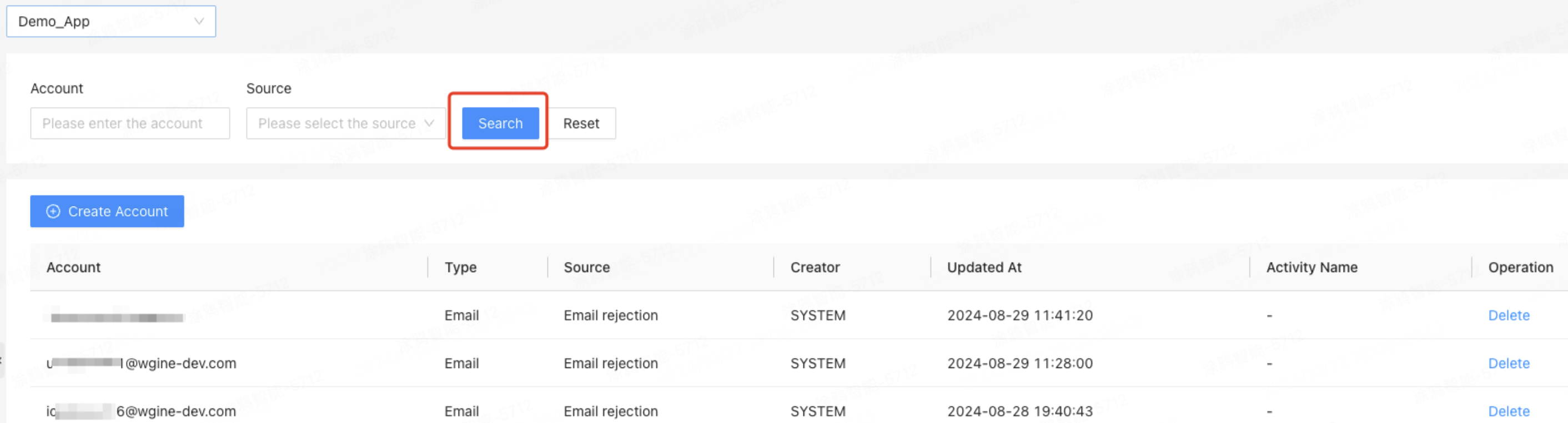
-
Search for unsubscribed users by their unsubscription source.
Unsubscription source
There are three types of unsubscription sources: email bounce and complaint, unsubscription via email, and manual addition.
Source 1: email bounce and complaint
Description: If a marketing email cannot be delivered to a target user (e.g., sent to an invalid email address or rejected by the server), or if the user submits a complaint via email, the system automatically generates an unsubscription record.
Activity Name: If a marketing email has been successfully sent, but the channel partner fails to deliver it, the activity name for the corresponding unsubscription record is the name of the corresponding email operation campaign. If the campaign has been deleted, there is no activity name and a dash (-) is used as a placeholder in the list.
Source 2: unsubscription via email
Description: After a user clicks the unsubscription link in a marketing email, the system automatically generates an unsubscription record.
Activity Name: The activity name corresponds to the name of the email marketing campaign associated with the clicked unsubscription link. If the campaign has been deleted, there is no activity name and a dash (-) is used as a placeholder in the list.
Source 3: manual addition
Description: You can add unsubscribed users by clicking User Management > Unsubscribed Users > Creating Account.
Activity Name: Manually added unsubscription records have no activity name, and a dash (-) is used as a placeholder in the list.
By analyzing unsubscription sources, you can monitor unsubscription trends, assess marketing effectiveness, and optimize email marketing strategies.
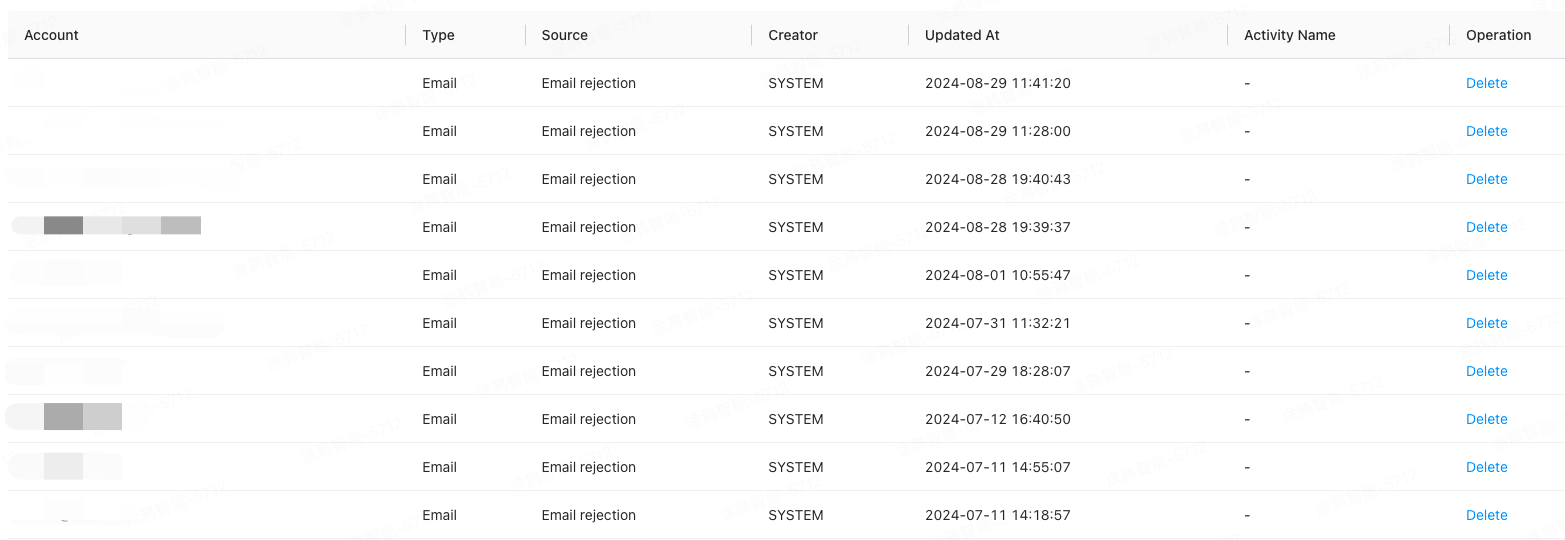
Manage unsubscribed users
Add unsubscribed users
-
In the left navigation bar, click User Management > Unsubscribed Users.
-
Click Create Account, enter a valid email address, and then click OK.
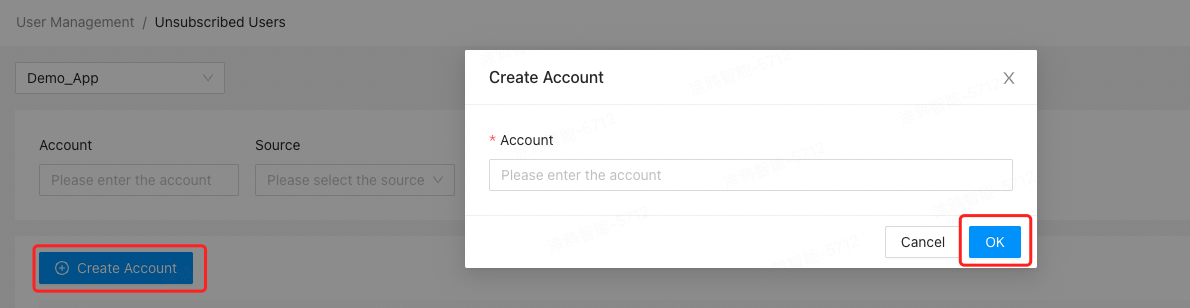
-
A new unsubscription email address is added to the unsubscribed user list as manually added. If an email address is on the list, marketing emails cannot be delivered to it.
An email address that has already been added to the unsubscribed user list cannot be added again.
Delete unsubscribed users
-
In the left navigation bar, click User Management > Unsubscribed Users.
-
Select the unsubscribed account to be deleted and click Delete in the Operation column.

Is this page helpful?
YesFeedbackIs this page helpful?
YesFeedback





