Personal Profile
Last Updated on : 2024-11-07 03:16:10download
Overview
A personal profile refers to a personalized user profile created by collecting and analyzing user behavior and labels.
The platform has implemented restrictions on user behavior filtering for specific types of apps. The specific restrictions are as follows:
- For travel apps (
Apptype= 28) and audio apps (Apptype= 29): Currently, the Personal Profile > Recent user behavior function is not yet available for those two types of apps. - For other types of apps: No restrictions have been set at this time.
Personal profile list
-
In the navigation bar, click User Management > Personal Profile. All user groups are displayed by default.
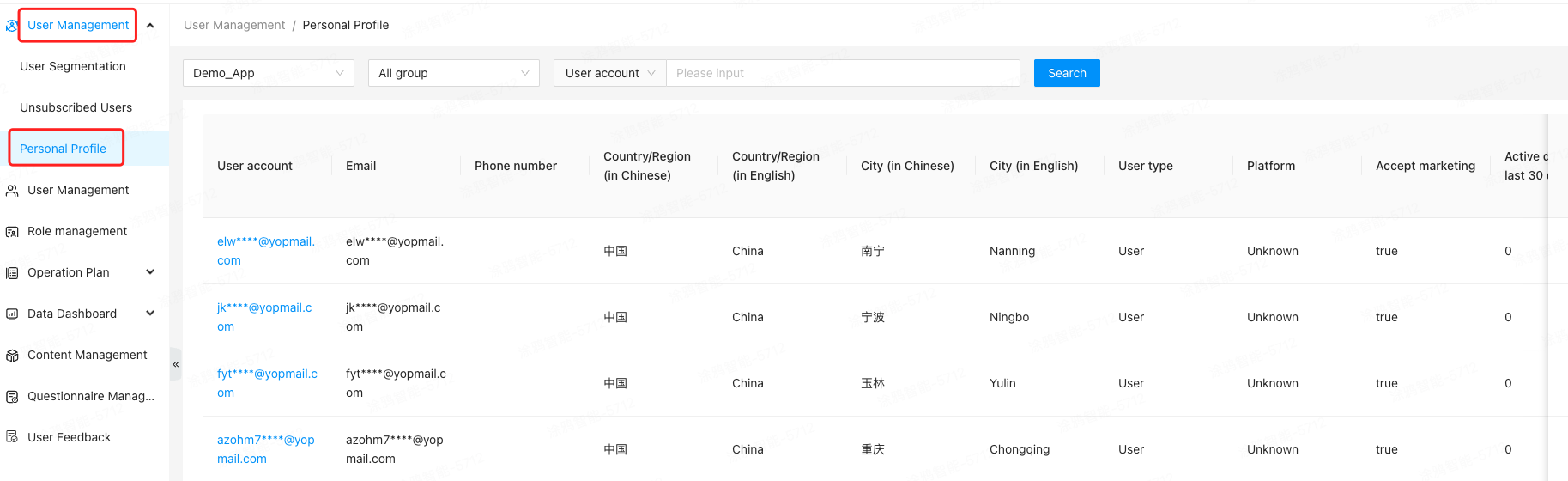
- Supports app switching. The list displays detailed user information corresponding to the user groups for the app by default.
- Supports user group switching. You can filter only users from custom and predefined groups. Users from manually created groups cannot be filtered.
- Supports precise searches based on user account, email, and mobile number. Currently, fuzzy matching is not supported.
-
The list displays user account information, email addresses, mobile numbers, and user labels (if any). Click the Settings button in the top right corner and select user labels to filter users for viewing. For more information, see User Labels.
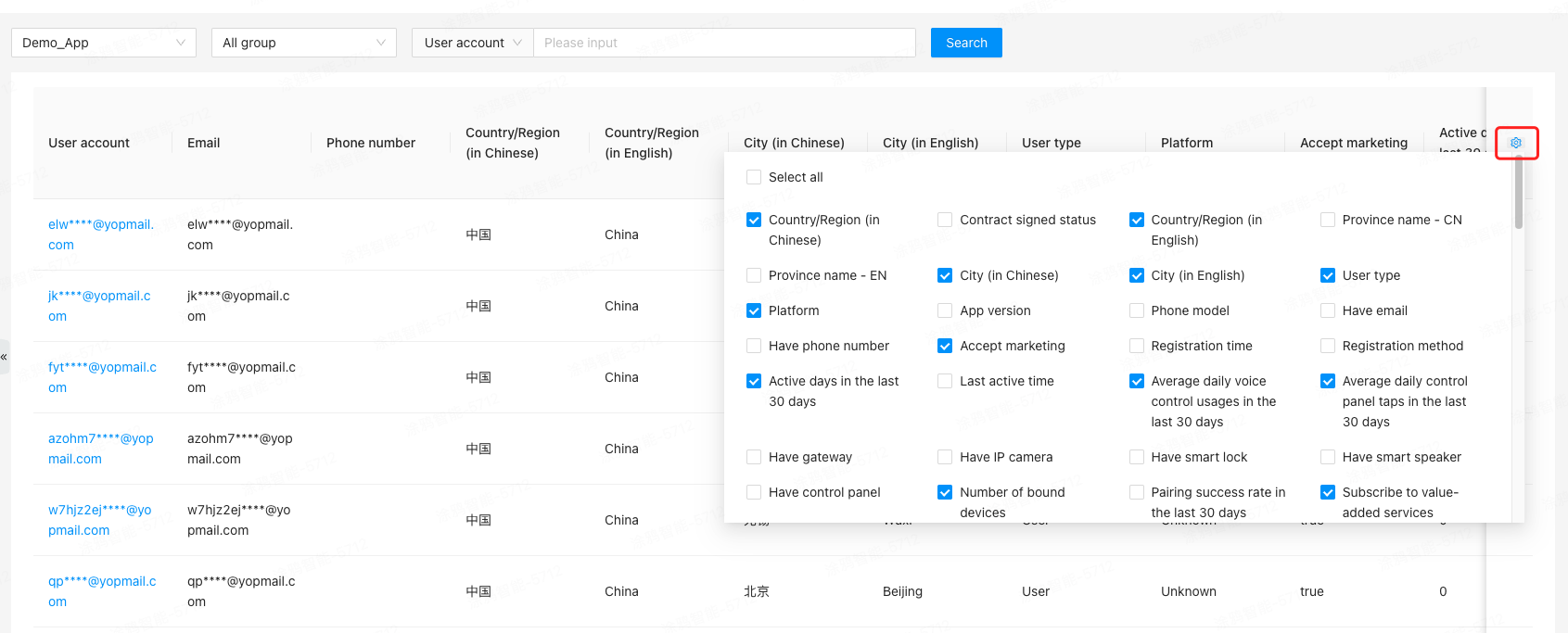
-
Click a user account to go to the details page of the personal profile.
Labels
-
In the navigation bar, click User Management > Personal Profile.
-
Click a user account to go to the details page of the personal profile. You can filter user accounts by specified user groups.

-
View the basic user information.

-
The Label tab displays all labels and their information in a tree structure by default.
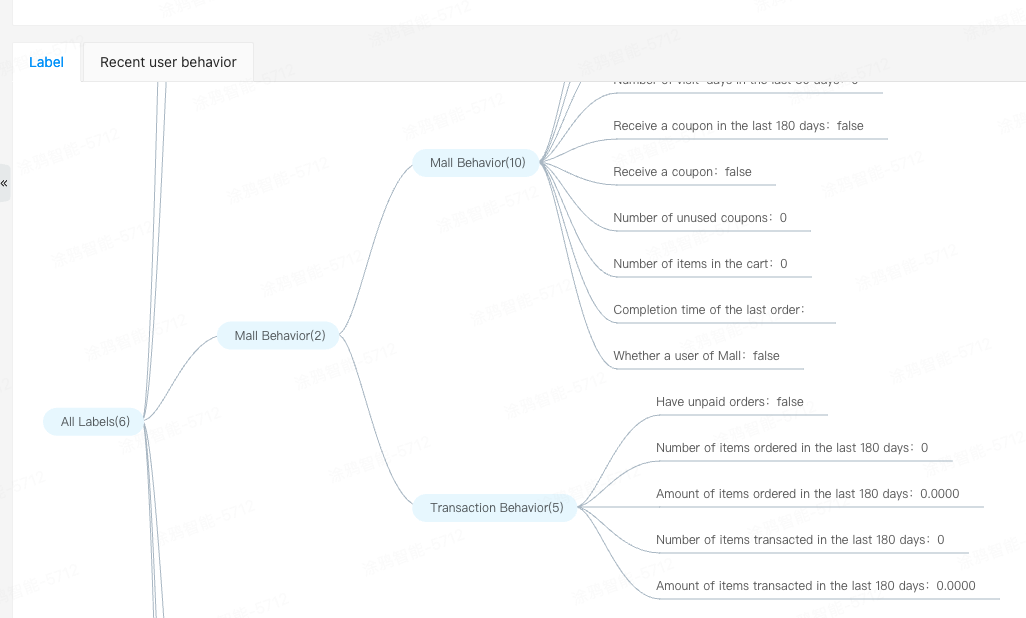
You can click on a directory name in the tree to collapse or expand the corresponding labels. The number following the directory name indicates the number of labels under that directory.
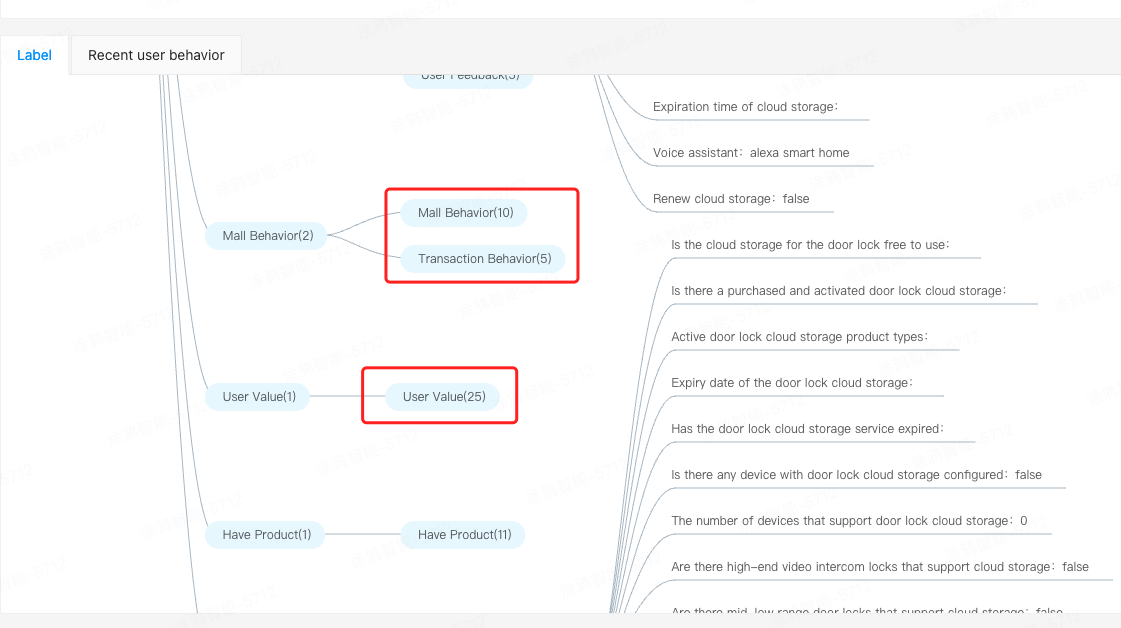
Recent user behavior
-
In the navigation bar, click User Management > Personal Profile.
-
Click a user account to go to the details page of the personal profile.

-
Click Recent user behavior to view user behavior events. By default, all user behavior events from the past seven days up to yesterday are displayed. User behavior events retrieved from servers in data centers in China are displayed in GMT+8, while those from data centers outside China are displayed in GMT+0.

-
Click Filter Events. The displayed drop-down list contains all user behavior events supported by the app. For more information about user behavior events, see User Behaviors.
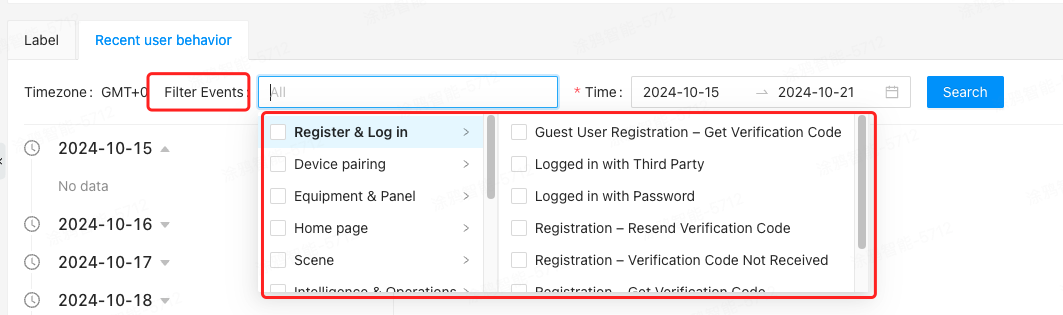
-
When a user performs a behavior event, the event is recorded daily and displayed in the Recent user behavior list. By default, the events are arranged in chronological order, but you can click the sorting icon on the right side of the timeline list to switch to reverse chronological order.
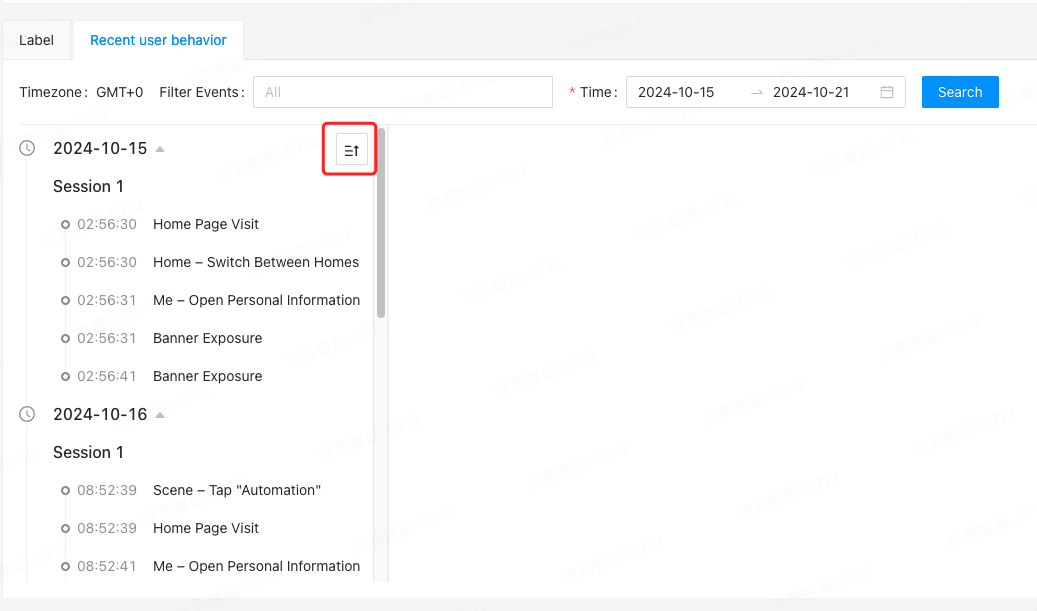
-
Click the name of a user behavior event to view the associated parameters.
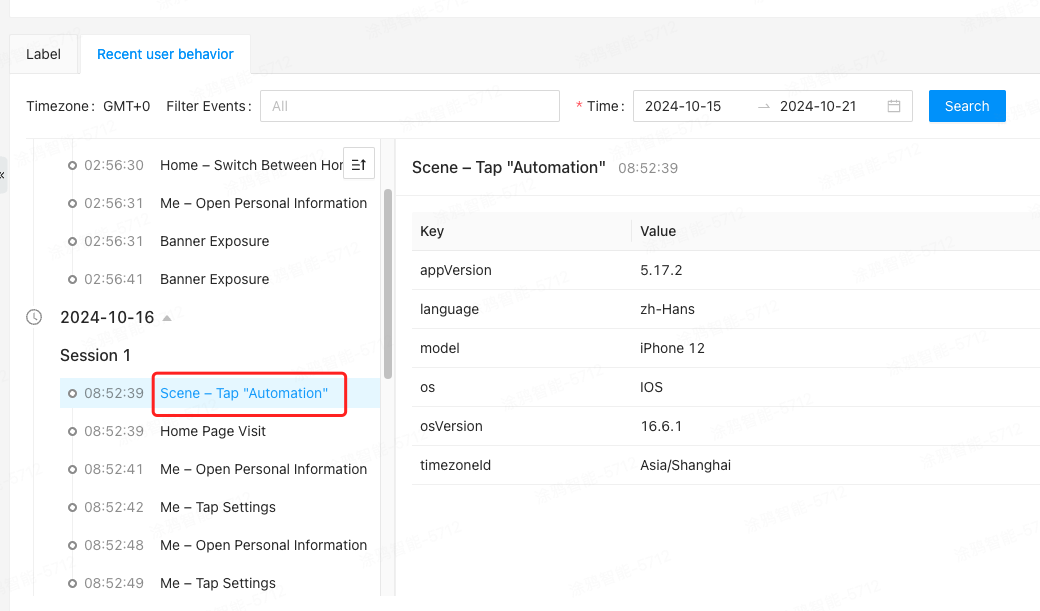
Concepts
- In user behavior analysis, event sorting is a key feature that helps to better understand user behavior patterns. Typically, events are sorted in chronological order. However, when a user operates across multiple devices at the same time, session overlaps may occur.
- Session definition: Actions on each device are considered independent sessions. If the current session times out, the next action will trigger a new session. The system will automatically generate an identifier for the new session.
- Behavior events of the same type but with different parameters will be reported and displayed as different actions. For example, after a user accesses the homepage, device card exposure events will be reported. Since each card has a unique card ID, these events will be reported separately for each device.
Is this page helpful?
YesFeedbackIs this page helpful?
YesFeedback





