Update App Version on Google Play
Last Updated on : 2025-03-04 01:37:03download
This topic describes how to update an OEM app for your brand on Google Play.
Get app update package
Before the update, log in to the Tuya Developer Platform, go to the following step, and then click Download for Google Play to download the update package.
To launch the app on Google Play, the Google Play-specific packages must be downloaded.
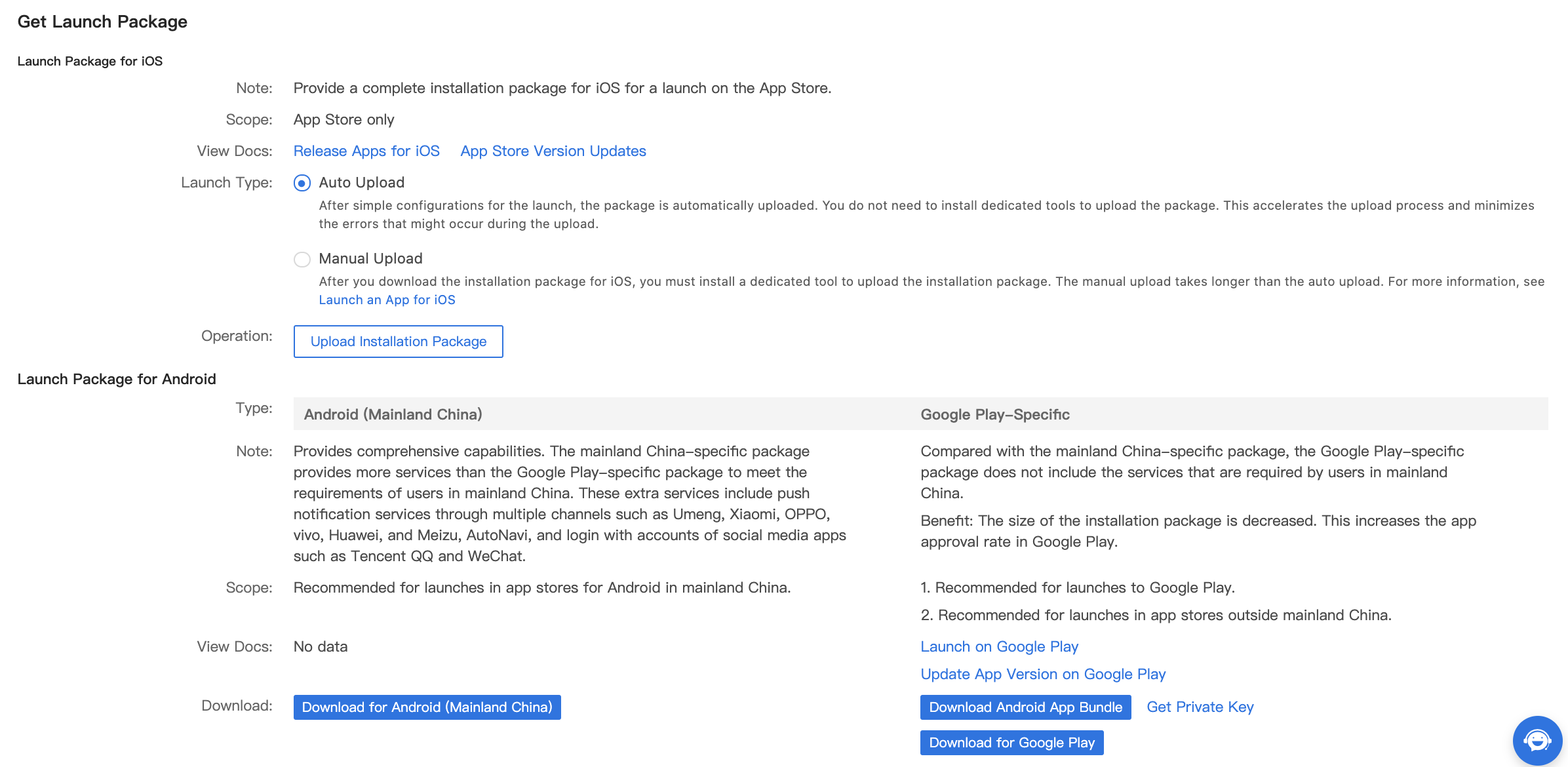
-
Log in to the Google Play Console with your Google Play Developer account, click the target app, and then go to the next step.
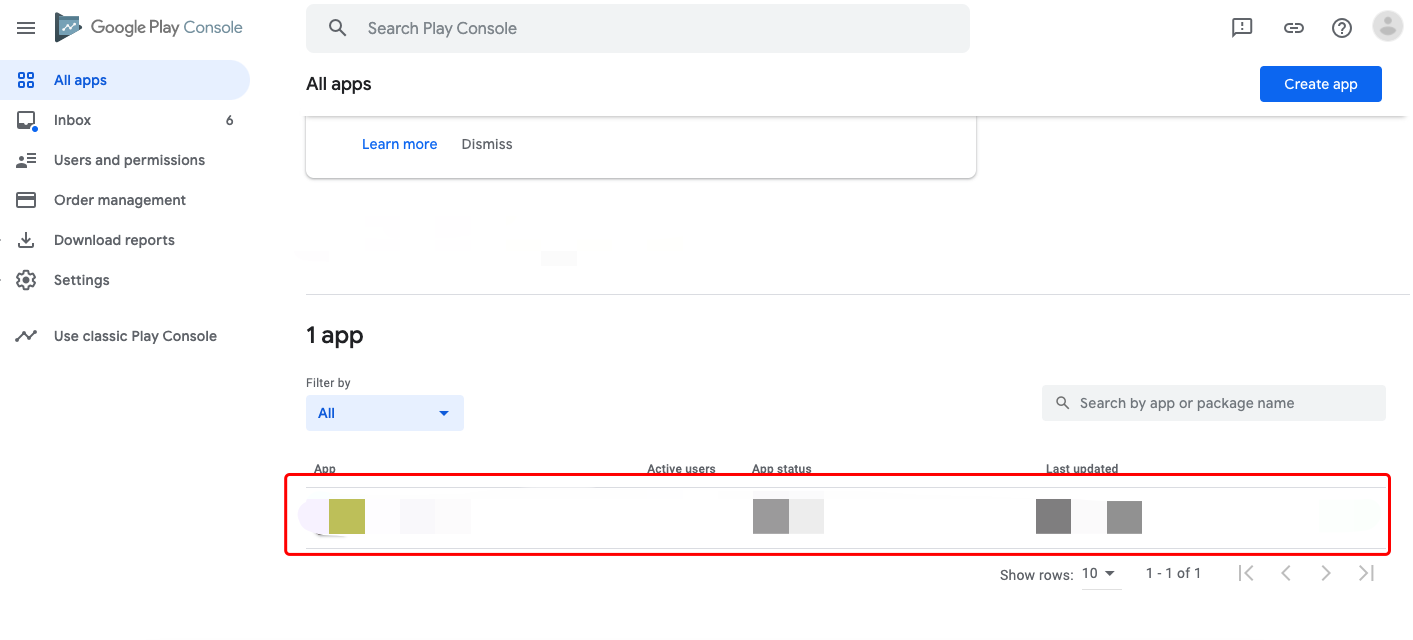
-
To modify the basic information of an app that has already been launched, select Store presence > Store listing to change the pictures or the text, and click SUBMIT UPDATE.
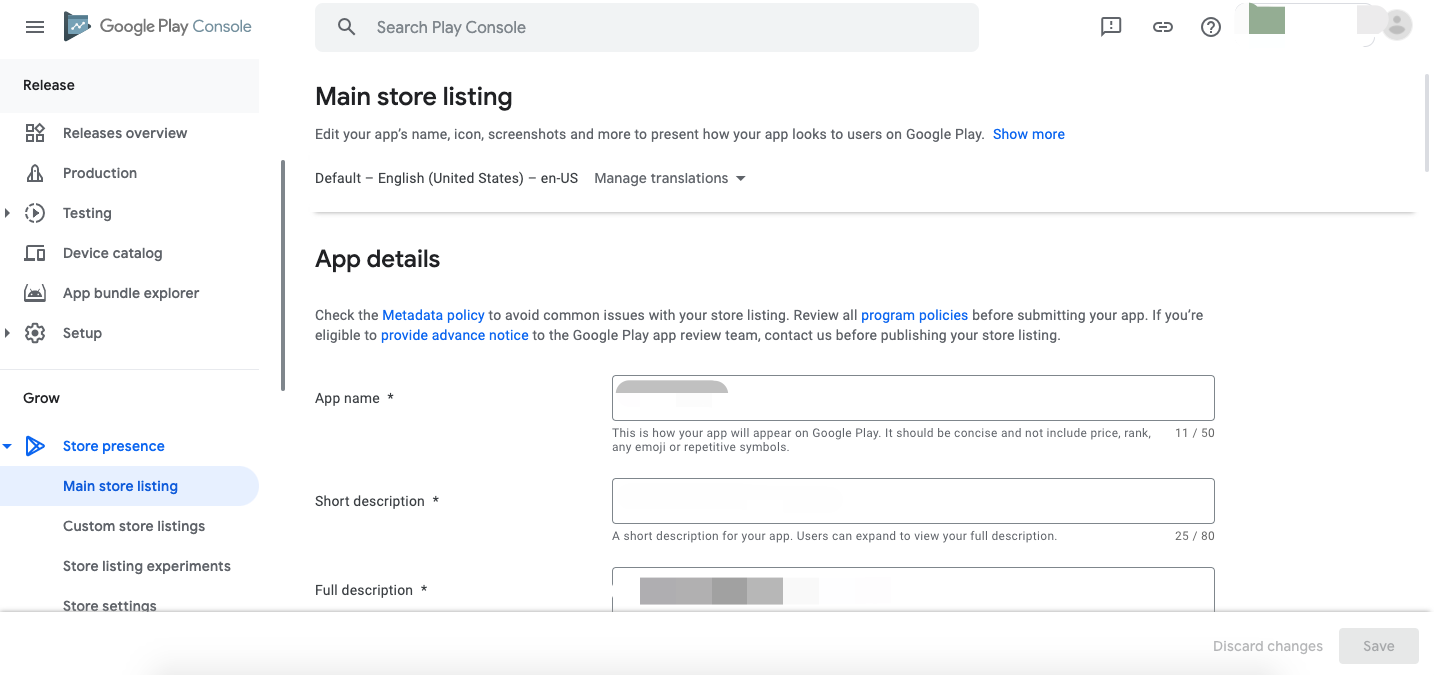
-
Select App content, and check whether all content is filled in. If not, follow the instructions in Configure app content to complete the content.
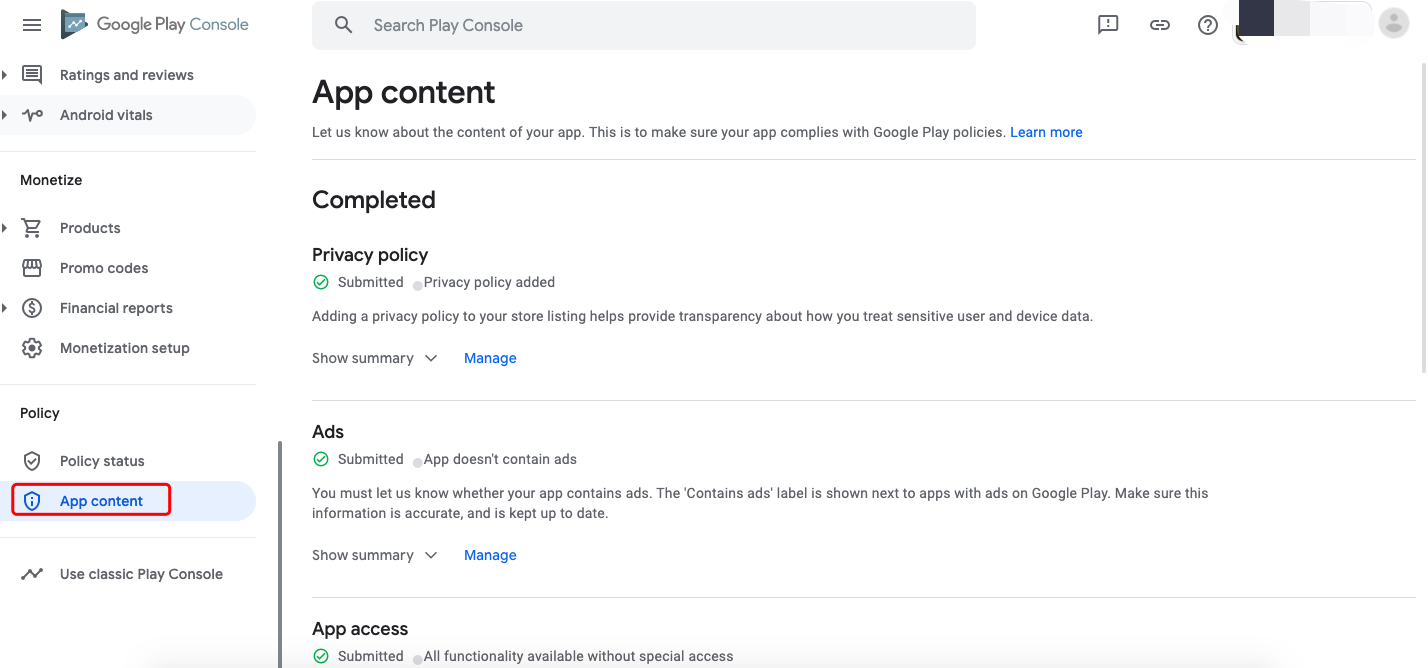
-
Select Release > production and click Create new release.
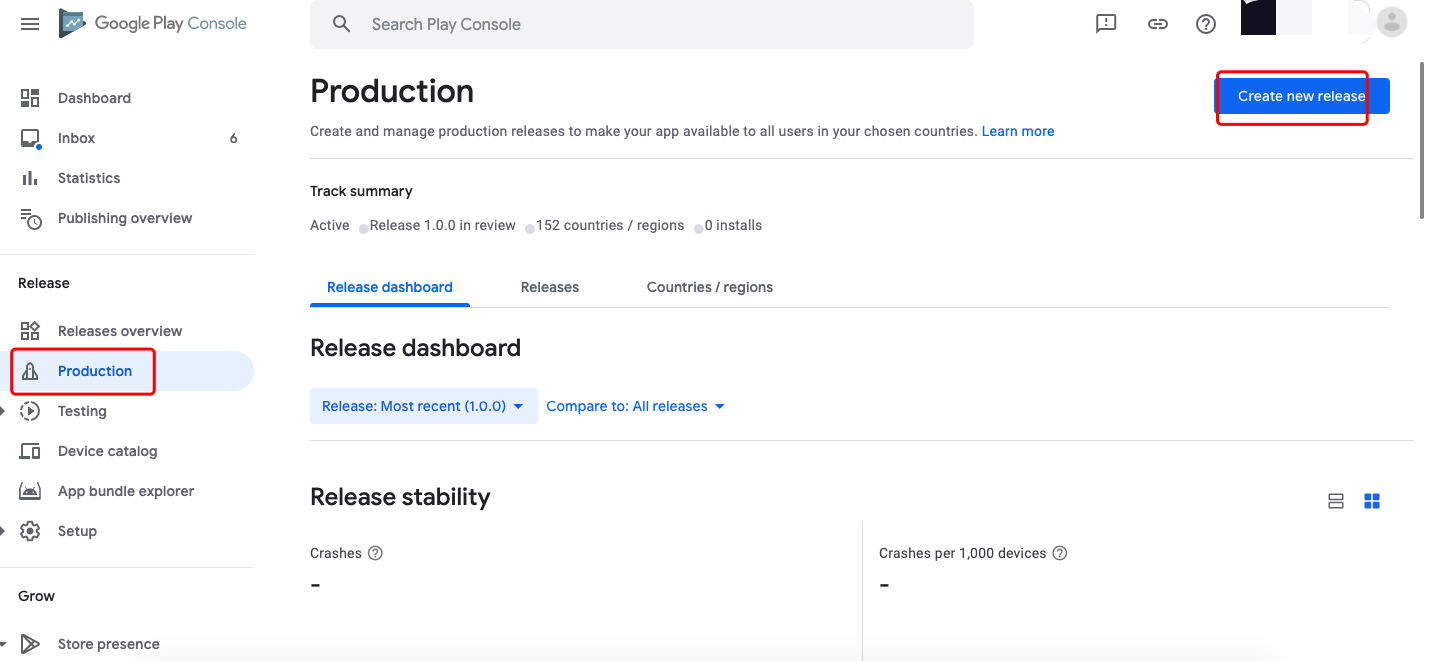
-
Click Upload and select the received app package to upload.

-
After your app package is uploaded, enter a version number as the release name. The version number can be the original version number plus 1.
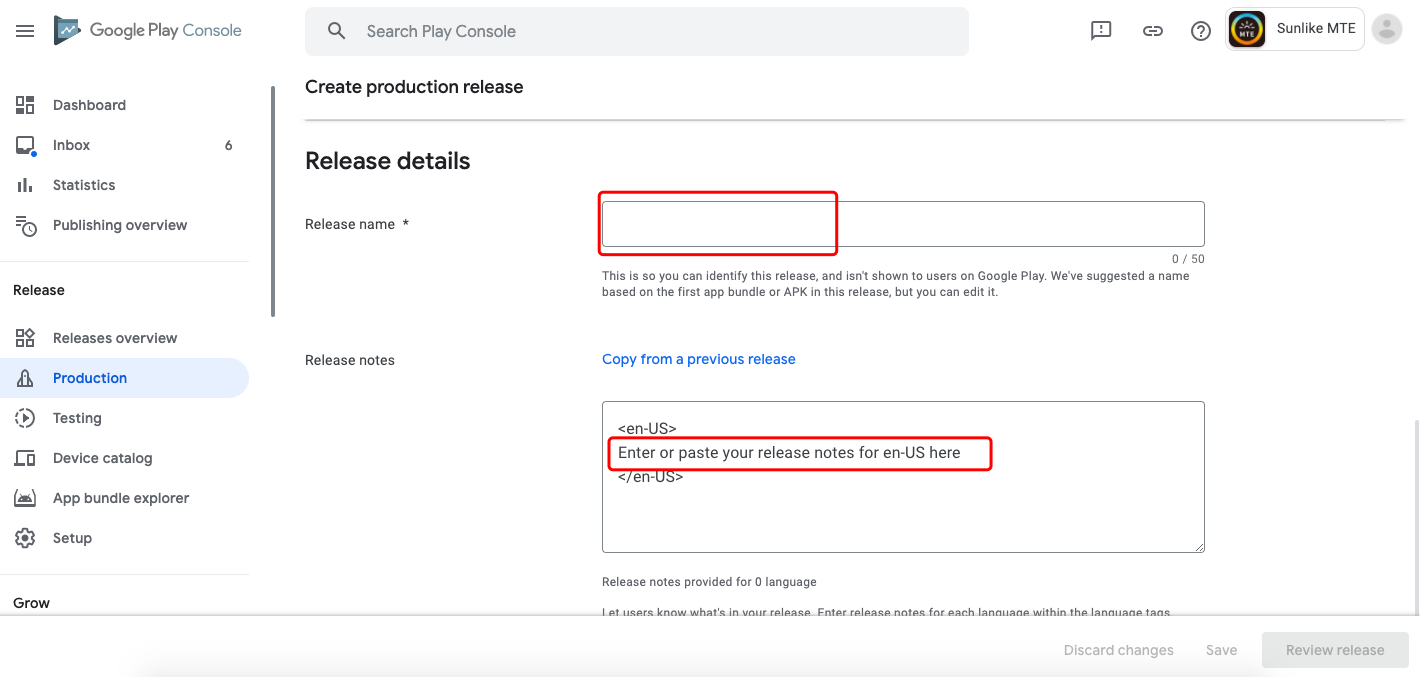
-
Scroll down and enter the release notes in the highlighted textbox under What’s new in this release?, and click Save and Review release in the bottom right corner to save and preview the release.
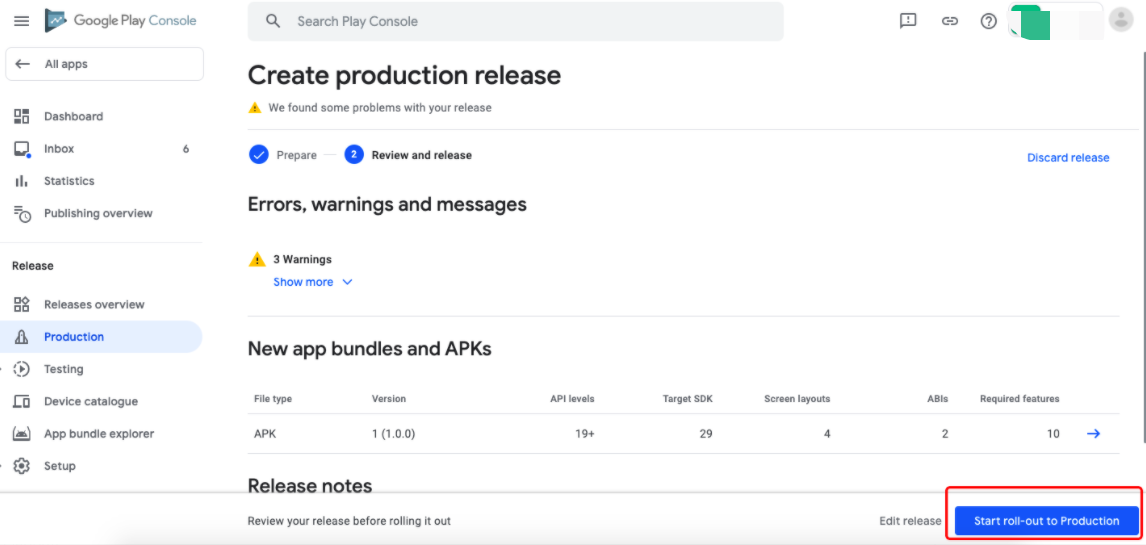
-
Review all the steps above. If there is no problem, scroll down the page, and click Start roll-out to Production in the bottom right corner of the page to release the app.
Comply with app content policy
Google Play has certain policy requirements for application content, and these requirements may continue to increase. Therefore, the topic is subject to continuous updates to facilitate your update of OEM apps.
News apps
The OEM apps are not news applications. To declare this property, perform the following steps:
-
Find News apps in App Content and click Start.
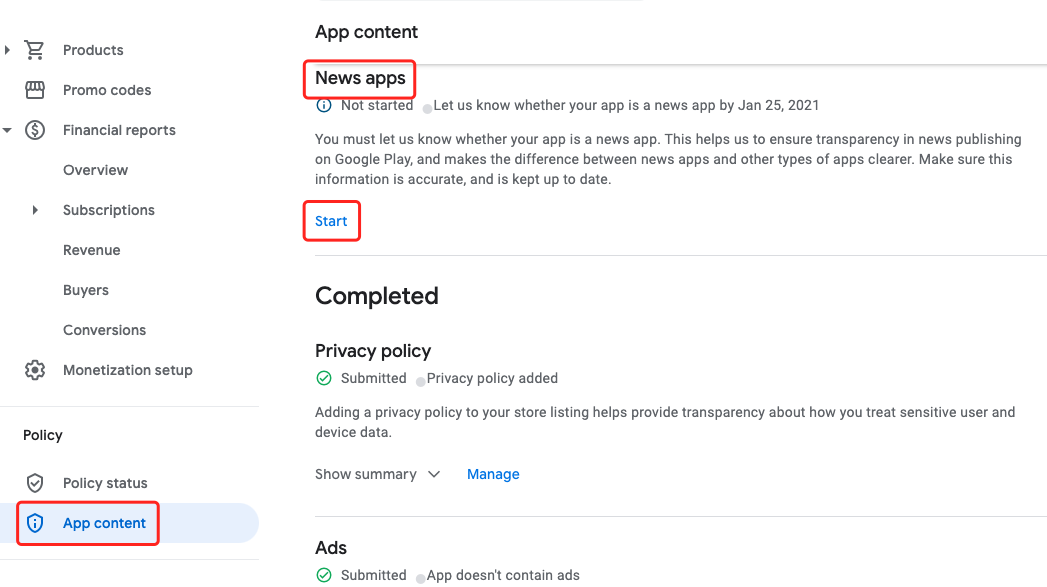
-
On the News apps page, select No and click Save.
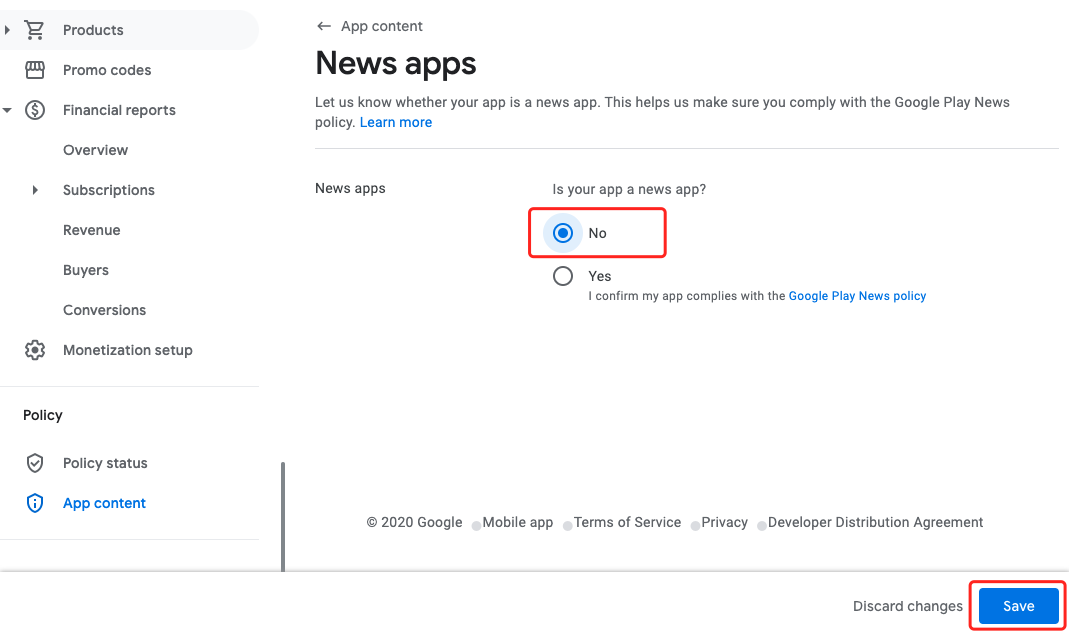
-
On the previous page, check whether the declaration is submitted. If so, the description “You told us that your app is not a news app” appears.
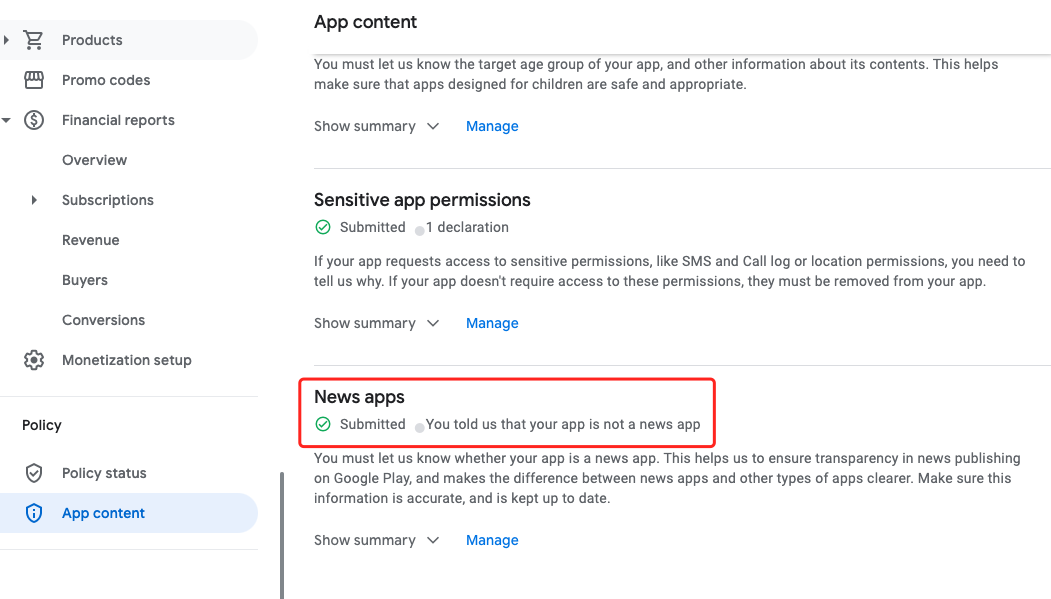
Data safety
Prior to July 20, 2022, for all apps to be launched or already launched on Google Play, a Data safety form must be completed and submitted. Otherwise, the apps cannot be updated, or will potentially be unlisted from the Google Play. For more information, see Fill in Google Play’s Data Safety Form.
Is this page helpful?
YesFeedbackIs this page helpful?
YesFeedback





