PayPal Payment
Last Updated on : 2024-06-24 09:54:18download
Overview
PayPal allows you to easily accept payments online from bank accounts and by credit cards, debit cards, or PayPal. PayPal supports automatic settlement to save your time spent on recurring payments.
Procedure
Request PayPal account
Go to the PayPal website, create a PayPal account, and then follow instructions to verify the account and bind a bank card with the account.
Configure parameters
-
Go to the PayPal Developer Platform, click Log in to Dashboard in the top right corner of the platform, and then log in to the platform.
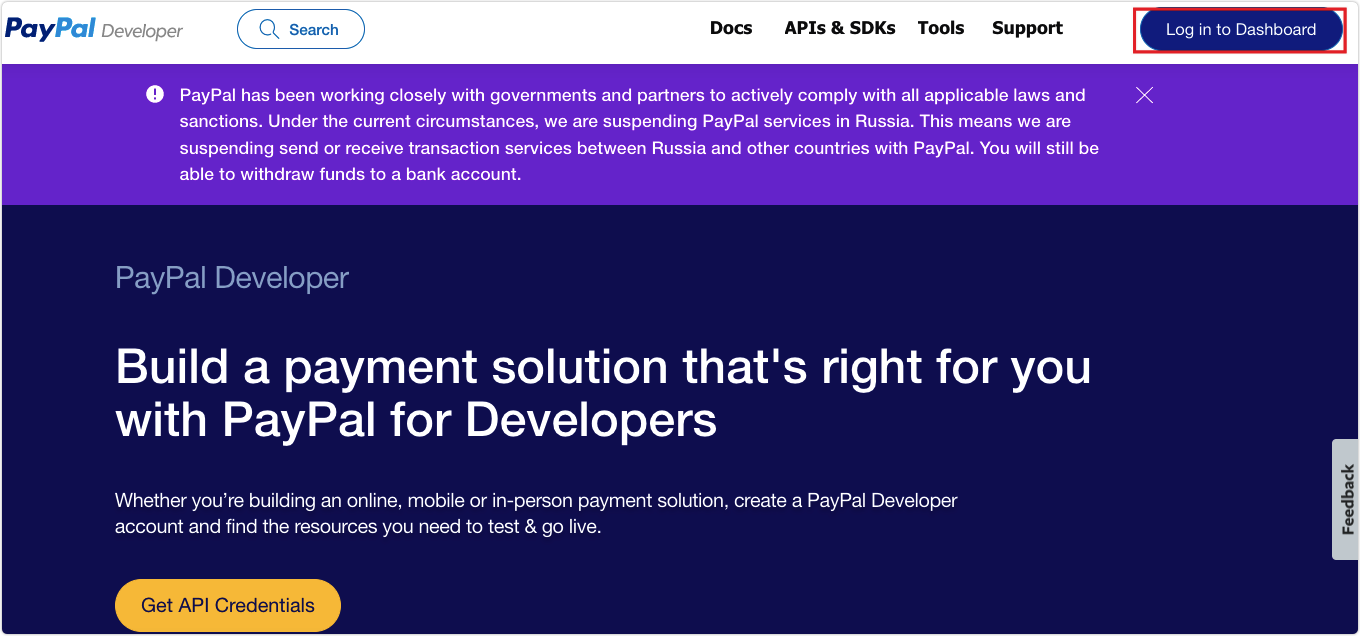
-
Click your account name and select Dashboard.
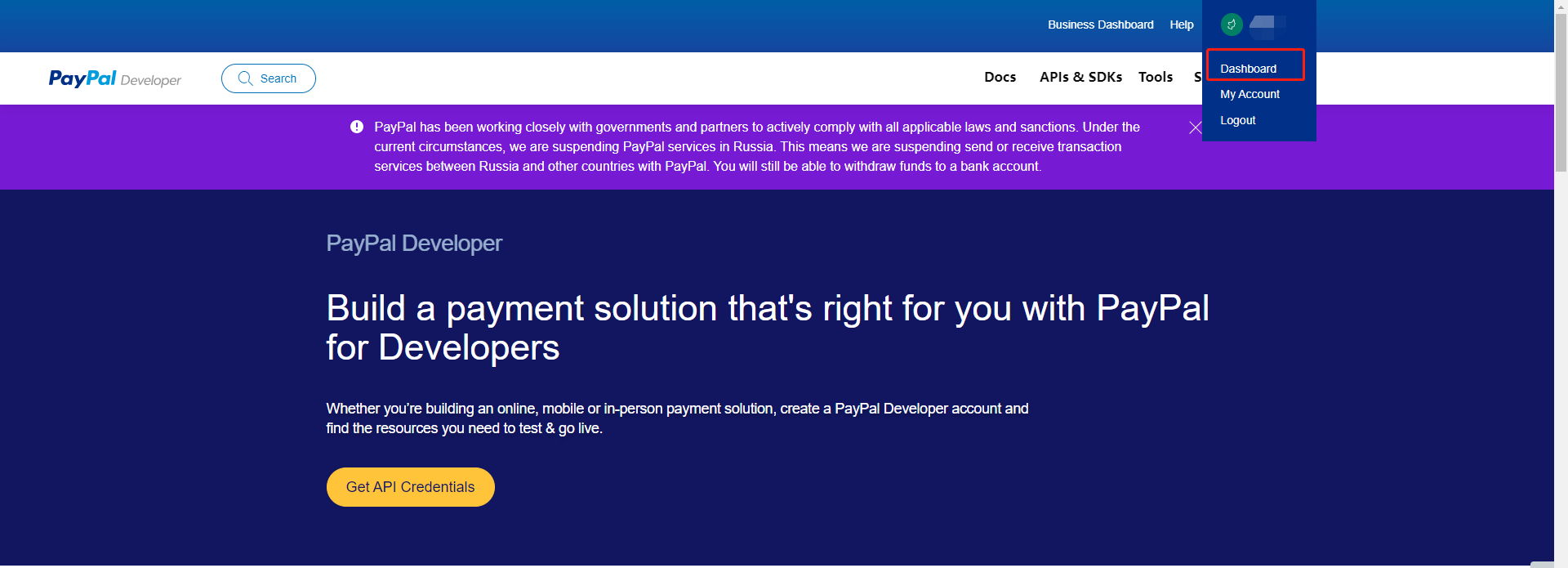
-
In the left-side navigation pane, choose My Apps & Credentials, and click Live > Create App.
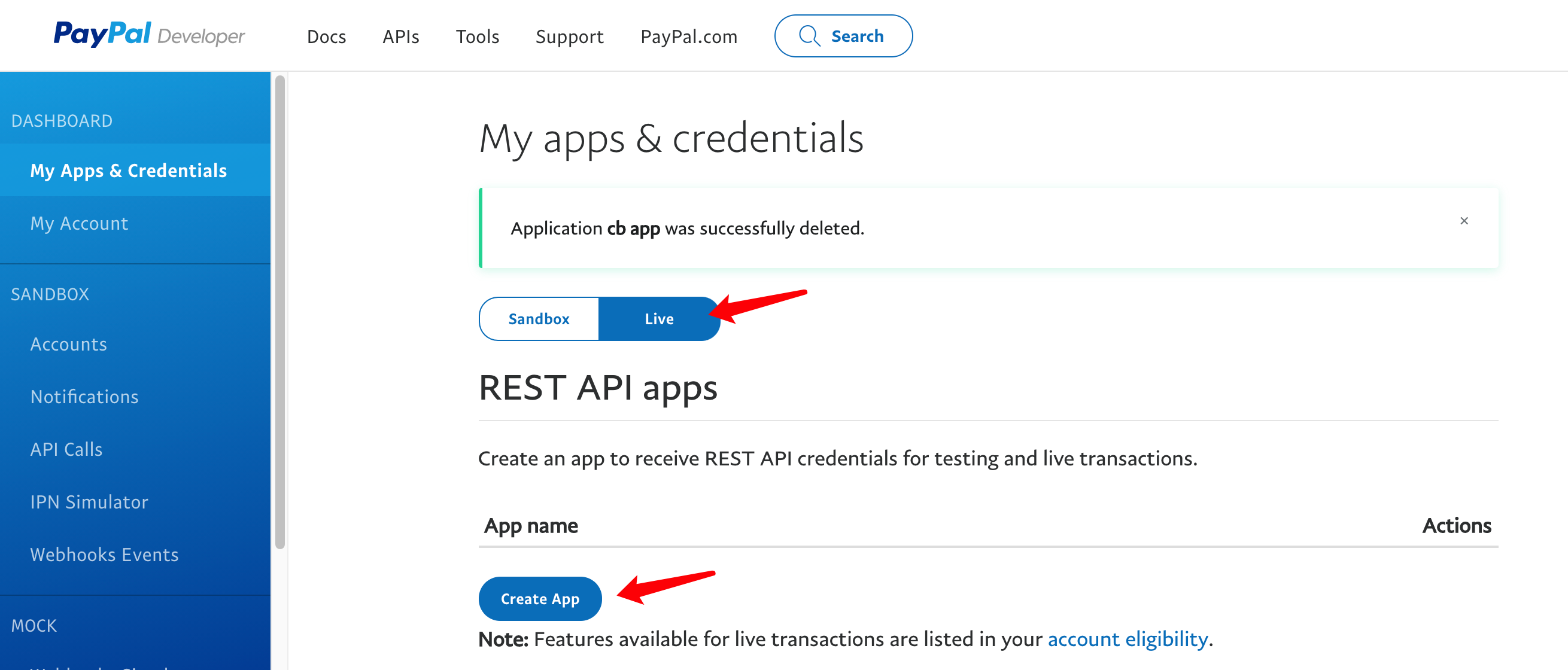
-
Enter an app name in App Name and click Create App.
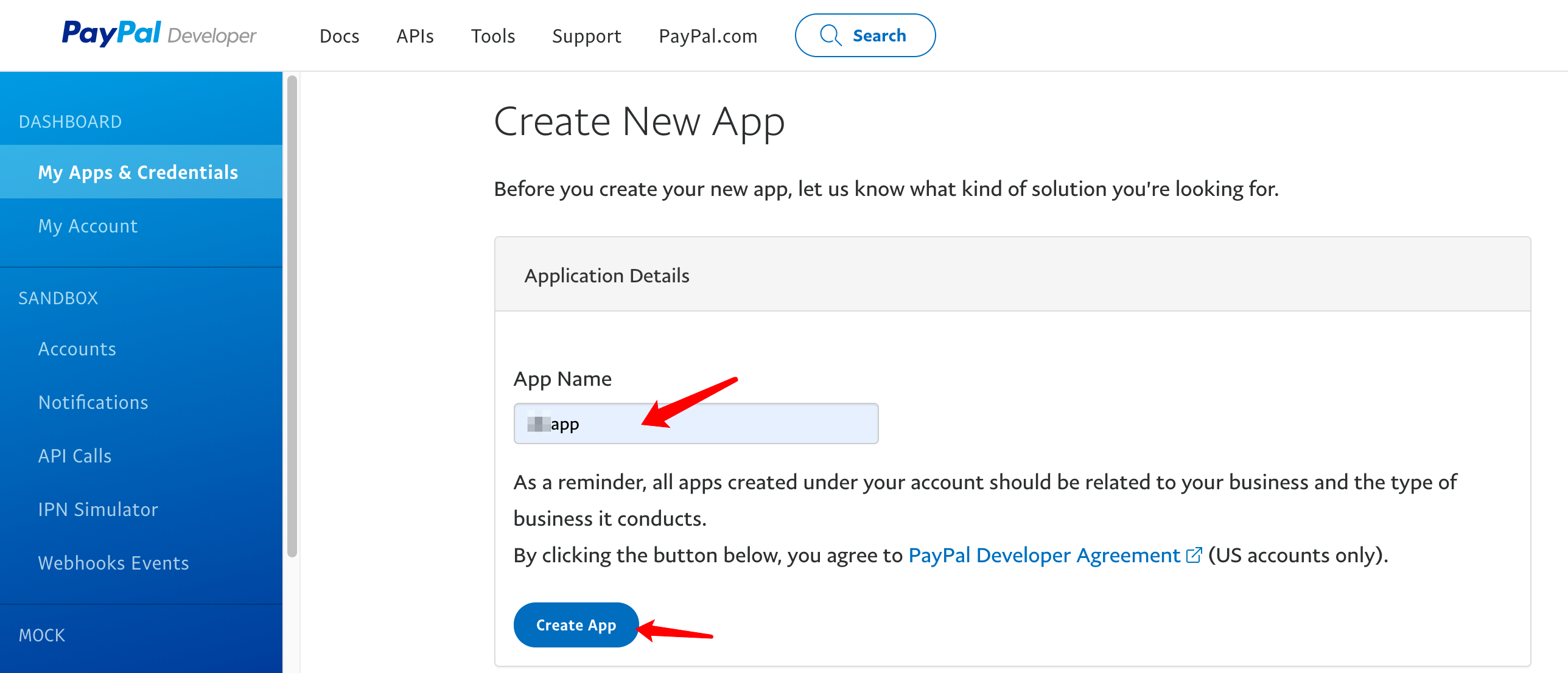
-
Upgrade your account: When you select the Live mode, if the following prompt appears, click Upgrade account to upgrade your account and process live transactions.
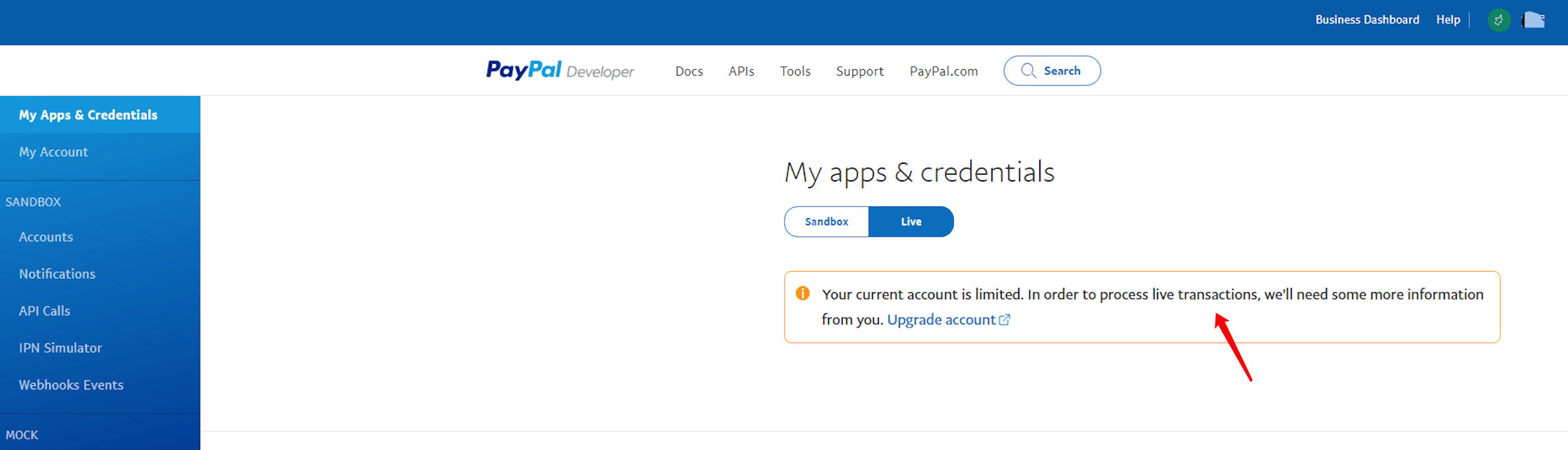
Get PayPal parameters
-
Go to the Dashboard module.
-
In the left-side navigation pane, choose My Apps & Credentials, click Live, and then select the target app.
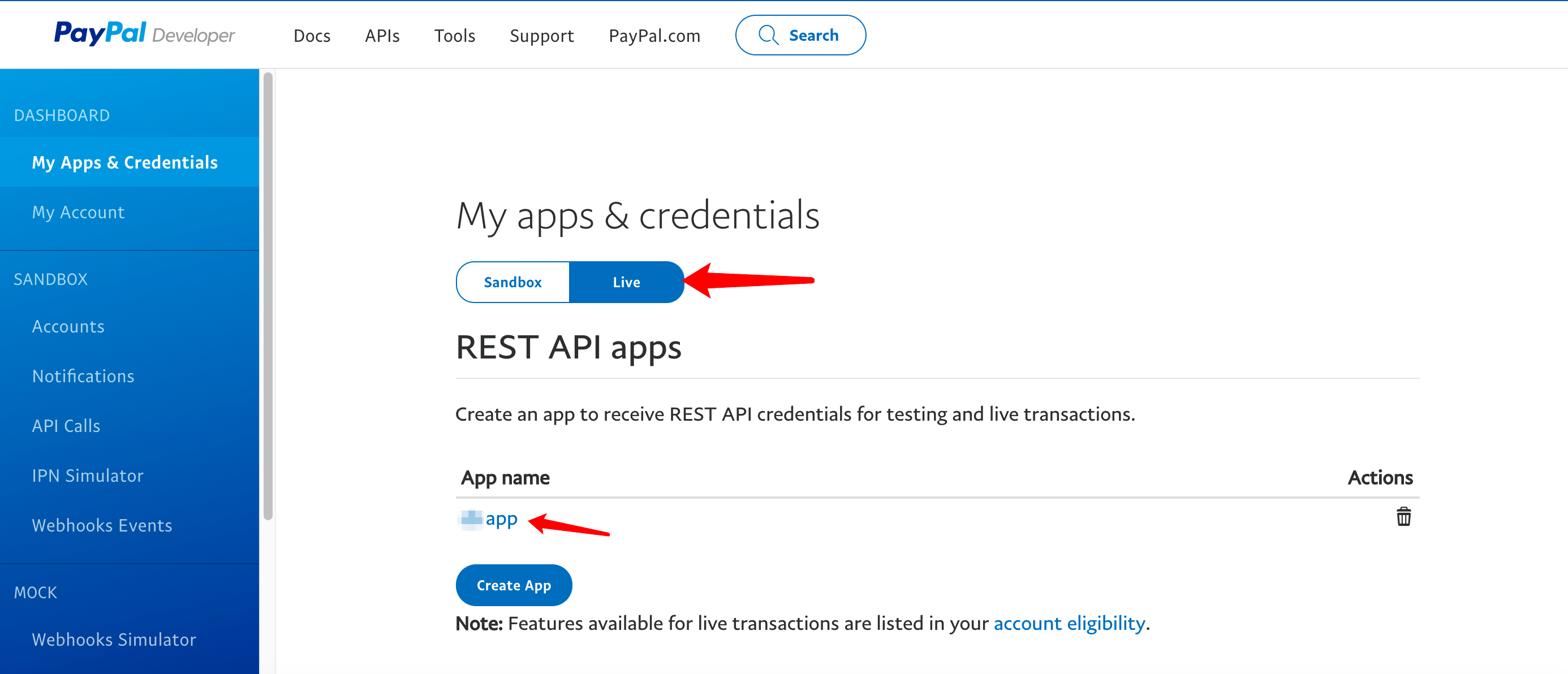
-
On the page that appears, you can get the information about PayPal account, Client ID, and Secret.
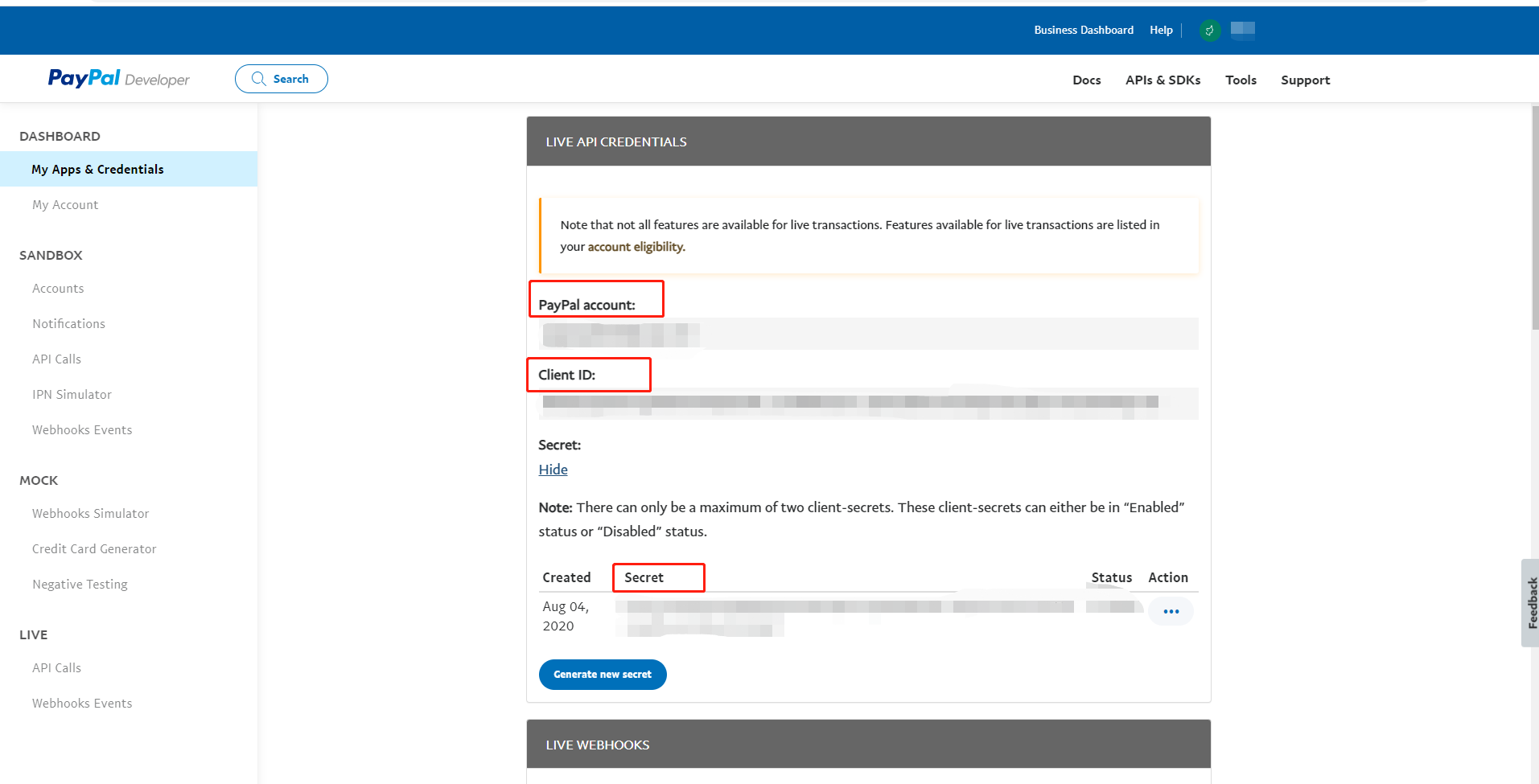
Configure payment channel
-
Log in to the Tuya Developer Platform.
-
In the top right corner of the platform, click My Space > Collection Channel to go to the Payment Channels.
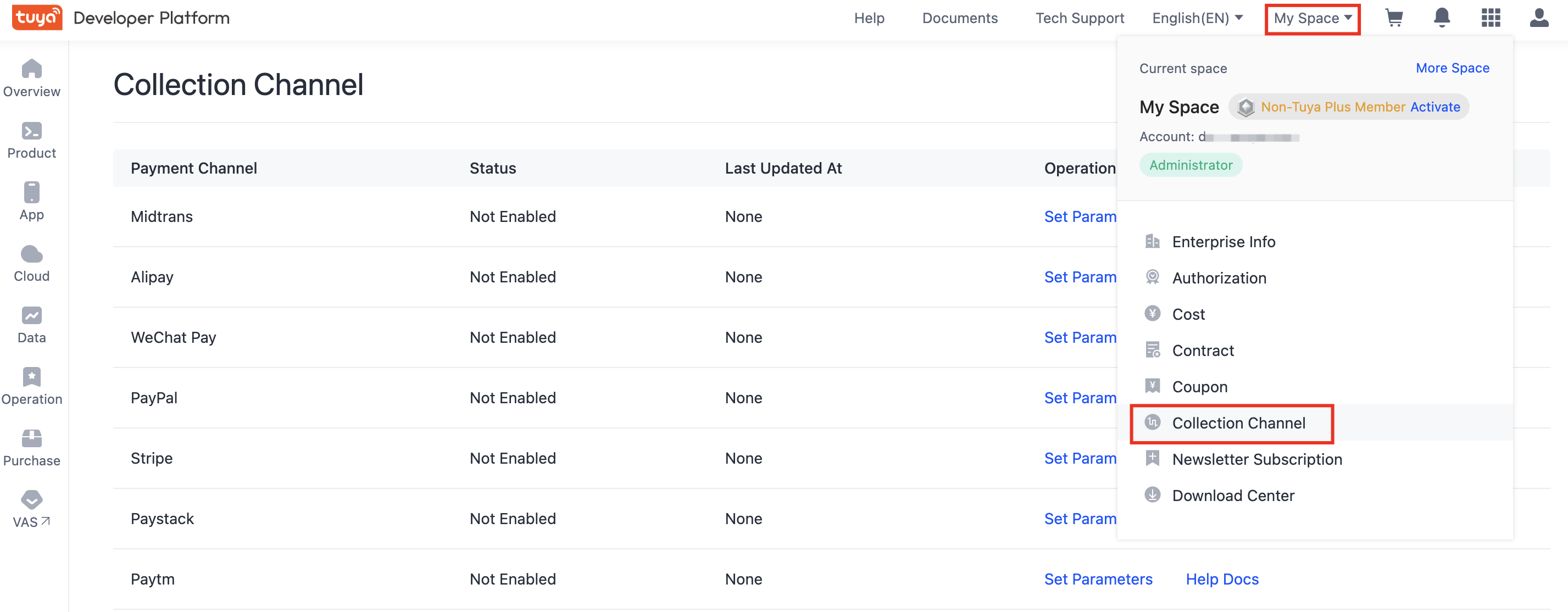
-
Find PayPal and click Set Parameters in the Operation column.
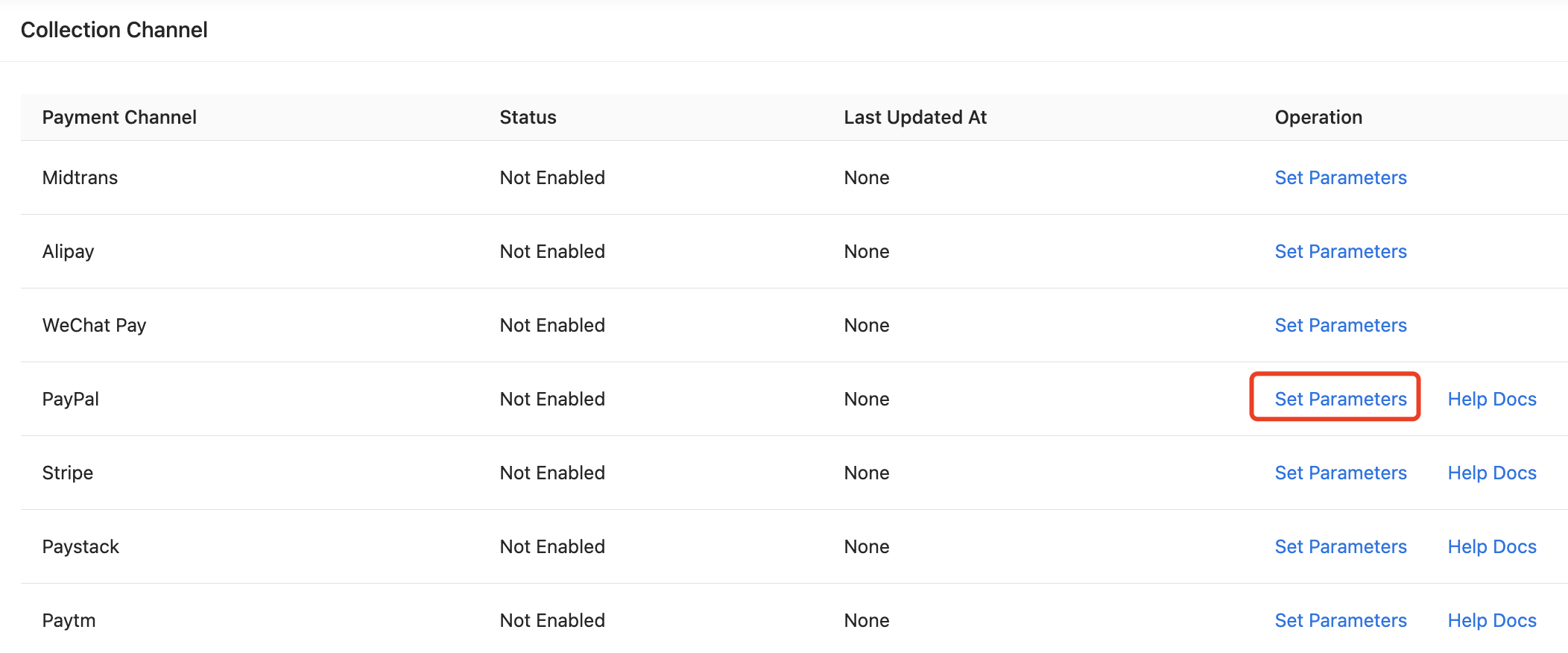
-
In the dialog box that appears, enter the PayPal account, Client ID, and Secret obtained in the Get PayPal parameters step, set Status to Enable, and then click OK.
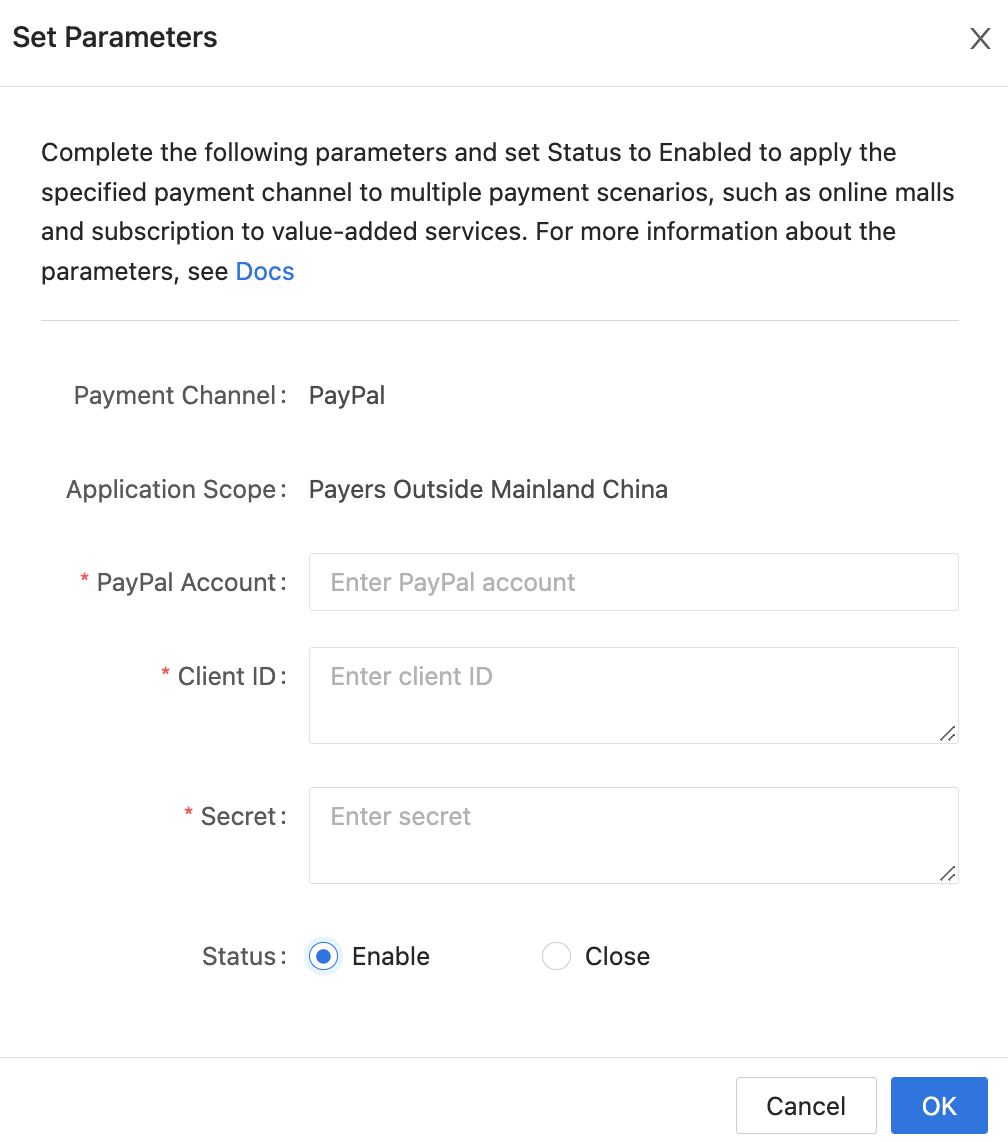
Is this page helpful?
YesFeedbackIs this page helpful?
YesFeedback





