Wi-Fi & Bluetooth LE MCU Board (CBU)
Last Updated on : 2024-06-20 06:30:27download
The Tuya Sandwich Wi-Fi and Bluetooth LE combo wireless communication board has a CBU chip as a microcontroller, which is designed to help you easily prototype your IoT ideas. It can work with functional boards or circuit boards to implement specific features.


Applications
- This board applies to a wide range of prototypes implemented with Tuya’s custom solutions, such as lights, dimmers, remote controls for lights, power strips, switches, home appliances, sensors, and much more.
- Develop with the board to build your IoT projects easily and fast.
- You can use this board for different development purposes.
- Embedded program development and debugging
- App development and debugging
- Creating connected devices that can be controlled with a mobile phone
- Getting started with IoT development and learning how the Wi-Fi-based control system works
Components
The development board is integrated with Tuya’s proprietary high-performance Wi-Fi and Bluetooth LE combo module. It has on-board buttons, LED, and a USB-to-serial chip. For more information, see the CBU Module Datasheet.
I/O port and pin description

- LED indicator (LED2): When P16 outputs high, the LED is on.
- Button (SW1): When the button is pressed, P28 outputs low. When the button is released, it outputs high.
- Micro-USB (CN1): Inputs 5V DC voltage and provides two extended serial ports.
- Button (SW1): Module’s enable pin that is active low. When the button is pressed, the pin outputs low.
- LED indicator (LED1): When the 3.3V power is on, the LED is on.
-
Pin description
No. Symbol Description 1 NC Leave it floating. 2 NC Leave it floating. 3 NC Leave it floating. 4 3V3 3.3V power pin. 5 5V 5V power pin. 6 GND Ground pin. 7 GND Ground pin. 8 12V 12V power pin, not used. 9 NC Leave it floating. 10 NC Leave it floating. 11 NC Leave it floating. 12 NC Leave it floating. 13 NC Leave it floating. 14 NC Leave it floating. 15 TX1 You can use a jumper cap to switch to UART_TX1on the module.UART_TX1sends user data, corresponding to P11 on the IC. You can also use a jumper cap to leave the pin floating.16 RX1 You can use a jumper cap to switch to UART_RX1on the module.UART_RX1receives user data, corresponding to P10 on the IC. You can also use a jumper cap to leave the pin floating.17 NC Leave it floating. 18 NC Leave it floating. 19 NC Leave it floating. 20 NC Leave it floating. 21 NC Leave it floating. 22 NC Leave it floating. 23 NC Leave it floating. 24 NC Leave it floating. 25 NC Leave it floating. 26 NC Leave it floating. 27 NC Leave it floating. 28 NC Leave it floating. 29 GND Ground pin. 30 NC Leave it floating. 31 NC Leave it floating. 32 NC Leave it floating.
Load-carrying capacity
-
When micro-USB inputs 5V DC voltage, the board can supply power to external components.
Power pin Rated voltage/current 5V Depends on the input current of the adapter connected to the micro-USB terminal. 3.3V 3.3V/0.6A -
Characteristics of the output voltage of 3.3V
-
Characteristics of output voltage
Output current 0A 0.15A 0.3A 0.45A 0.6A 0.75A Output voltage 3.34V 3.36V 3.37V 3.37V 3.38V 3.38V
Schematic diagram and PCB
-
The schematic diagram of the board:
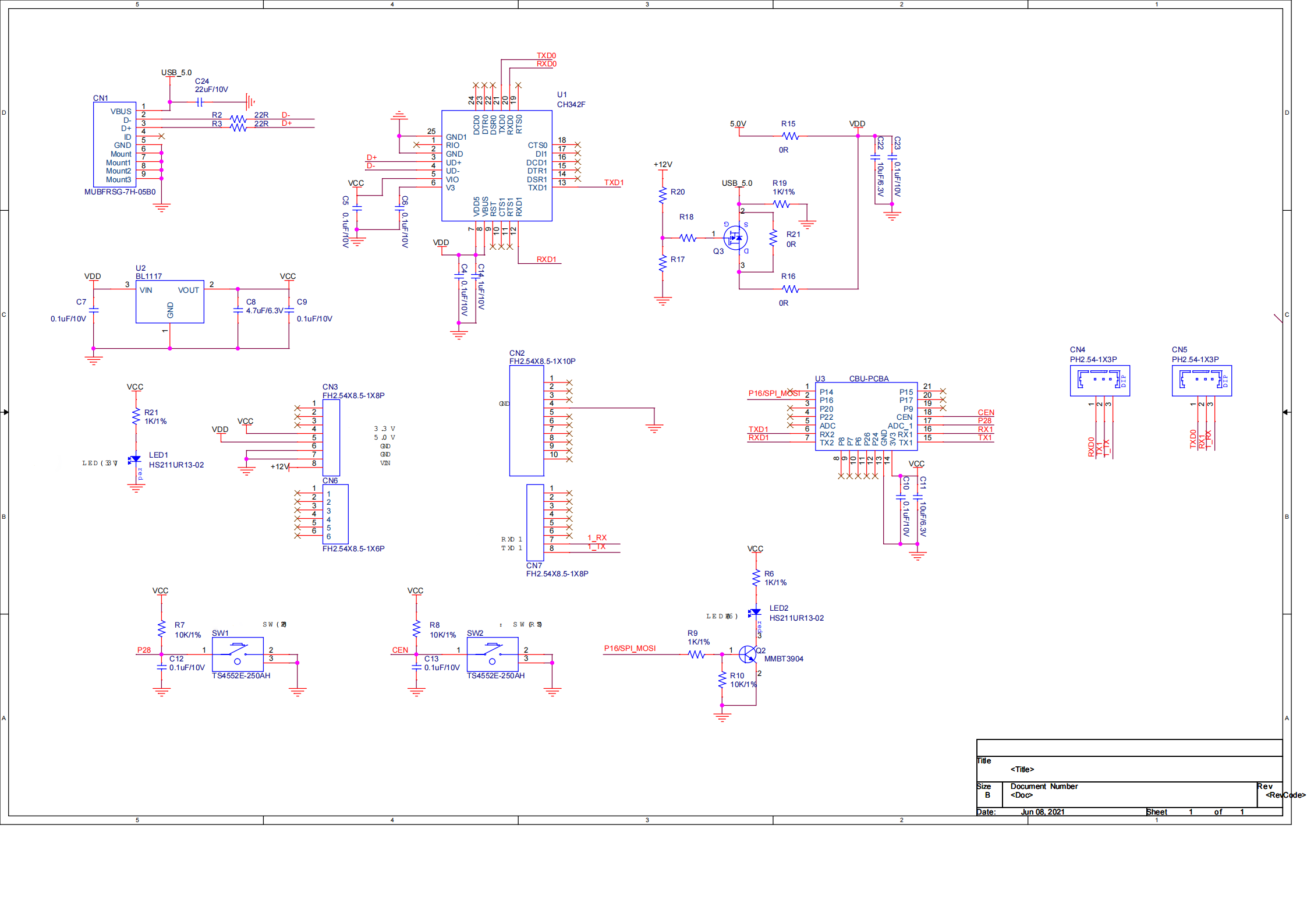
-
The PCB board:
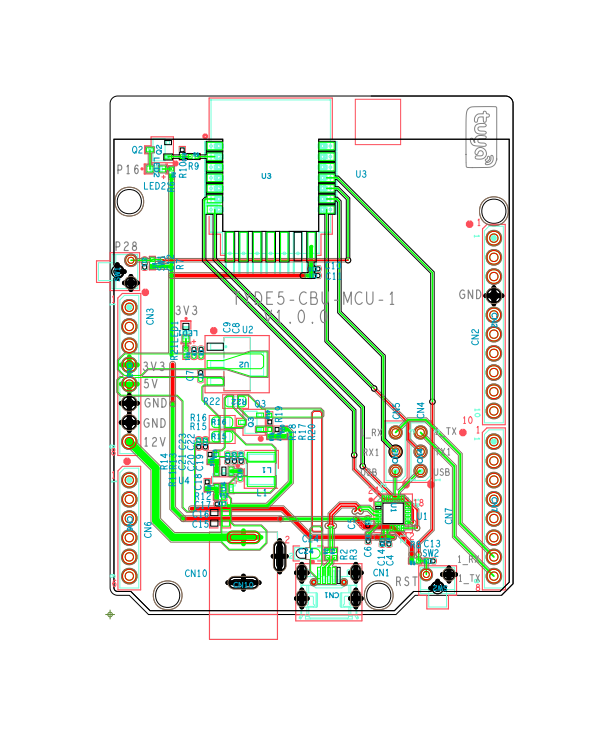
How USB-to-serial works
-
The board has a built-in USB-to-serial chip. The single-channel USB port can provide two extended serial ports. You can use a jumper cap to allow the 2-channel serial port on the module to connect to the USB-to-serial chip.
Pin connection description
Silkscreen of pin header - - CN4 CN5 Pins on module UART_RX2 UART_TX2 UART_TX1 UART_RX1 Pins on board - - TX1 RX1 USB-to-serial chip USB-TX1 USB-RX1 USB-RX2 USB-TX2 The UART2 (log printing) on the module is connected to the USB-TX1 and USB-RX1 of the USB-to-serial chip.
-
Connect UART2 (log printing) to USB-TX1 and USB-RX1, and leave UART1 (user serial) floating. Do not put the jumper caps on UART1, as shown below.

-
The two serial ports on the module are connected to the USB-to-serial chip. The TX1 and RX1 on the board are left floating. Put the jumper caps as shown below.

-
Connect UART2 (log printing) to USB-TX1 and USB-RX1. Connect UART1 (user serial) to pins on the board. Put the jumper caps as shown below.

Connection for flashing
For flashing license and firmware, connect pins following the table and figure shown below.
| Microcontroller board | Pins on module | Pins on USB-to-serial chip | Connector |
|---|---|---|---|
| Tuya Sandwich Wi-Fi and Bluetooth LE combo MCU (CBU) | 3.3V | 3.3V | Micro-USB cable |
| UART_TX1 | USB-RX2 | ||
| UART_RX1 | USB-TX2 | ||
| GND | GND |
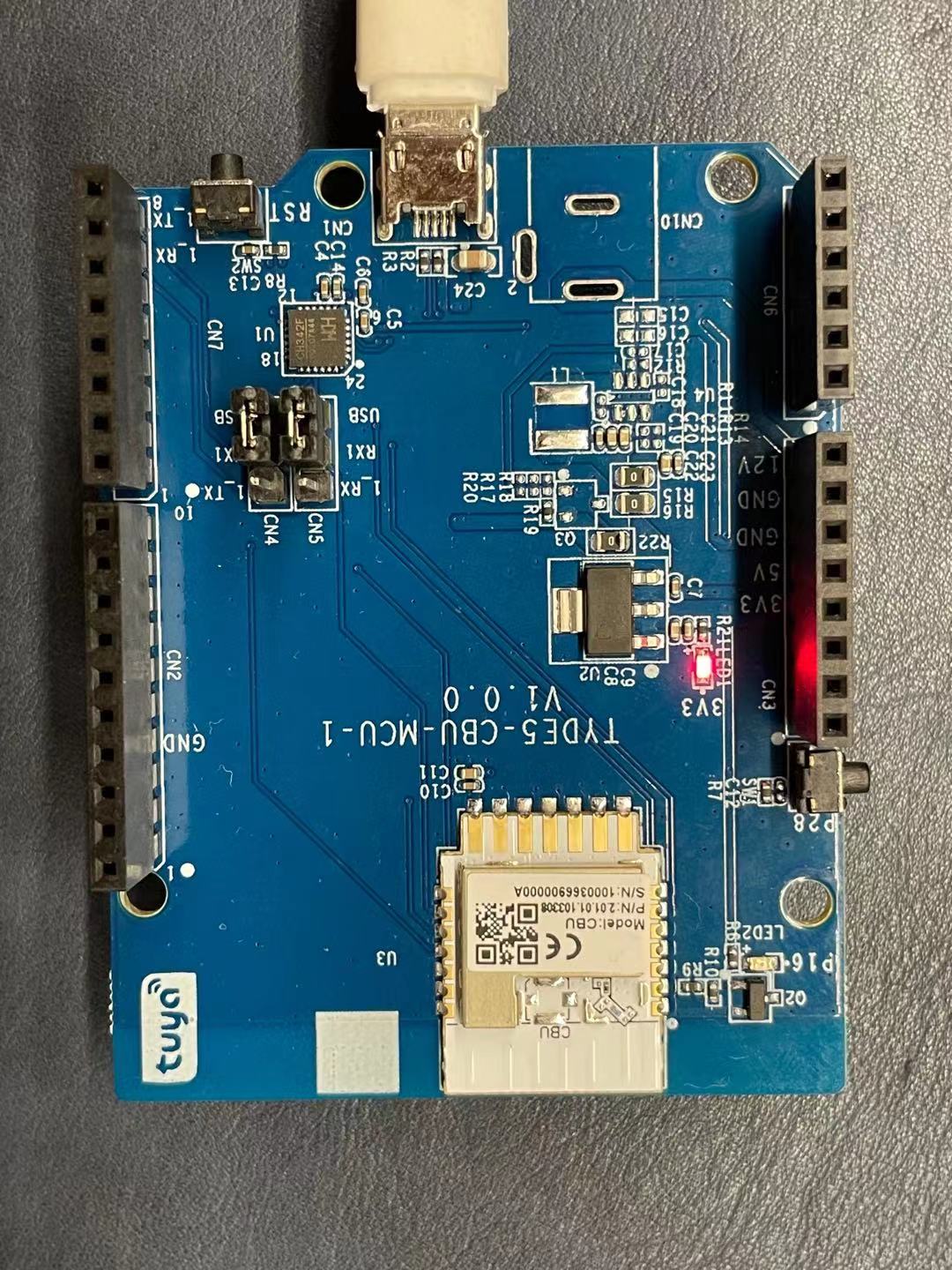
USB-to-serial chip driver
Download the USB-to-serial chip driver for your operating system.
Things to note
- The board has a built-in power supply port and circuit, so the additional power board is not necessary.
Is this page helpful?
YesFeedbackIs this page helpful?
YesFeedback





