Vehicle Geofence
Last Updated on : 2024-06-19 08:27:50download
Background information
To reduce the loss rate of smart electric two-wheeled vehicles, users are increasingly concerned about the real-time locations and loss status of the vehicles. Therefore, Tuya provides the vehicle geofence feature to protect cellular vehicles from being lost.
UI interaction
The following user interface is provided for your reference.
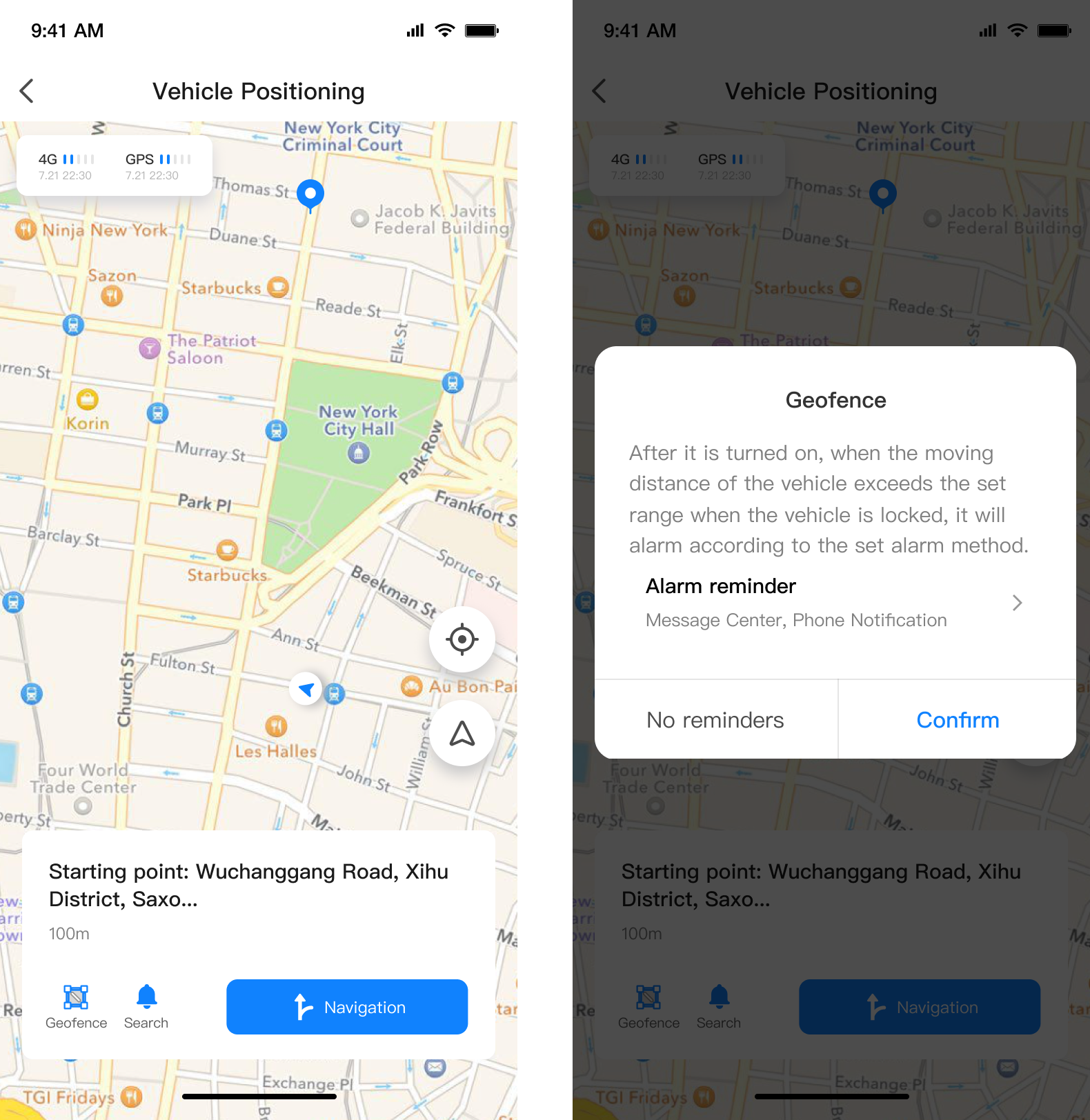
Features
DP configuration
| DP name | DP code | Data transfer type | Data type |
|---|---|---|---|
| Geofence | geofence_switch | Send and report (read-write) | Boolean |
Advanced features
| Feature | Description | Parameter |
|---|---|---|
| Vehicle geofence | If a vehicle moves outside the radius of a specified geofence, an alert is generated. | The radius of a geofence is 100 meters by default and can be customized. |
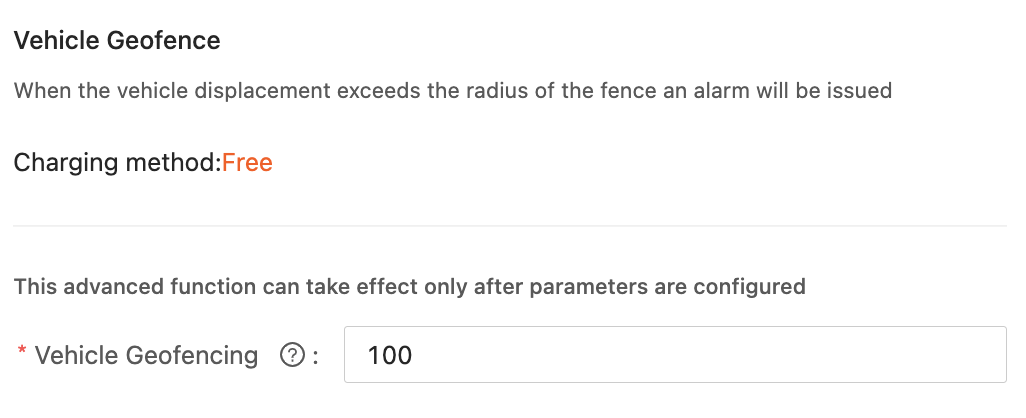
Field parsing
To implement the vehicle geofence feature, choose Tuya Developer Platform > Product > Tuya OS > Development, click Continue to Develop for your target product, go to Function Definition > Advanced Functions, enable the Vehicle Geofence advanced function, and then select the DP geofence_switch.
If users tap the geofence feature on the app, a dialog box appears for users to select an alert method. By default, users can check alerts at the Message Center. Users can also additionally subscribe to the value-added services that enable alerts by phone calls or SMS. Multiple alert methods can be selected.
After Vehicle Geofence is enabled, the app sends the DP status geofence_switch=1 and the vehicle reports the same DP status.
Trigger conditions
With Vehicle Geofence enabled, the system automatically records the location where a vehicle is last locked. The lock DP status is blelock_switch=0. You can set rules to report vehicle location packets when the vehicle is locked. A geofence with a specified radius is generated in the cloud. Then, the vehicle only needs to continuously report location data.
In the locked status, if the vehicle is consecutively located to be out of the geofence radius three times, the cloud trigger alerts as you have defined.
We recommend that you set a low frequency of reporting location data in the locked status to reduce power consumption. If vehicle vibration is detected, the reporting frequency is increased. After the vehicle returns to the stable status, location reporting can be delayed for 5 to 10 minutes to reduce the frequency again.
Is this page helpful?
YesFeedbackIs this page helpful?
YesFeedback





