Manage Drivers on Edge Gateway
Last Updated on : 2024-06-20 07:22:55download
This topic describes how to download and manage drivers for Tuya Edge Gateway (TEdge). A Modbus driver is used in the following example.
Prerequisites
The edge gateway is installed and activated. For more information, see Deploy and Activate Tuya Edge Gateway.
Download a driver
Download a Modbus driver
Download the official driver and package the files for installation (x86/Armv7).
Note:
- The earlier files are overwritten after you run the Docker
savecommand.- The files must be in the .tar format when they are saved with the Docker
savecommand.
-
Download an image.
docker pull tuya/tedge-modbus-driver:latest -
Package the image.
docker save tuya/tedge-modbus-driver:latest > \ /var/tedge/edgex-driver-data/upload/library/tedge-modbus-driver.tar
Add a driver library
This section describes how to add a Modbus driver.
-
Log in to Tuya Edge Gateway. In the left-side navigation, choose Driver Settings > Driver Libraries and click Create. In the dialog box that appears, select the required driver file from the Driver File drop-down list.
-
Download the Modbus configuration template and upload the configuration file. You do not need to modify the template in this example.
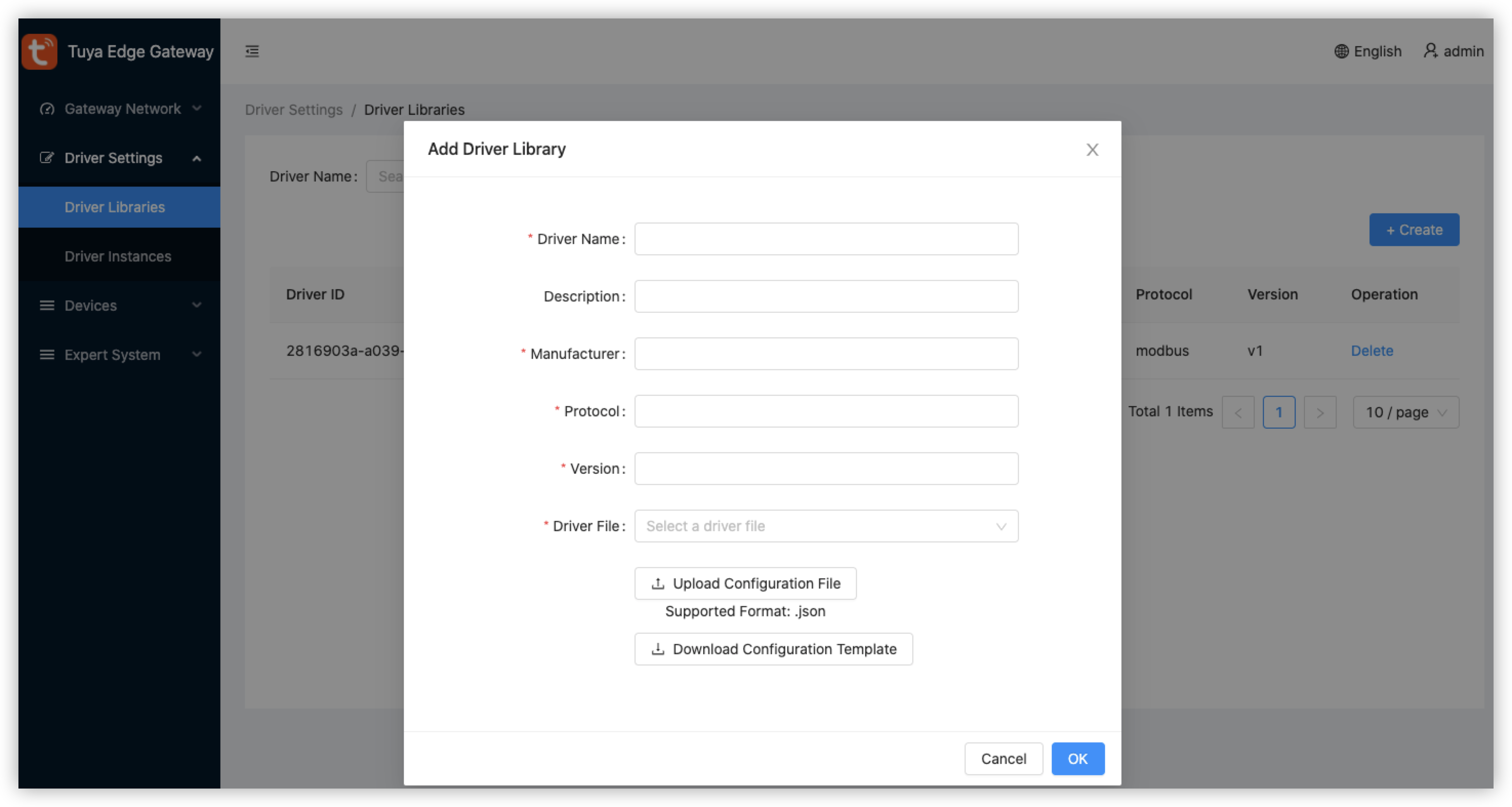
Add a driver instance
This section describes how to add a Modbus driver instance.
-
In the left-side navigation, choose Driver Settings > Driver Instances and click Create. In the dialog box that appears, search the driver library by name. Fuzzy matching is supported. Create a driver instance.
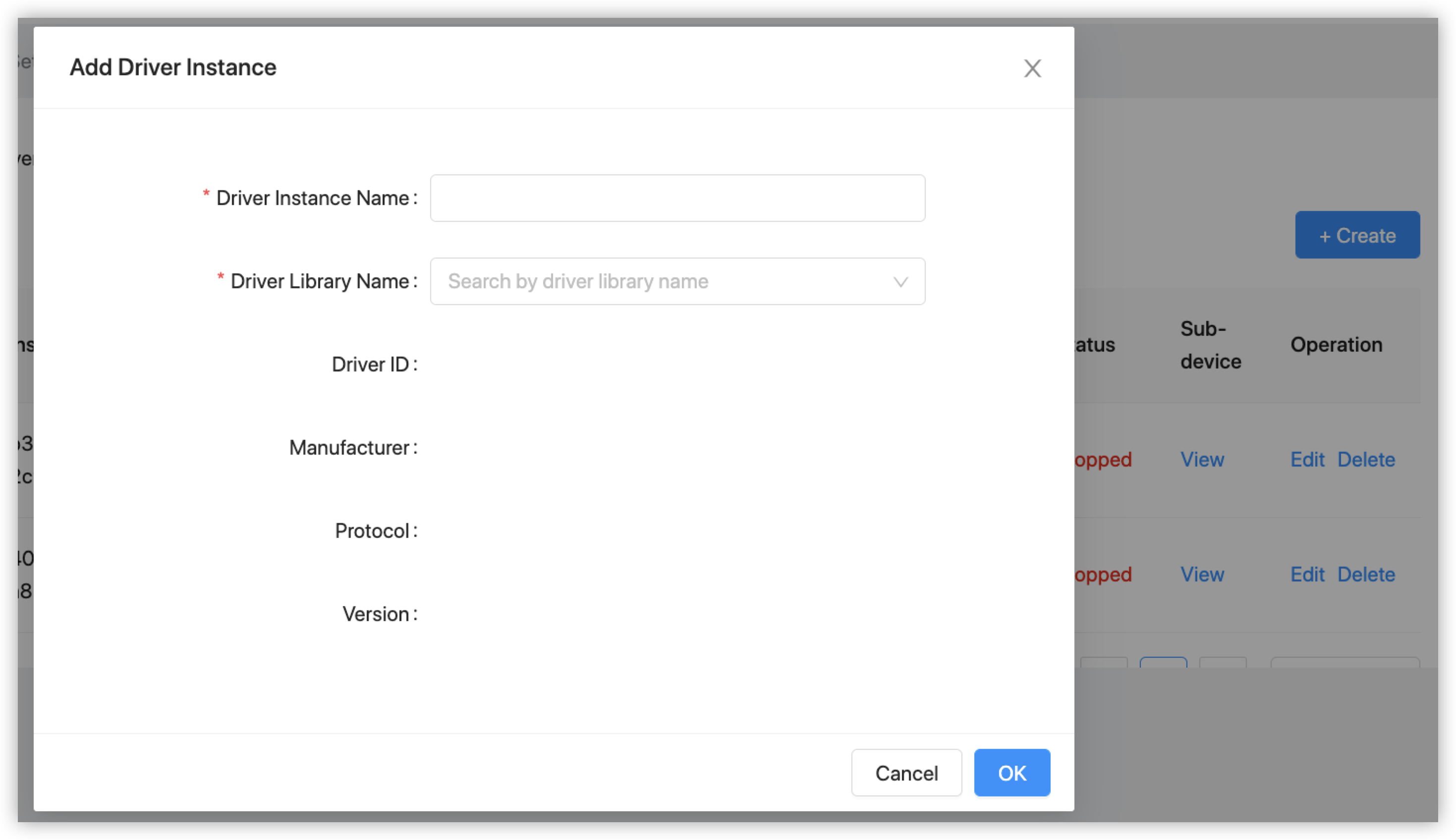
-
On the list of driver instances, click Stopped next to the newly created driver instance to run the driver.
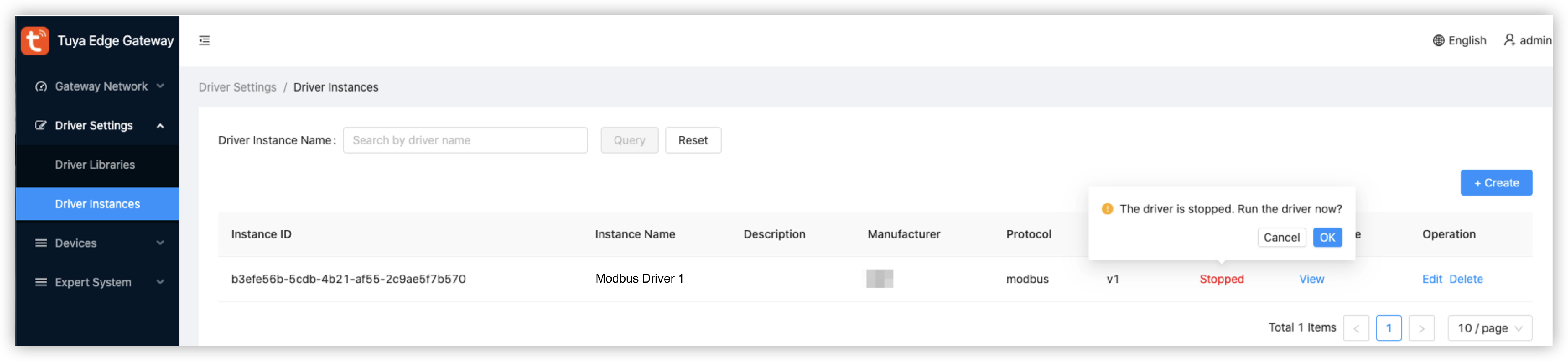
Is this page helpful?
YesFeedbackIs this page helpful?
YesFeedback





