Launch an App on Huawei AppGallery
Last Updated on : 2025-03-04 01:37:08download
This topic describes how to launch a Tuya-powered OEM app on Huawei AppGallery.
Preparation
- Register and create a Huawei developer account and complete the identity verification. We recommend that you register the developer account as an organization entity.
- To enable Huawei offline push notifications, you must enable the Huawei Push Kit channel. For more information, see Enable Huawei Push Kit.
- If your app is intended to be launched in mainland China, you must apply for software copyright before the launch. The entity that owns the copyright must be the same as that of the Huawei developer.
Create an app
If you have created the target app, skip this section.
-
Log in to the HarmonyOS with the Huawei developer account.
-
Click AppGallery Connect > My apps.
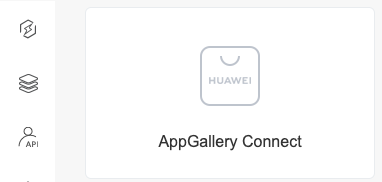
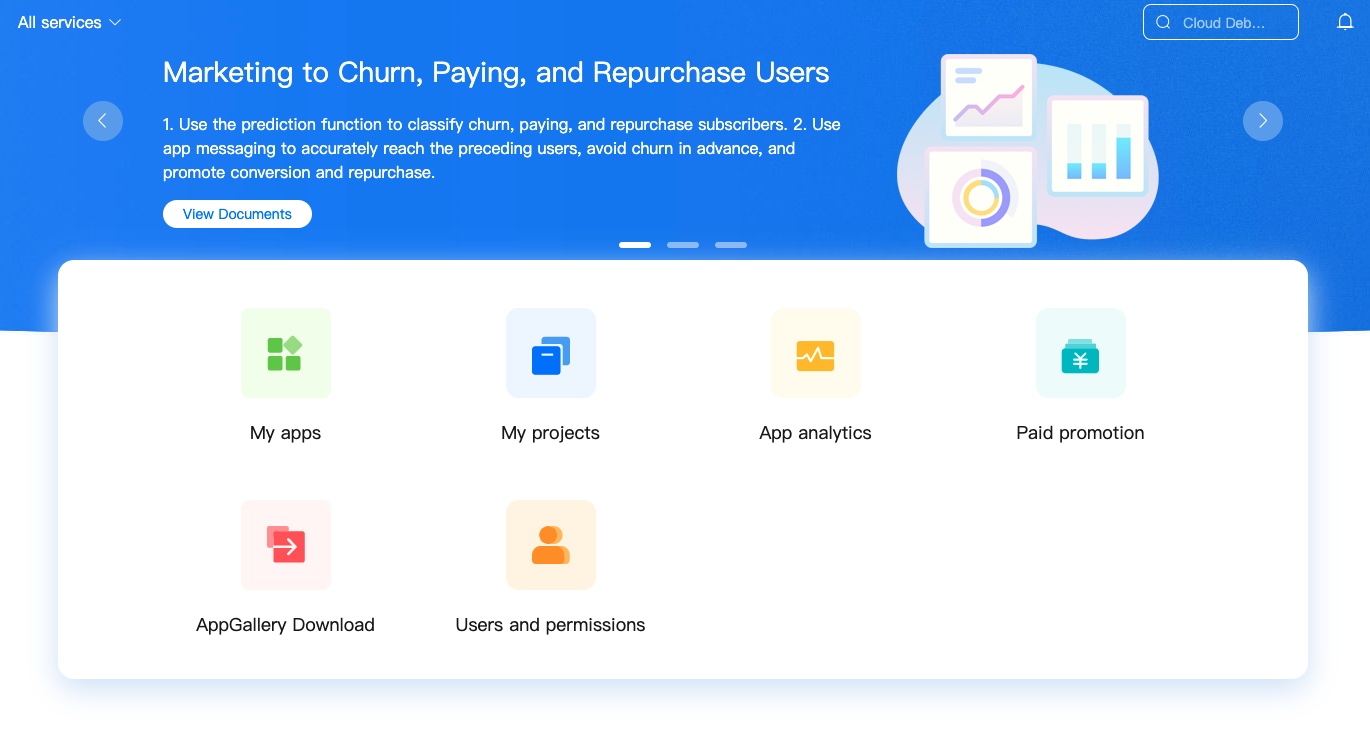
-
Click New app.
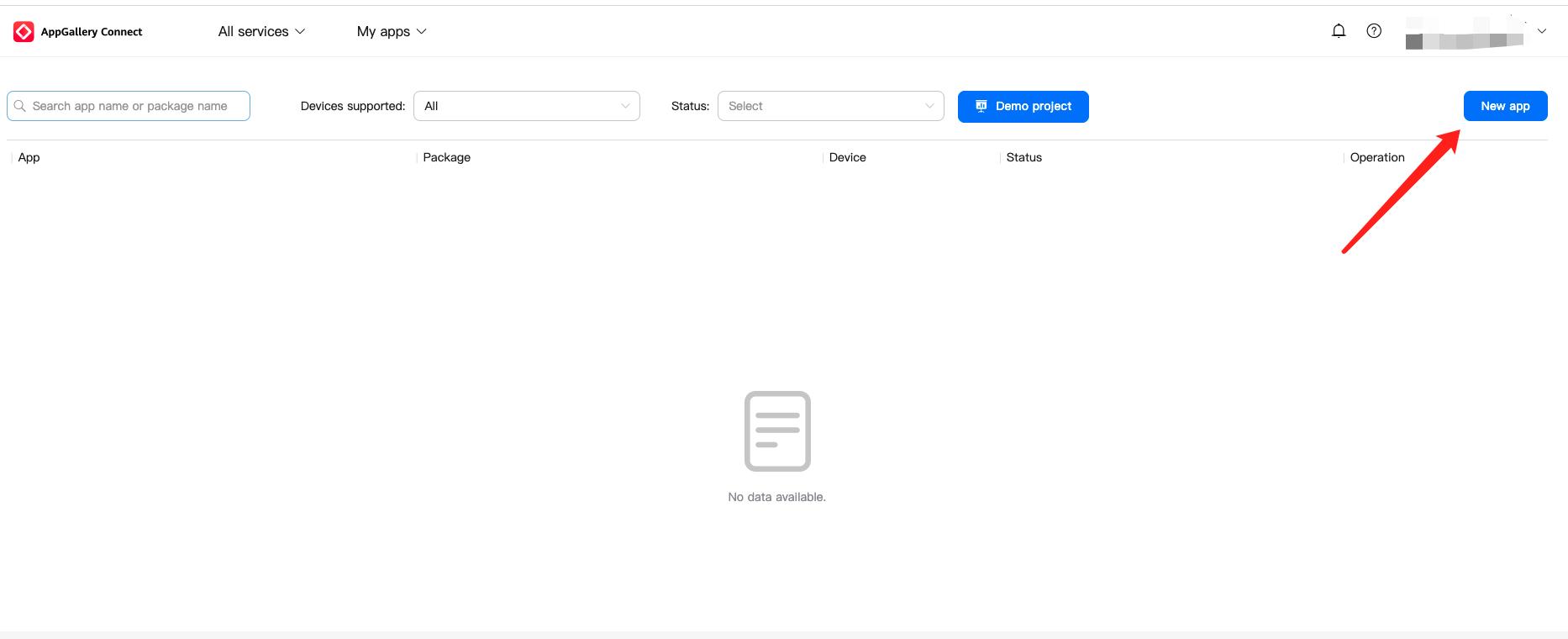
-
Enter the app information.
-
Package type: Select APK(Android app).
-
Devices: Select Mobile phone.
-
App name: Enter your app name.
-
App category: Select App.
-
Default Language: Select a language as the default language of the app as needed, for example, English (US).
-
Add to project: Select this checkbox to configure Huawei Push Kit and add the app to the project. For more information, see Enable Huawei Push Kit. If you do not need Huawei Push Kit, this checkbox can be ignored.
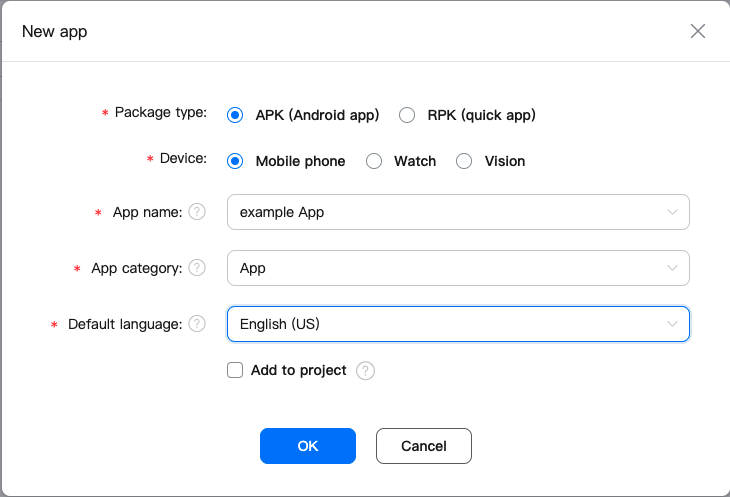
-
-
Click OK.
Enter app information
Compatible devices: By default, Mobile phone is selected. If you have subscribed to Tuya’s value-added service Adapt to Tablet, Tablet can also be selected.

Enter basic information
-
Language: Select the target language as needed. You can click Manage Languages, select more languages, and then click OK at the bottom of the list.
-
App name: Enter your app name.
-
Full description: Introduce your app in details.
-
App category: Select App.
-
Brief introduction: Enter a brief introduction of your app.
-
New Version Features: Enter the new features of your new version.
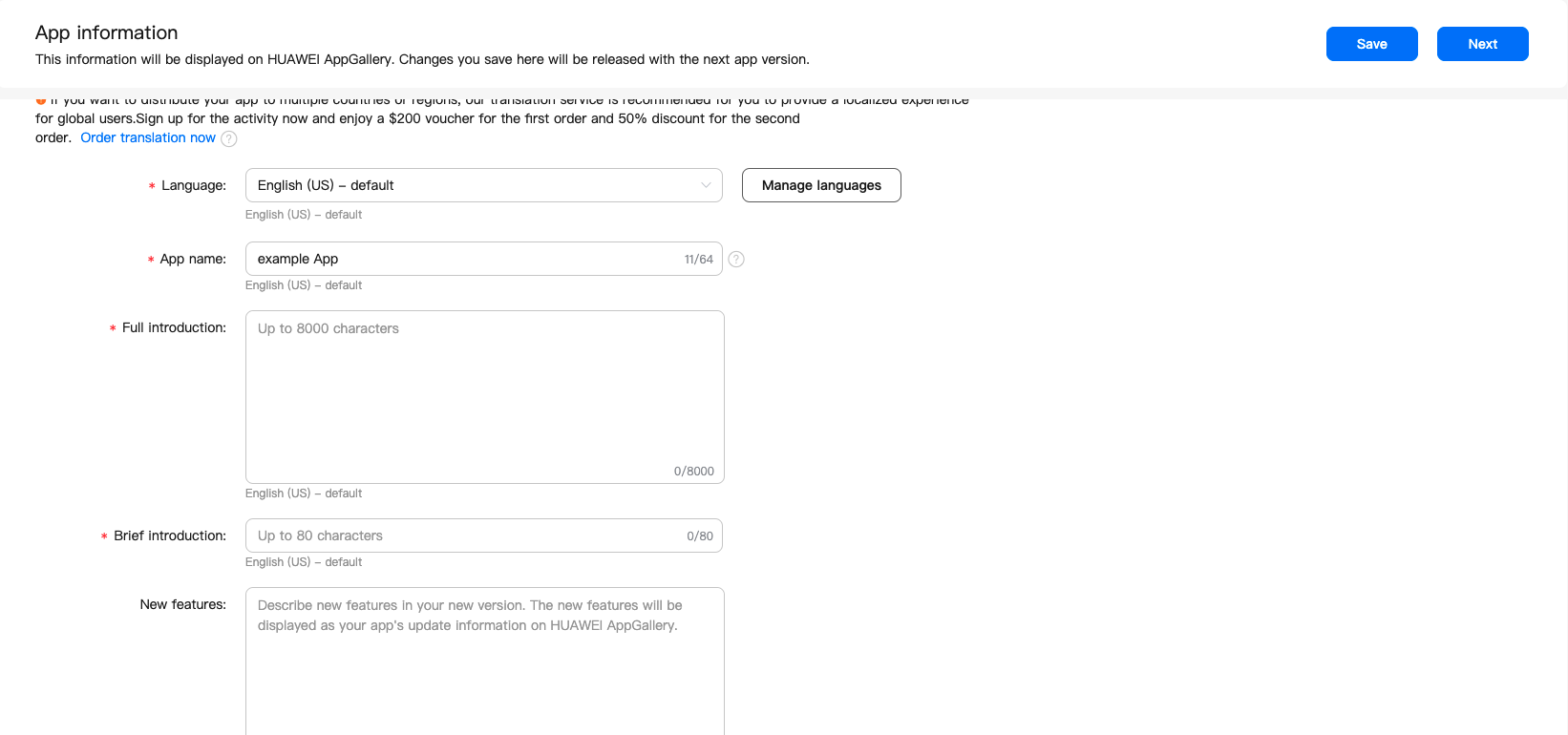
Upload the app images
-
App icon: Upload a 216 × 216 pixels PNG image of up to 2 MB.
-
App screenshots and videos: Upload 3 to 5 preview images displayed on the app store.
-
For mobile apps, portrait screenshots are recommended. Format: PNG, JPG, and JPEG. Dimensions: 800 × 450 pixels. Size: up to 2 MB.
-
For tablet apps, landscape screenshots are recommended. Format: PNG, JPG, and JPEG. Dimensions: 800 × 450 pixels. Size: up to 2 MB.
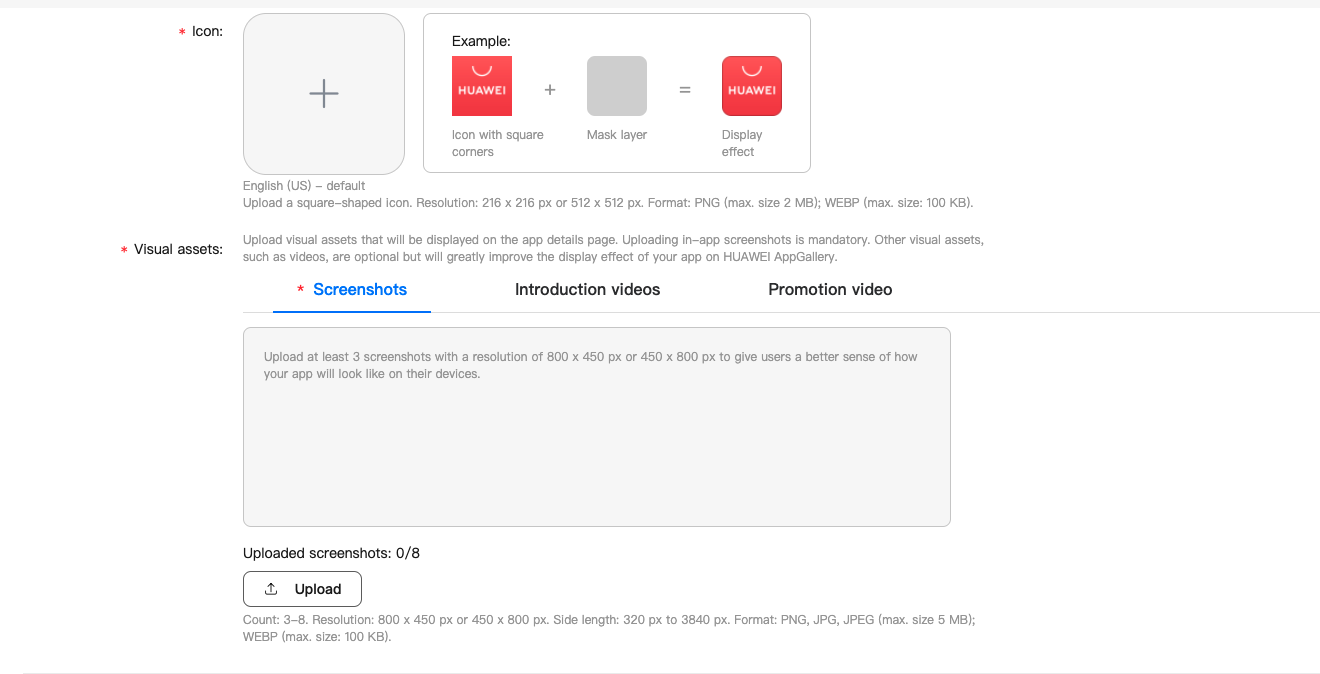
-
Enter additional information
-
Category: Select an app category as needed. Apps/Tools/Tools is recommended.
-
Availability options: Yes is selected by default.
-
Contact information: It is optional. You can enter the website URL of your organization.
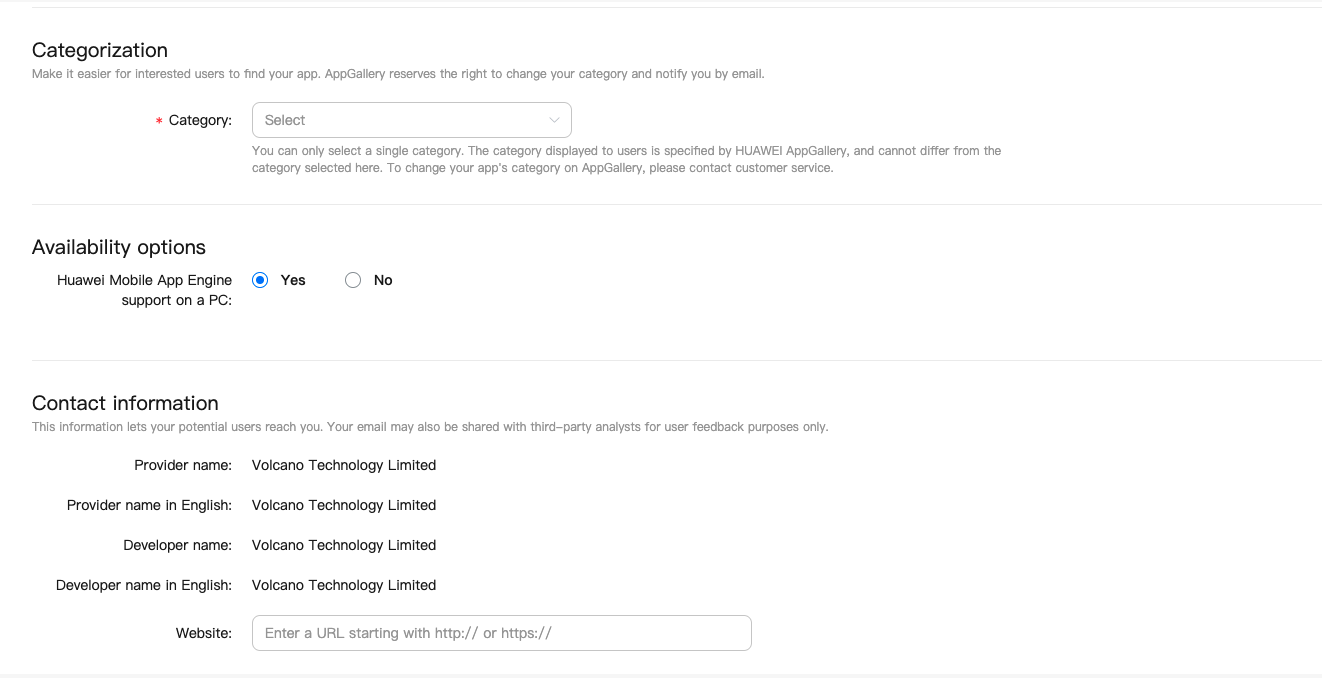
Save the settings and click Next in the top right corner of the page.
Prepare information to be submitted
Set countries or regions for release
Select the countries or regions in which your app will be launched. If your app package is targeted to the market outside mainland China, we recommend that you do not select Chinese mainland.
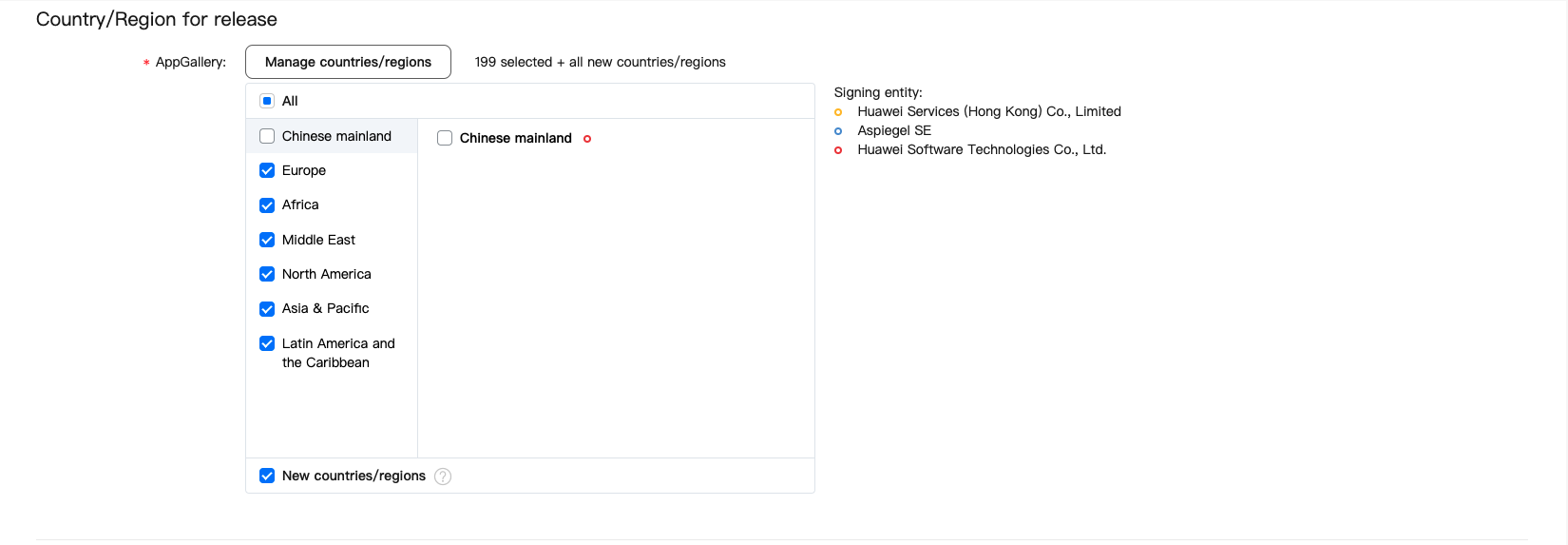
Upload the app package
Click Manage packages to upload the app package.
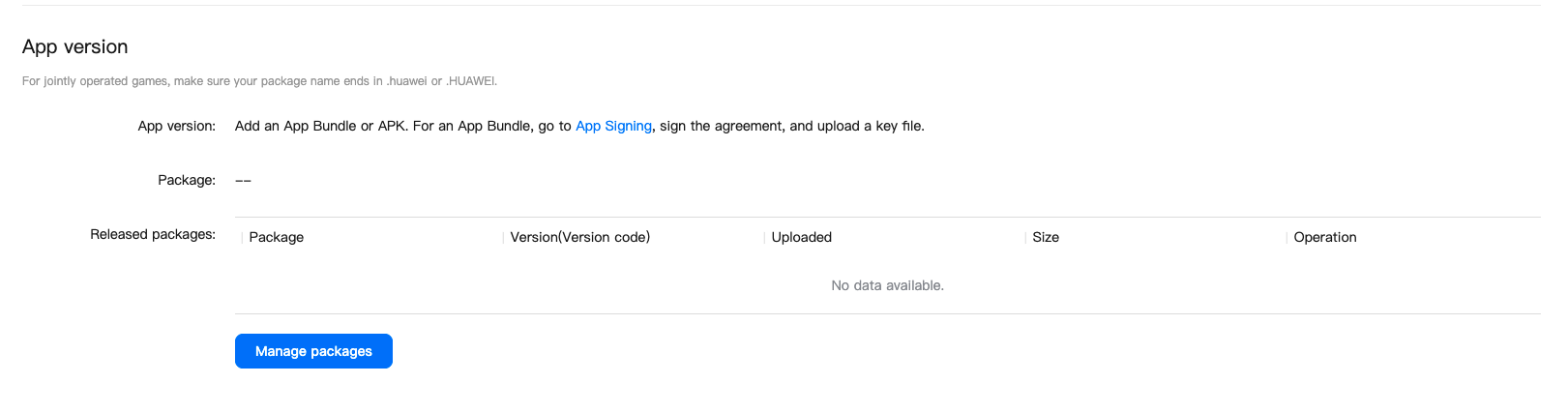
Supplement information
-
Payment information: Set Payment type to Free or Paid as needed.
-
In-app purchases: Select Others.
-
Rate by age: Rated 18+ is recommended.
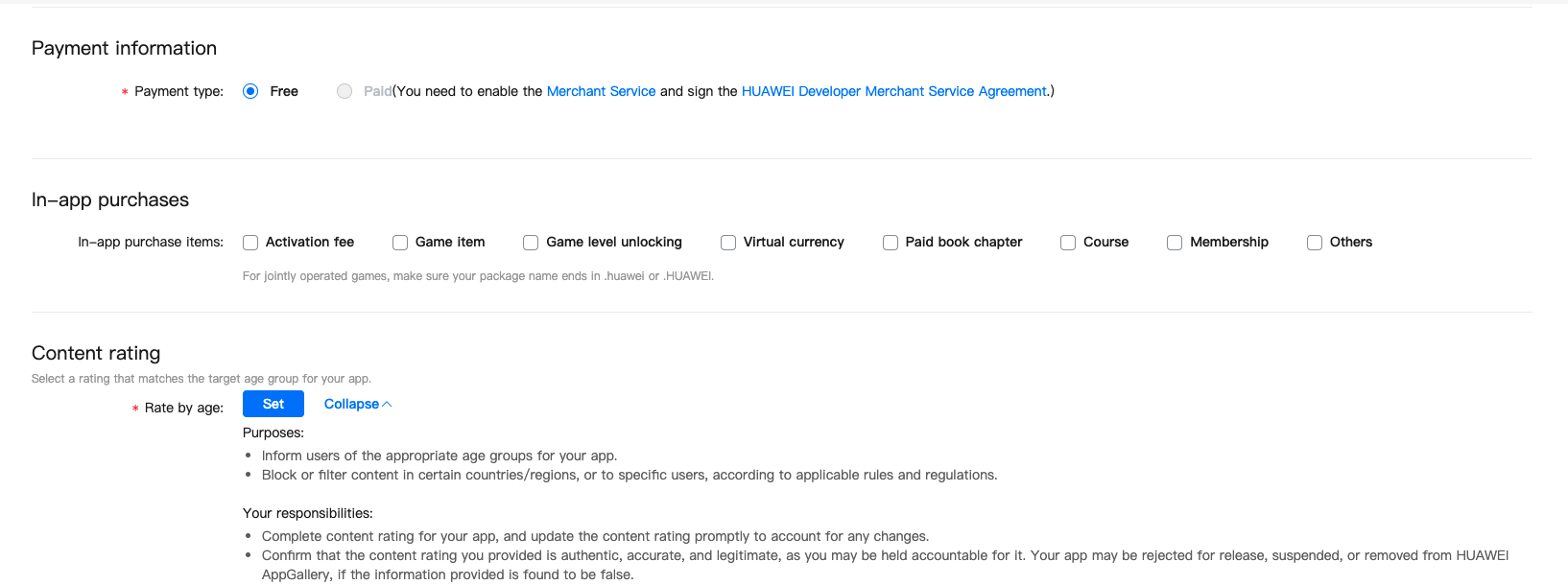
-
Privacy statement: To get the URL of the privacy statement, go to Tuya Developer Platform > App > OEM App > Required Setting > Privacy Policy > Get Protocol URL.
-
Copyright information: Upload the proof of copyright.
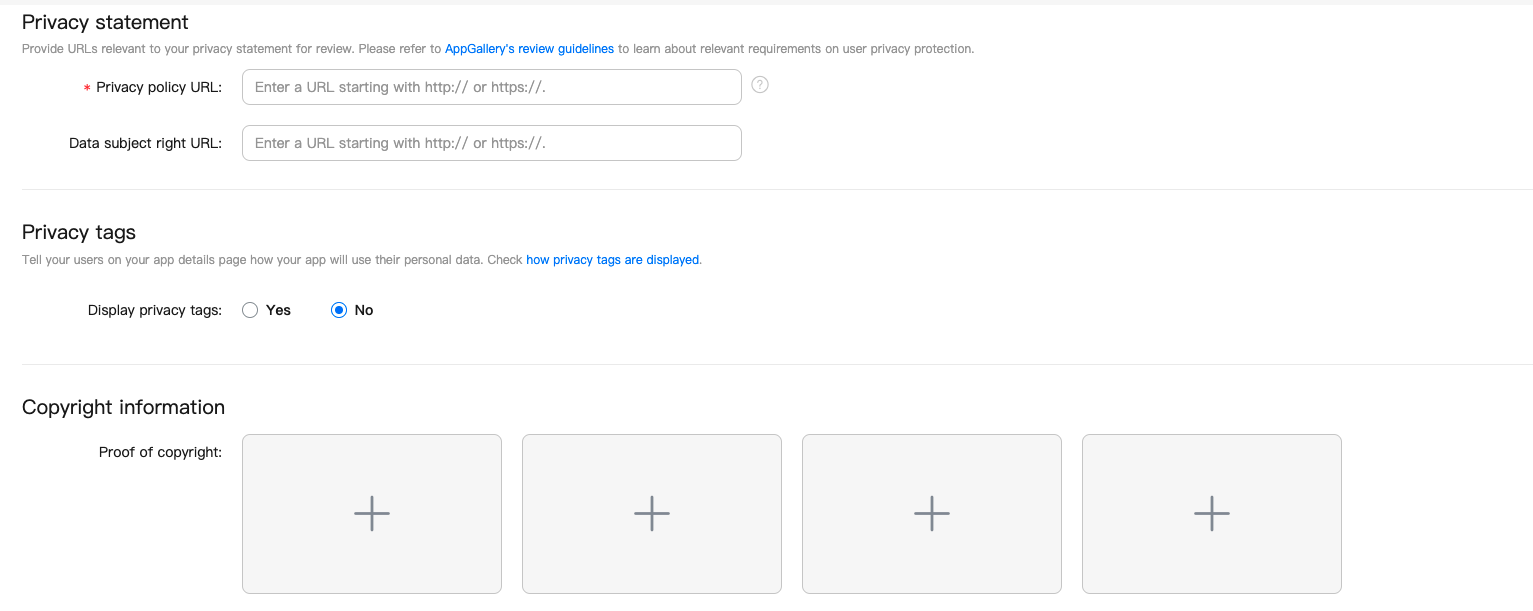
-
For reviewer: Enter the username and password of the app test account. If necessary, you can fill in the remarks.
-
Release: Set the release time on your terms.
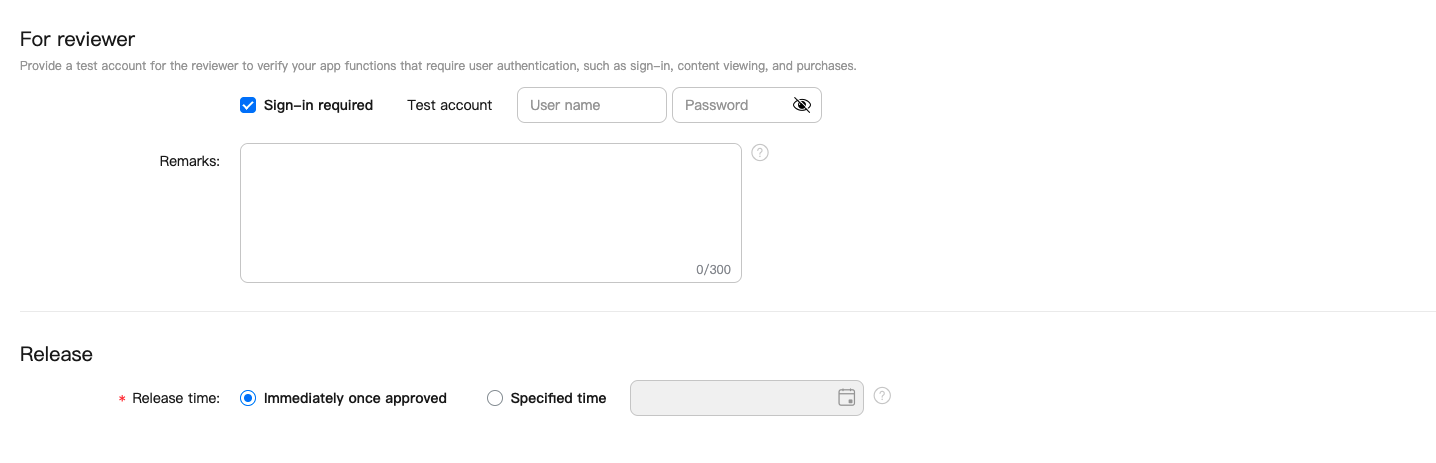
Submit for review
Click Submit in the top right corner of the page to submit all information.
It takes one to two workdays to complete the review. The approved app will be automatically launched on the app store in the way you configured, immediately or at the specified time. You can contact Tuya to request support if any problem arises when you launch an app.
Get the download URL
-
In Huawei AppGallery, search for and click your app.
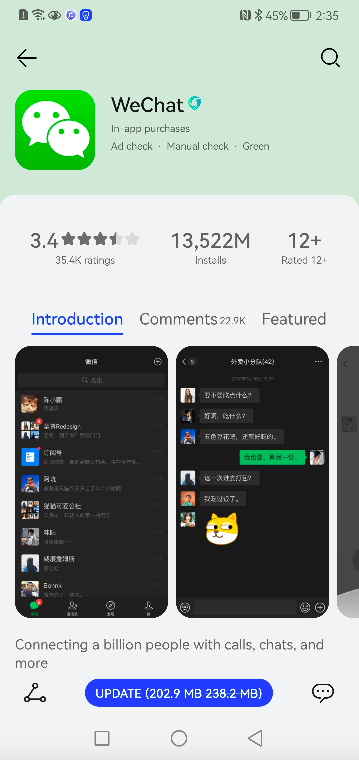
-
Scroll down to the bottom on the app details page.
-
Tap the triangle icon in the bottom left corner of the page.
-
Select a social media channel that appears to share the app and open the specified channel. Then, you can get the URL for sharing the app. This URL can also be used to download the app.
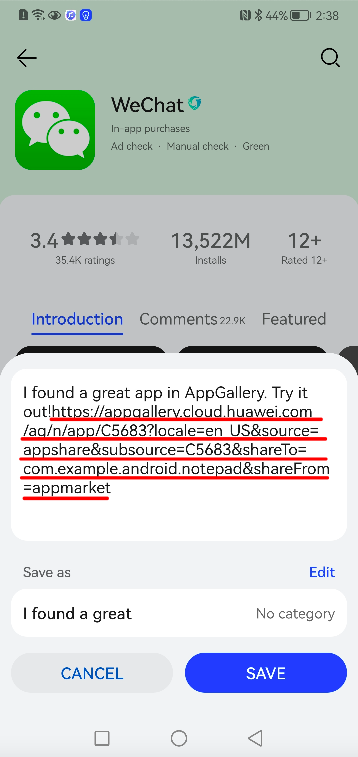
Is this page helpful?
YesFeedbackIs this page helpful?
YesFeedback





