Manage an Automated Marketing Plan
Last Updated on : 2024-11-27 08:00:01download
After creating an automated marketing plan, you can view its configuration details and edit, duplicate, or delete the plan.
View automated marketing plans
Go to Operation Plan > Automated Marketing to open the list of automated marketing plans. The plans are sorted by creation date in descending order.
-
Search: Enter a plan name or status in the search field and click Search to find relevant plans.

-
Status: Different colors are used to indicate the status of automated marketing plans.
- Blue: Running
- Orange: Not started
- Green: Done
- Gray: Pause
- Red: Not approved
-
Details: Click Details in the Operation column to preview the plan.
Duplicate an automated marketing plan
-
Hover over the … menu in the Operation column and select Create a copy.

-
Agree to the terms of use and click OK. The page navigates to the editing interface, where the new plan’s configuration matches that of the original plan.
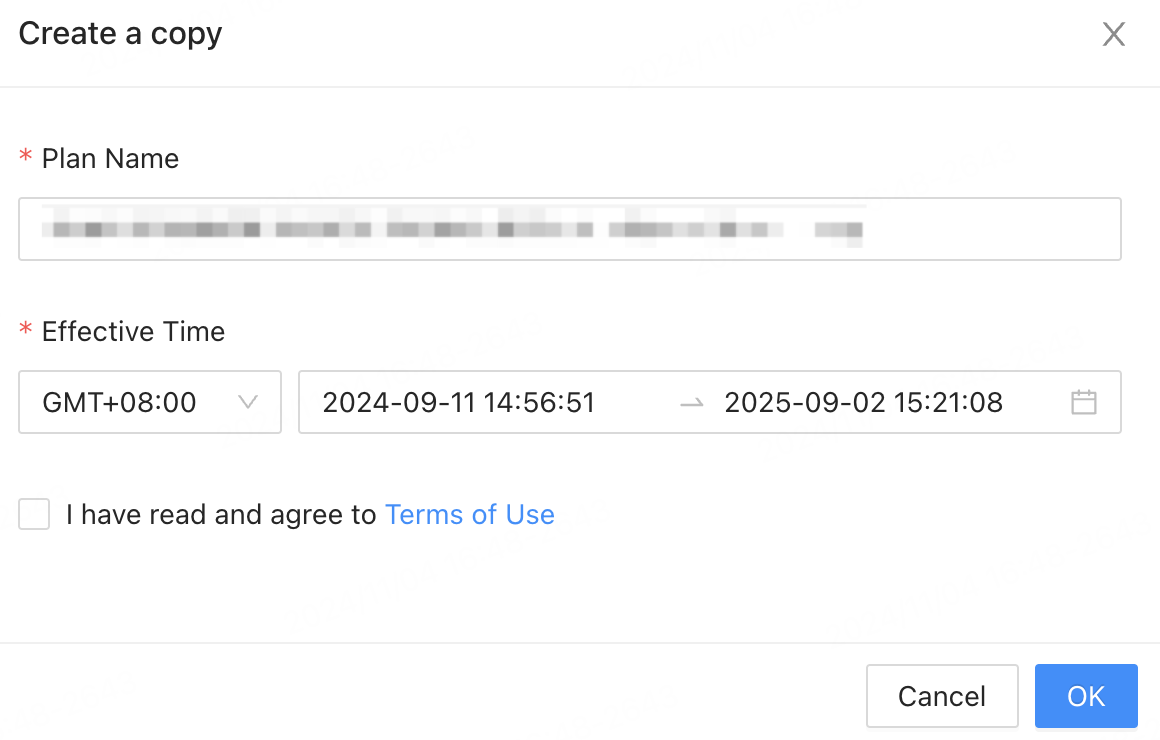
-
Modify the configuration, set the effective time, and click Create a copy. The new plan is created and appears in the plan list.
Edit an automated marketing plan
Hover over the … menu in the Operation column and select Edit.
Plans that have started cannot be edited even if you change their status to Pause.
Delete an automated marketing plan
Hover over the … menu in the Operation column and select Delete.
Running and completed plans cannot be deleted.
View operation data
View operation data
Click the Details button to open the canvas preview page. Click a marketing action card to view the data for the corresponding plan: data overview, user trend, frequency trend, and user number trend. The data is updated the day after it is generated (T+1).
- Due to high data volumes in regions outside China, data reporting may experience delays.
- You can view the data for any activated plan, regardless of its current status (paused, completed, or running).
View plan configuration
Click a marketing action card on the canvas to see configuration details. Use the language bar at the top of the preview to switch languages and view configuration and preview results. Operational goals are displayed on the right panel.
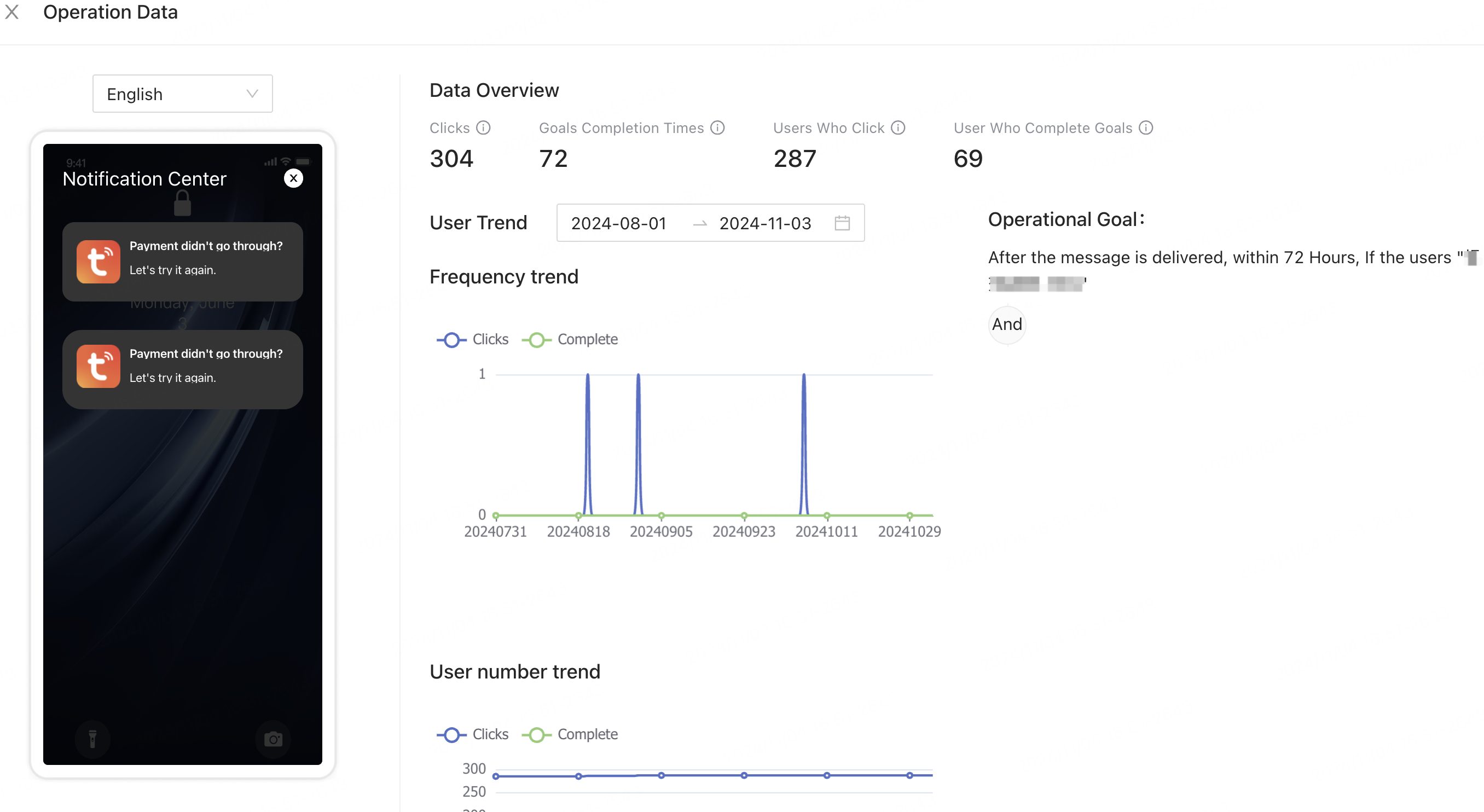
Is this page helpful?
YesFeedbackIs this page helpful?
YesFeedback





