Create an Automated Marketing Plan
Last Updated on : 2024-11-27 10:31:16download
This topic describes how to create automated marketing campaigns.
Procedure
In the left navigation bar, go to Operation Plan > Automated Marketing > Create Automatic Marketing.
Disclaimer
You must agree to the platform’s terms of use and product delivery policies before creating an operation plan. Otherwise, automated marketing campaigns cannot be created.
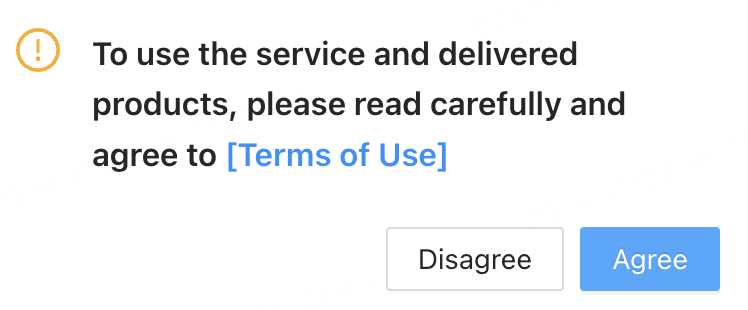
Configure the Conditions to Start the Process card
Segment condition
Click the Segment Condition card and select the target users. Options include:
-
All users: Includes all app users, such as users who do not support marketing and users who register on the current day.
-
Specific users: Matches the object settings in the operation plan. You can select an existing user segment or create a custom segment.
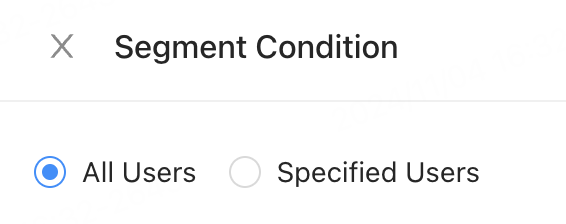
Trigger time
The trigger time specifies the action that must occur before the next step begins. You can only select performs and then select one user behavior event. To add filters, click the + icon beside the behavior condition, define the filter, and click OK.
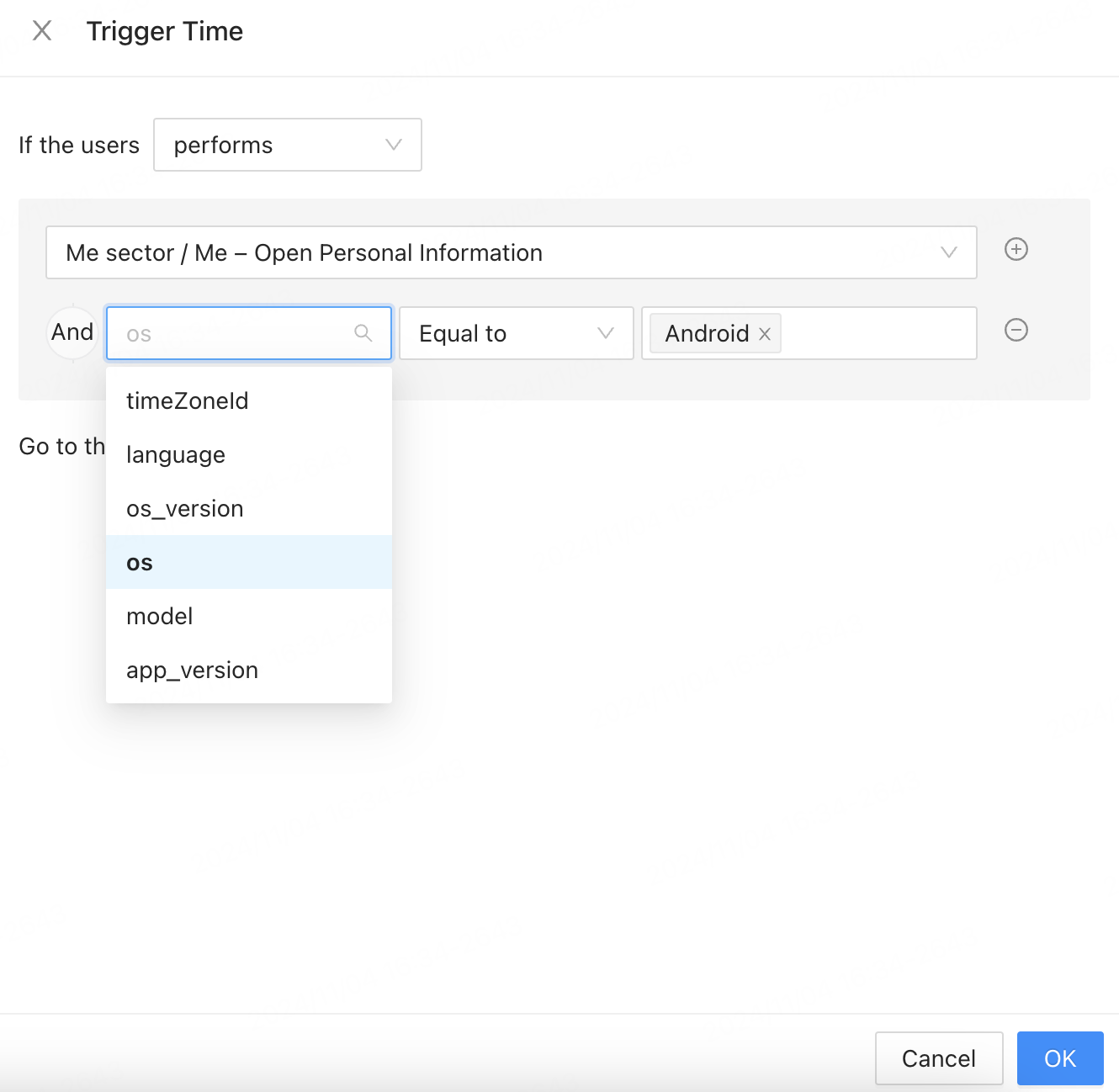
Configure the Filtering Condition card
Event condition
Define a time range for user behavior. Supported durations range from 10 minutes to 7 days.
-
Click the + icon in the top right corner of the Conditions to Start the Process card, and select Event Condition under Filtering Condition.
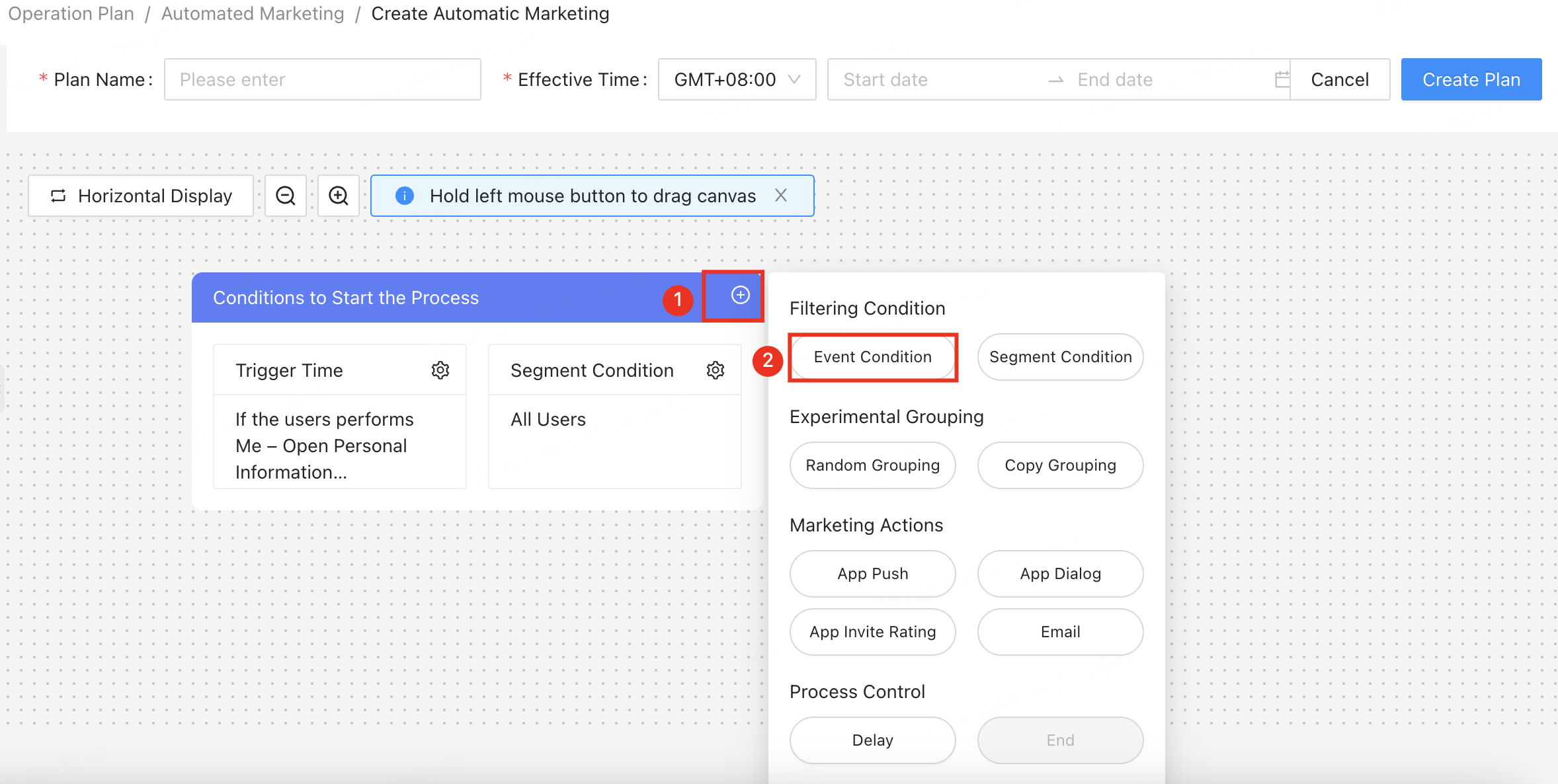
-
Click the Event Condition card to enter the configuration page. Complete the configuration and click OK. Set user behavior to performs or does not perform and select a behavior event consistent with the setting in the operation plan.
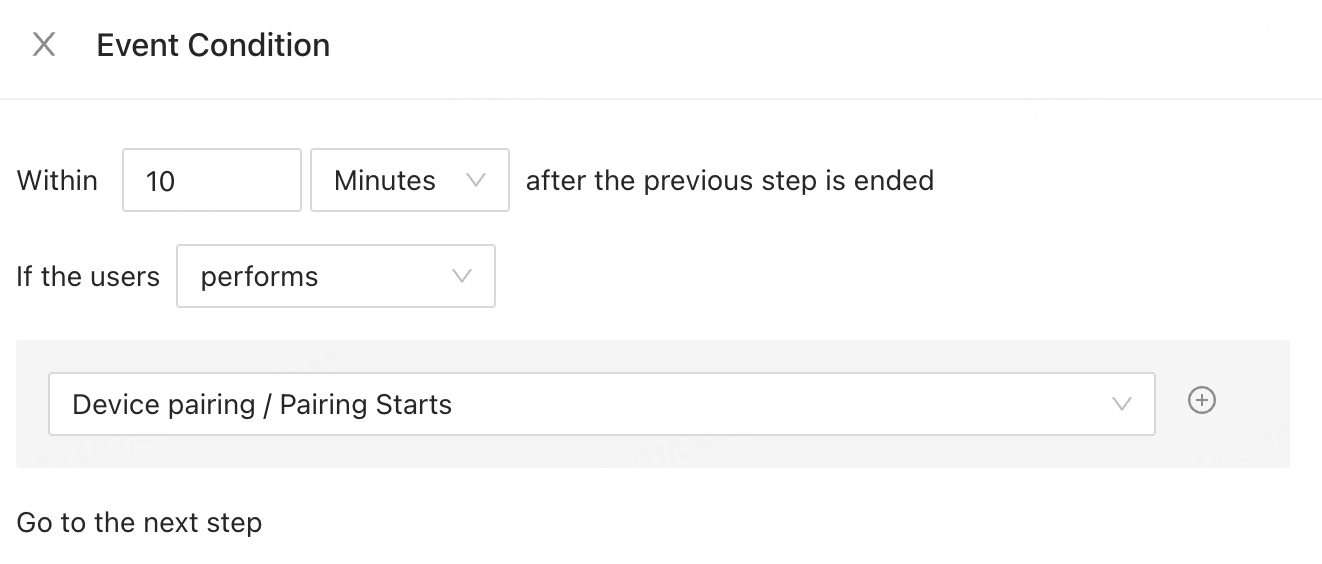
Segment condition
-
Click the + icon in the top right corner of the target card, and select Segment Condition under Filtering Condition. The image below uses the Conditions to Start the Process card as an example.
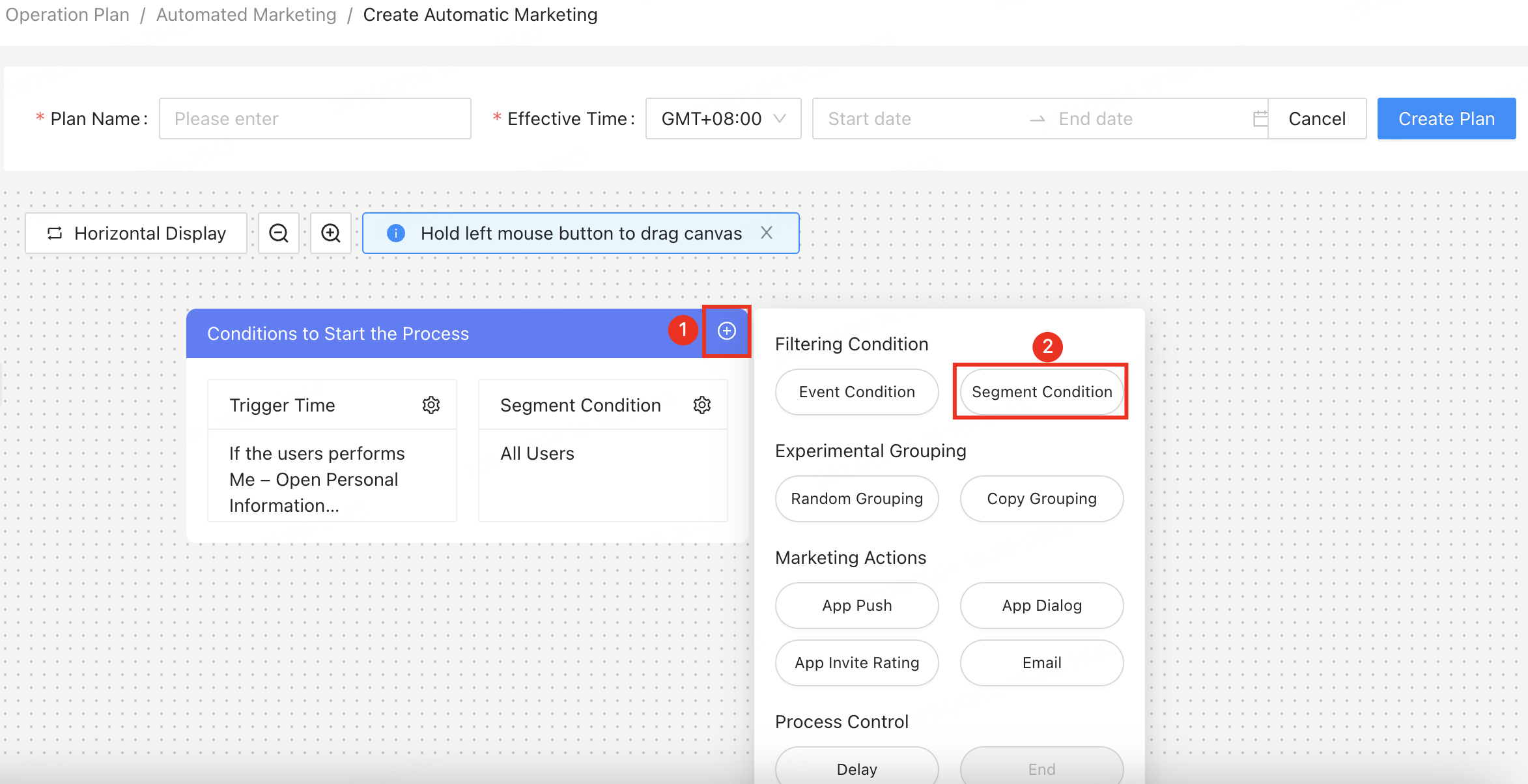
-
Click the Segment Condition card to enter the configuration page. Select an existing user segment or create a new segment.
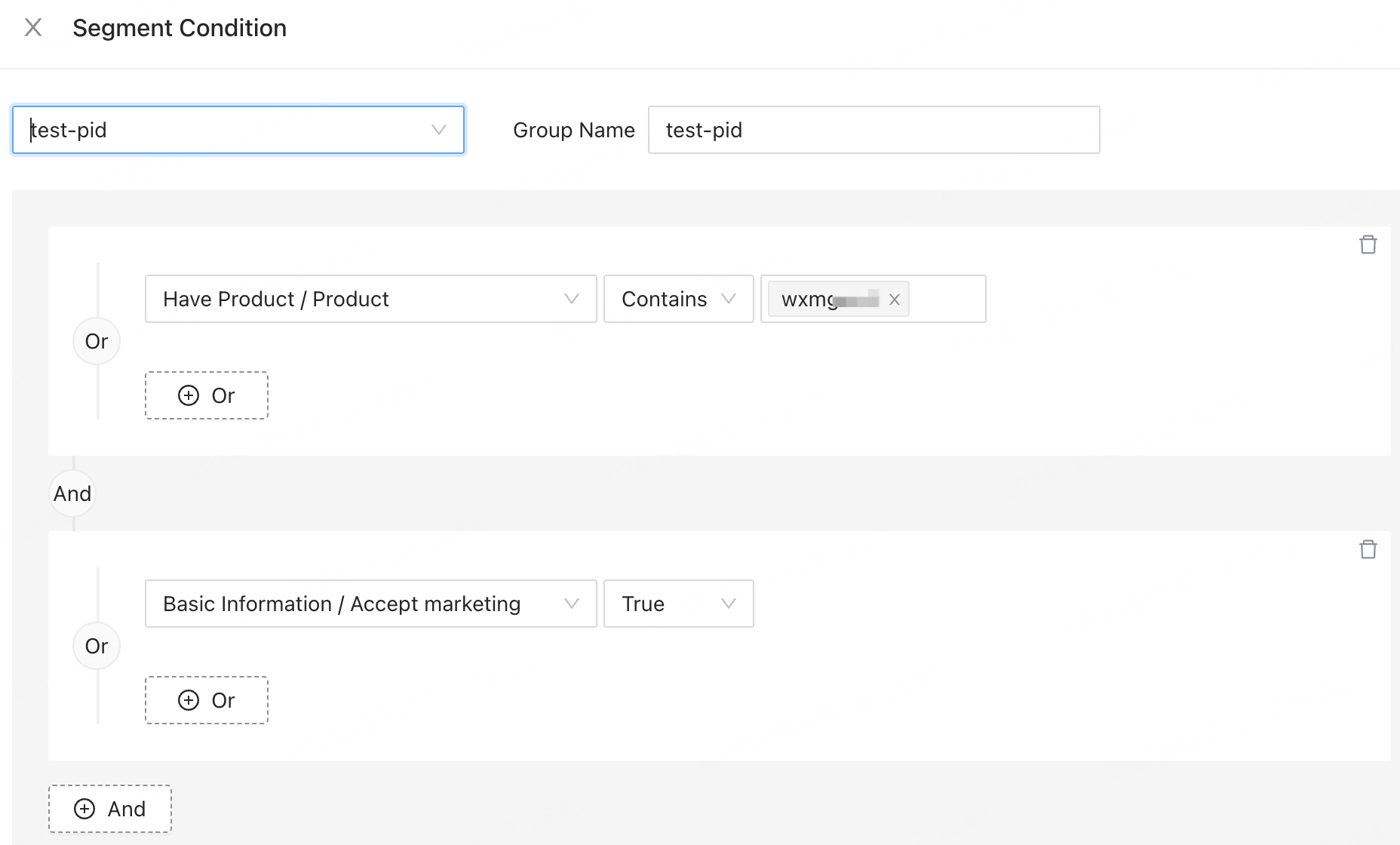
Configure the Experimental Grouping card
Each automated marketing campaign can include one random grouping or experimental grouping node. You cannot add additional grouping nodes after configuration.
Random grouping
You can define segment conditions and use a hash algorithm to randomly assign users to groups based on their user ID. You can create two to six groups.
Once the configuration is complete, users are randomly assigned to a group and enter the corresponding process.
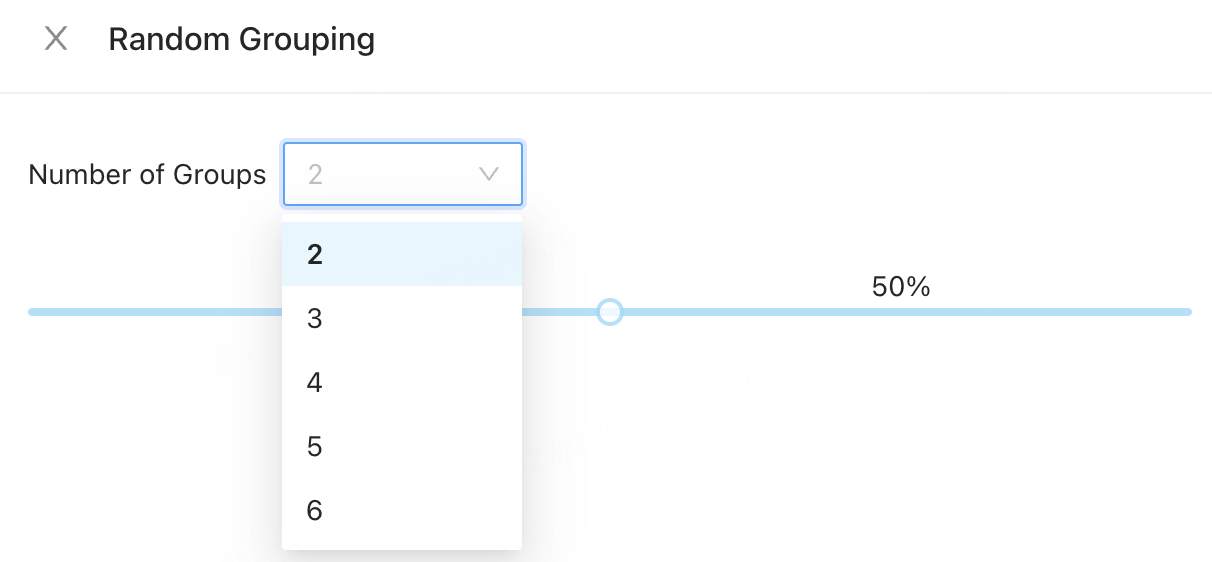
Copy grouping
You can copy the defined user segment into two to three groups. Each group contains all users who meet the conditions.
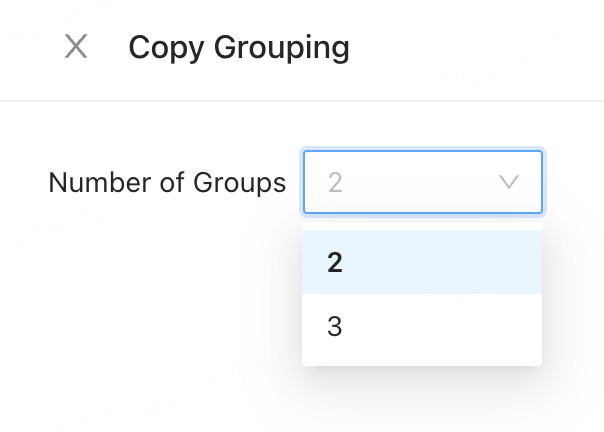
Configure the Marketing Actions card
App push
The configuration should be the same as that in Push Settings of the operation plan. For more information, see Create an App Push Plan.
App dialog
The configuration should be the same as that in Push Settings of the operation plan. For more information, see Create an App Dialog Plan.
App review request dialog
The configuration should be the same as that in Push Settings of the operation plan. For more information, see Create an App Review Request Plan.
The configuration should be the same as that in Push Settings of the operation plan. For more information, see Create an Email Plan.

Configure the Process Control card
Delay
Set the time interval for the follow-up step. The interval ranges from one minute to seven days. Add marketing actions before adding an End card.
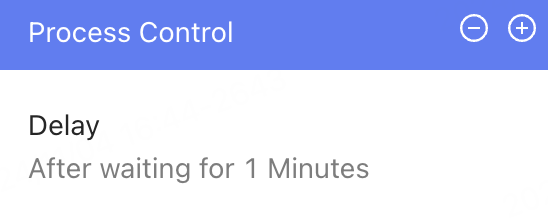
End
Add an End card to end a branch when all branch conditions are complete.
You can add an end button only when the branch includes marketing actions.
FAQs
Q: Can I include new users in automated marketing campaigns?
Yes. You can include new users by selecting All Users in the conditions to start the process and avoid additional segment conditions. To be included in automated marketing campaigns, new users need to enable the Service Maintenance & Improvement Activity and Personalized Recommendations permissions for the app.
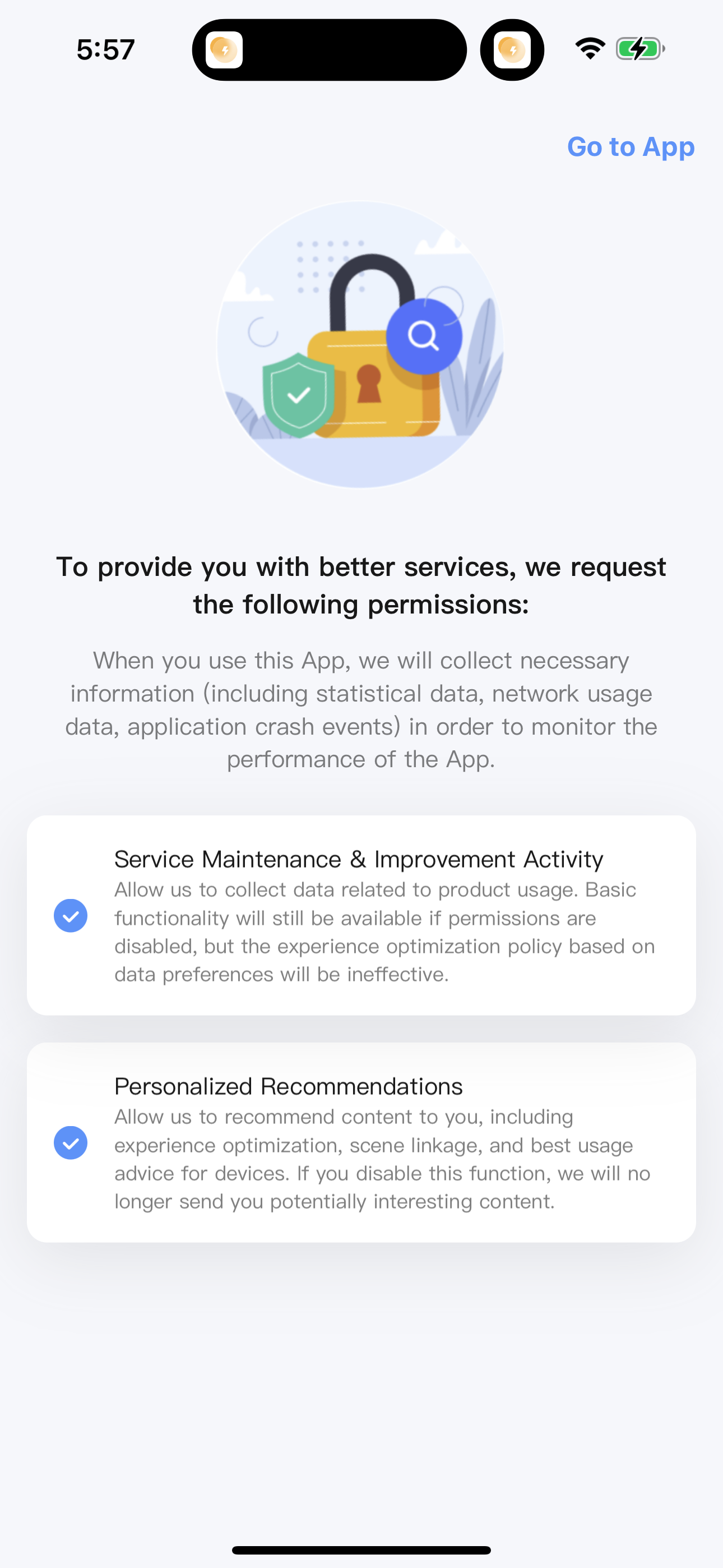
Q: If a plan is paused during a delay, will the delayed actions still be executed?
No. If a user is in the delay stage and the plan is paused, subsequent marketing actions will not proceed.
Is this page helpful?
YesFeedbackIs this page helpful?
YesFeedback





