Enable Biometric Login
Last Updated on : 2025-03-04 01:37:08download
Tuya-powered OEM apps allow biometric login after this service is enabled. This way, users can log in to the apps without entering the account and password.
Whether biometric login is supported depends on the capabilities of users’ mobile phones. After this service is enabled on mobile phones, the apps on iPhones support login with a face ID, and the apps on Android phones support login with a fingerprint ID.
Advantages
-
Enable quick login to the apps by using face recognition or fingerprint recognition provided by mobile phones. This service greatly improves the app user experience.
-
App account security is enhanced. This service relies on the unique biological characteristics of individuals to verify they are who they say they are. Biometric authentication systems show more secure and confidential anti-counterfeit performance than other identity verification methods.
Prerequisites
- The template of Smart Life used by your OEM app must be v3.29.5 or later.
- The biometric login service plan is purchased.
- The biometric login service is enabled.
Set permissions
-
iPhones that support face recognition: Open the app, choose Account and Security > Face ID, and then enable biometric login. Thus, when users attempt to log in to the app, the face recognition login page appears by default. Login is automatically enabled after the identity is verified.
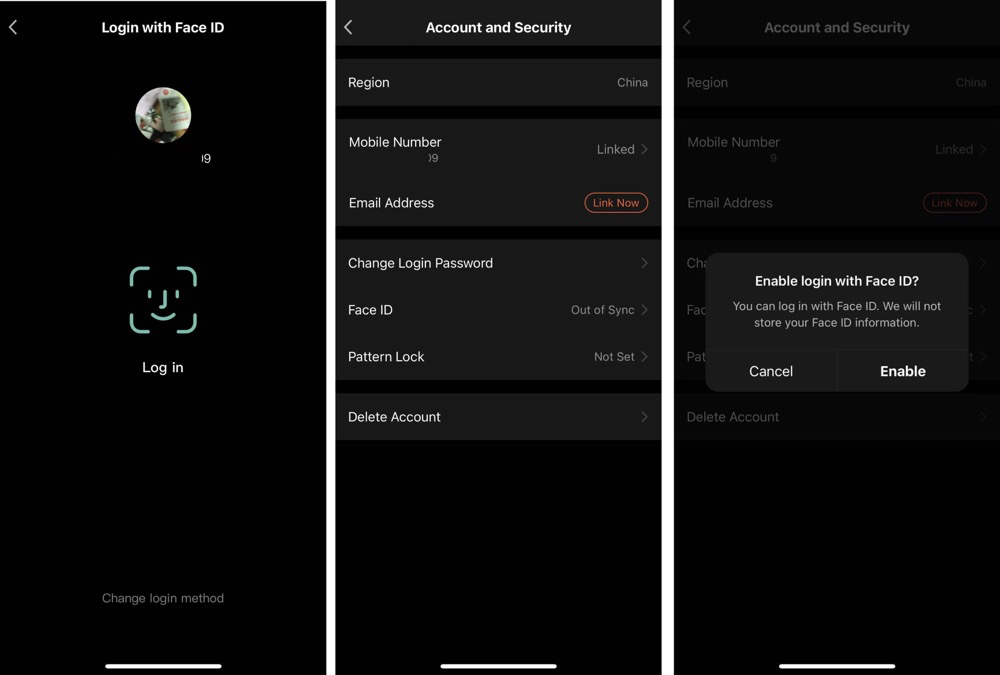
-
Android mobile phones that support fingerprint recognition: Open the app, choose Account and Security > Fingerprint ID, and then enable biometric login. Thus, when users attempt to log in to the app, the fingerprint recognition login page appears by default. Login is automatically enabled after the identity is verified.
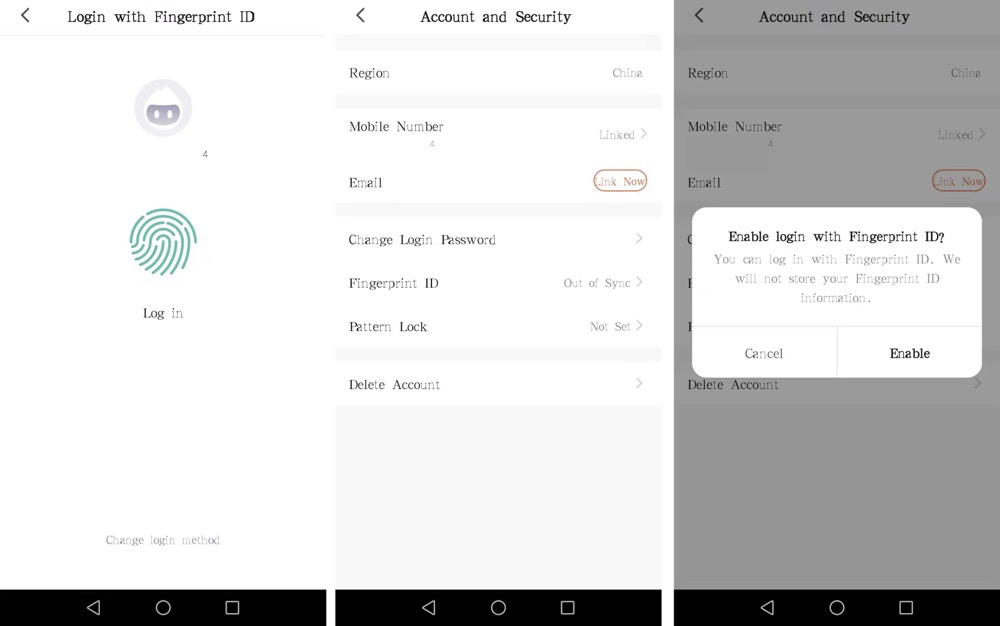
Configure biometric login on the Tuya Developer Platform
-
The version of the OEM app template must be v3.29.5 or later. If your app version is earlier than v3.29.5, update it to the latest version first. For more information, see Update App Version on Developer Platform.
-
In the left-side navigation pane of the Tuya Developer Platform, choose App > OEM App > Optional Setting, select the app to be managed, click the Third-Party Login tab, and then enable the Biometric Login service.
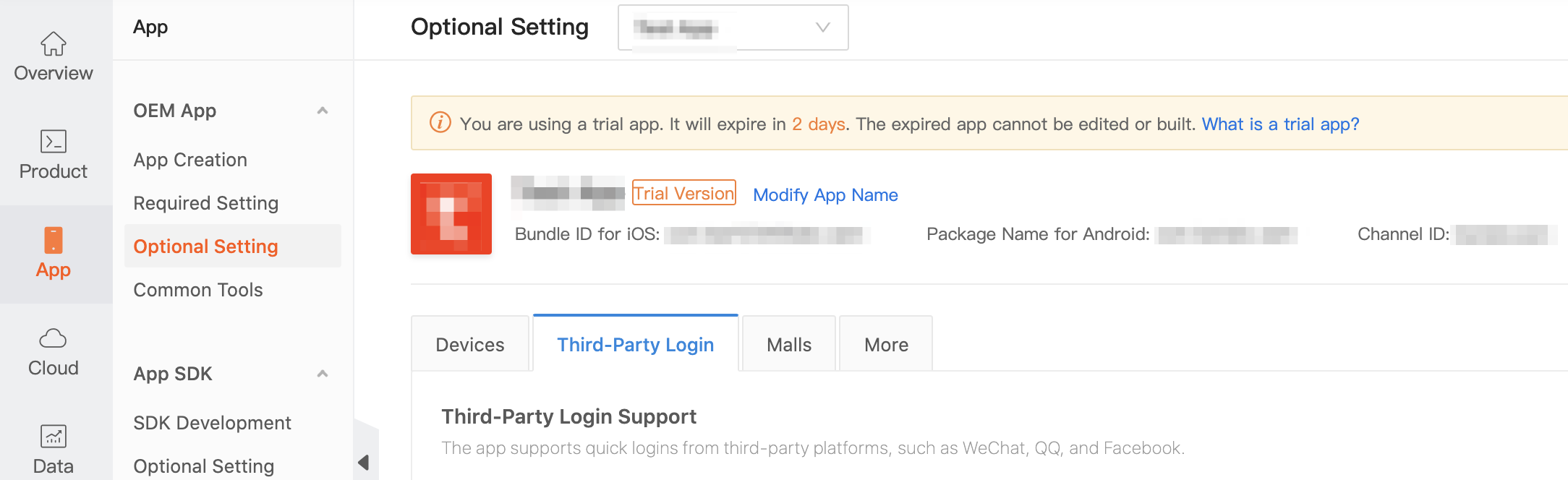
-
If you have not purchased the Biometric Login service, the page shows that the service is in the Not Subscribed state. Click Subscribe Now to navigate to the subscription page and purchase the service plan.
-
This service will be automatically enabled after subscription. You can disable this service as needed on this page. Your settings take effect immediately without rebuilding the app.
FAQ
Which iOS and Android versions are the minimum versions supported by this service?
- iOS: iOS 11.0. Face ID is available on iPhone X and later.
- Android: Android 6
Can biometric login be enabled after the associated fingerprint or face data is changed?
No, it cannot. Users must log in to the apps and enable this service to use it again.
Will the biometric login service be affected if it is not used for a long time?
If this service is not used consecutively for more than 30 days, users must log in to the apps and enable this service to use it again.
Is this page helpful?
YesFeedbackIs this page helpful?
YesFeedback





