Configure Facebook Login
Last Updated on : 2025-03-04 01:37:02download
The OEM apps that are created on the Tuya Developer Platform use new settings starting from v3.7.0. This allows users to use the Facebook Login feature as expected after the update of Facebook’s Terms of Use. If your app version is earlier than v3.7.0, update the version on the Tuya Developer Platform and follow the steps in this topic to configure the Facebook Login feature.
Preparation
Log in to the Meta for Developers platform with a developer account. If the developer account is not registered, follow the Facebook documentation and register one before login to the platform.
Create an app
-
In the top menu bar, select Create App from the My Apps drop-down list.
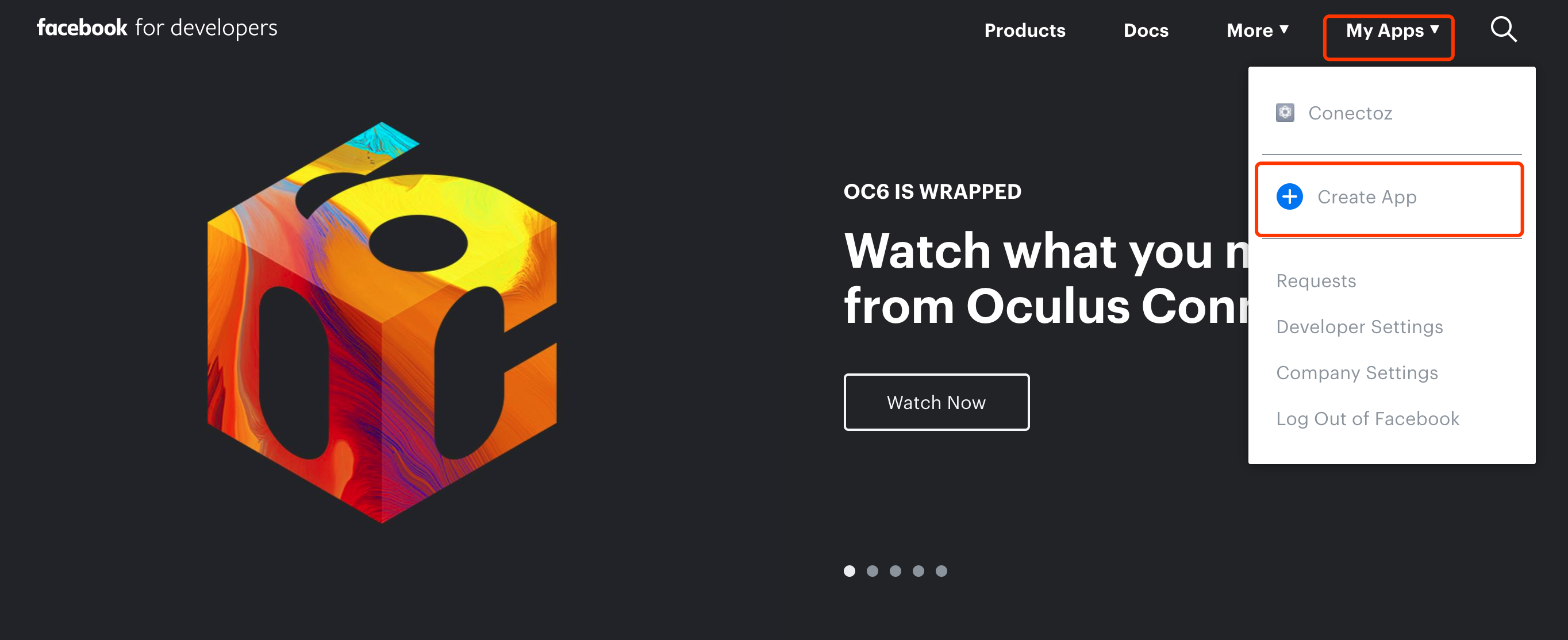
-
In the dialog box that appears, enter the following information:
-
Display Name: Enter an app name. -
Contact Email: Enter your email address. Then, click Create App ID.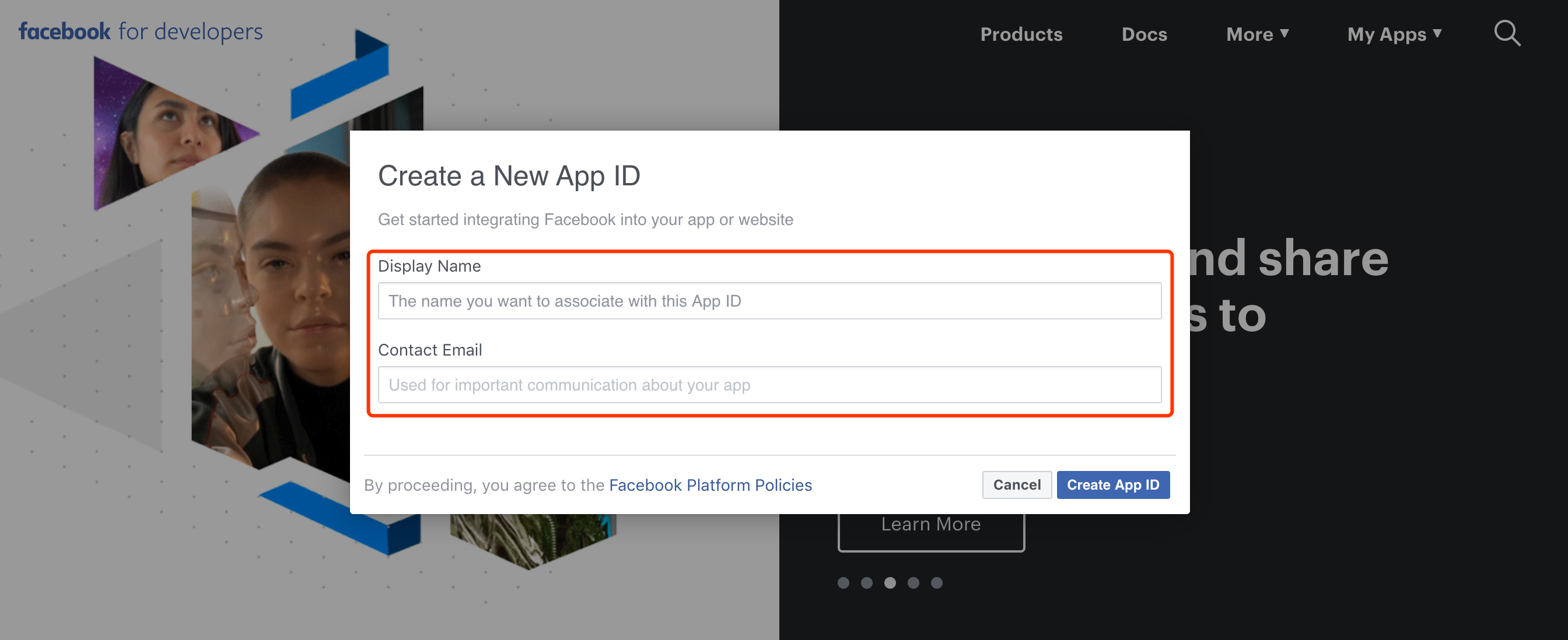
-
-
In the security check page that appears, enter the verification code as prompted and click Submit to create the app.
Enter the app information
-
After the app is created, select Facebook Login and click Set Up to enable Facebook Login.
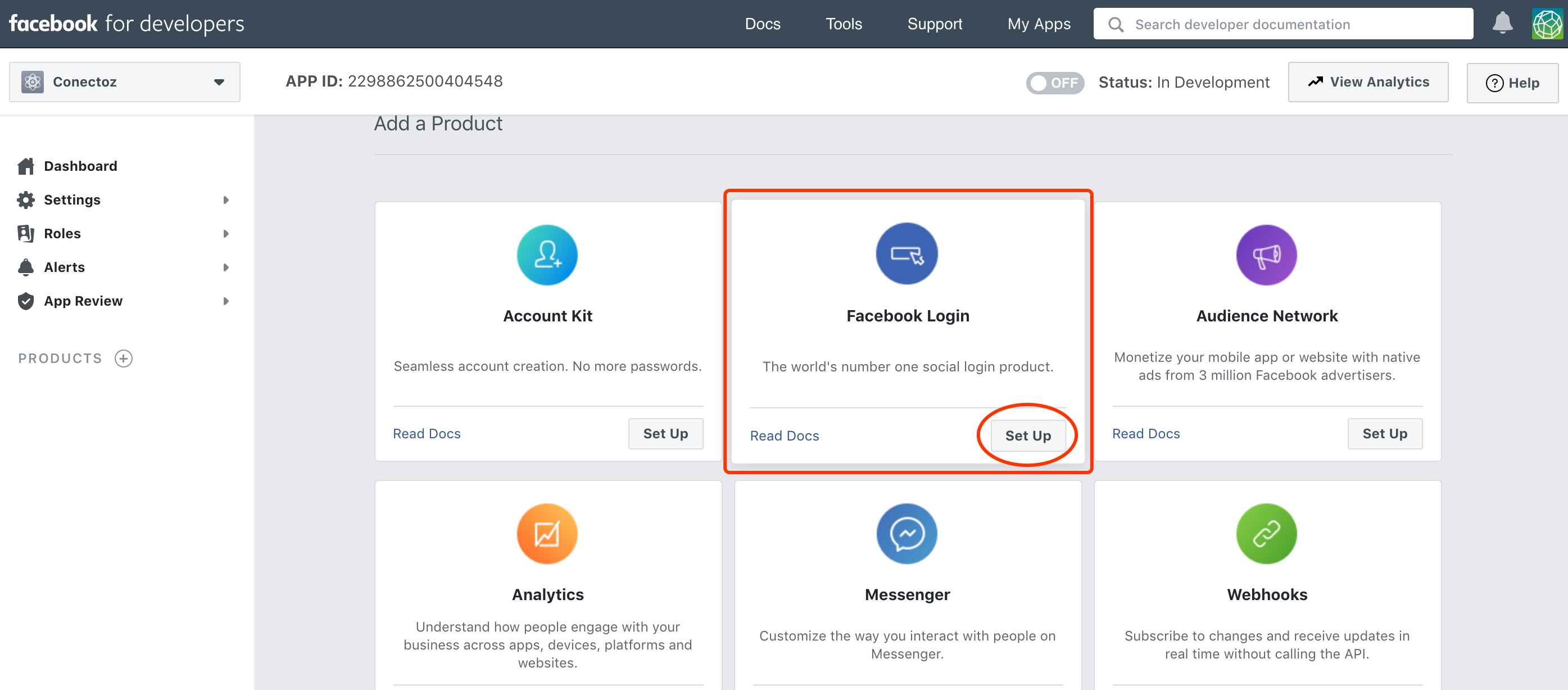
-
Go to Setting > Basic to see the values of App ID and App Secret. Both values are required for setting Facebook Login on the Tuya Developer Platform. To make this feature effective, set the following options:
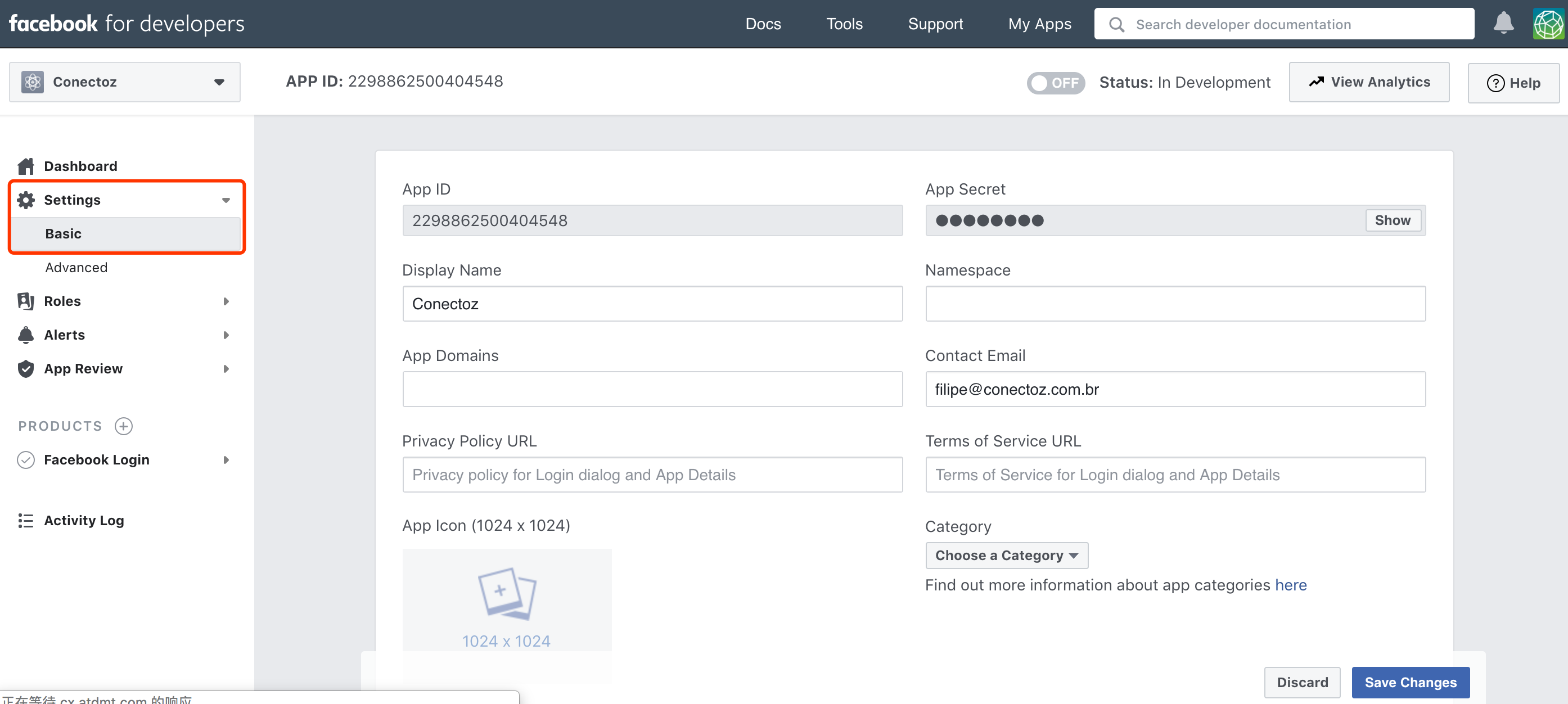
-
Privacy Policy URL: Enter the correct URL of the Privacy Policy (required). -
Terms of Service URL: Enter the correct URL of the Terms of Service (required). -
Category: Select Lifestyle (required). -
Click
Save Changesto save the settings.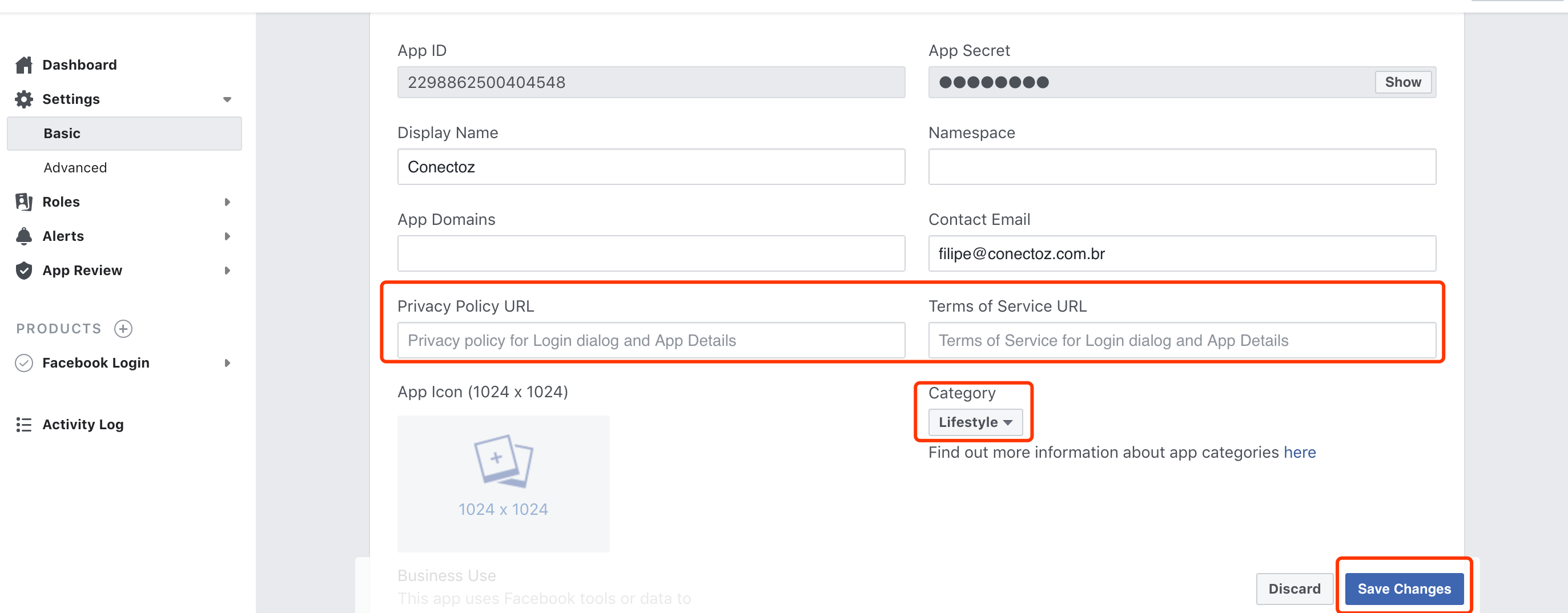
-
Add the Android platform
-
Scroll down the page and click +Add Platform.
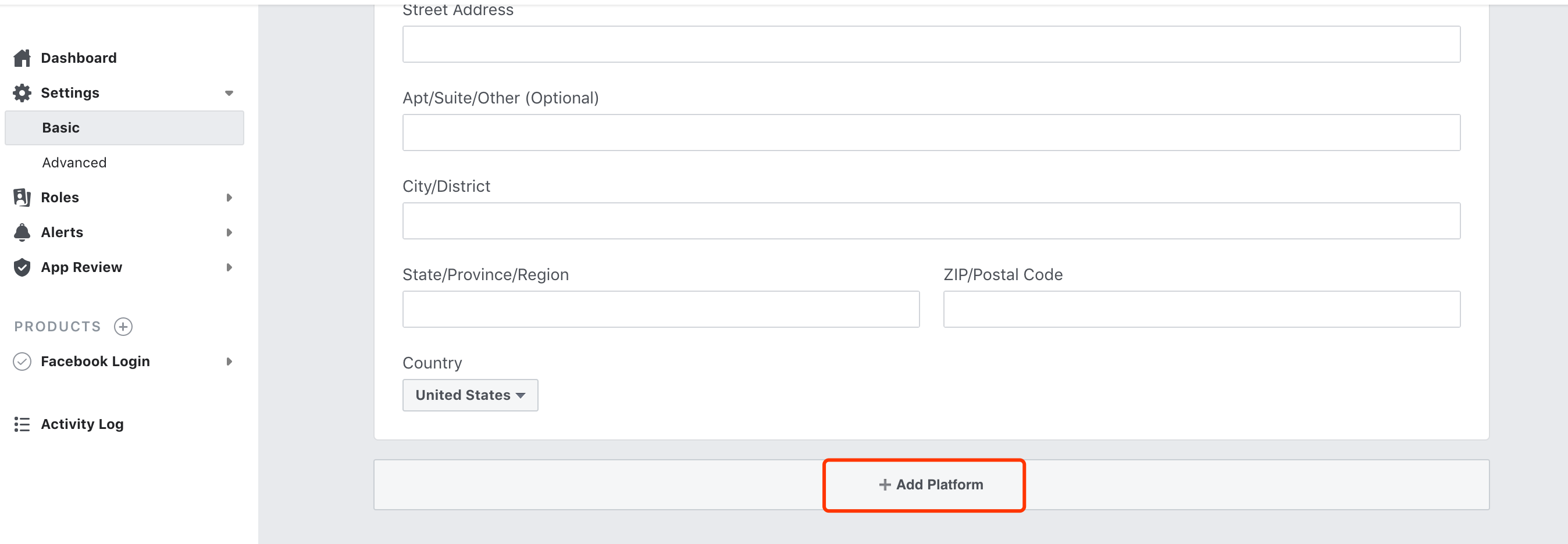
-
Select Android and click Cancel.
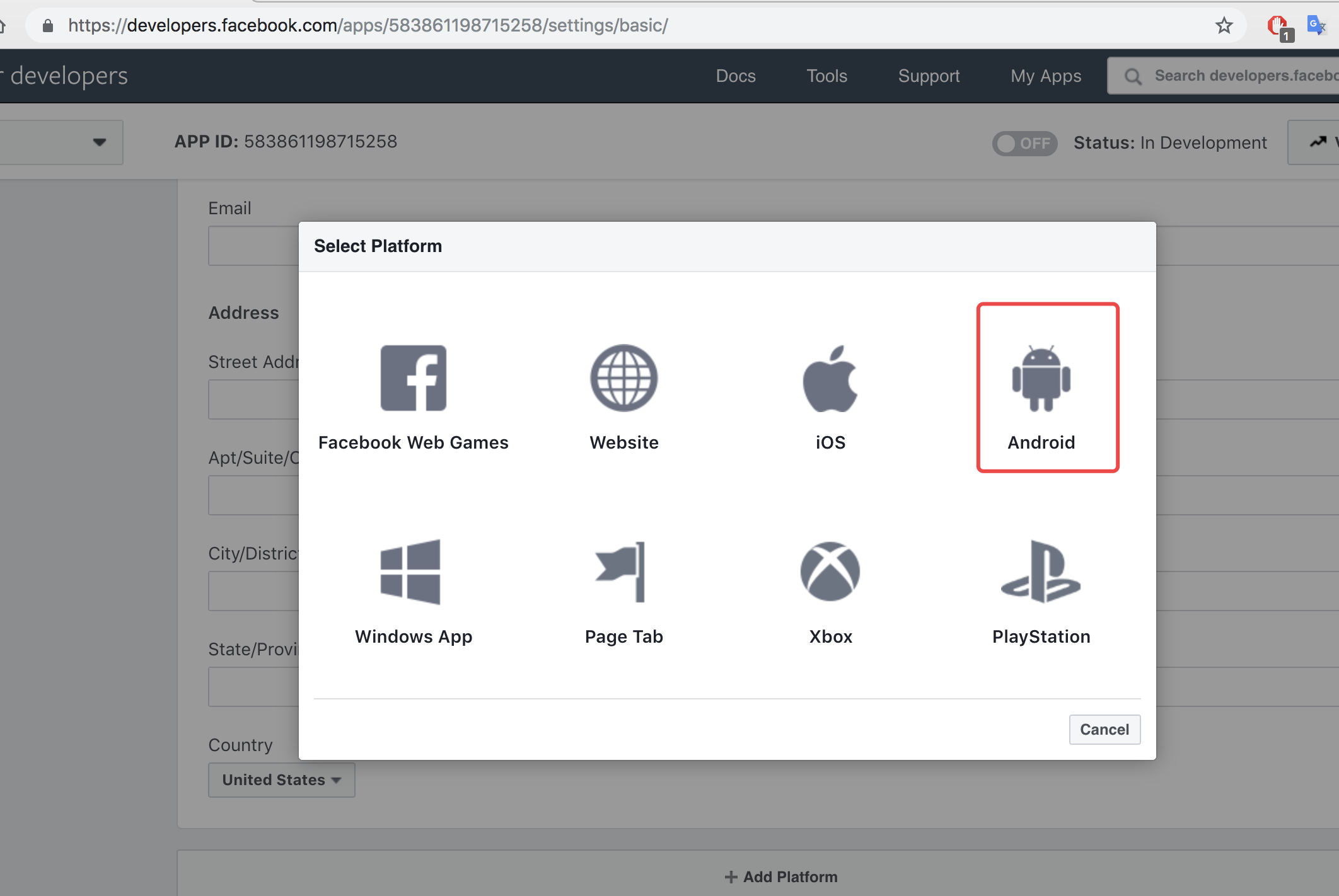
-
Set the following fields for Android:
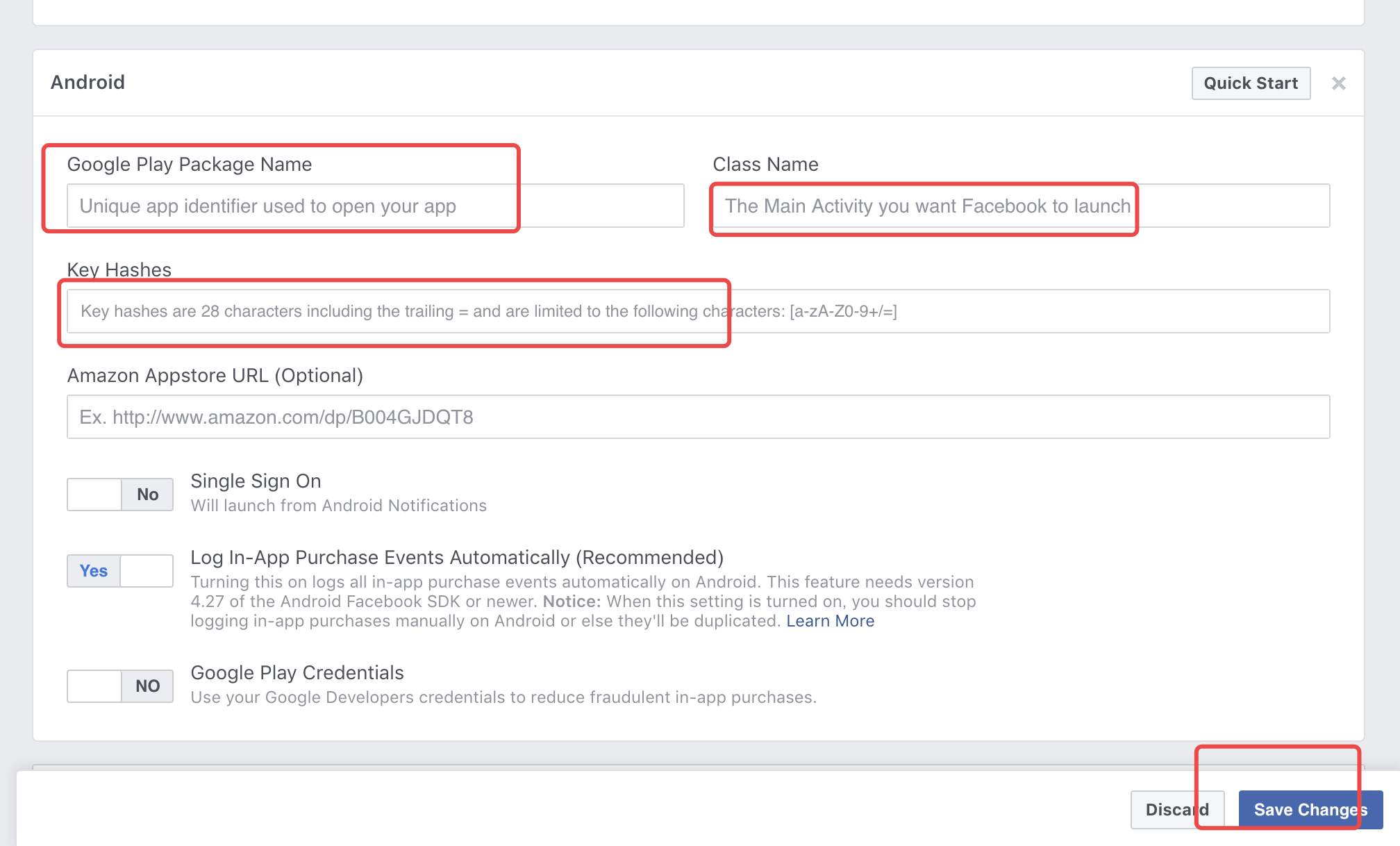
-
Google Play Package Name: the name of your app package. It must be the same as the package name that is used for the app on the Tuya Developer Platform.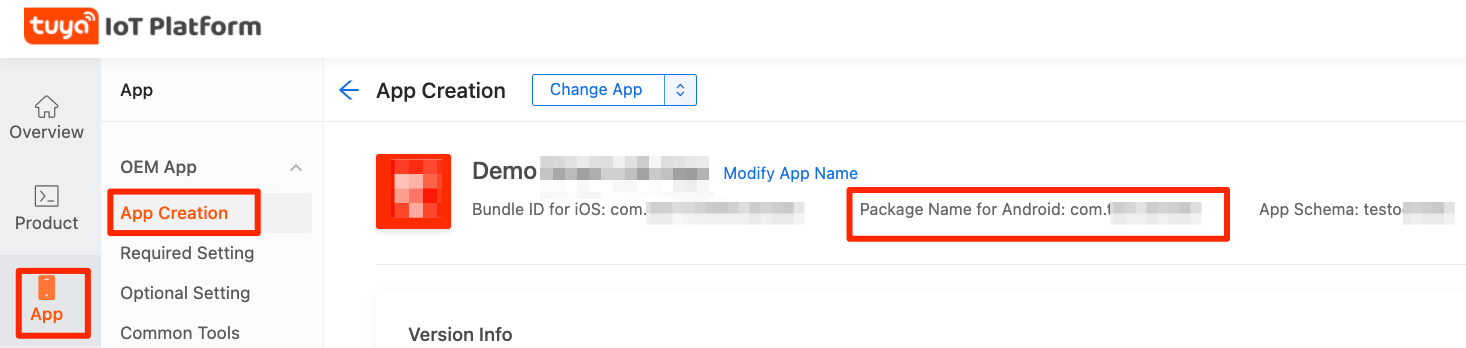
-
Class Name: the splash screen of your app. Set the value tocom.tuyasmart.sample.TuyaSplashActivity. -
Key Hashes: the key hashes for verifying the app signature. To get the content, go to Tuya Developer Platform > App > OEM App > Optional Setting > Third-Party Integration.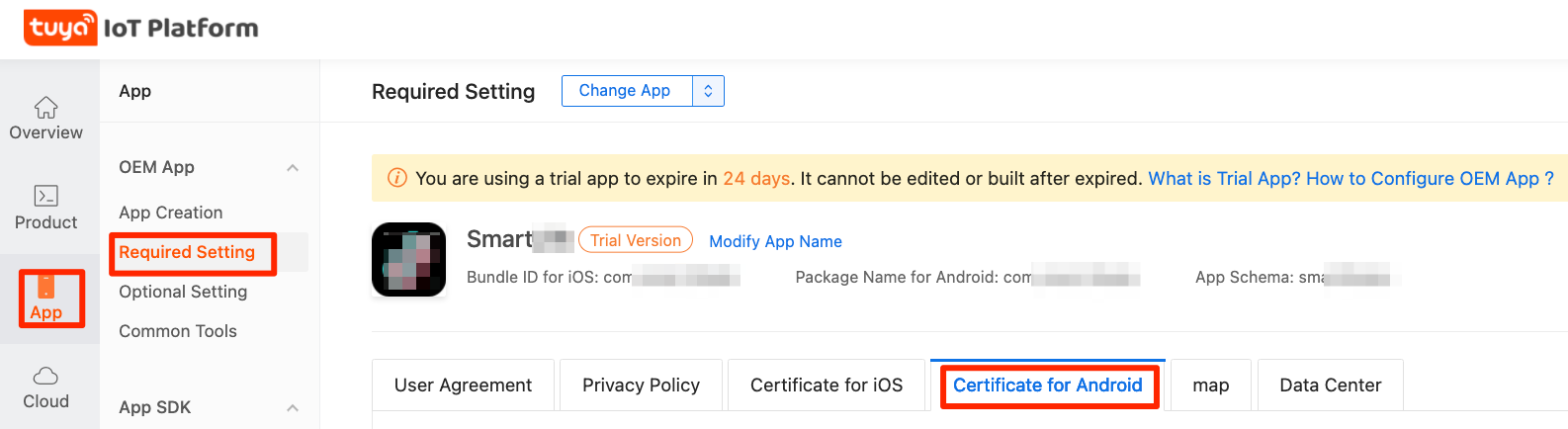
Scroll down to the Login Configuration for Android section and click Copy next to Key Hashes for Facebook.
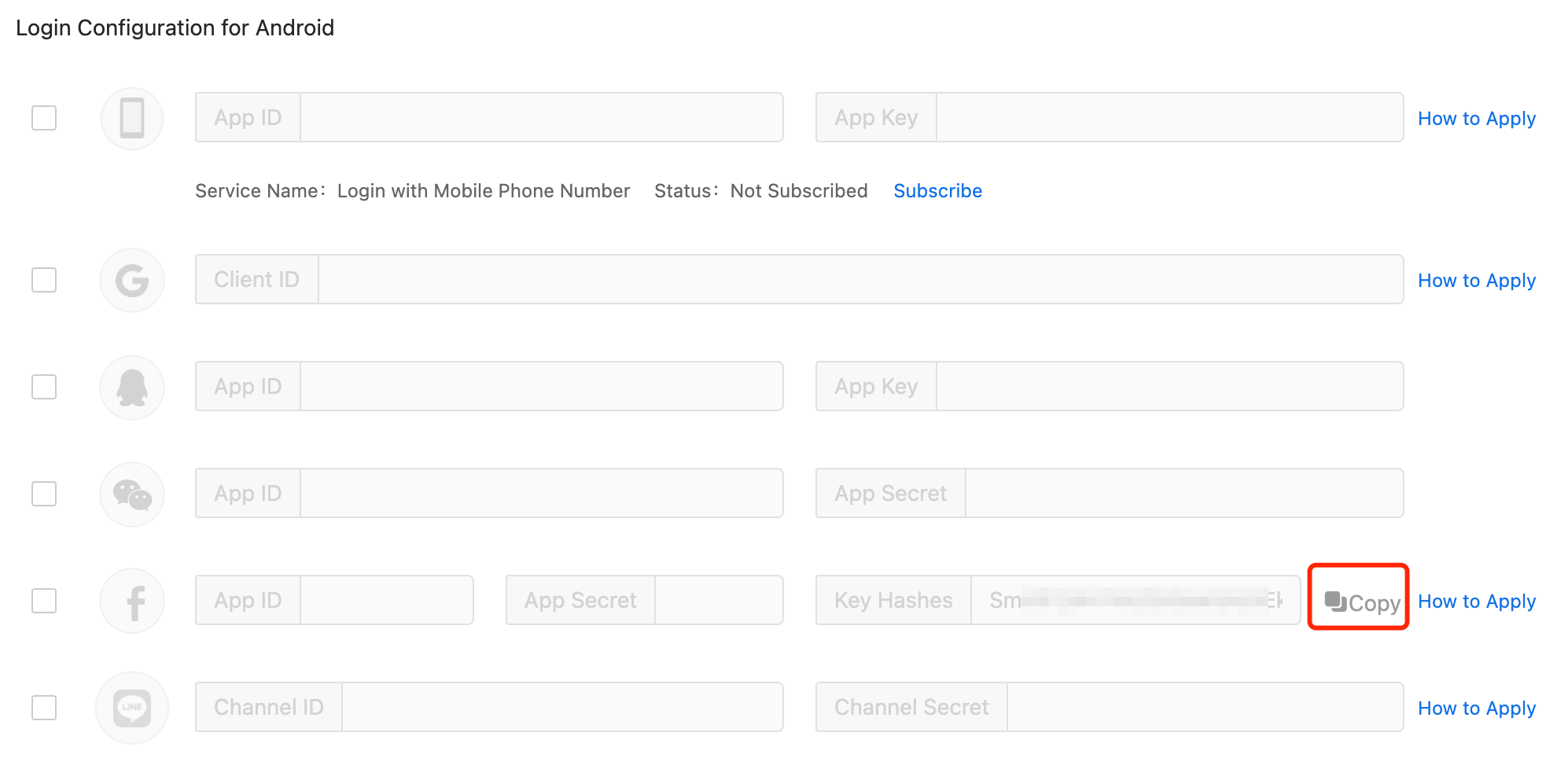
-
-
Click Save Changes > Use this package name.
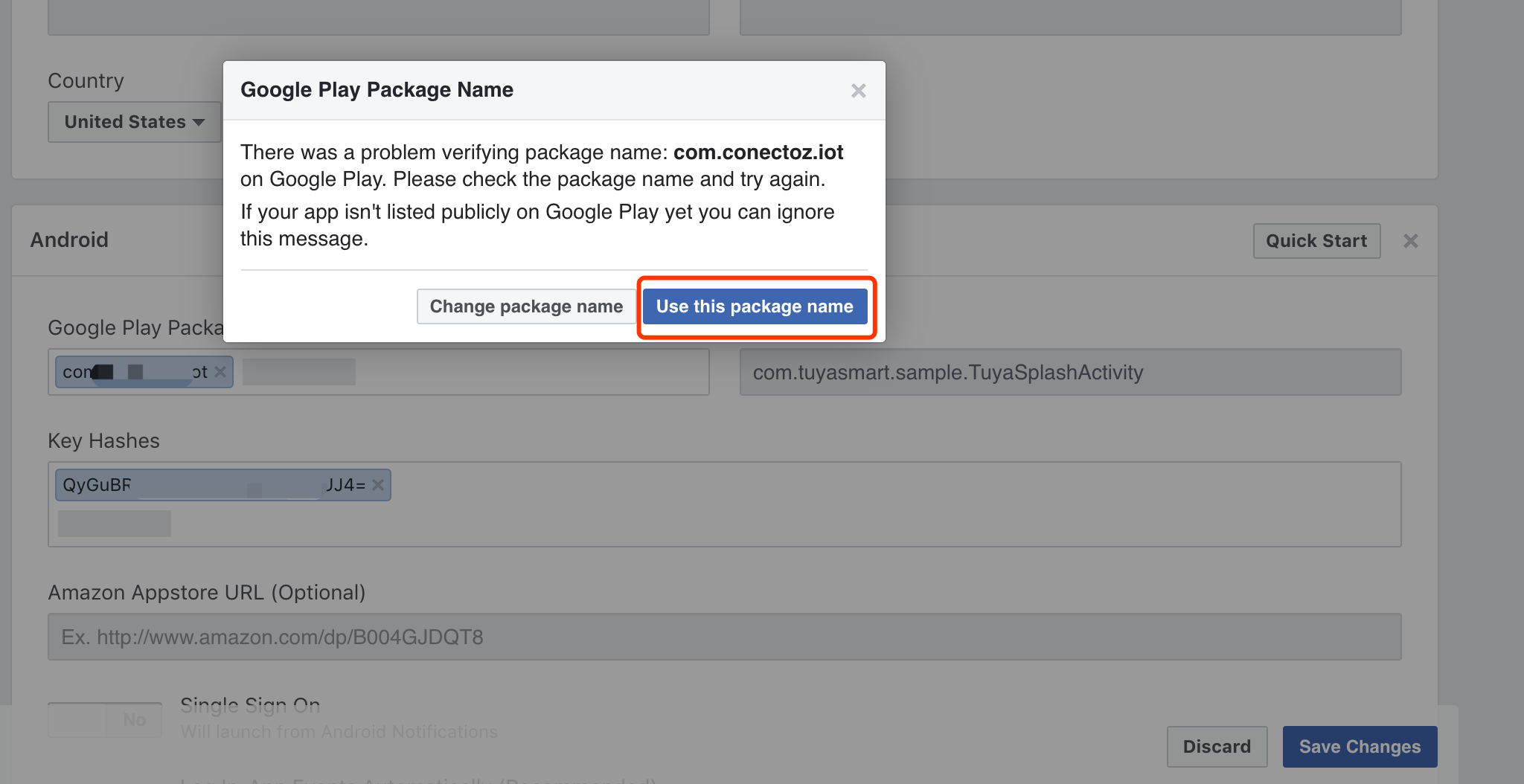
Add the iOS platform
-
Scroll down the page and click +Add Platform.
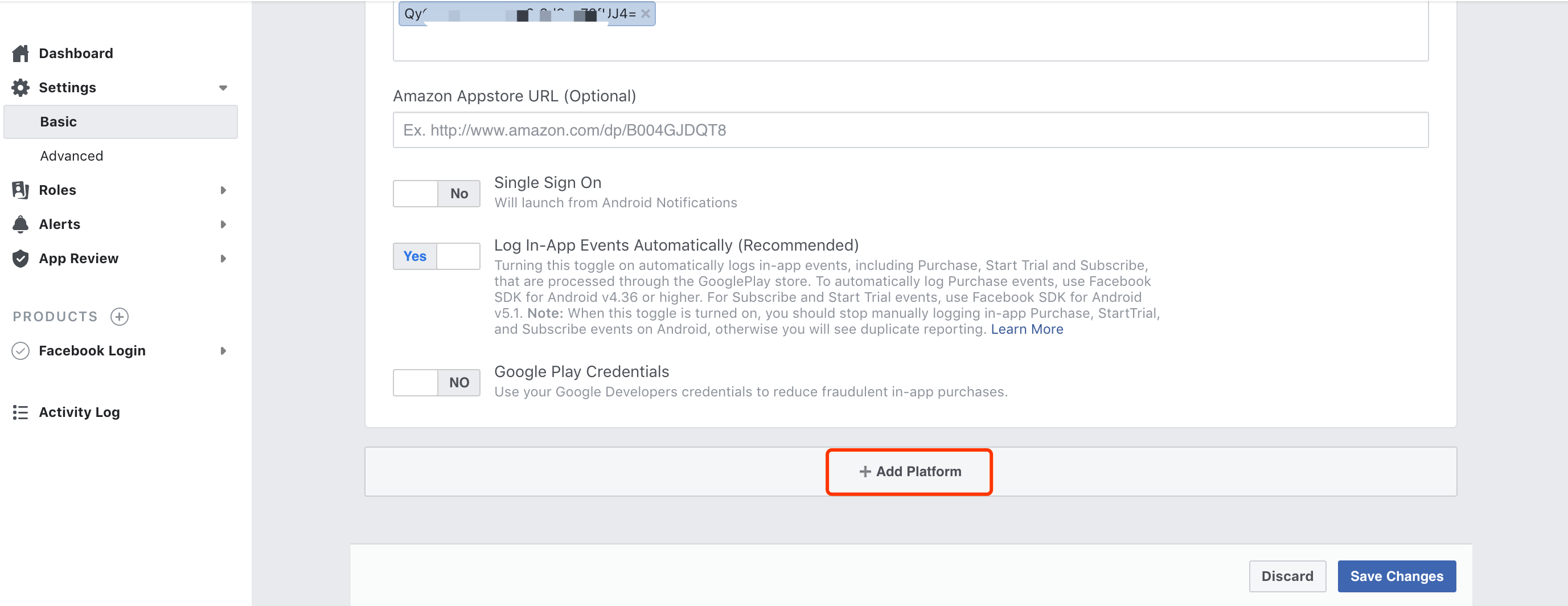
-
Select iOS and click Cancel.
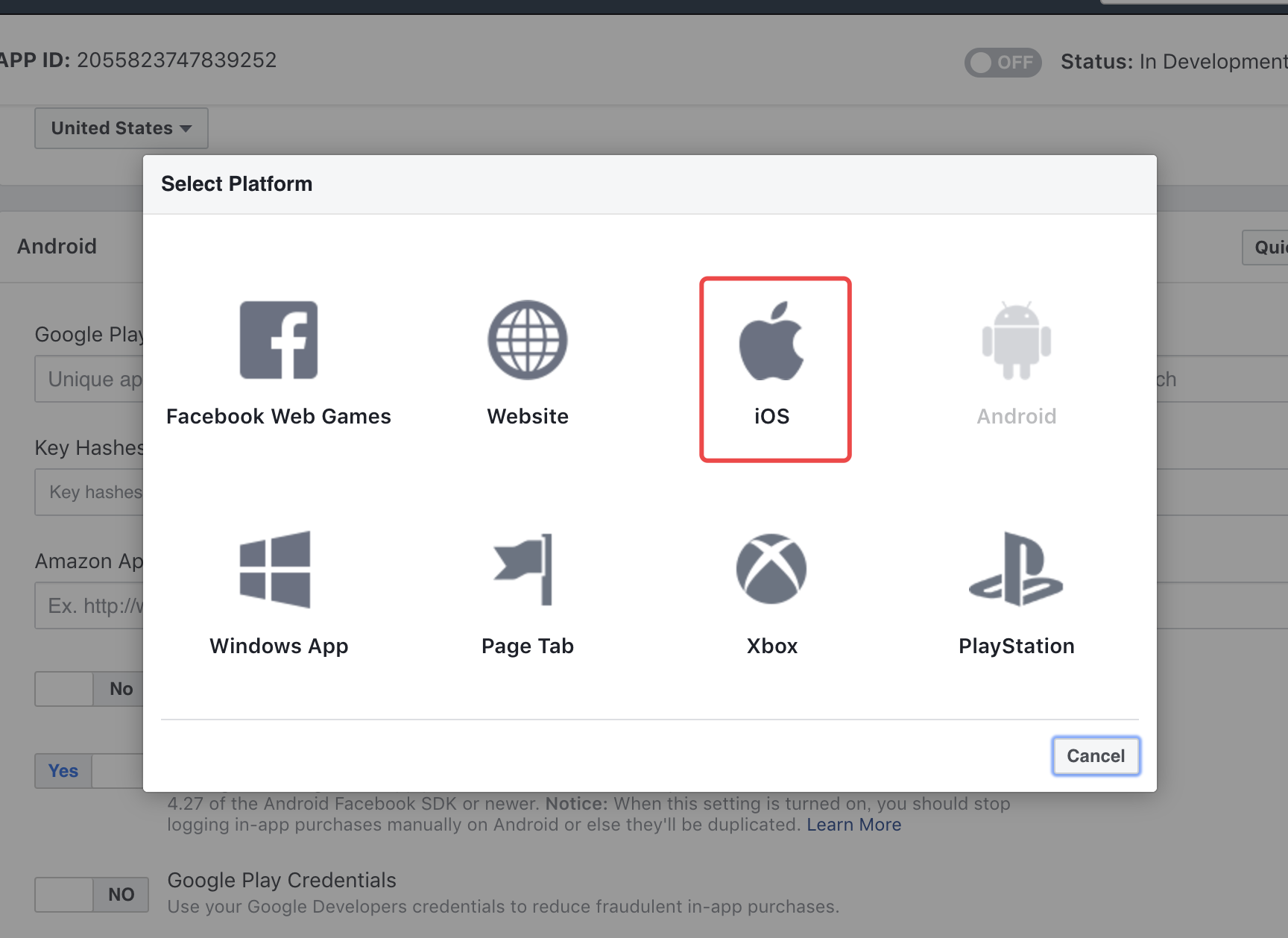
-
Enter the
Bundle IDof your app.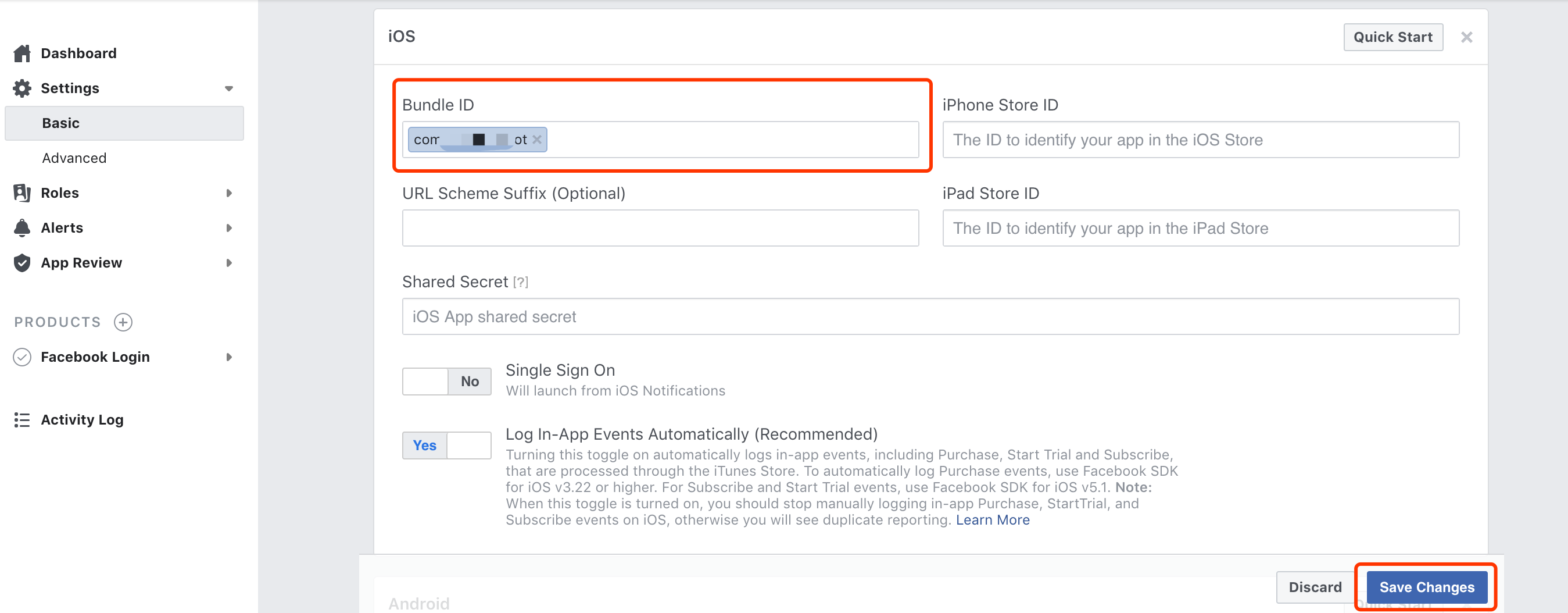
It must be the same as the Bundle ID that is used for the app on the Tuya Developer Platform.

-
Click Save Changes > Use this package name.
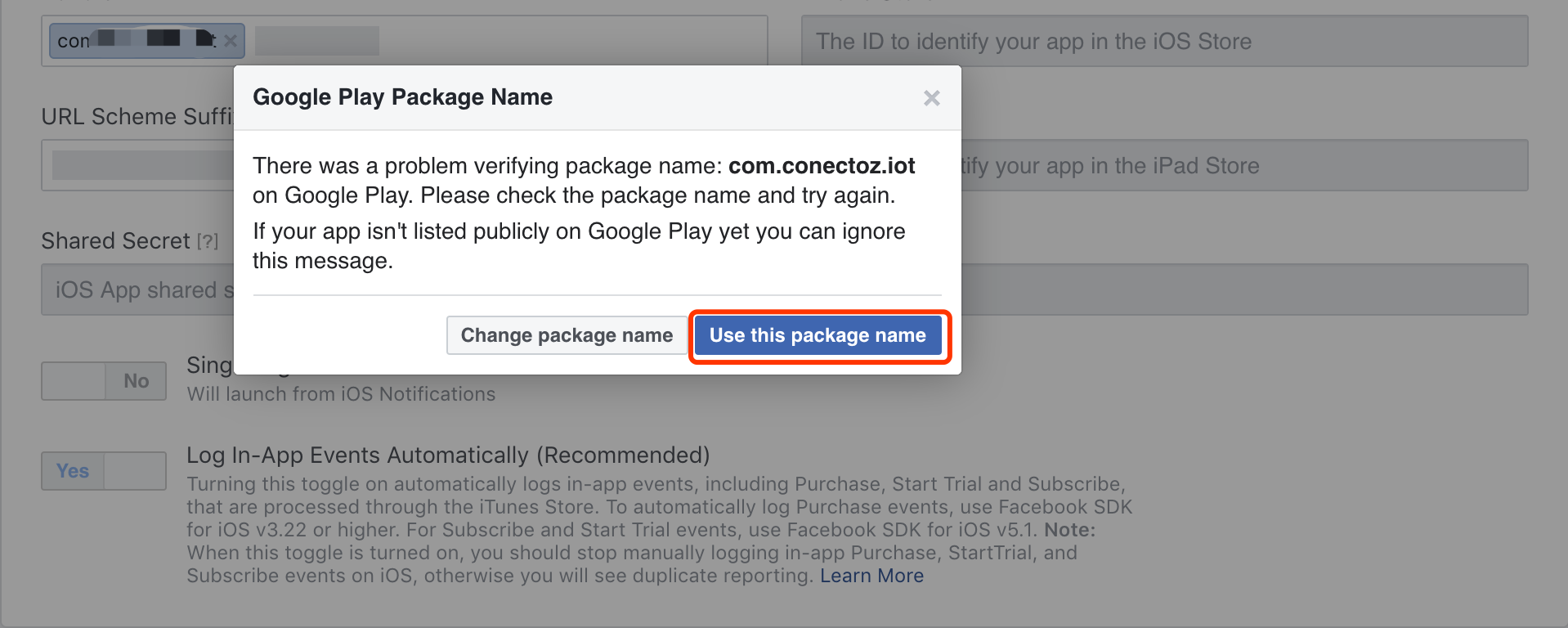
-
Set Status: Live to ON for your app before it can be launched.
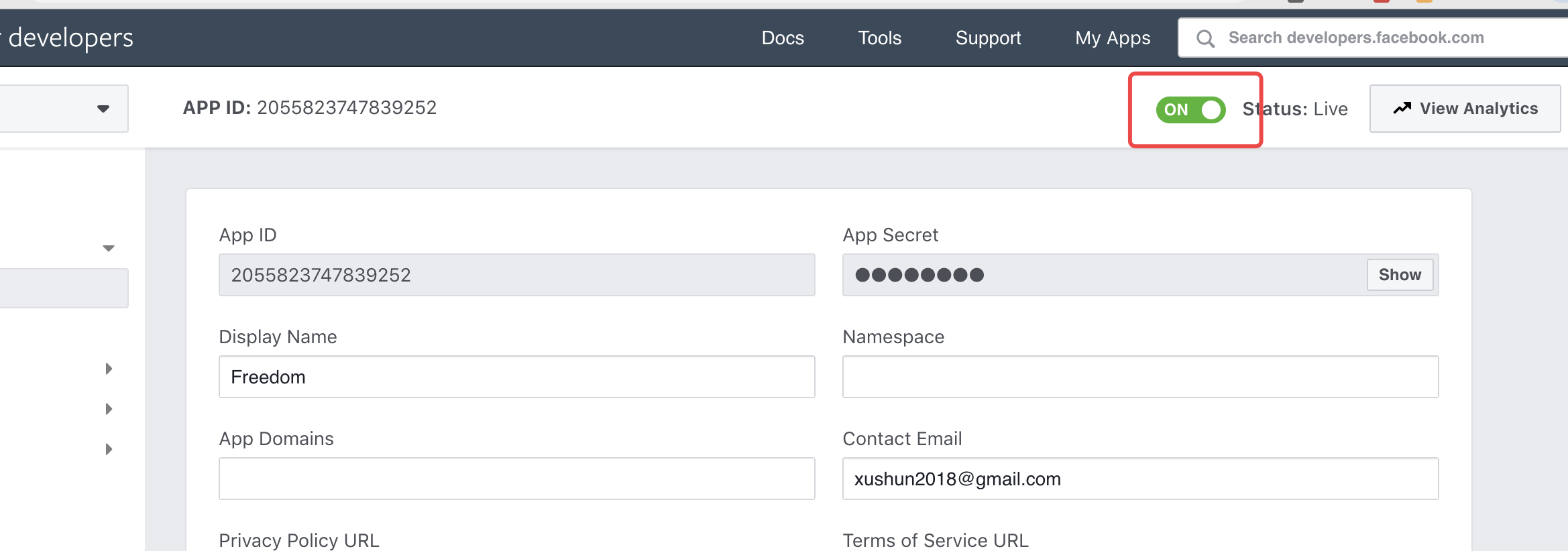
Request permissions
Click App Review > Permission and Features and request the permissions depicted in the following figure.
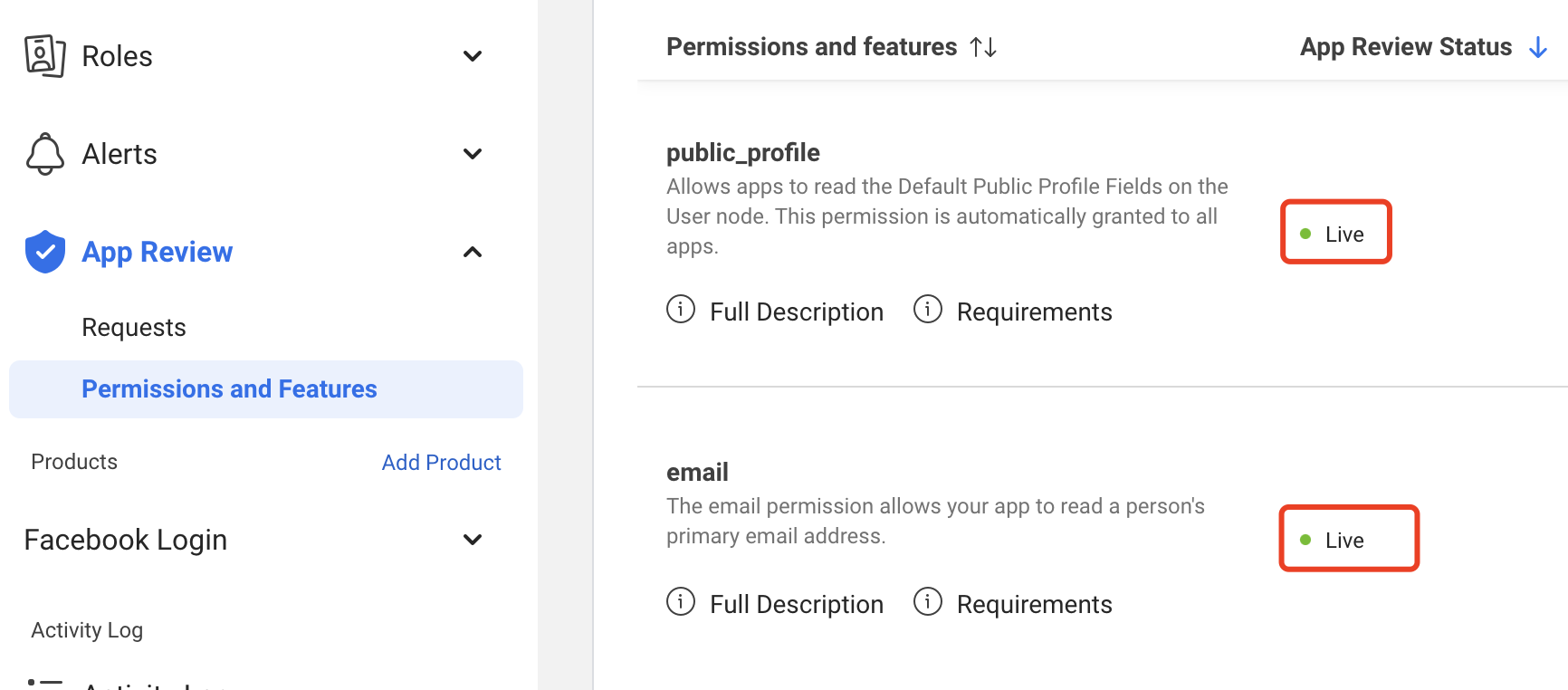
Configure Facebook Login on the Tuya Developer Platform
-
On the Meta for Developers platform, go to Settings > Basic and copy the values of App ID and App Secret.
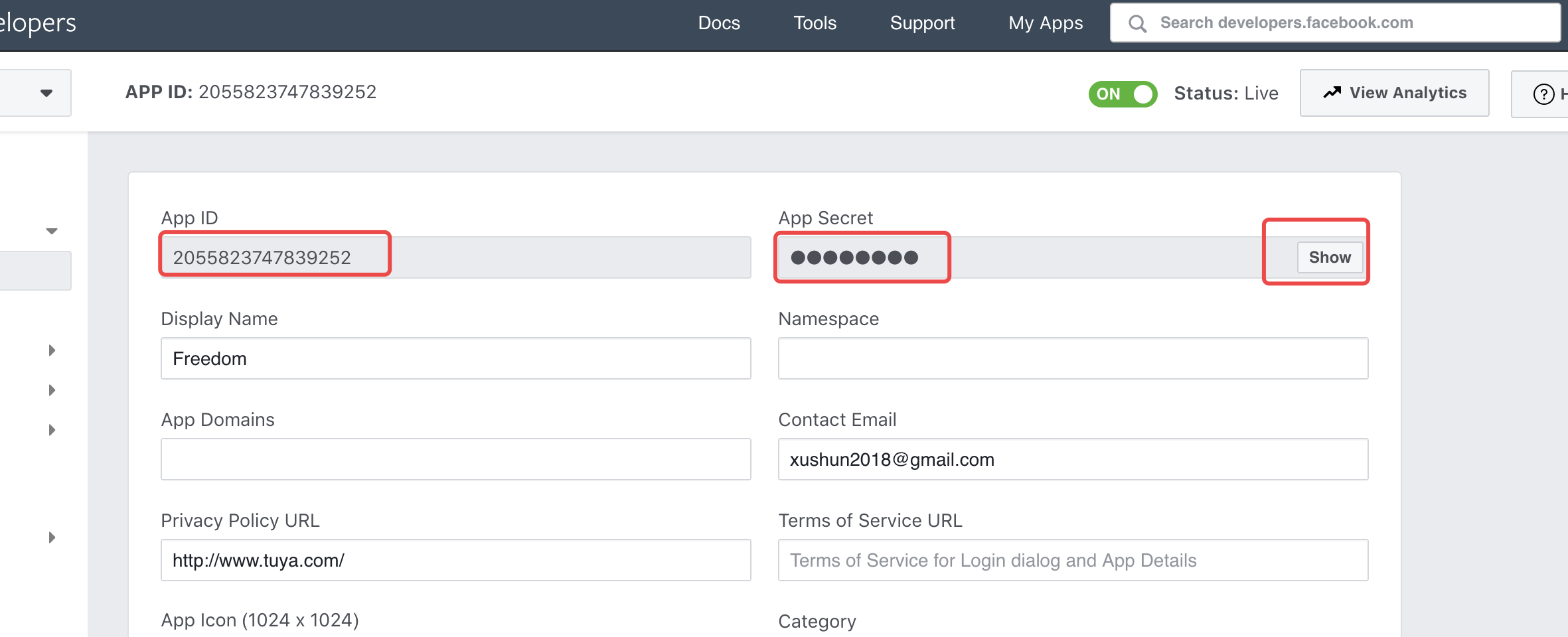
-
Go to Tuya Developer Platform > App > OEM App > Optional Setting > Third-Party Login, and paste the values in the previous step to the fields for Facebook.
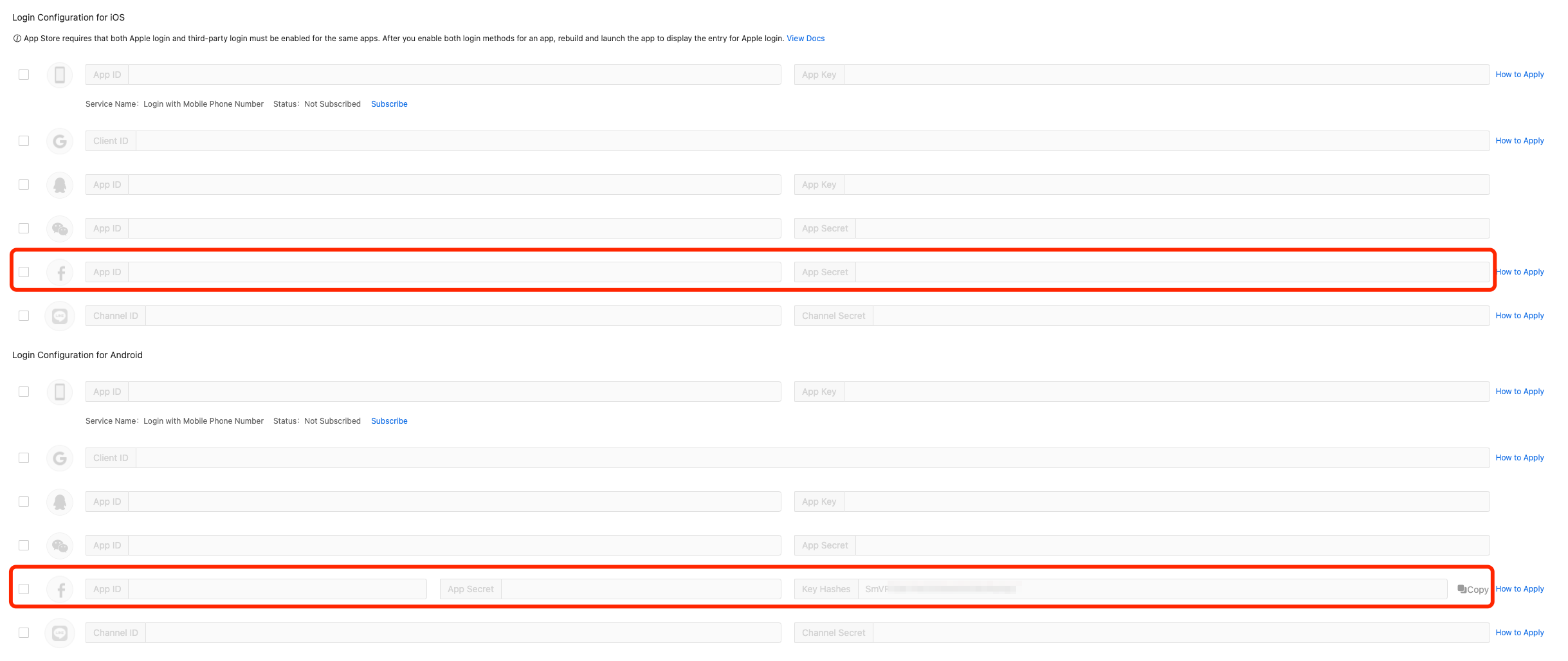
-
Package your app again. Then, your app has Facebook Login configured.
Is this page helpful?
YesFeedbackIs this page helpful?
YesFeedback





