Create an OEM App for Spatial AI
Last Updated on : 2025-07-22 05:56:41download
This topic describes how to create a trial app for spatial AI, purchase the OEM App Basic edition or OEM App Advanced edition, finish general settings, and then launch the OEM app on the Tuya Developer Platform.
Prerequisites
The OEM app for spatial AI works in tandem with your SaaS web client or Cloud Development on the Tuya Developer Platform. Before you configure the OEM app on the Tuya Developer Platform, create a cloud project and subscribe to required basic services.
For this purpose, go to Tuya Developer Platform > Cloud > Development > Create Cloud Project. For more information about cloud project creation, see Quick Start.
Build an OEM app
Create app
-
Go to Tuya Developer Platform > App > OEM App > App Creation.
-
If you have already created an OEM app, click Create App in the top right corner of the page.

-
Scroll down the Select OEM App Category page that appears, find the Spatial AI card, and then click Confirm.

-
In the dialog box that appears, enter the app information, and carefully read and accept the terms in OEM App Service and Software License Agreement.
Option Description Example App Name The app name will be displayed on the user’s mobile phone home screen. We recommend that you enter a name within 6 characters in Chinese or 12 characters in English.
Smart app- Package Name for Android
- Bundle ID for iOS
The unique identifier used for launching apps on app stores. - Try to include the organization’s domain name to ensure a unique package name or bundle ID.
- If the package name or bundle ID already exists on an app store, the app cannot be launched on that app store.
- Recommend letters and numbers. Three sections are recommended. Each section is separated from the other sections with periods (
.) and starts with a letter. The characters such astuyacannot be used.
tuya.com, the package name can be set tocom.tuya.smart.com.testapp.smartiotApp Schema Optional. If not specified, the app schema is automatically generated based on the package name or bundle ID. The app schema cannot be modified after it is confirmed. It is mainly used to evoke this app on the mobile phone and is also related to the URL of the QR code to print. Auto Generated Targeted
LocationsYou must select the countries or regions where your app is available. This setting determines the available configurations and installation packages to be built in subsequent steps. You can click each option to view details.
The Global option is described as an example in the following sections.Global Bind Cloud Project Each OEM app can be bound with only a single cloud project. The AccessKey and AccessSceret are automatically generated after the binding. If no cloud development is available, follow the instructions in Prerequisites to create one. N/A 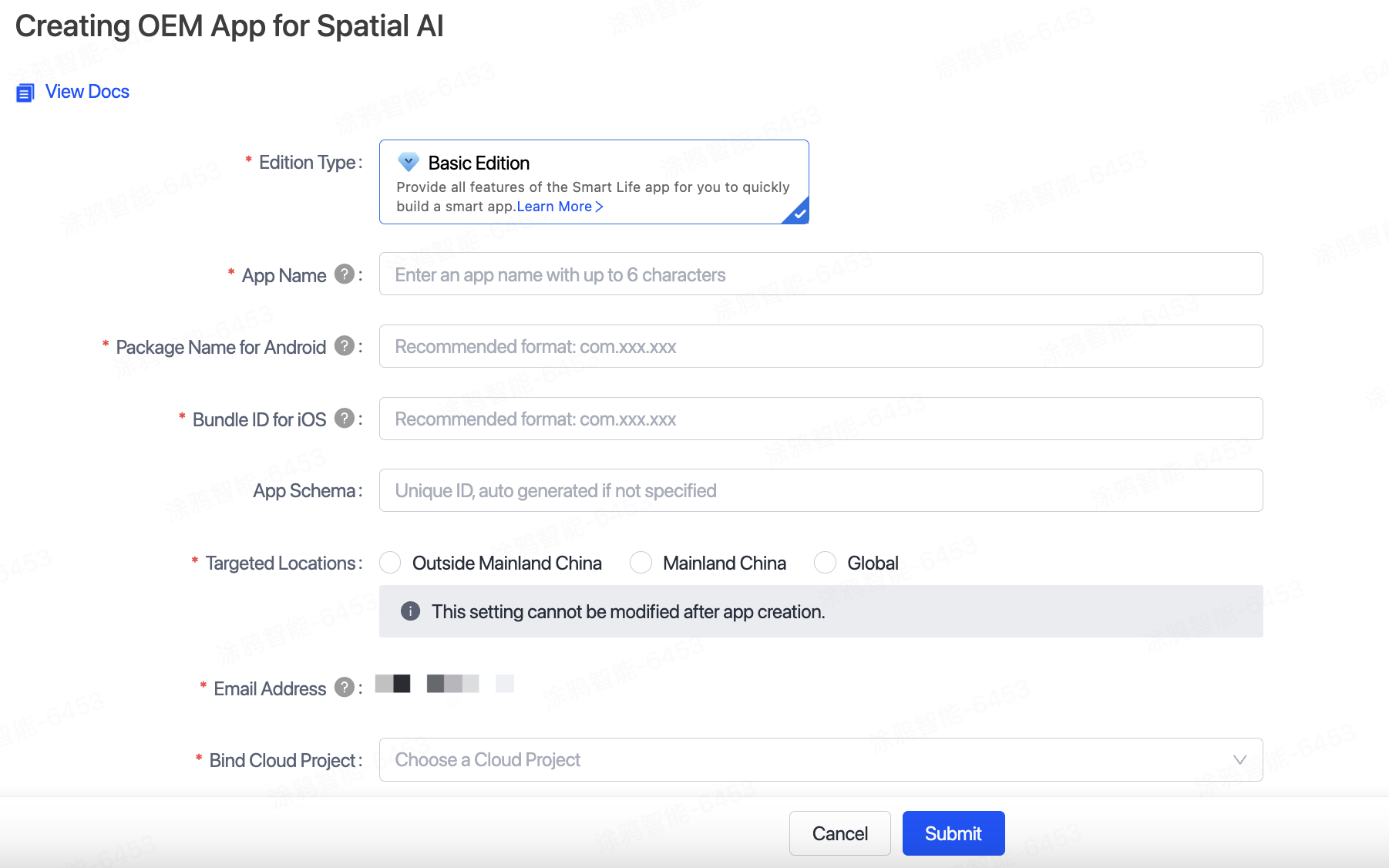
-
Click Submit.
Customize UI
The user interface (UI) configuration determines the app icon and appearance.
-
Set App Icon.
-
Only square images in the
.pngformat are supported. Do not upload images with transparent images. Otherwise, a display error might occur. -
The dimensions must be 1024 × 1024 pixels.
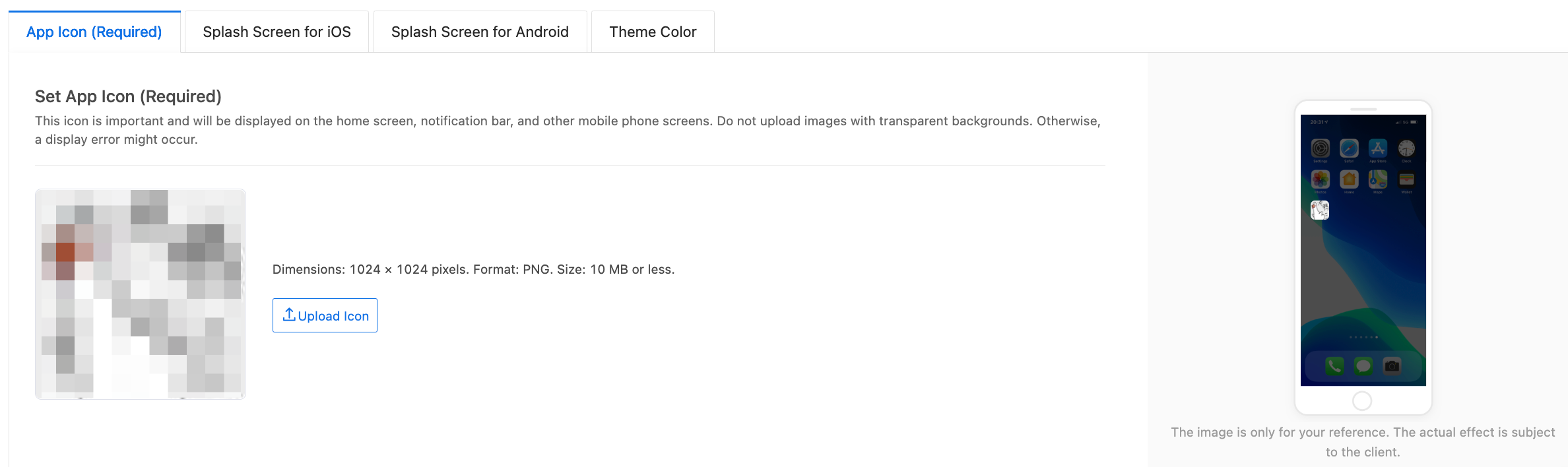
-
-
Set iOS Splash Screen and Android Splash Screen.
A splash screen is automatically generated after you upload the logo. You can also upload a preferred page to change the existing one.
- Only
.pngfiles are supported. - Upload Icon: You can upload an image with dimensions equal to or higher than 1242 × 2688 pixels. Images of different dimensions can be separately uploaded.
- Only
-
Set Theme Color.
When the template version used by your app is later than v1.7.0, you can set the theme color of the app. You can choose from 21 preset color schemes, or customize a color scheme.
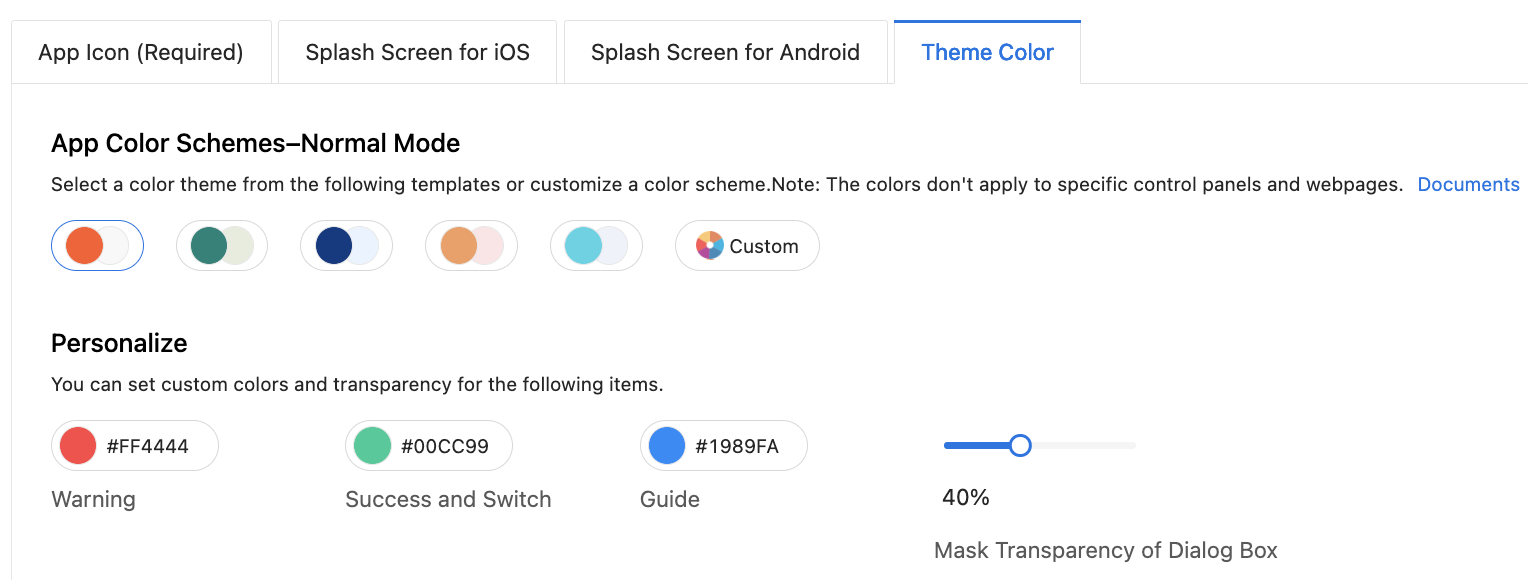
Set functions
Extended Functions: You can choose whether to enable or set the functions.
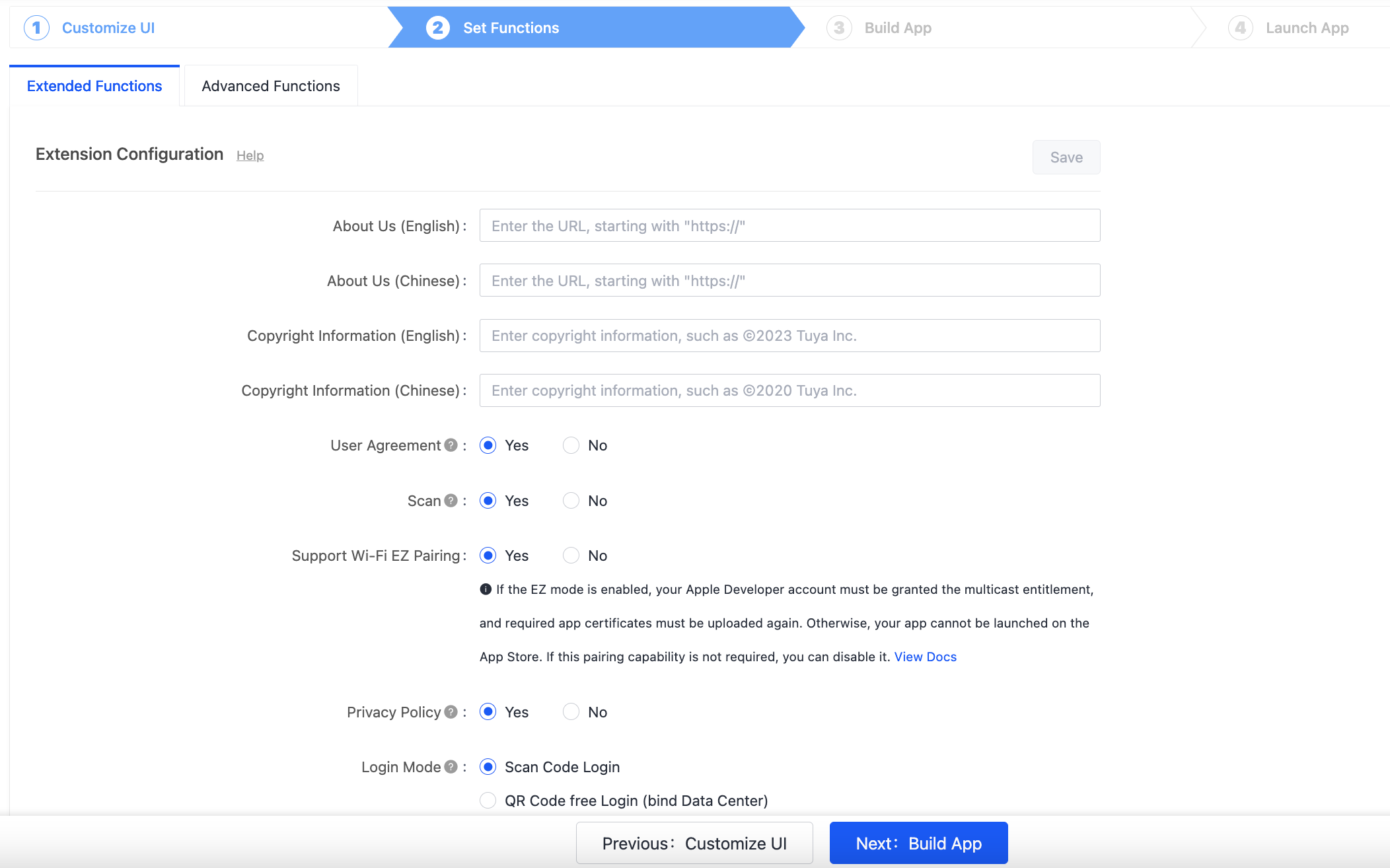
-
About Us: You can enter your official website URL in the format of
https://. If the URL does not start withhttps://, this page cannot be opened on the app. Currently, the copyright information can be entered only in Chinese and English. To navigate to a page in another language, enter the URL in the field for the English language. -
Copyright Information: Enter the copyright information. Only Chinese and English are supported. To view the copyright information on the app, tap Me at the bottom of the page, tap the setting icon in the top right corner of the page, and then tap About.
-
User Agreement: Due to the rules of the major app stores, it is enabled by default. After it is enabled, the logged-in user can also view the latest version of the user agreement.
-
Scan: You can choose whether to enable the function.
-
Privacy Policy: Due to the rules of the major app stores, it is enabled by default. After it is enabled, the logged-in user can also view the latest version of the privacy policy.
Go to the Advanced Functions tab to configure the features that are required for launching on app stores and subscribe to and configure the recommended services. You can complete the configurations as needed. You can also simply click Next: Build App to build and test the app and complete the required configurations later.
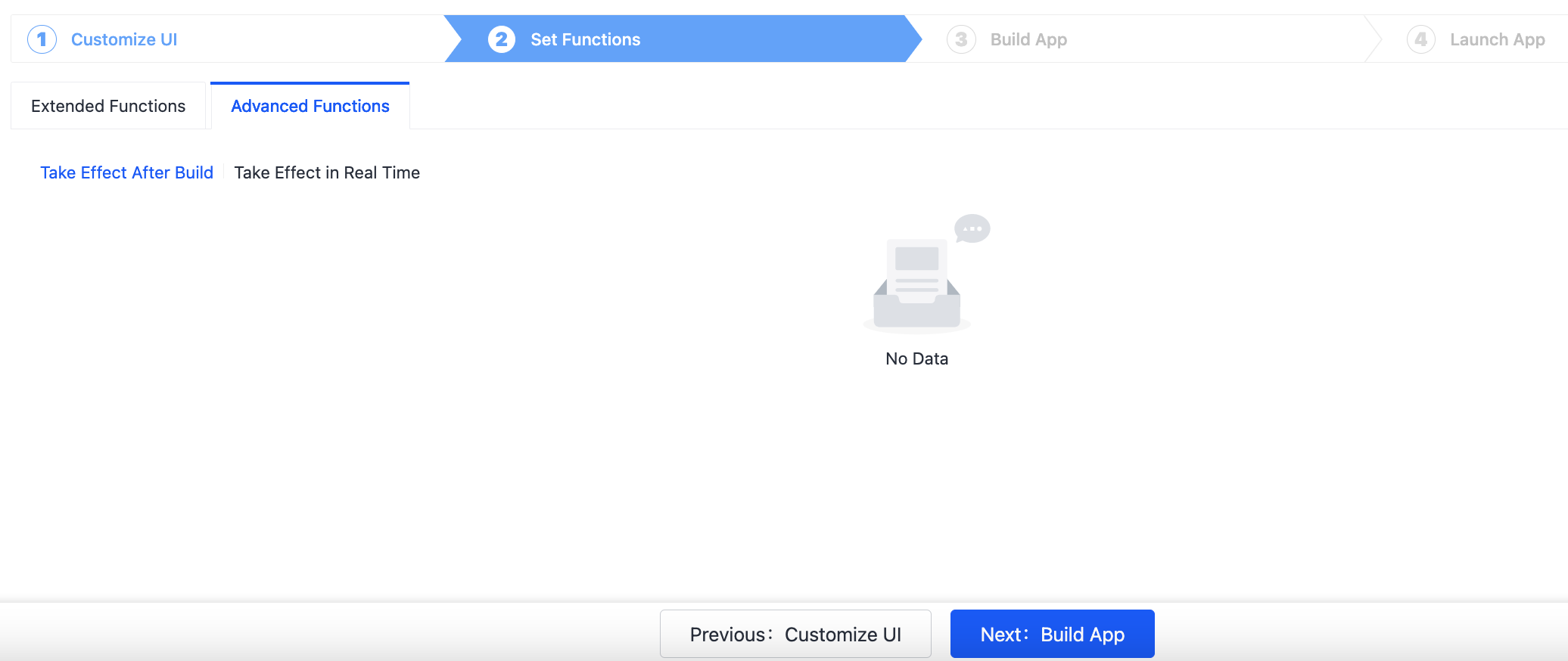
Build app
In the step of Build App, after you click Build, the system builds each app package or bundle in the sequence of application time. The estimated build time appears on the page. After the app is built, the system pushes the build result to your account of the Tuya Developer Platform by email or SMS.
-
Select App Stores: For the first time you open this page, select the types of app stores on which the app will be launched.
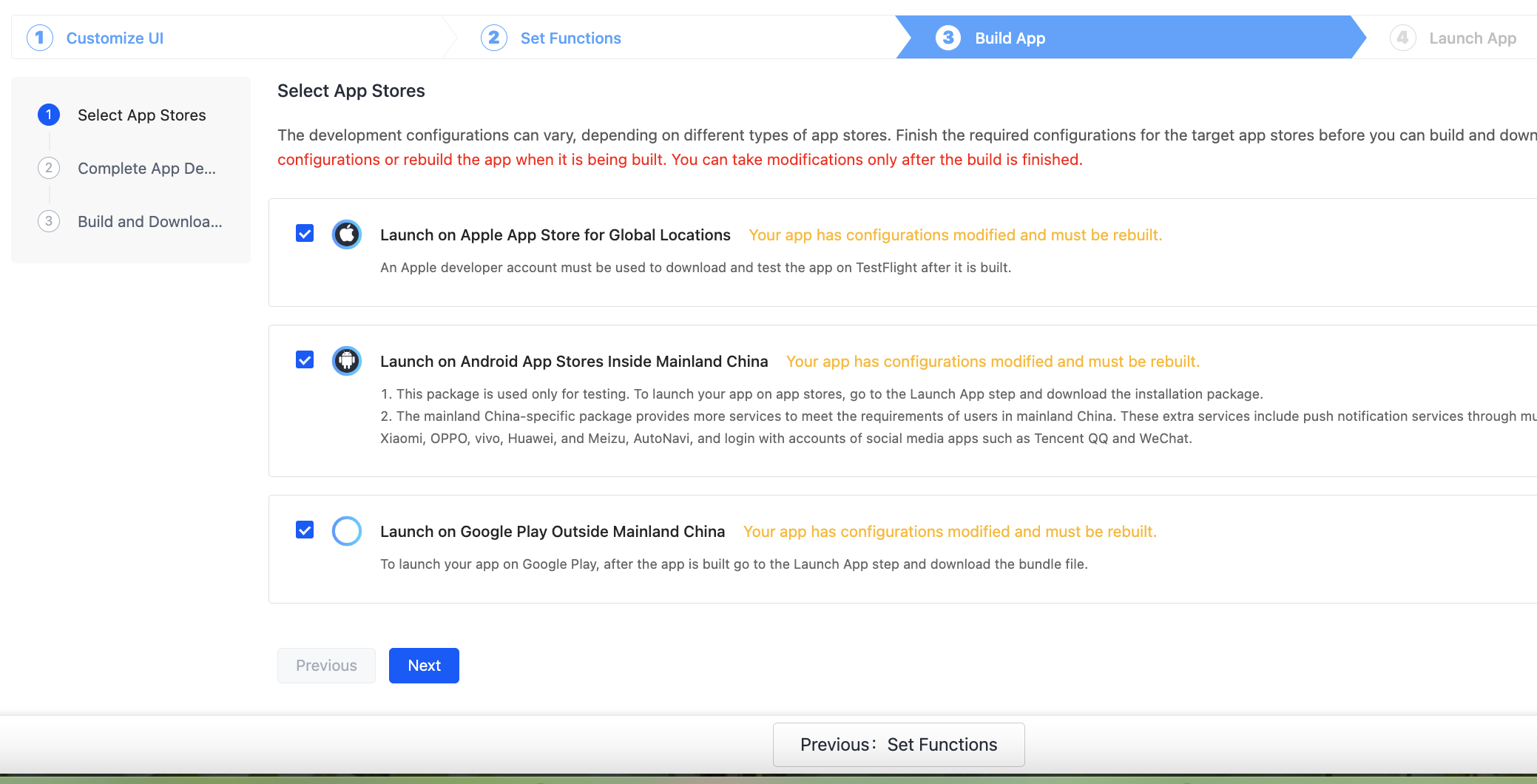
After you select one or more types of app stores, the platform shows the required configurations to have your app launched on the respective app stores. The all-around pre-launch checklist and personalized guidance are tailored for a specific app. The development process is classified into two types:
-
App for Launch: For this type of development process, the platform evaluates the actual conditions of your app, for example, the target app stores and purchased value-added services. Then, if necessary, the platform guides you to complete unfinished required configurations.
-
App for Test: You can start building the app soon after one or two required configurations are completed for tests.
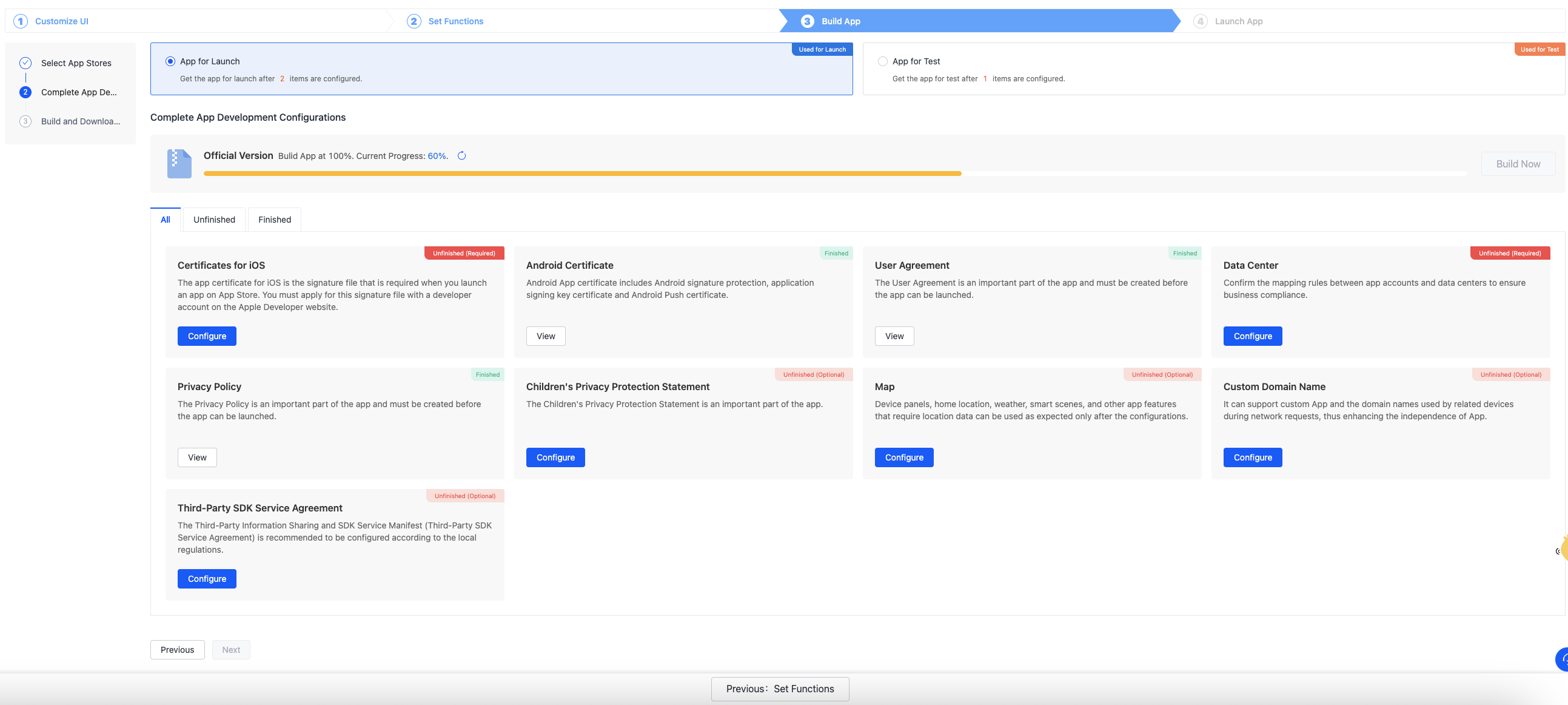
-
-
If the app is built, you can use a mobile phone to scan the QR code to download and install the app for tests. The QR code automatically identifies the mobile phone operating system and supports both Android and iOS.
Click Get QR Code to download and share the QR code of the test package with other internal users for tests. The QR code is available only within a validity period and only used for testing within your organization.
-
In the very rare case that the build fails, an error message is returned to help you troubleshoot the error. You can also submit a ticket to request technical support.
Trial app
The trial app is created and configured on the Tuya Developer Platform through the above process. After the app is built, you can scan the QR code for the trial version to download and install the app on your mobile phone.
-
The trial app is valid for 30 days from the date of creation. After expiration, the trial app cannot be edited or built and the installed app on the mobile phone cannot be used as expected.
-
The installation package of the trial app cannot be used to launch the app on app stores. You must purchase the OEM App service and complete the required configurations before the app can be launched.
Official app
If you have already purchased the OEM App service, ignore this step and launch the app on app stores.
Purchase OEM App services
If your app passes the test, you can launch the app on app stores. If the OEM App service is not purchased, you cannot get the installation package for launching. After the trial app expires, you cannot continue to use the app.
-
Click Purchase OEM App and follow the instructions on the page to place an order and complete the payment.

- Select App: Select the app to be purchased. Check the Application Object option and other details carefully to purchase the right service.
- Verify the country or region and currency.
-
Check and confirm the order information. If all the information is correct, you can click Buy Now.
-
Payment Information: If your OEM app has been paid offline, provide your order number to Tuya’s account manager who will bind the payment for you.
-
Invoice Information: You can choose whether to request an invoice. If you want an invoice, after the service is completed, contact Tuya’s account manager and provide the invoice information to get an invoice.
-
-
After you select the payment method and complete the payment, you can return to the Tuya Developer Platform and continue to configure your app.
App overview
After you subscribe to the OEM App service, enter the app overview page from the OEM app list and update the following information as needed.
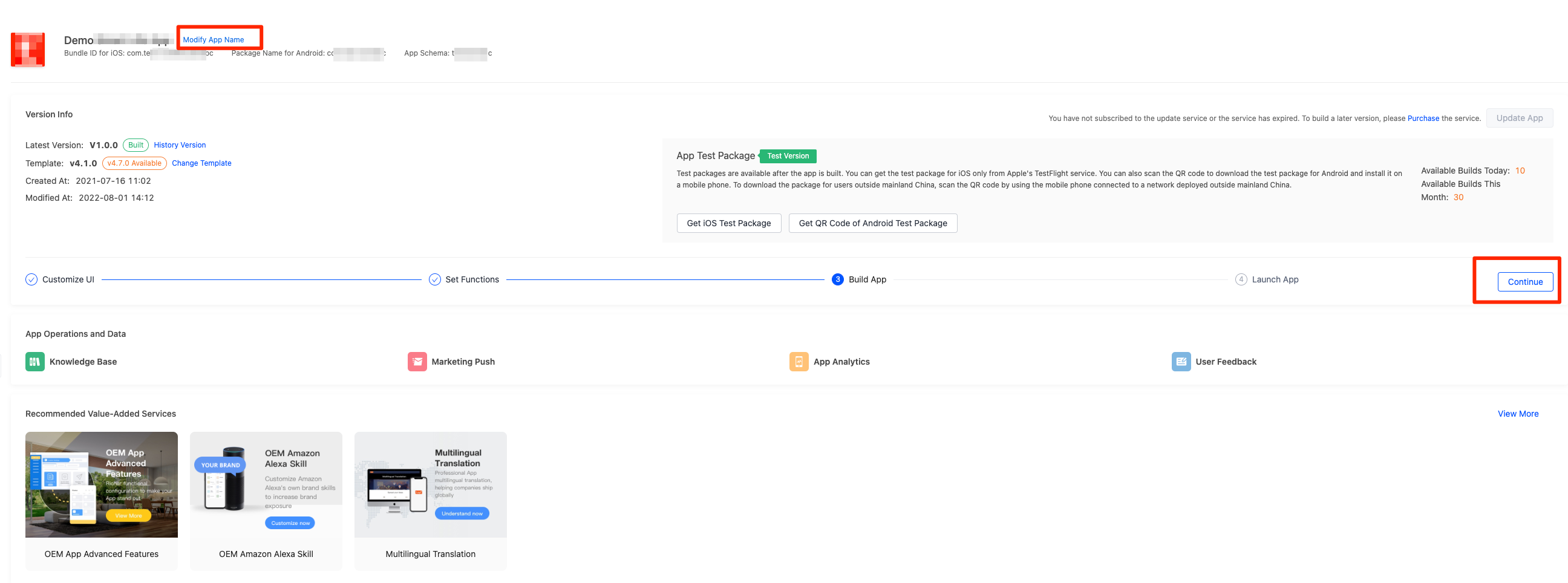
-
Modify App Name: Currently, the name can be set only in Chinese and English. If the name in Simplified Chinese is not specified, the name in English is displayed.
-
History Version: If you have created two or more versions of your app, click History Version to view the configuration information of the historical versions.
-
Change Template: If the template version of your app is earlier than the latest template on the Tuya Developer Platform, you can choose Change Template > Update to select the latest template. The updates take effect only after you rebuild the app. Click View Release Notes to view the functions of the latest template.
If you want to get notified of the latest template, you can subscribe to App Update notifications from the Subscriptions service.
-
Continue: Click here to enter the last configuration page of the latest version.
-
Recommended Value-Added Services: If you want to subscribe to more functions of the app, you can view and subscribe to desired services.
-
App Operations and Data: You can view the app analytics and feedback from the users, and check information about the marketing tools for the app.
Launch app
Method 1: Purchase App Launch Service
-
Find and subscribe to App Launch Service at Advanced Functions > Take Effect in Real Time > Independent Subscriptions.
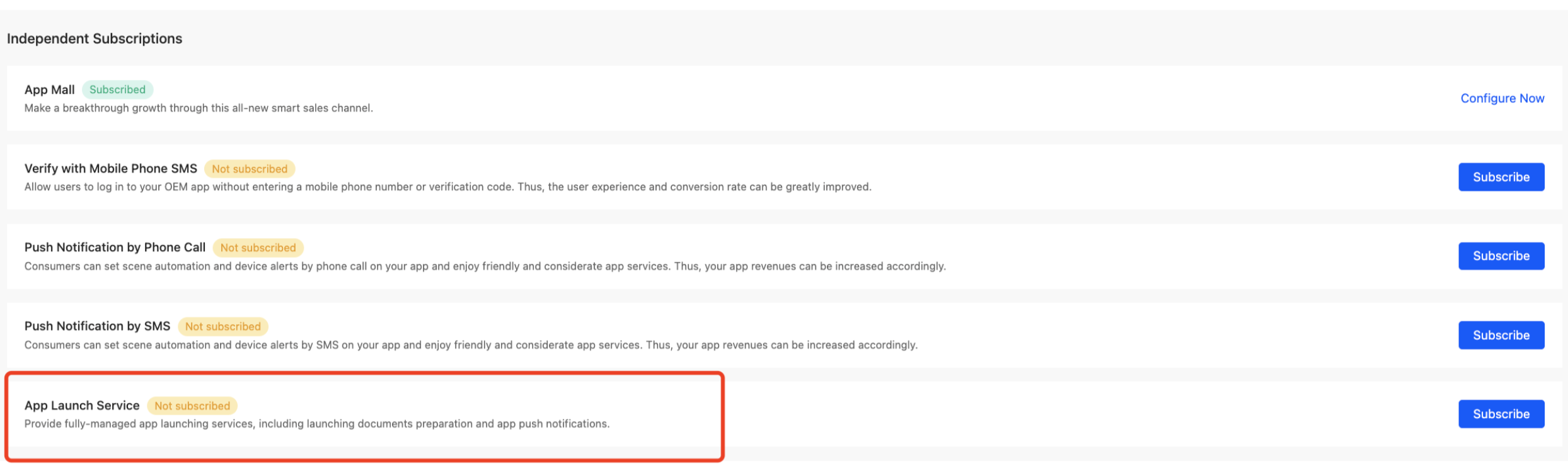
After you modify the content in the development step, such as UI and extended functions, you must rebuild the app.
-
If you have not purchased the App Launch Service, we recommend that you purchase this service in advance. Because certain required functions of the app depend on third-party platforms, Tuya provides related configuration services for Location, App Certificate, and Push Certificate.
-
If you have already purchased the App Launch Service, the system will display a prompt, and Tuya’s staff will contact you. You can ignore the steps for launching and Tuya’s staff will complete the follow-up operations.
Method 2: Launch app by yourself
-
If the app is not fully configured, you will be prompted to configure it. You can click Configure for each item to complete the required configurations.
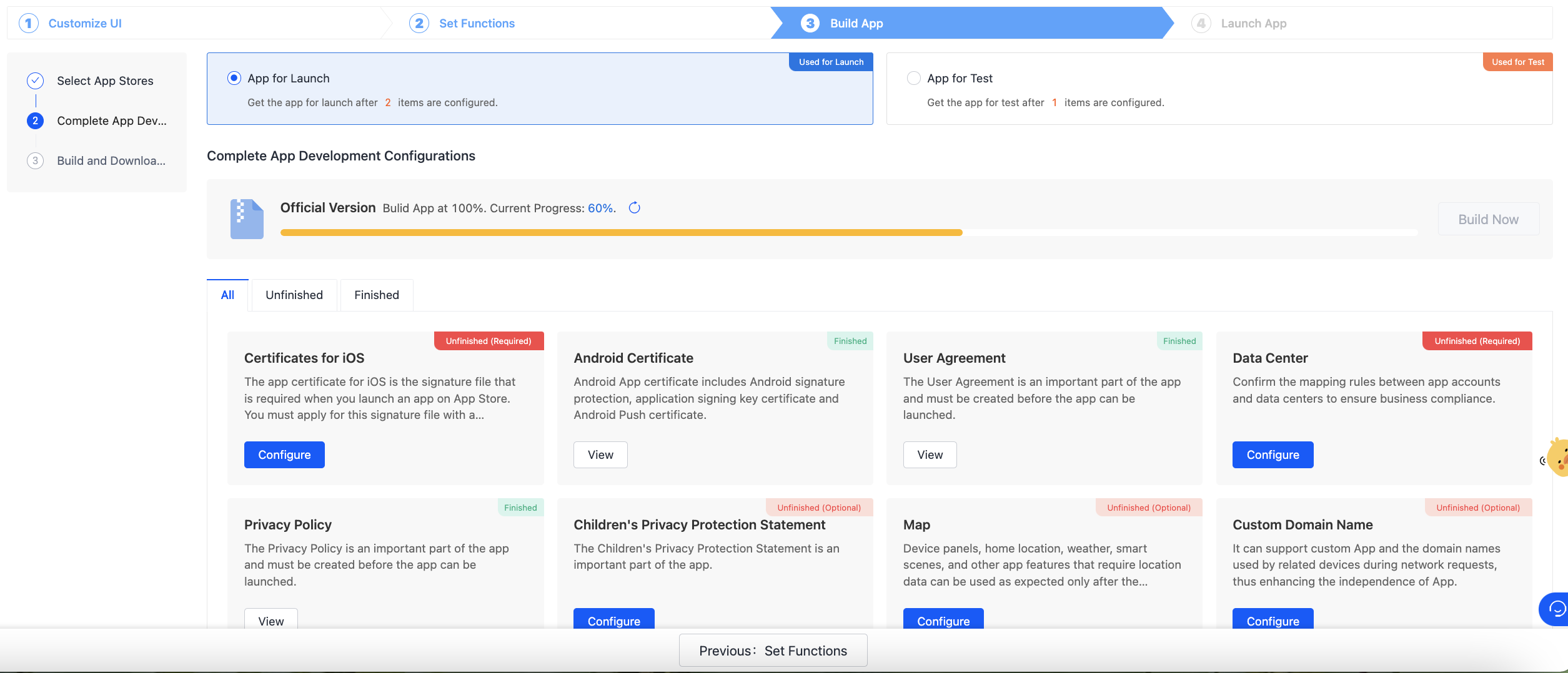
As long as any configuration is modified, the app must be rebuilt to make the modification take effect. After the configuration is completed, you can rebuild the app. To accelerate the build process, we recommend that you complete all the configurations at once before building.
-
After the app is built, uninstall the previous app version and install the latest version for testing. Check whether the push notifications and map function for Android take effect, and continue to launch the app. Push notifications for iOS can be tested only after the app is launched.
-
You can upload and download the bundle for iOS on the Tuya Developer Platform. To pass the strict review of apps for iOS, carefully read the operation manual and launch your app with respect to the specifications.
The installation package for Android supports Android (mainland China) and Google Play-specific packages. Starting in August 2021, new apps will be required to launch with the Android App Bundle on Google Play.
-
By default, the Android (mainland China) package includes the AutoNavi map service. It allows login with WeChat and Tencent QQ accounts and supports push notifications for multiple mobile phone brands.
-
The Google Play-specific package includes Google Maps and push notification services.
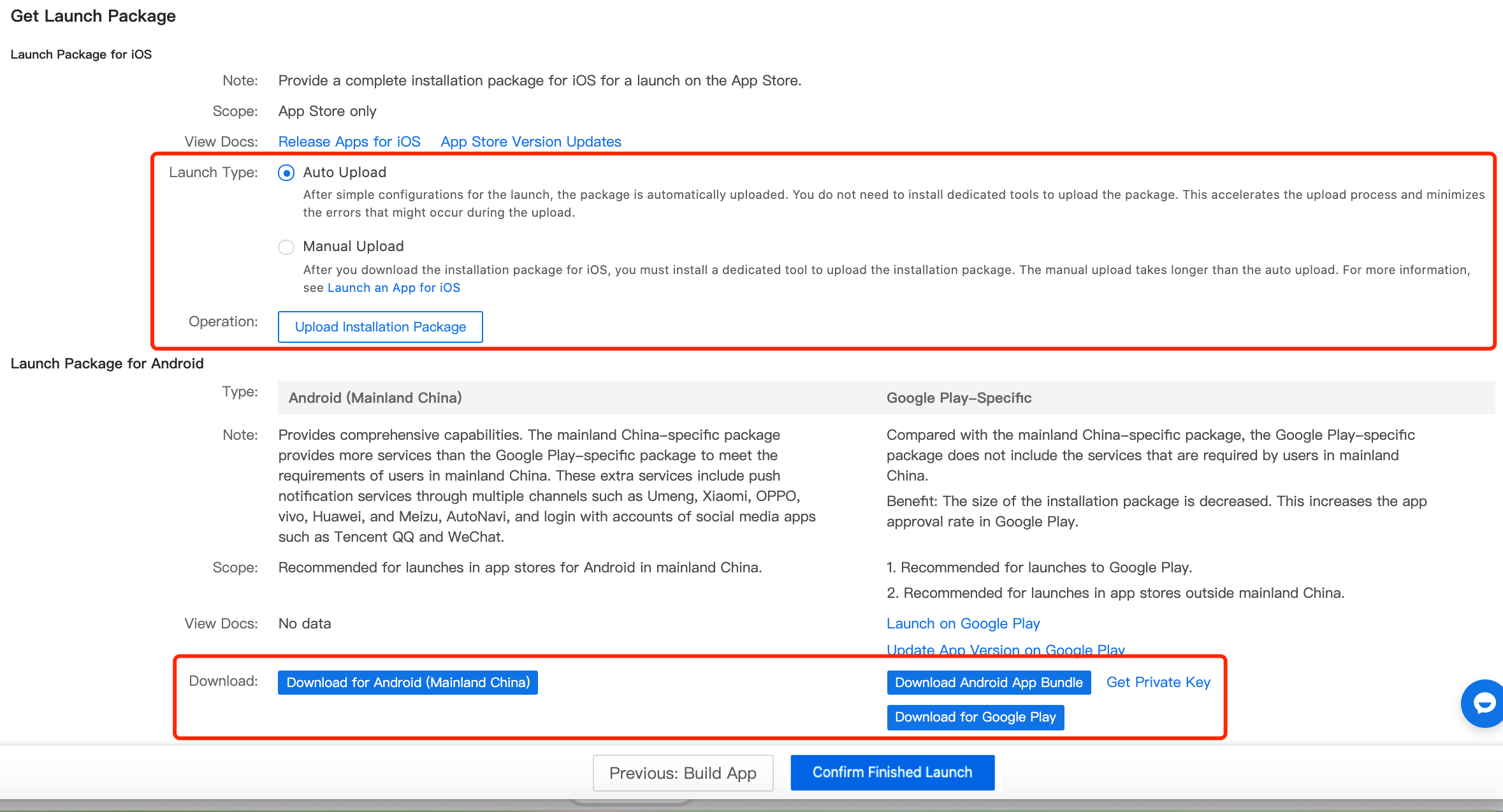
-
-
(Optional) You can submit a ticket to consult and troubleshoot problems when you launch the app.
-
After your app has passed the review, click Confirm Finished Launch at the bottom of the page to confirm that the app has been launched on the app stores.
Required setting
To launch your app, the following functions on the Required Setting must be finished.
User agreement and privacy policy
Click Add Version. You need to provide the custom content of the privacy policy and service terms.
Tuya provides Template Reference in multiple languages, including Chinese and English. You can download and customize your content. To launch your app, versions in English are required.
Tuya’s privacy policy and user agreement templates are for reference only. Upload your versions of the privacy policy and user agreement with accurate and legal content. If you follow the entire content of the template, Tuya shall not make any representations or warranties as to the applicability and application results of the specified template. To meet the mandatory regulatory requirements and improve privacy protection, Tuya will modify and publish the template content from time to time. You must check and update your privacy policy and user agreement if you follow the template content.
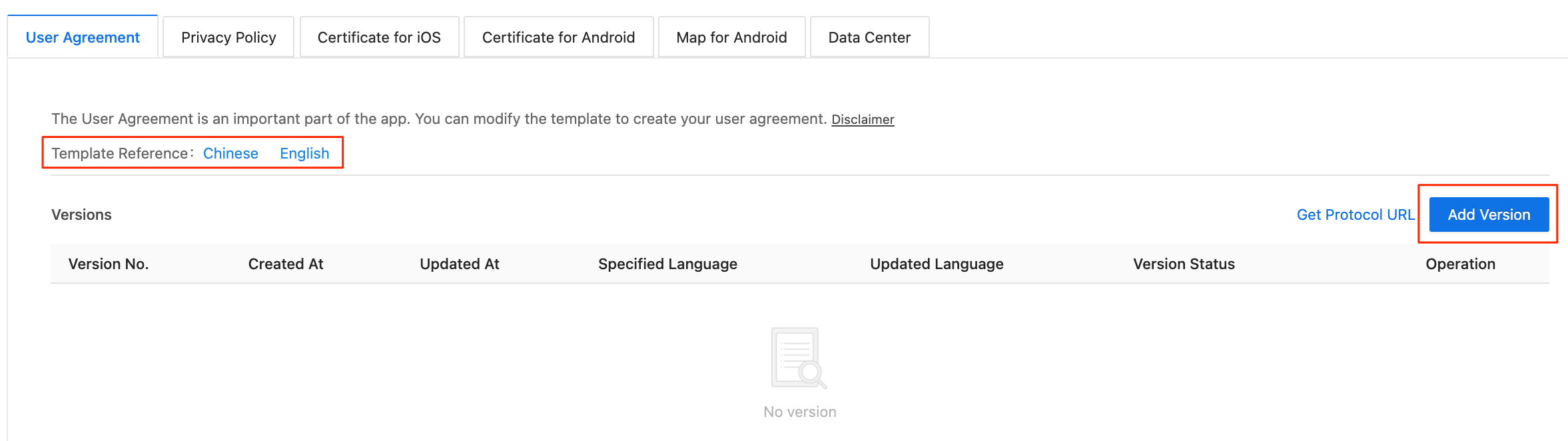
Certificate for iOS
If you want to launch your app on Apple’s App Store, you must upload the required certificates. To create a certificate, you must register an Apple Developer account first. If the certificate is not uploaded, the system will not be able to build an installation package or bundle, and the app cannot be launched.
-
(Recommended) Auto Generate Certificates: This function is an auxiliary function. The preparation process for the iOS certificate is complex. You can enable the automatic generation and upload of all certificates. You only need to enter the authorization information to quickly configure the certificates.
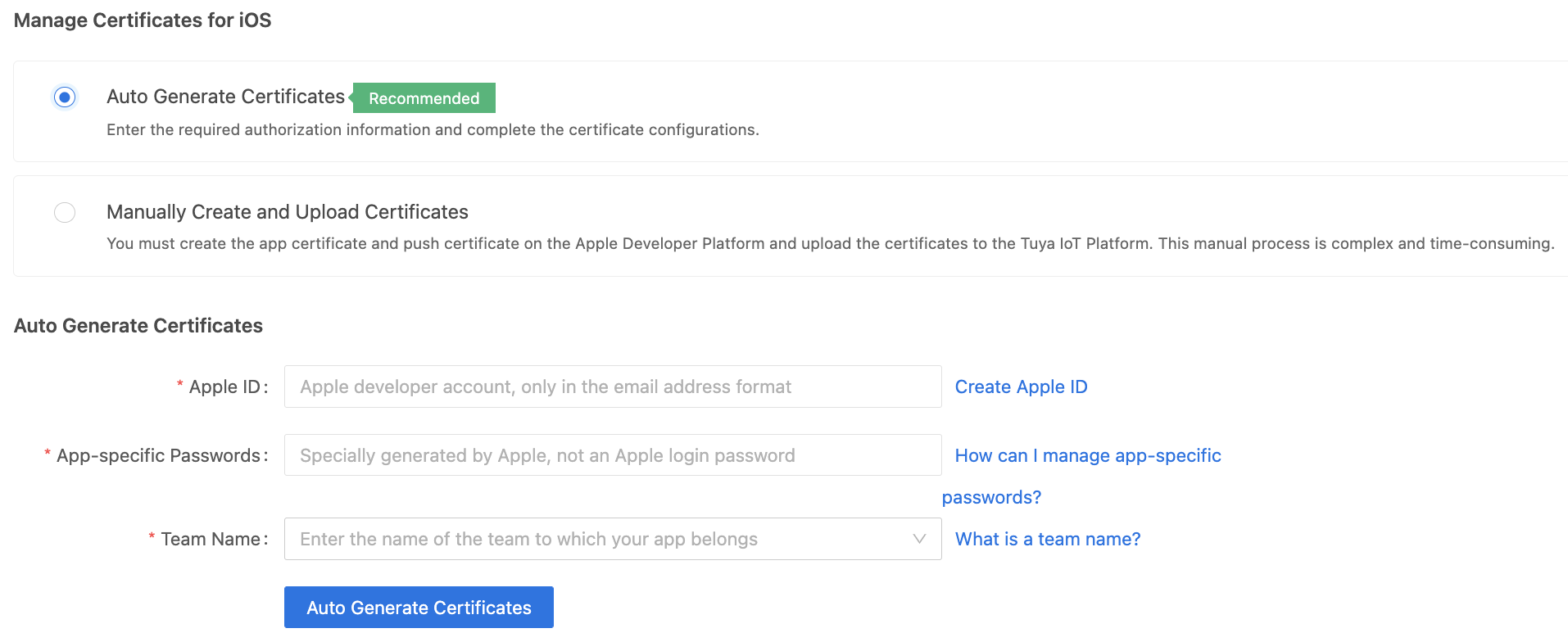
-
Manually Create and Upload Certificates: For more information, see Create Certificates and Provisioning Profiles for iOS.
Certificate for Android
To launch your app on Android app stores, upload the required certificates. To create a certificate, you must register an Android developer account first and configure the app as required by the app stores. For more information, see the documents of the app stores. If the certificates are not uploaded, the system will not be able to build an installation package, and the app cannot be launched.
-
App certificate
-
Signature Protection for Android: App security can be improved after setting. For more information, see Enable Signature Protection for Android.
-
App Signing Certificate: You can apply the certificate to specific services. For example, you must provide the certificate to get the token that enables Login with Amazon (LWA).
-
-
Set the push certificate according to the location of the app user:
-
Google FCM: the certificate information that must be set when you use the Google Push service. For more information, see Register FCM.
-
To send push notifications to users in mainland China, you can use the Tuya push channel or Umeng push channel.
In addition, to allow users to receive push notifications without the need to open the app, you must set up the branded system-level channel to push certificate information.
-
Map for Android
Click Get SHA-1 to get the related values, follow the instructions in Apply for Google Map Android API Key and Request AutoNavi Map Key to get the Google Map key or AutoNavi key, and then enter each key in the respective field.
Common tools
QR code
A QR code can be printed on the outer packaging of the product and can be used properly even if the app is updated later. Make sure that the specified download URL is available. It must be the URL of the app details page that appears on each app store.
The QR code of one download URL must be configured before the QR code can be displayed. You can get the download URLs from the app stores. Only after the download URL of each operating system is set, users can scan the QR code and visit the download URL to download the app.
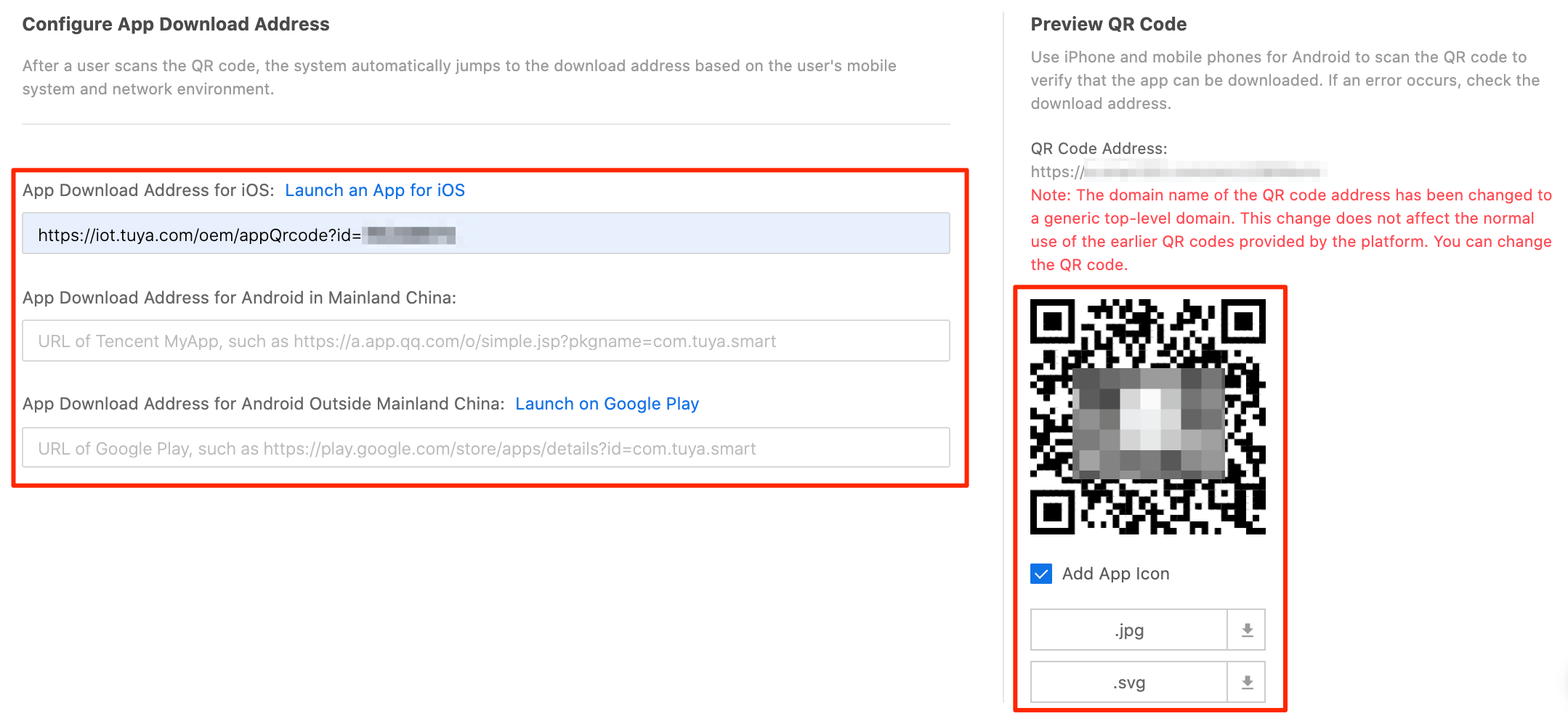
Multilingual settings
Currently, you can modify all entries in the same task and modify specified entries online.
-
Method 1 (batch modification): You can export the spreadsheet of the app UI entries, modify the content in this file, and then upload the edited file.
-
Method 2 (individual modification): You can search for the specified entry with UI text and modify it.
For more information, see App Multilingual Introduction.
Is this page helpful?
YesFeedbackIs this page helpful?
YesFeedback





