Auto Laboratory
Last Updated on : 2024-06-20 06:53:31download
This topic describes the automated testing of the Tuya Cloud Test app.
Preparation
-
Scan the QR code below to download the Tuya Cloud Test app and register an account.

Note: You need to register an account if this is your first time using the Tuya Cloud Test app. The accounts of the Tuya Cloud Test app, the Tuya Developer Platform, and the SmartLife app are in different account systems.
-
Make sure the device is paired successfully.
-
The test on devices with multiple functions lasts for at least four hours, so ensure a sufficient battery level and keep your mobile phone awake.
-
Select a test environment with the least interference and make sure the device is free from other control during the test.
-
The depth test requires your operation. Take actions as per the app prompts.
-
Gateway configuration is required in the tests for Bluetooth and Zigbee devices.
-
Supported on Android 5.0 and later.
-
Build a test environment according to the schematic diagram below.
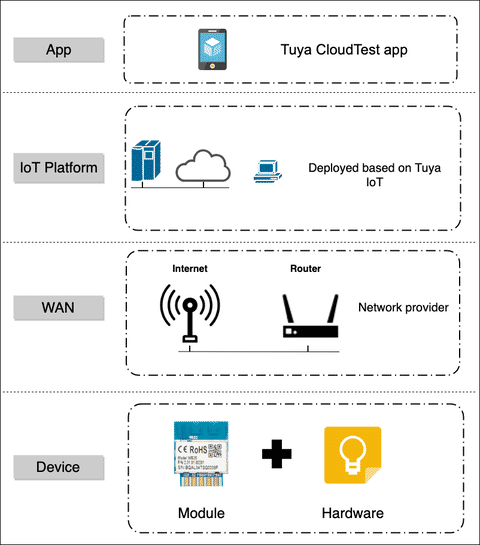
Background information
This test service is conducted after you completed your product development and firmware test.
- The no-code solution generates an execution use case automatically with the algorithm. In terms of the basic use case, you can execute it with one-click.
- The depth test requires your operation. Perform each test item on the use cases and confirm the device status.
For different test modes, see the following instructions:
-
The basic test can only be used to test communication between Tuya modules and the Tuya Cloud. It is not applicable to the full function test for a device.
-
The full function test report is valid only after the depth test is completed.
-
The test passes only if all the results of the use cases in the test report are PASS.
If you have any problems with the test results, you can contact your account managers or submit a ticket on Service & Support to let us know about it.
Test guide
Basic test
The Tuya Cloud Test app provides an automated test mode for quickly troubleshooting the problems with basic device functions. The automated test mode is only used to test basic use cases, which is more suitable for initial device debugging. You can preview the test report after completing the test.
-
Log in to the Tuya Cloud Test app and add a device for testing.
1). Tap Add Device.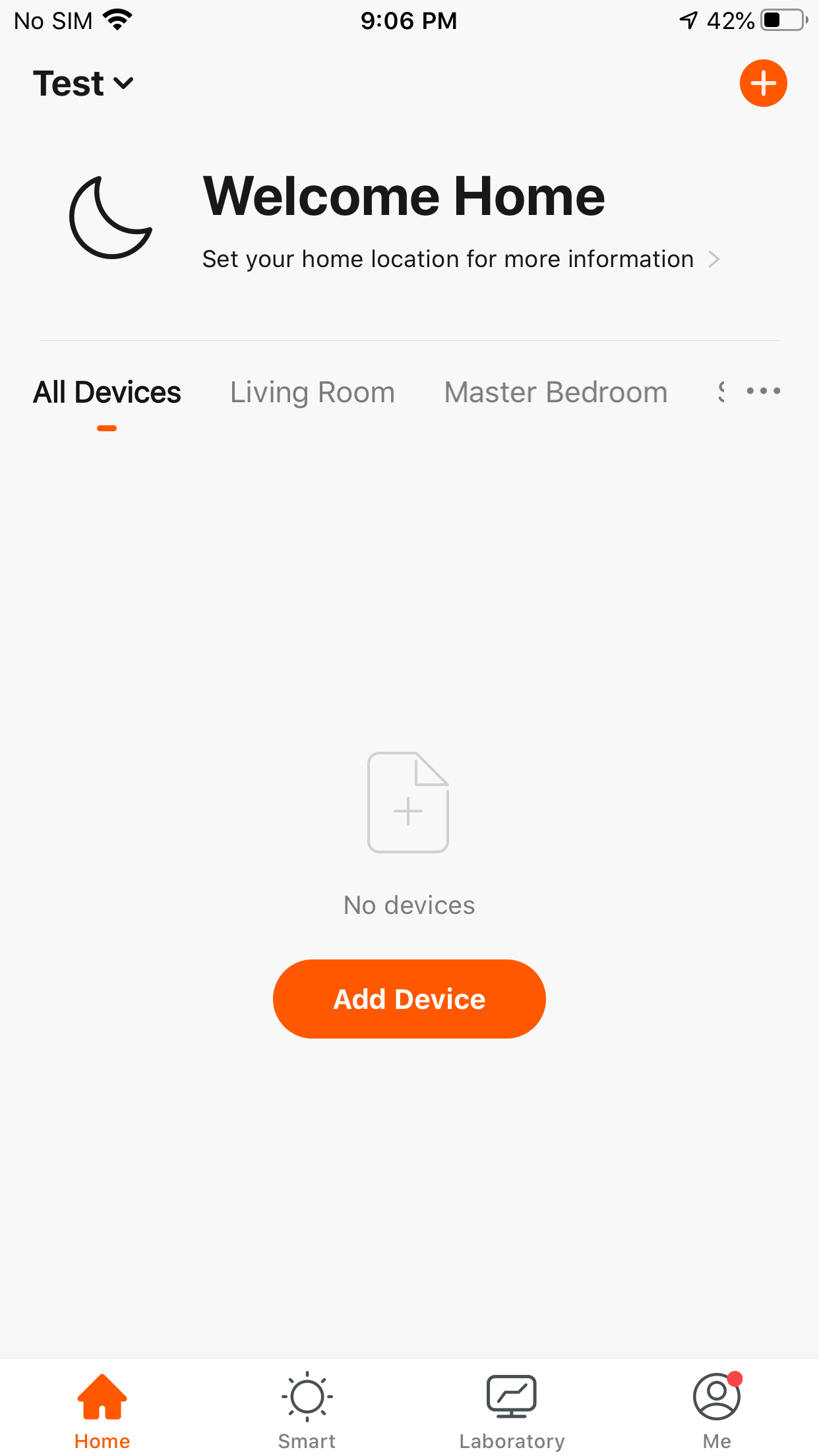
2). Select Auto Laboratory.
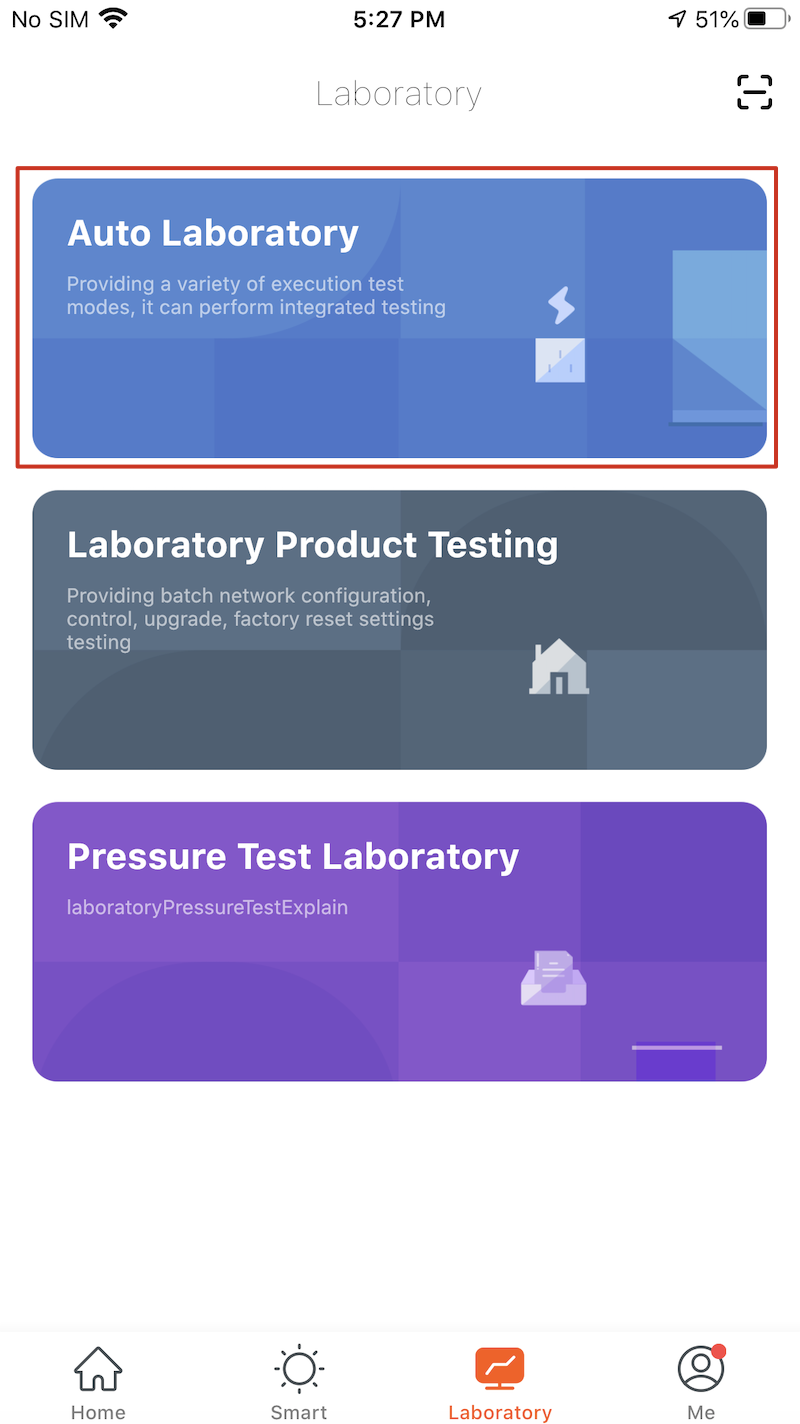
3). Select a device for testing.
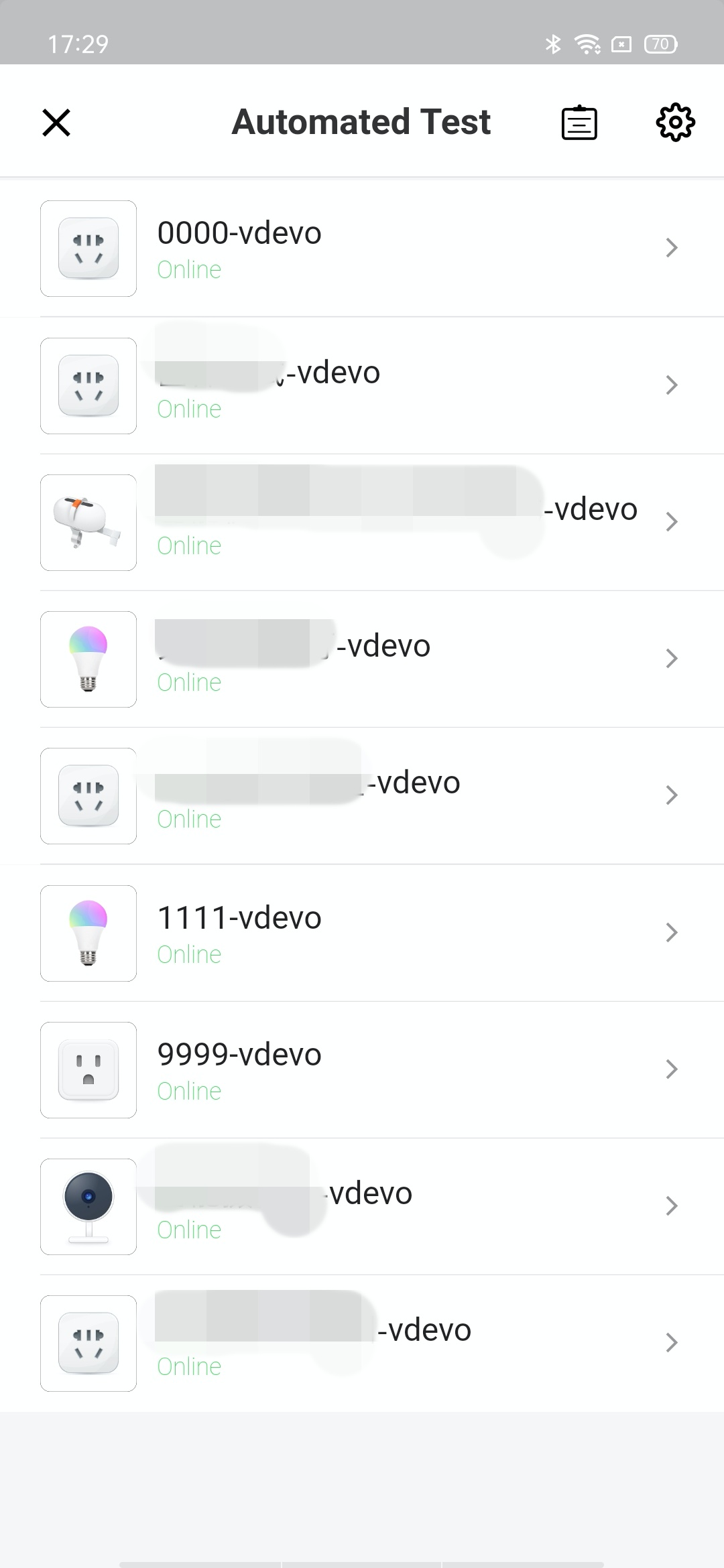
-
Select Basic test.
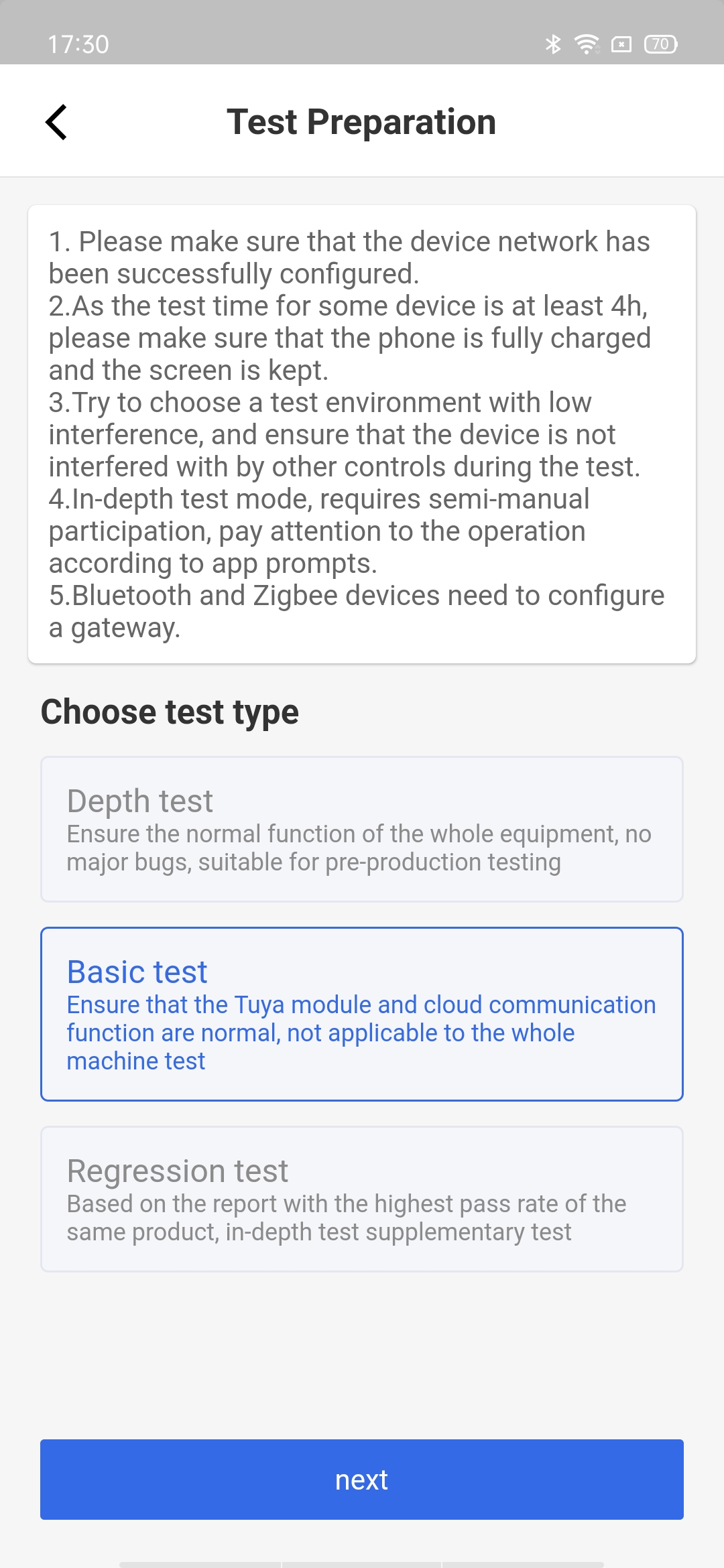
-
Make sure the test case meets the requirement before starting the test.
1). (Optional) Tap the play button next to the use case title to watch the video tutorial.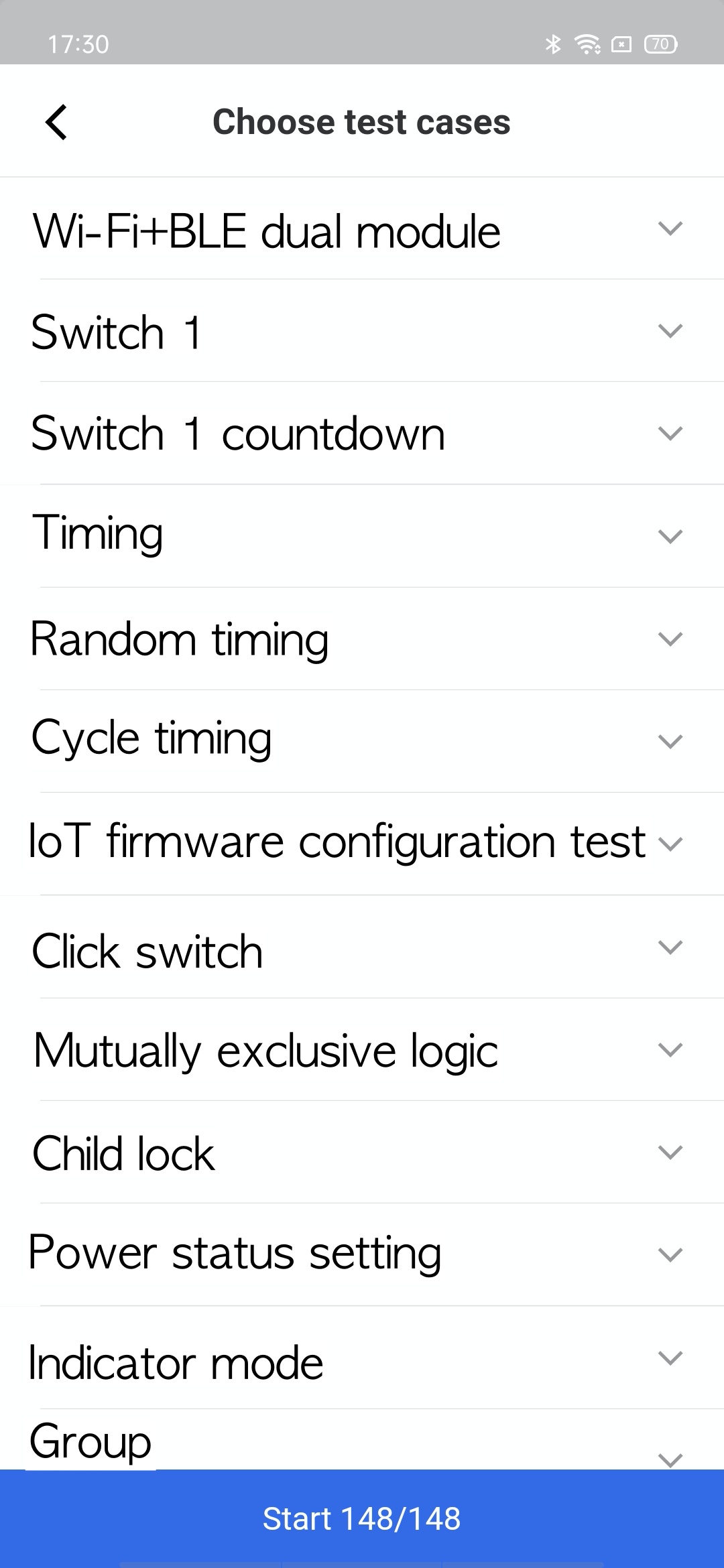
2). Tap Start.
3). (Optional) You can switch the screen mode after starting the test.
4). You need only to focus on the test results as the failures during the process will be recorded in the test report.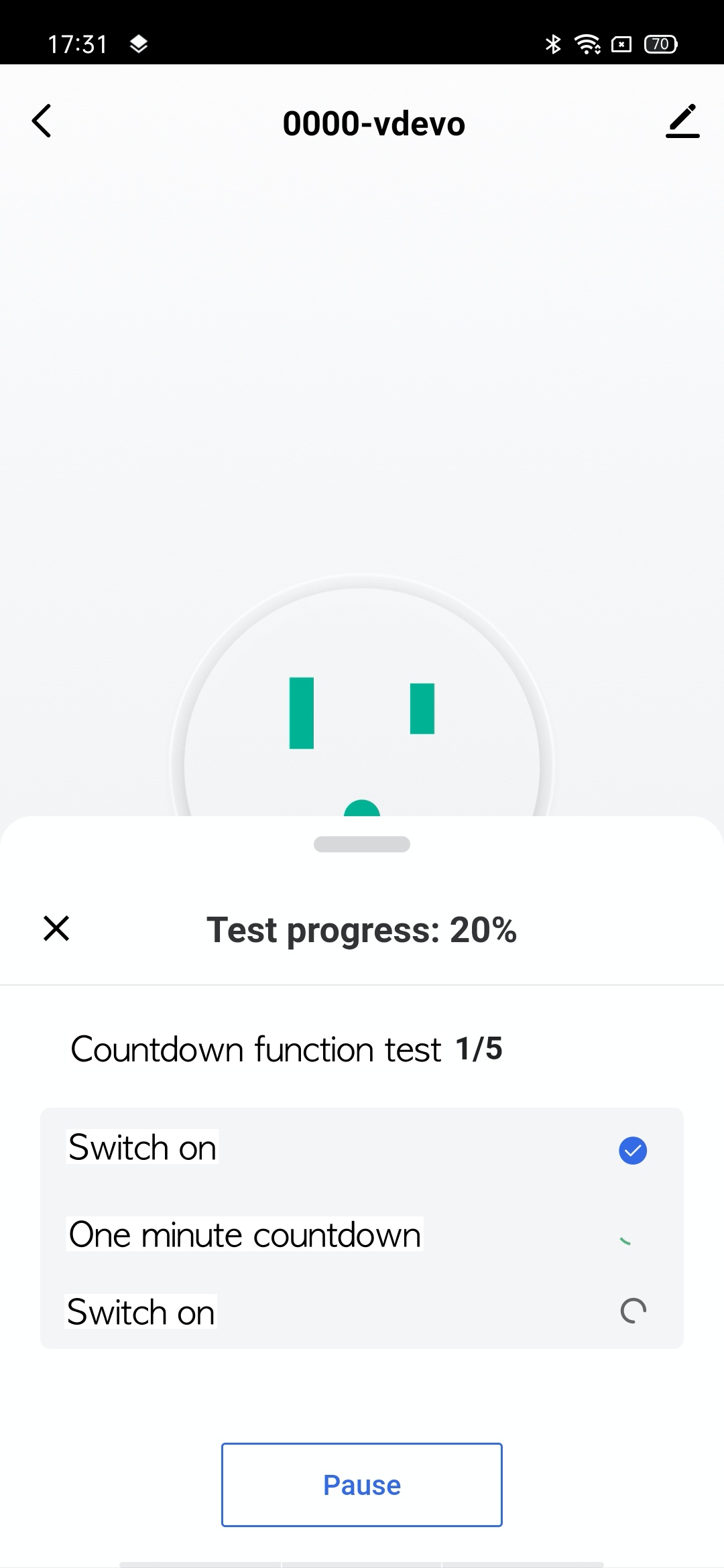
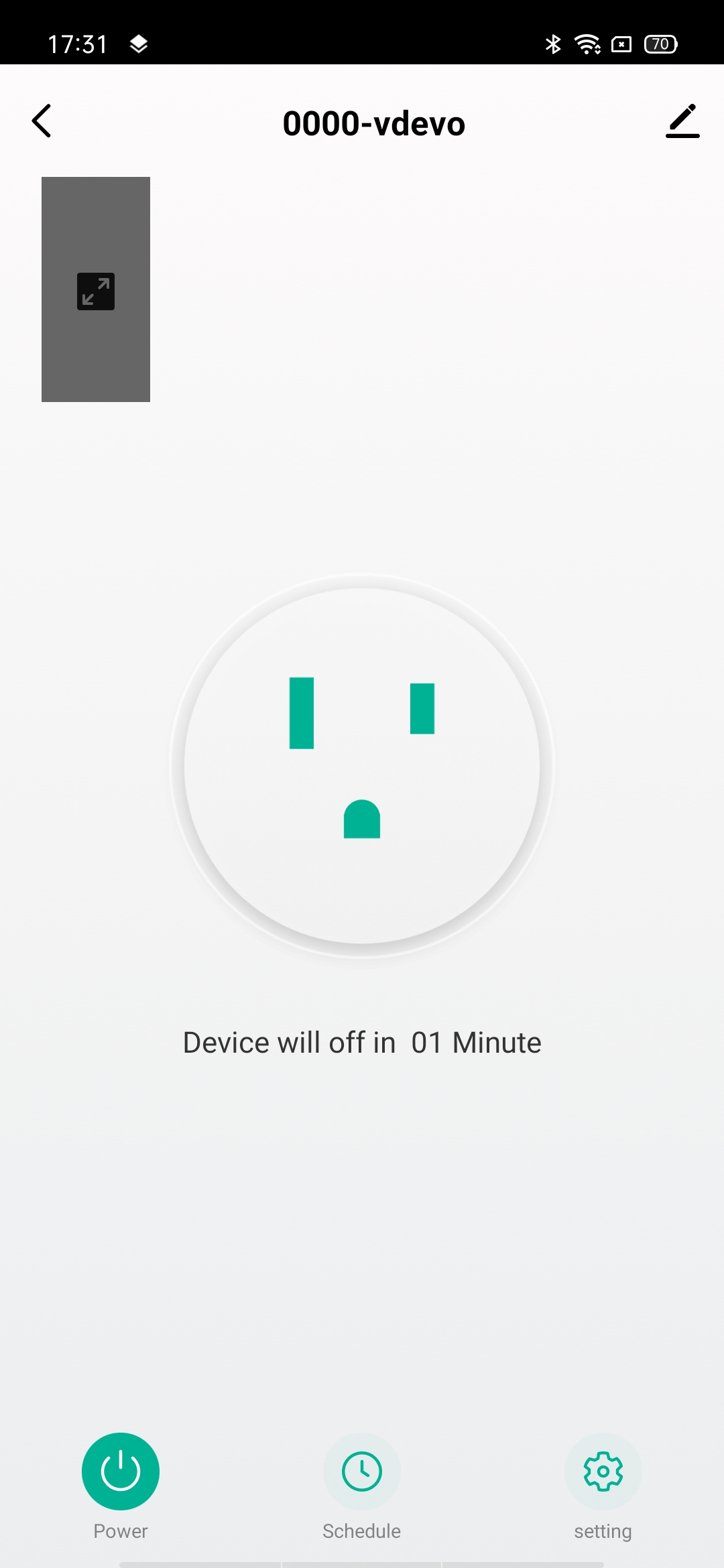
Note: After the basic test is completed, you can perform the depth test as per the prompts.
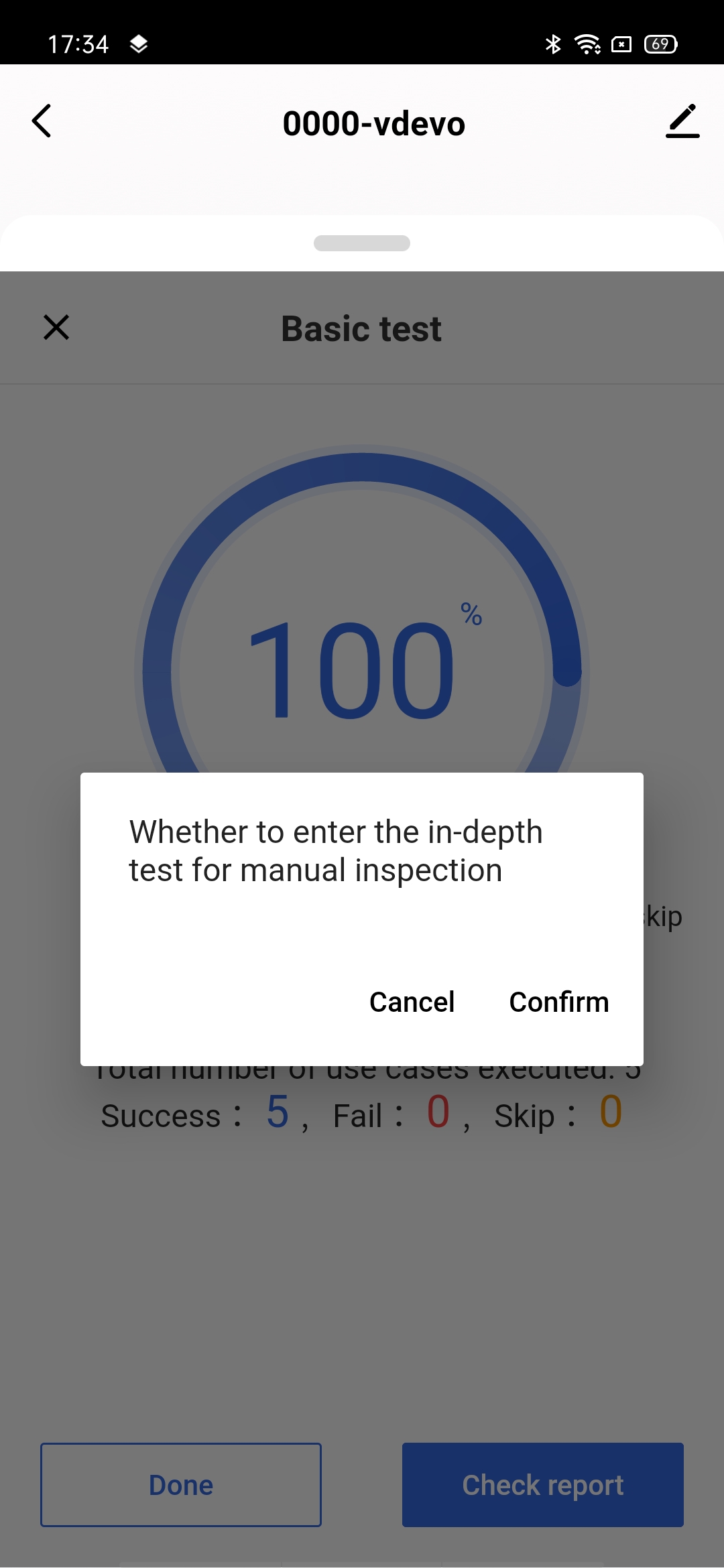
-
After the app gets the test result and exception information, it will automatically generate a brief report.
At this point, you can tap Done to end the basic test or view the report.
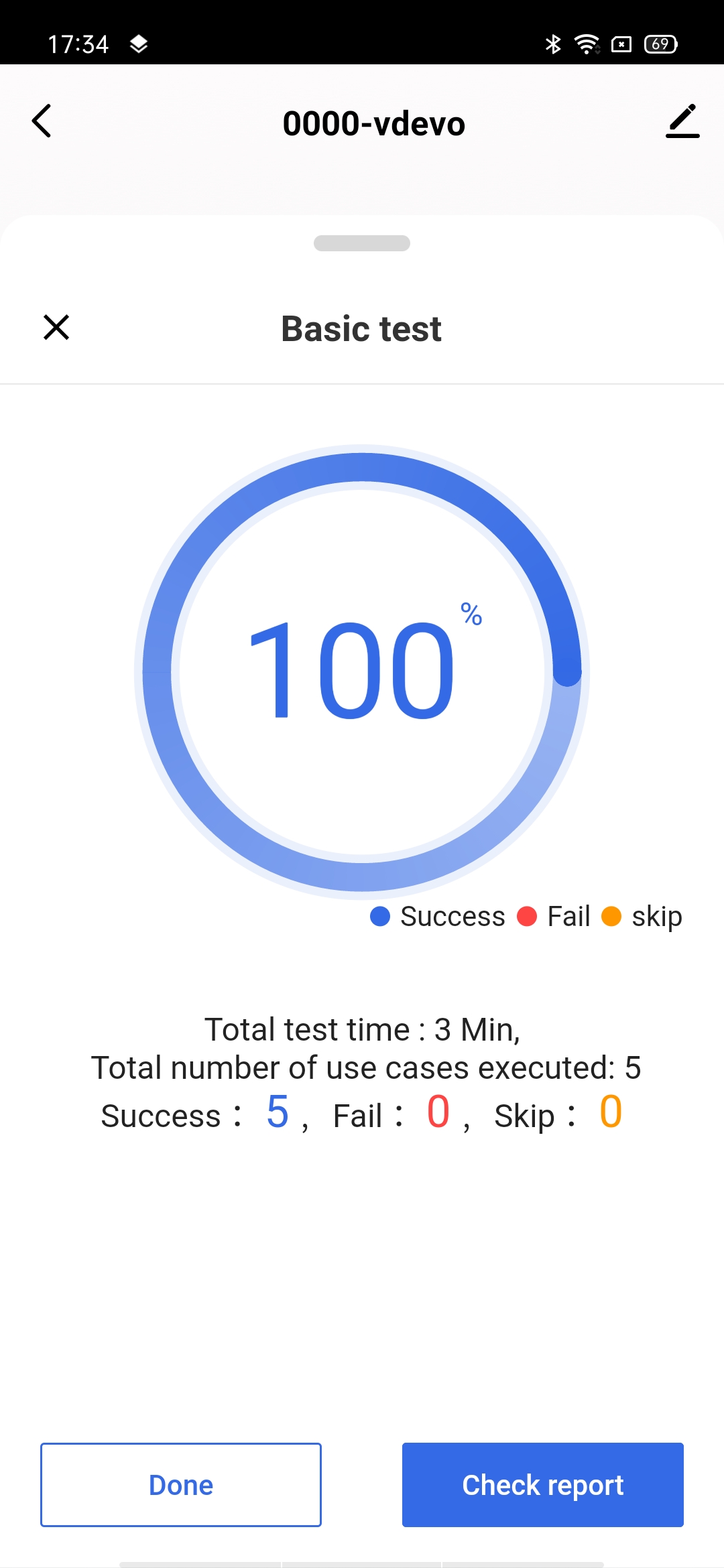
You can also upload the report to the Tuya Developer Platform, and you can see detailed test information and test results on the platform afterward.
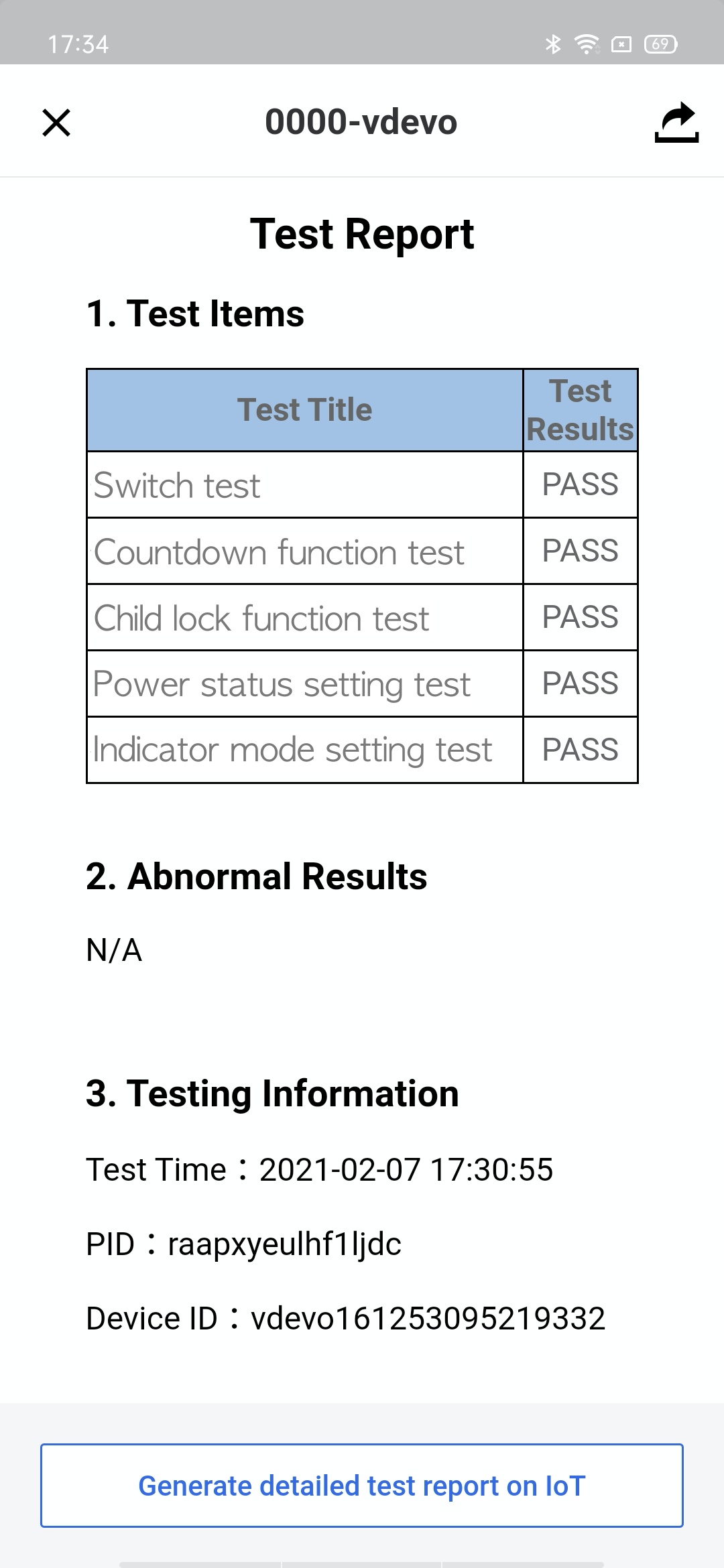
-
Process error message.
Note: Simple errors can be troubleshot through the FAQ in Tuya Smart Help Center. For complex problems, you can contact your account managers or submit a ticket on Service & Support to let us know about it.
Depth test
The Tuya Cloud Test app provides a manual test mode so that you can see the changes of device status and function status on the app more clearly. Compared with the basic test, the depth test is more comprehensive and covers a larger scope. Complete the self-service test one by one following the test case description. After the test is completed, you can preview the test report.
-
Refer to steps 1 to 3 of the basic test above, and select the Depth test to start the test.
-
Choose your desired test cases set. All sets are selected by default. P0 and P1 cannot be unselected, whereas P2 and P3 can be selected as you want.
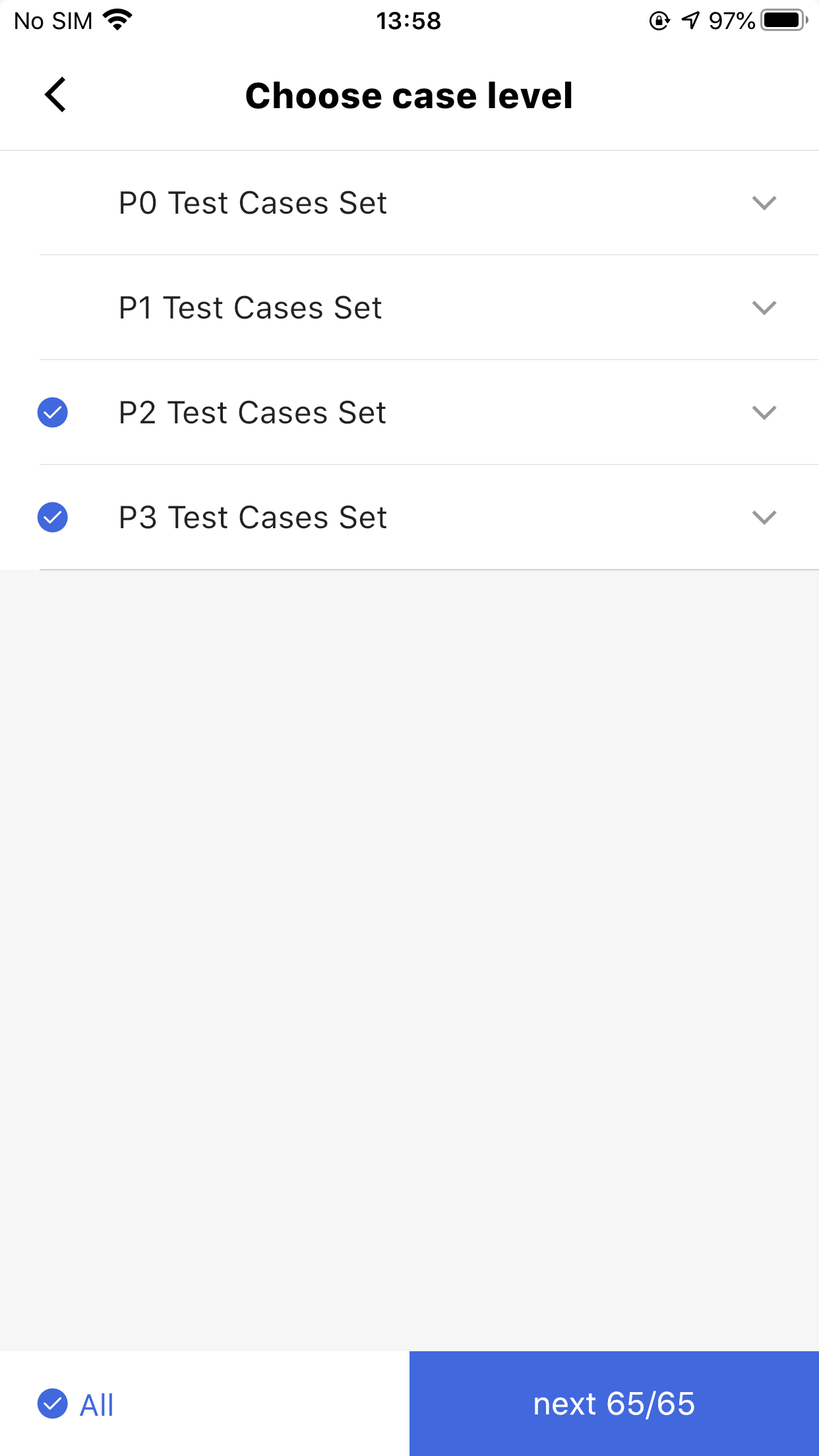
-
Perform the test manually, confirm the test results one by one before the next step of the test. The manual test requires your observation and operation through the process. You need to evaluate the performance of the module based on the actual test results.
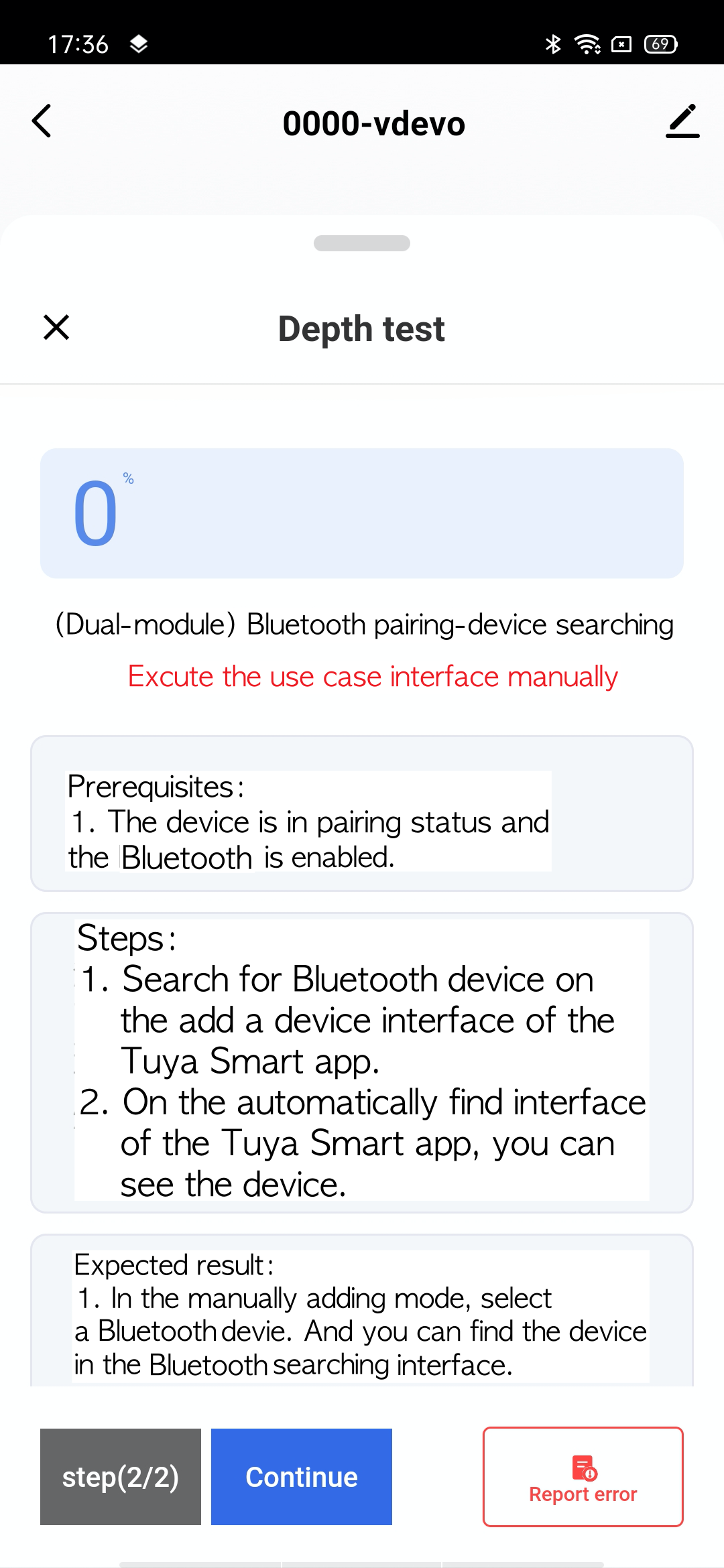
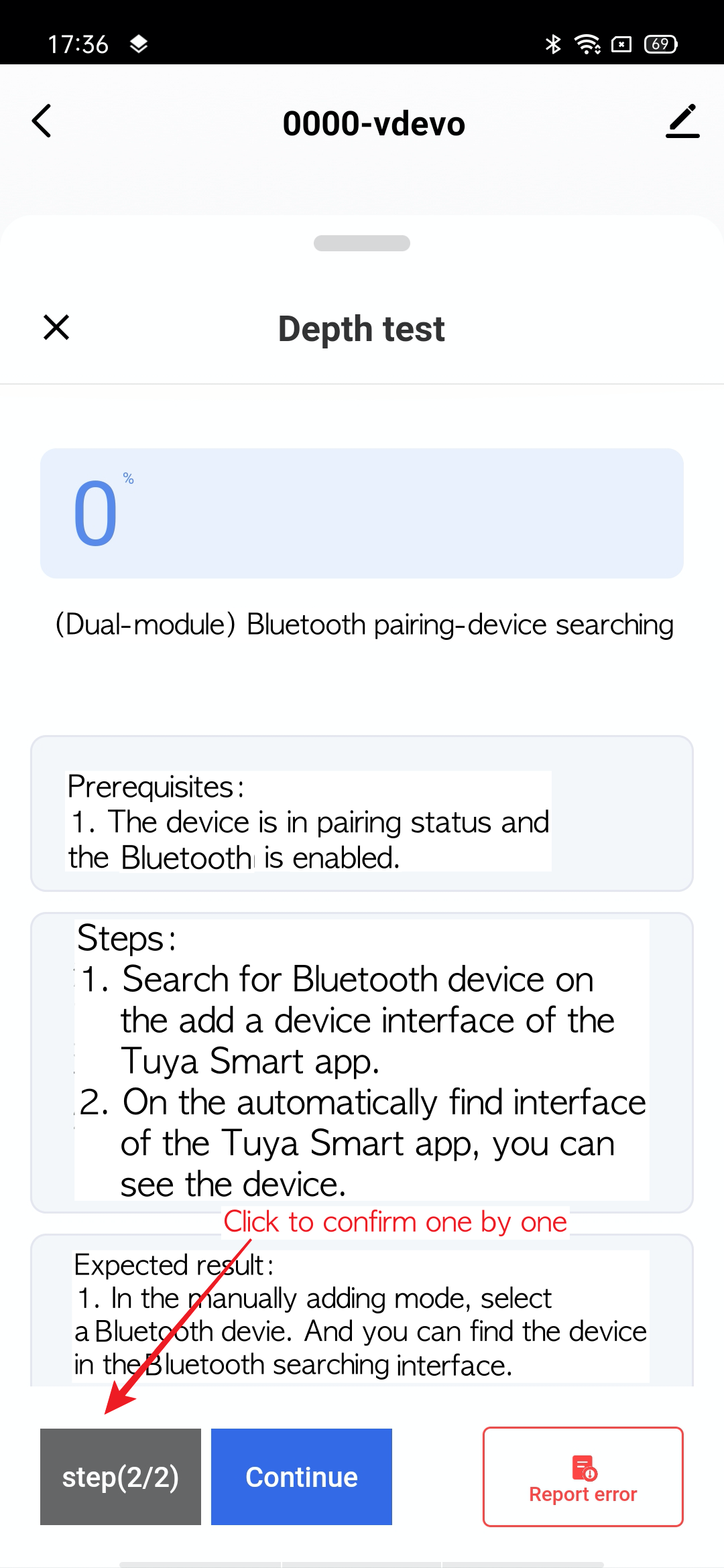
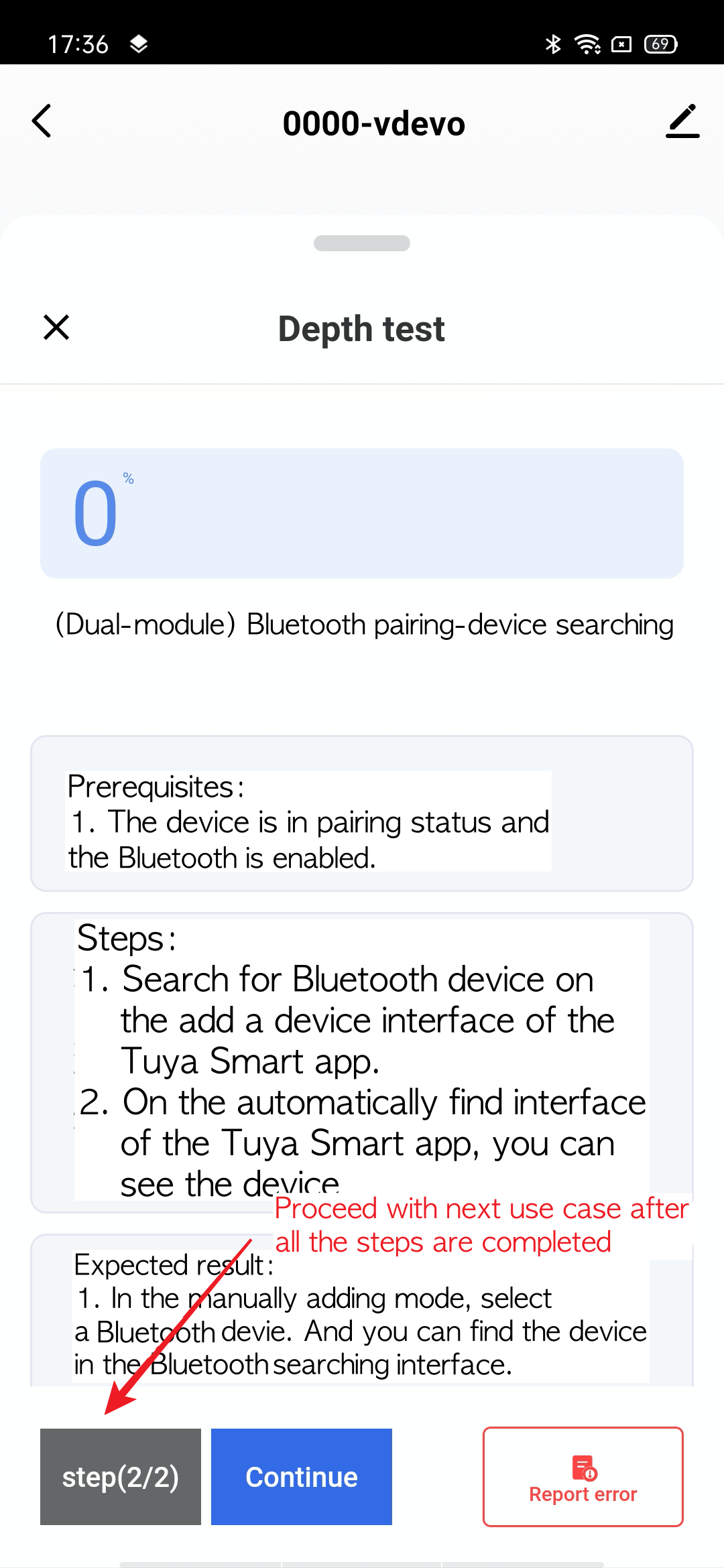
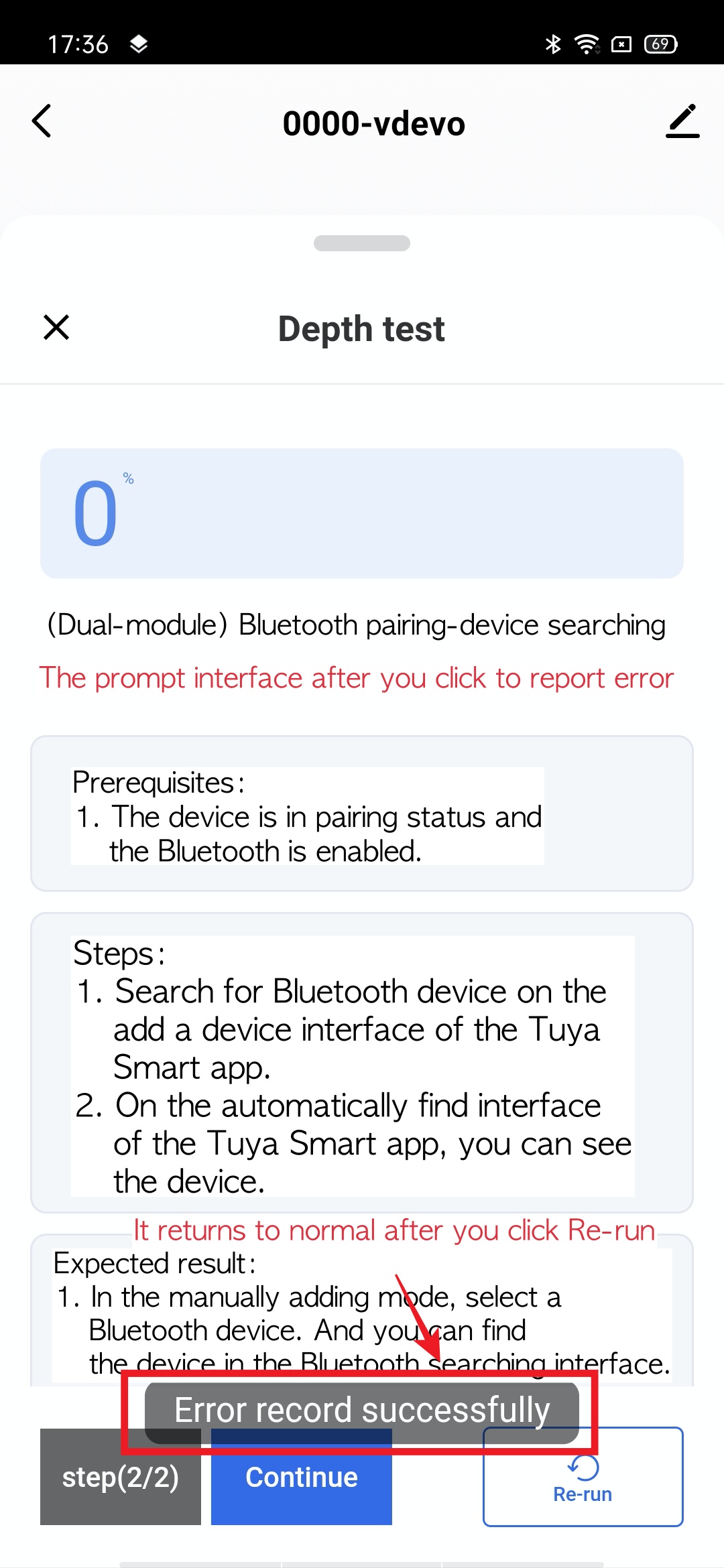
-
After the app gets the test result and exception information, it will automatically generate a brief report. You can also upload the report to the Tuya Developer Platform, and you can see detailed test information and test results on the platform afterward.
-
Process error message.
Note: Simple errors can be troubleshot through the FAQ in Tuya Smart Help Center. For complex problems, you can contact your account managers or submit a ticket on Service & Support to let us know about it.
Regression test
The regression test of a failure case can be performed again based on the historical report.
-
Refer to steps 1 to 3 of the basic test above, select Regression test, and then select a report with test failure cases to start the test.

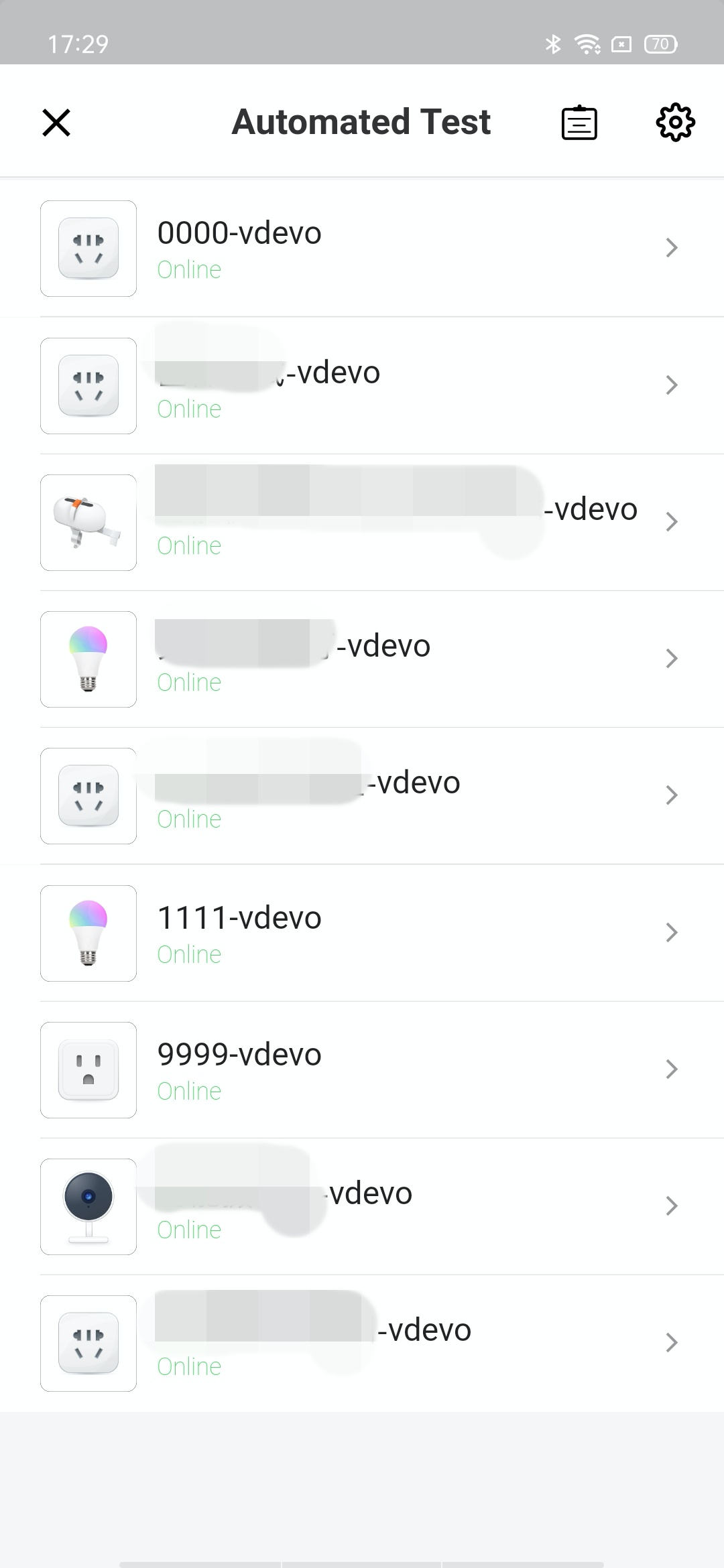
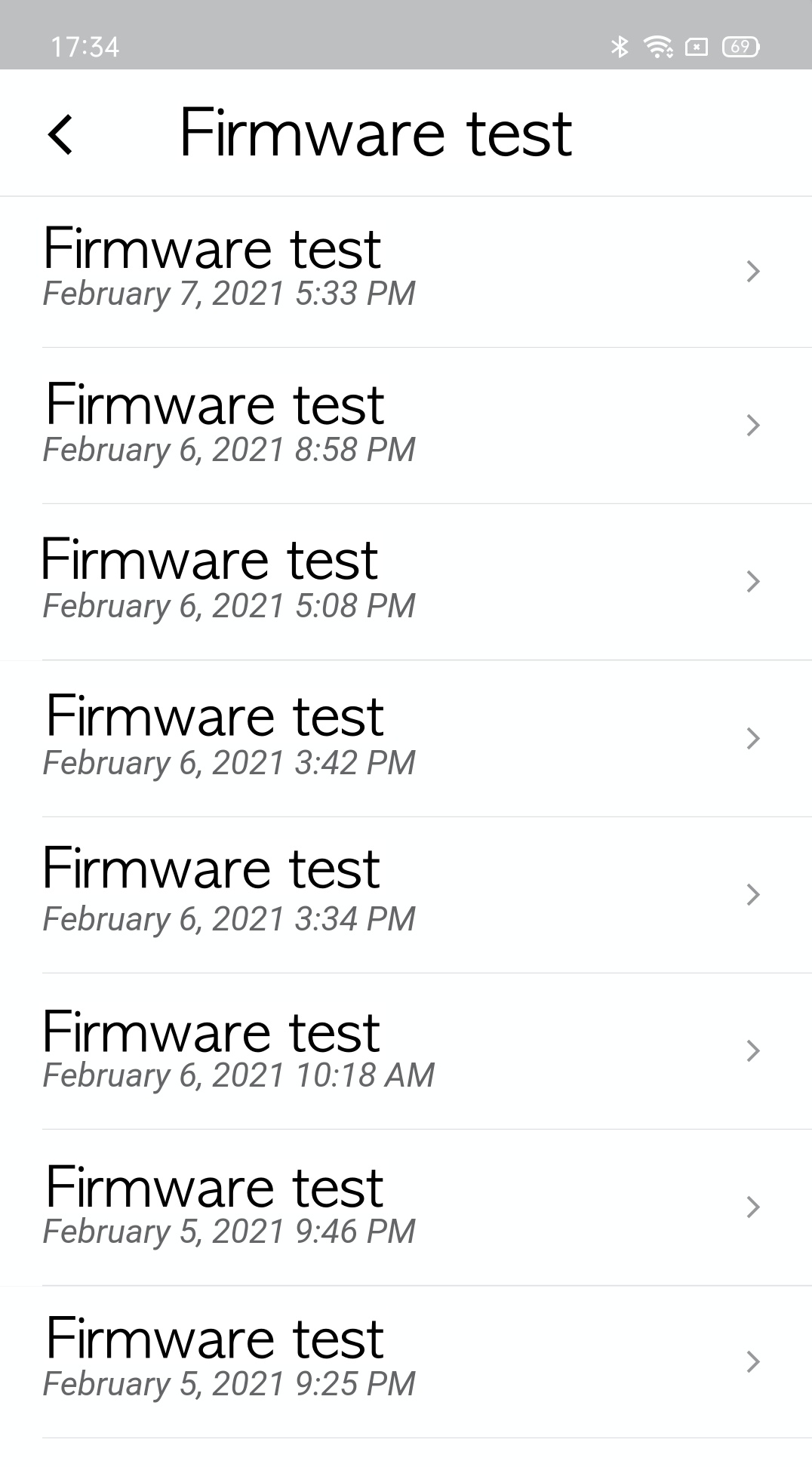
-
Refer to the previous steps to view the report.
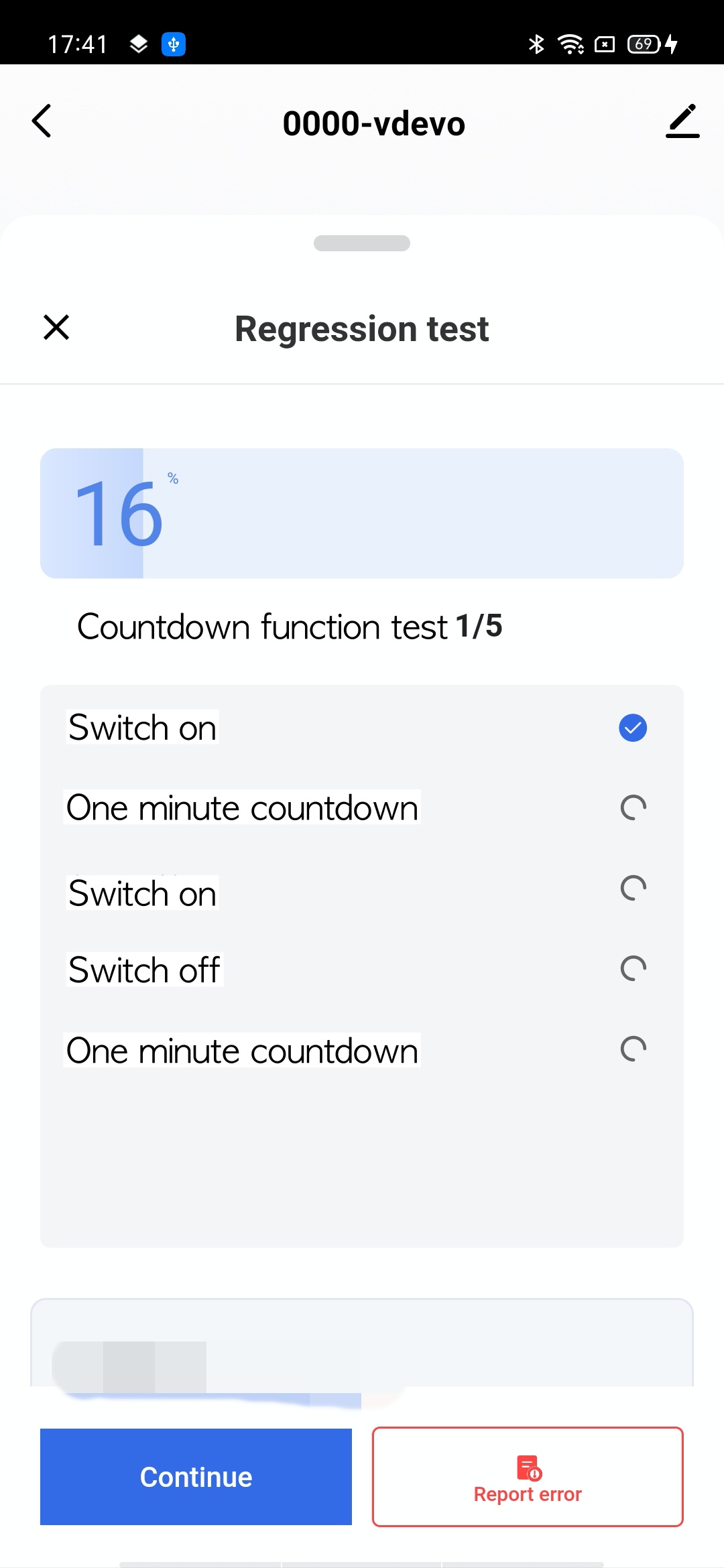
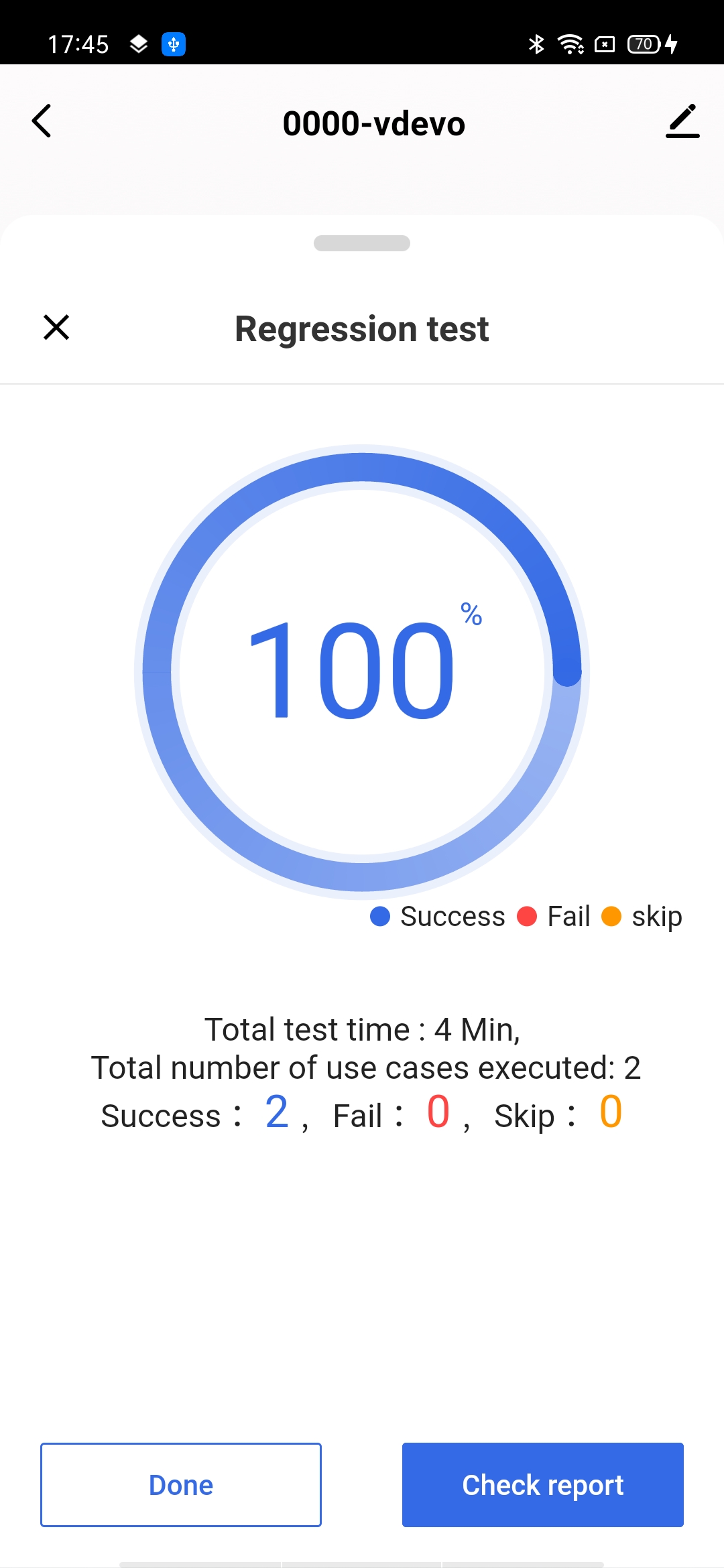
Note: If the regression test does not pass, you need to troubleshoot the cause again to conduct the regression. For complex problems, you can contact your account managers or submit a ticket on Service & Support to let us know about it.
FAQs
- If you encounter problems with downloading the latest Tuya Cloud Test app by using Chrome browser on your phone, clear the cache on Chrome and grant storage permissions to Chrome.
- Currently, only devices deployed in mainland China are supported, so the time of test displayed on the Tuya Developer Platform is in UTC+08:00.
Is this page helpful?
YesFeedbackIs this page helpful?
YesFeedback





