Set Custom Control Panel Theme
Last Updated on : 2025-07-01 07:18:42download
Custom control panel theme allows you to personalize the style of the control panel to align with your brand identity. A range of items can be set to your preference, including screensaver, background, and above the fold (ATF).
Applicability
- Custom control panel theme applies to specific control panel solutions only. If you cannot see the configuration item, it means that the custom theme does not apply to your product.
- The support for screensaver, background, and ATF varies depending on the control panel solutions. Refer to the actual results.
Prerequisites
- You have created at least one smart product on the Tuya Developer Platform. For more information, see Create Products.
- You have finished the product function definition. For more information, see Product Functions.
Procedure
This section walks you through how to select a theme and personalize it.
-
Open the Product Development page on the Tuya Developer Platform.
-
Choose a Control Panel product and click Develop.
-
Click Device Interaction and choose Control Panel Theme.
-
Select the correct screen size and click Select and Configure to start theme customization.
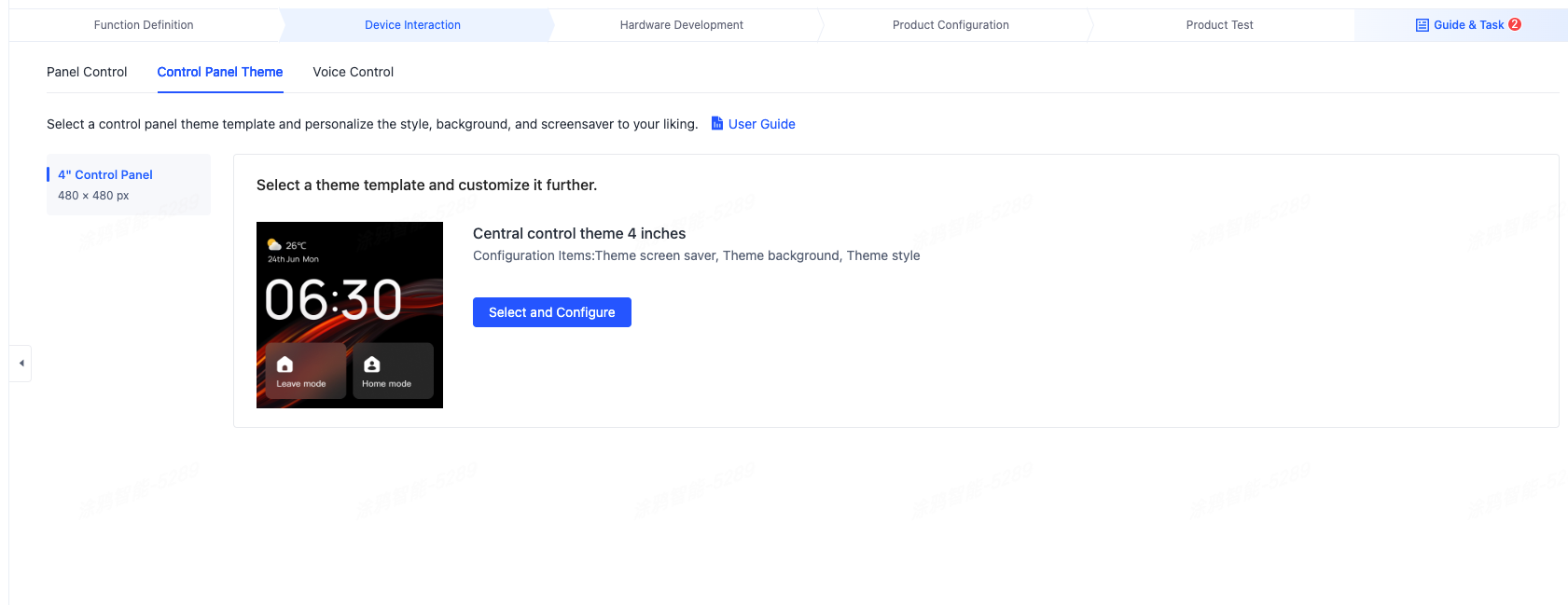
-
You can set the following items to your needs:
-
Background
-
Style
-
Screensaver
-
Text color
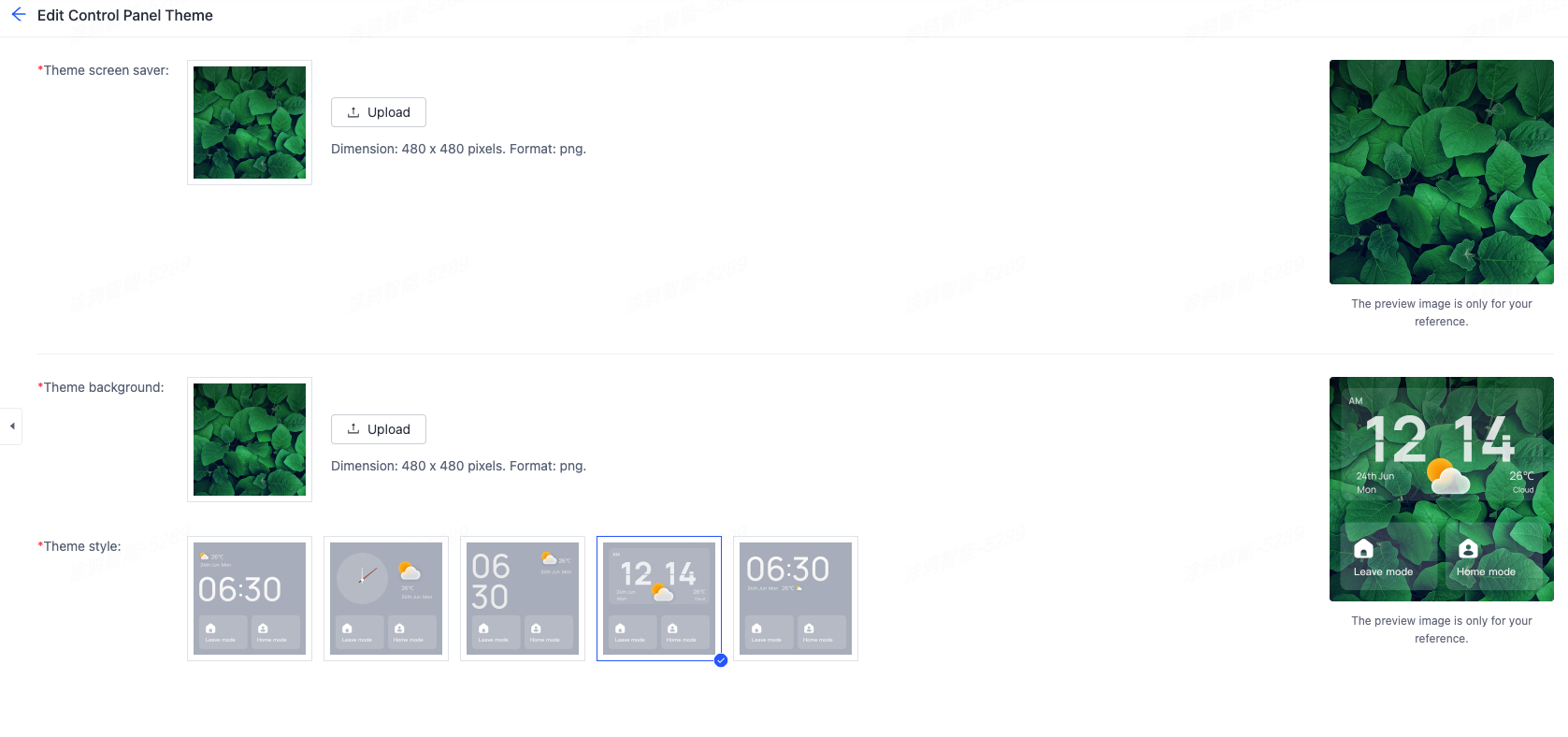
-
-
Then, click Save to finish the configuration.
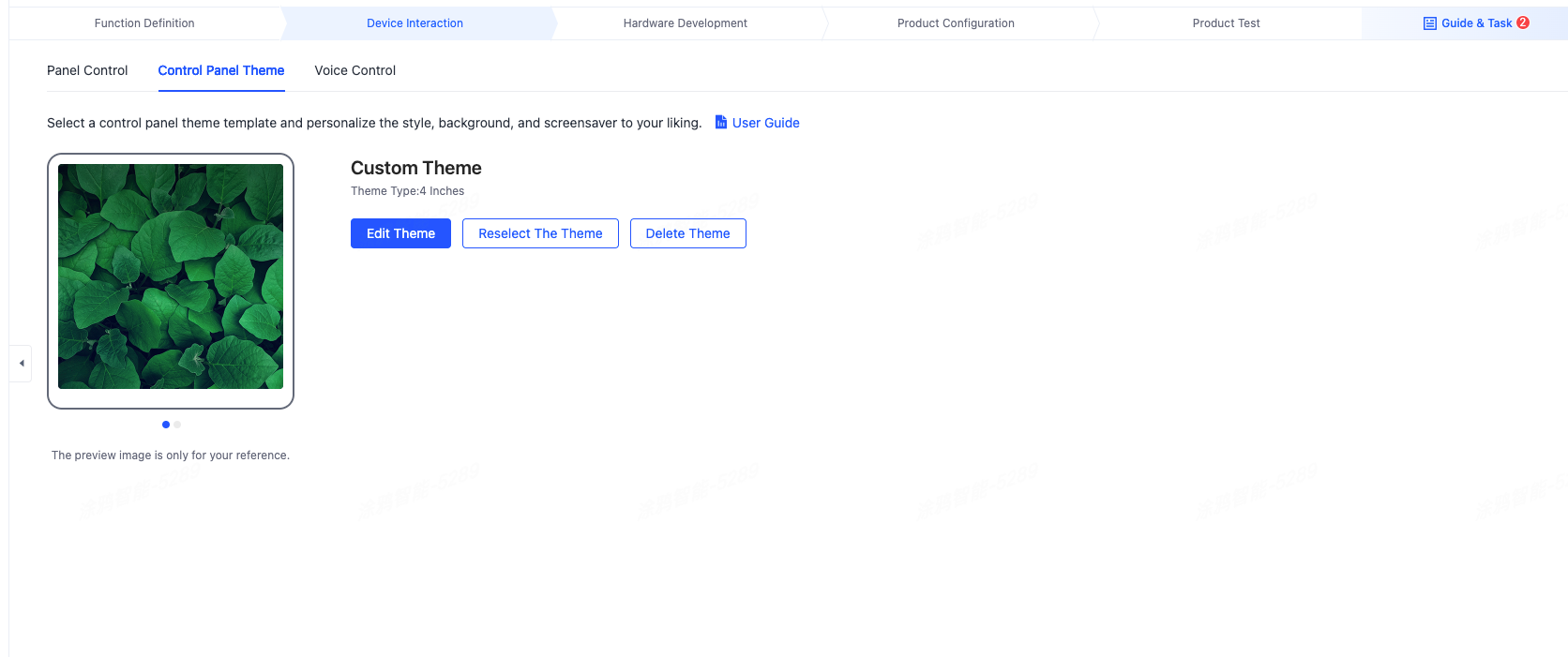
Is this page helpful?
YesFeedbackIs this page helpful?
YesFeedback





