App's Access to Bluetooth Locks
Last Updated on : 2024-06-20 01:52:05download
Bluetooth connection strategy
The increasing number of Bluetooth lock types is pushing the limits on the existing app capabilities to deal with connection to or disconnection from the smart locks. Therefore, the connection and disconnection scenarios are classified to be further combined as needed. You can customize the default reconnection and disconnection methods on the Tuya Developer Platform.
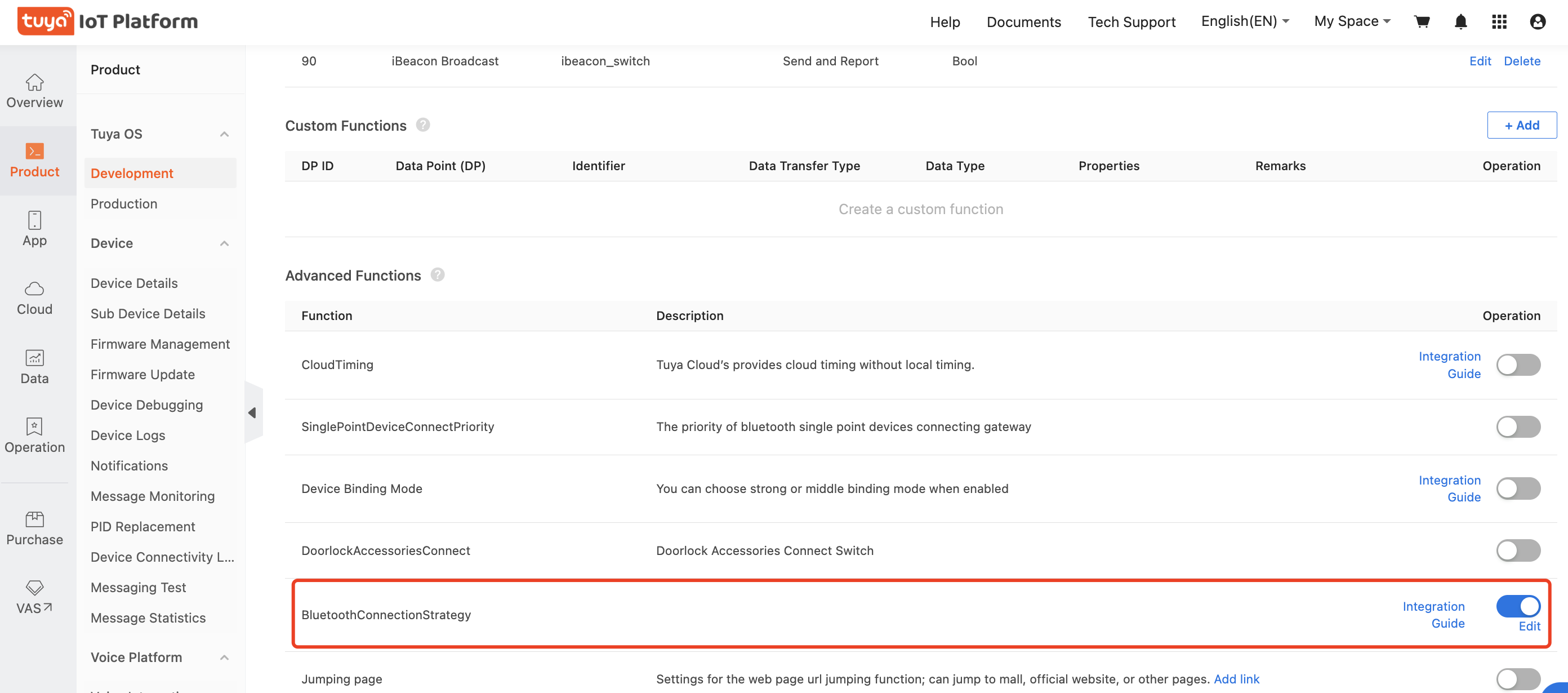
App’s logic of connection and disconnection over Bluetooth
The following figure shows the app’s logic to process connection to and disconnection from Bluetooth locks.
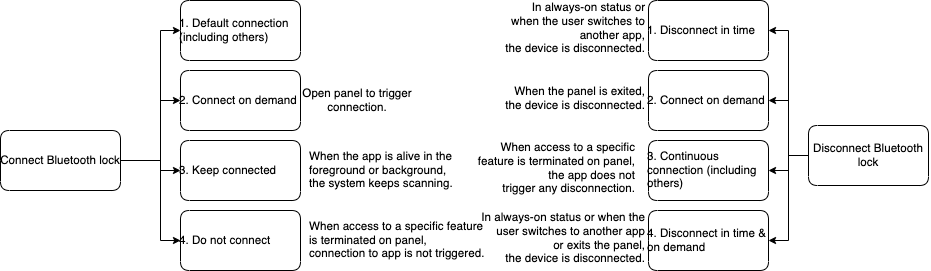
Bluetooth connection
| Connection option | Open app or pull homepage to refresh |
Bluetooth enabled |
Open panel | Initiate access to panel feature |
Automatic reconnection to device |
|---|---|---|---|---|---|
| Default connection | ✅ | ✅ | ✅ | ✅ | ❌ |
| Connect on demand | ❌ | ❌ | ✅ | ✅ | ❌ |
| Keep connected | ✅ | ✅ | ✅ | ✅ | ✅ |
| Do not connect | ❌ | ❌ | ❌ | ✅ | ❌ |
✅: indicates that the connection will be triggered, or the feature is supported. Note that the item “Initiate access to panel feature” only indicates whether the feature is supported. The implementation depends on the specific panel features.
❌: indicates that the connection will not be triggered.
Bluetooth disconnection
| Disconnection option |
Kill app or disable Bluetooth |
Disconnected from panel for 30s |
Always-on or running in background for 30s |
Terminate access to panel feature |
|---|---|---|---|---|
| Disconnect in time | ✅ | ❌ | ✅ | ✅ |
| Connect on demand | ✅ | ❌ | ❌ | ✅ |
| Continuous connection | ✅ | ❌ | ❌ | ✅ |
| Disconnect in time & on demand | ✅ | ✅ | ✅ | ✅ |
✅: indicates that the device will be disconnected.
❌: indicates that disconnection will not be triggered.
Is this page helpful?
YesFeedbackIs this page helpful?
YesFeedback





