Function Rules
Last Updated on : 2025-07-29 03:04:59download
This topic describes how to configure the Rules module to enable required linking functions on a panel. You can disable one or more functions or link attributes to certain functions to support specific scenarios.
Overview
The Rules module provides rules that take effect on a global scale. For example, you can set the following rules: If Switch is set to OFF, the Speed function is disabled and Mode is set to Auto.
This is a global rule for the panel. You can click Rules above the canvas of the panel to enter the Rules module.
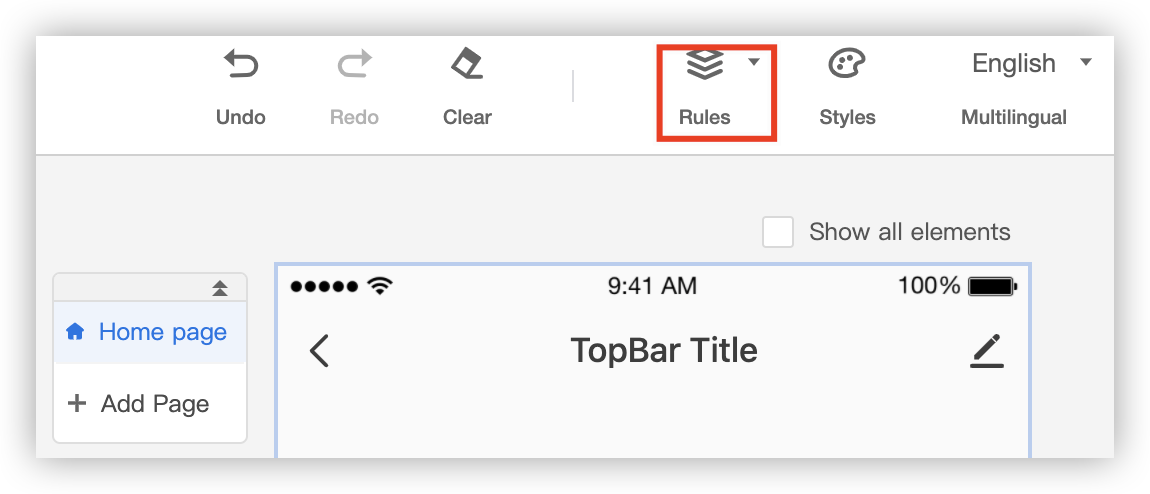
Procedure
Disable a function
Note: The following rule can be created: If Switch is set to OFF, the Speed function is disabled and Mode is set to Disable.
-
Click Rules above the canvas of the panel. In the Rule Center pane, click Add to go to the Add pane. Then, set the Rule Name, If, and Then fields to create the required rule.
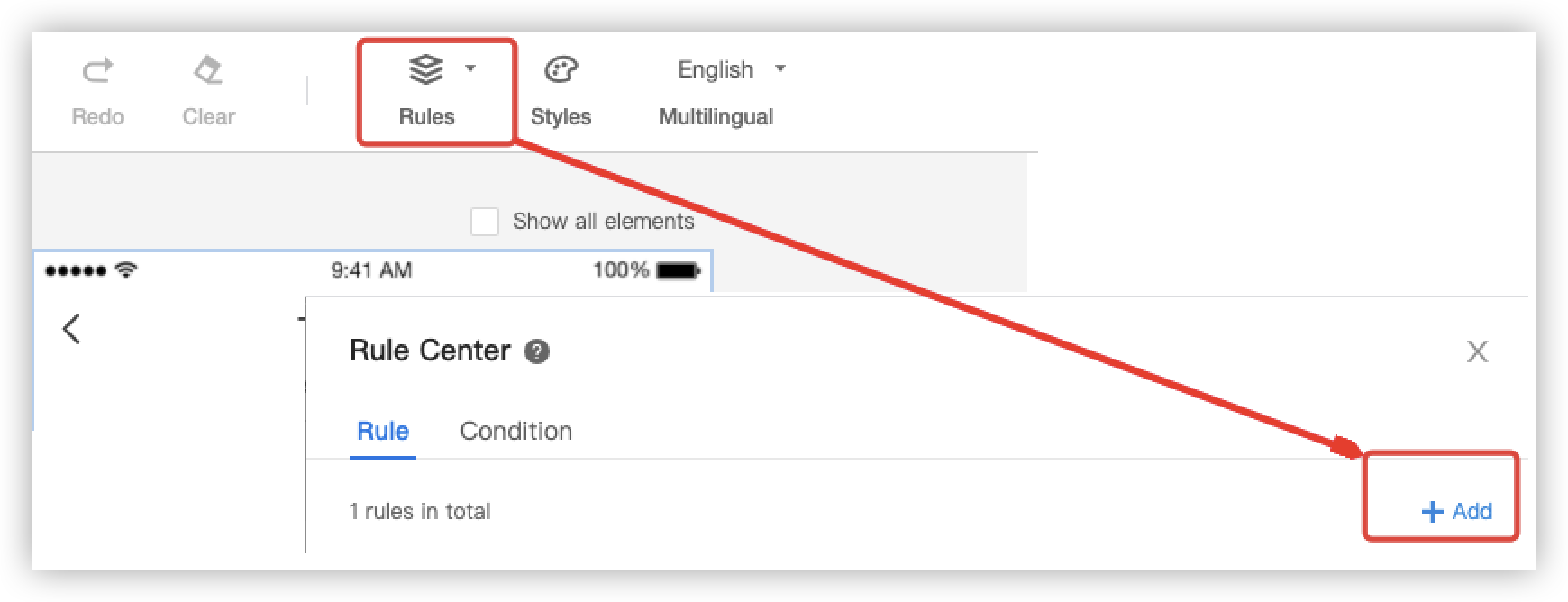
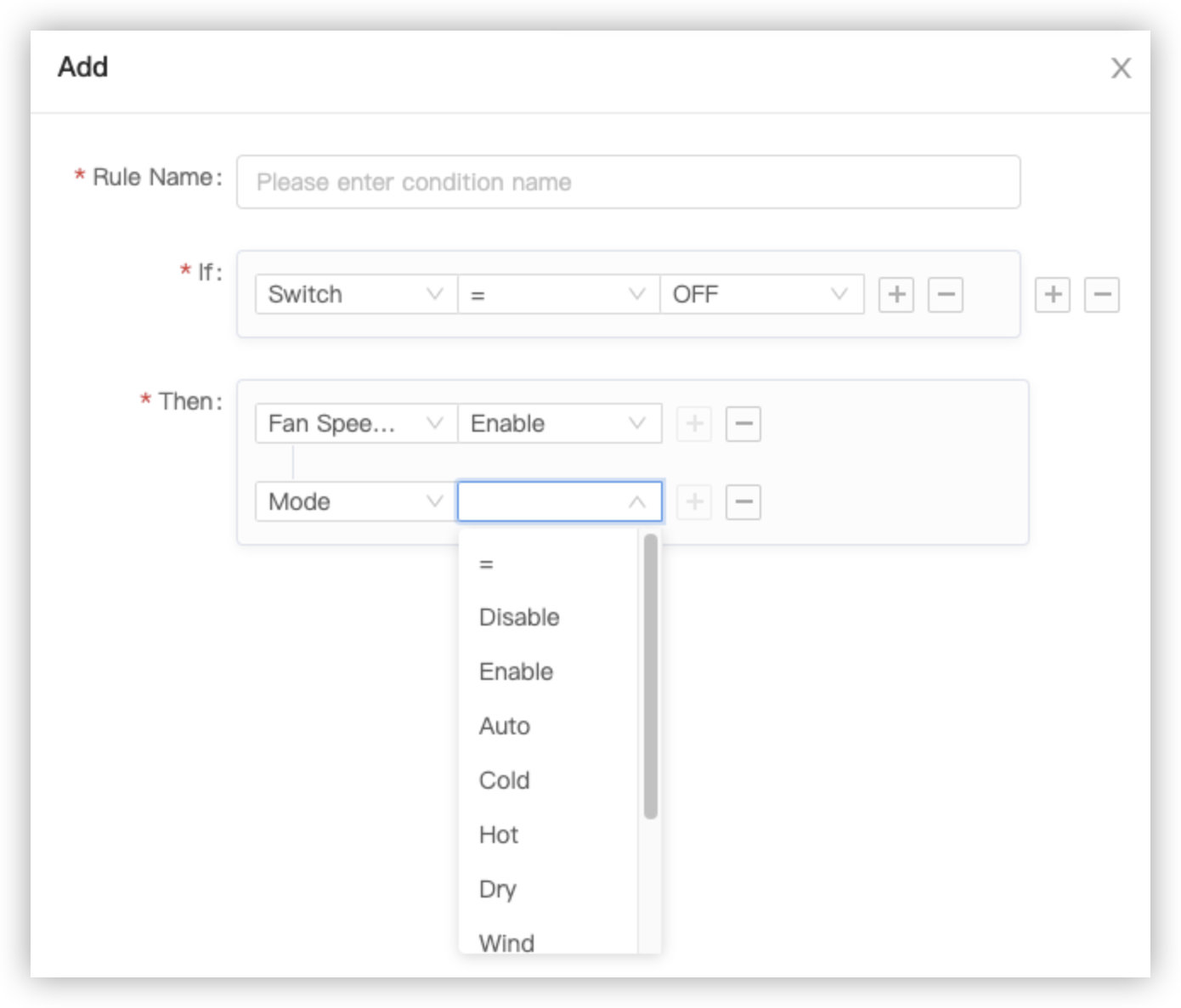
-
Click Preview in the top right corner of the Panel Studio and use the Tuya app to scan the QR code that appears to test the rule. When the product is powered off, the Speed and Mode functions are disabled. When the product is powered on, both functions are enabled.
Link attributes to functions
Note: The following rule can be created: If Mode is set to Auto, Fan Speed is set to Natural and Temperature is set to 28°C.
-
Click Rules above the canvas of the panel. In the Rule Center pane, click Add to go to the Add pane. Then, set the Rule Name, If, and Then fields to create the required rule.
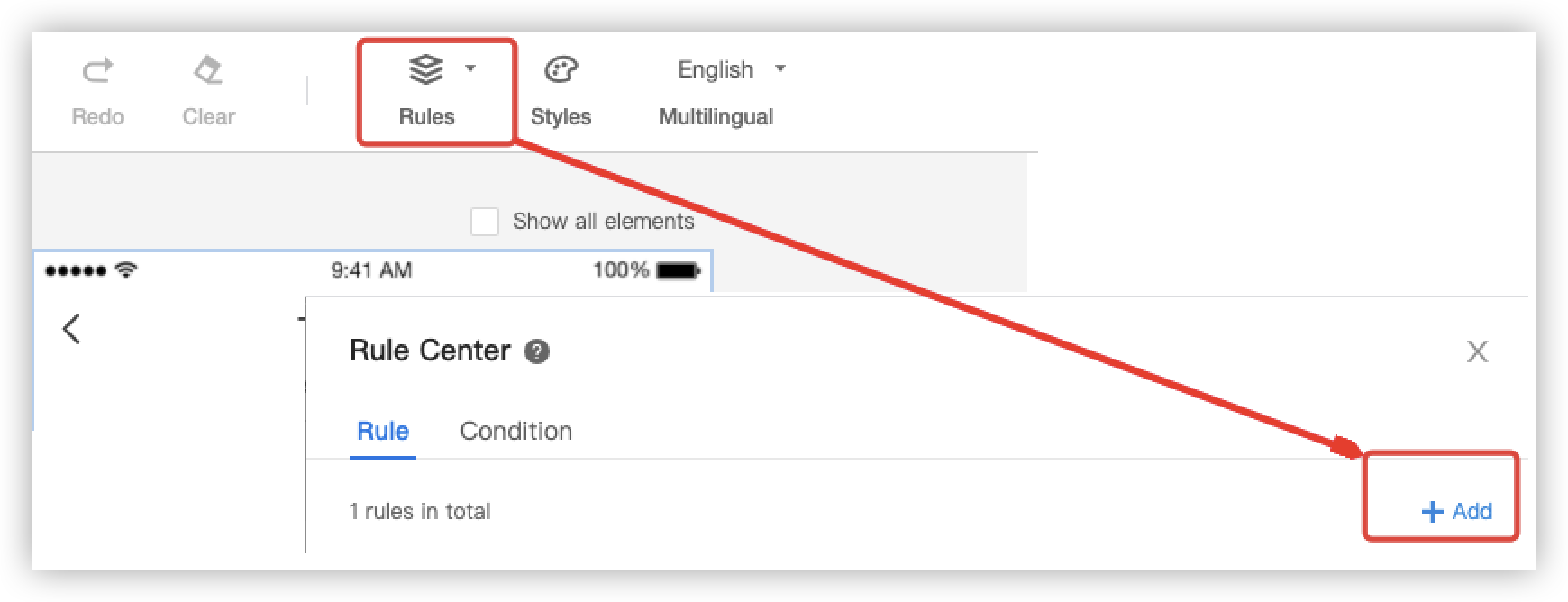
-
Click Preview in the top right corner of the Panel Studio and use the Tuya app to scan the QR code that appears to test the rule.
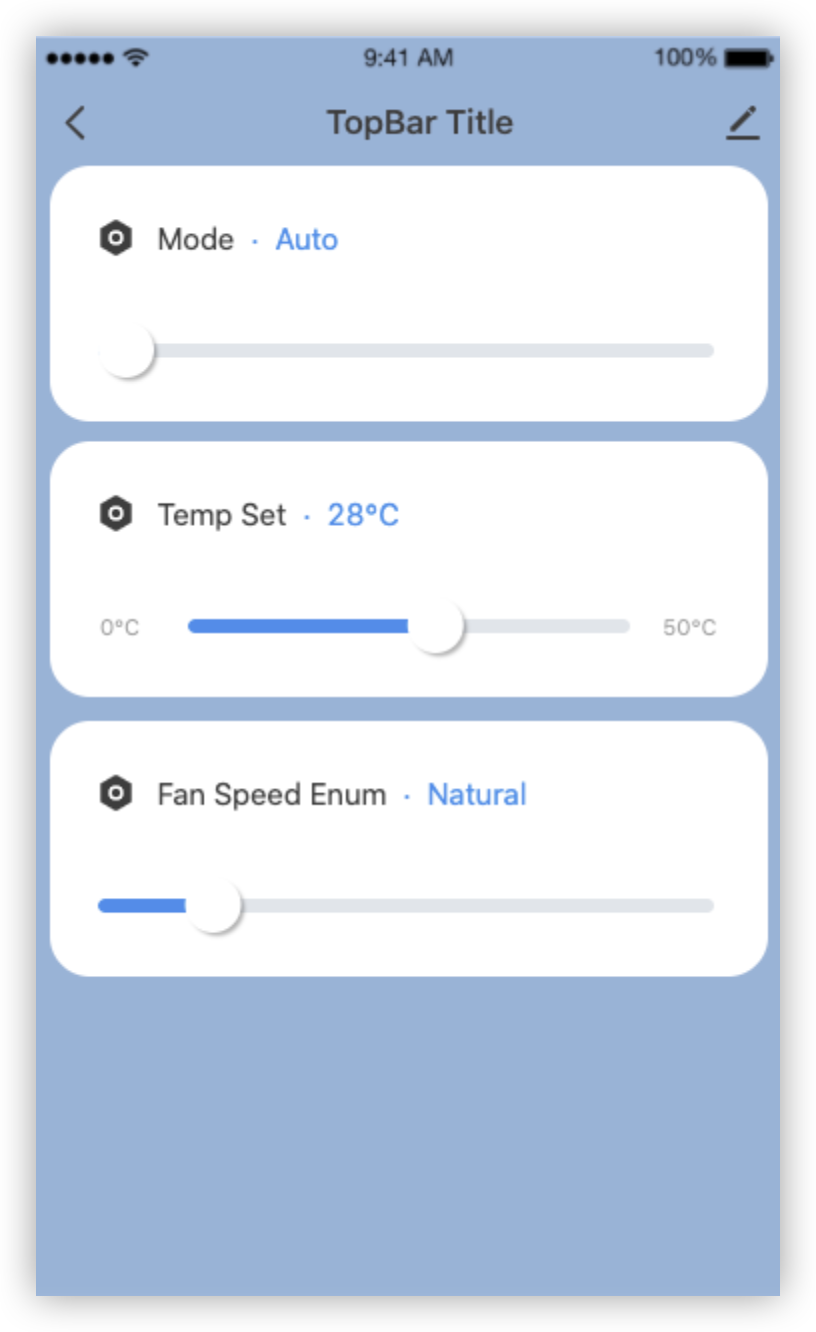
Is this page helpful?
YesFeedbackIs this page helpful?
YesFeedback





