Text Styles
Last Updated on : 2025-07-29 03:05:01download
This topic describes how to configure the text style in the Panel Studio, including colors, font sizes, and multilingual options. The text style configurations apply to text elements and component text.
Overview
In the Panel Studio, you can set the text color, font size, font weight, and other text styles. You can also customize text content in the Custom Attributes section. The following sections describe how to configure the text style and multilingual options.
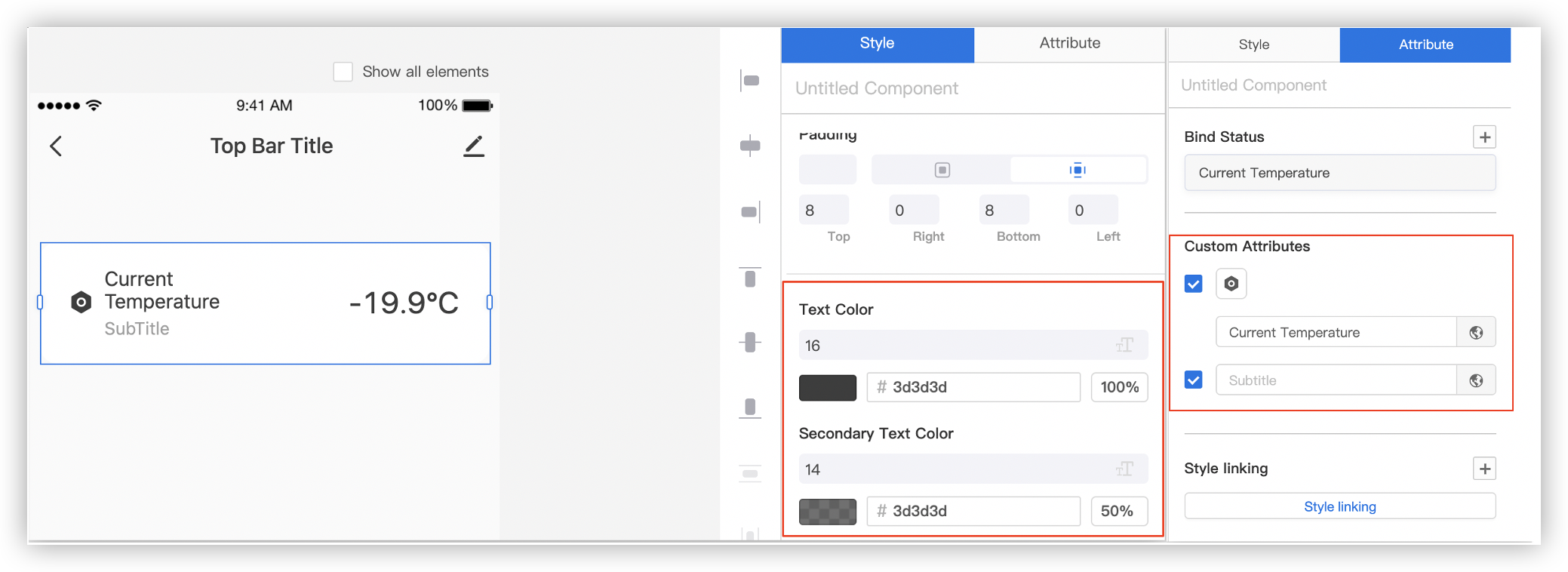
Procedure
Configure the text style
In the left-side navigation pane of the Panel Studio, click Element. Drag the Text component to the canvas. Select the Text component, click the Style tab in the top right corner of the page, and then set the text color and font size. Click the Attribute tab to customize the text content.

Configure multilingual options
In the Panel Studio, you can configure multilingual options by using different methods. For example, the multilingual configurations on the Attribute tab apply to the text of specific components. The multilingual configurations from the Multilingual drop-down list apply to the global text style.
-
Select a component or a text element. In the top right corner of the page, choose Attribute > Custom Attributes and click the Globe icon next to the specified text content. In the Multilingual Configuration pane, set the required multilingual options.
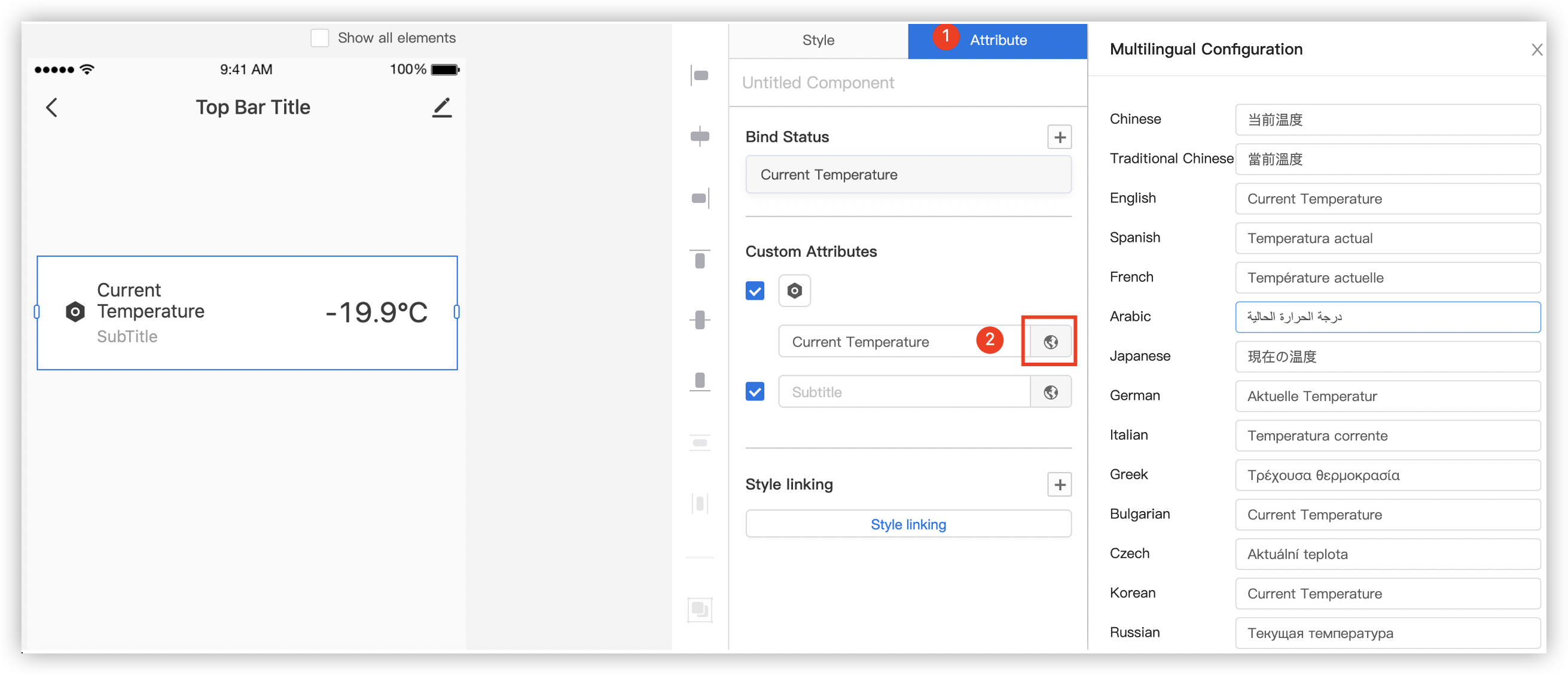
-
Choose Multilingual > Import above the canvas, and in the Import Multi-language dialog box, import a multilingual template to set the global text style.
Note: You can edit a multilingual template and click Download Template to import the template.
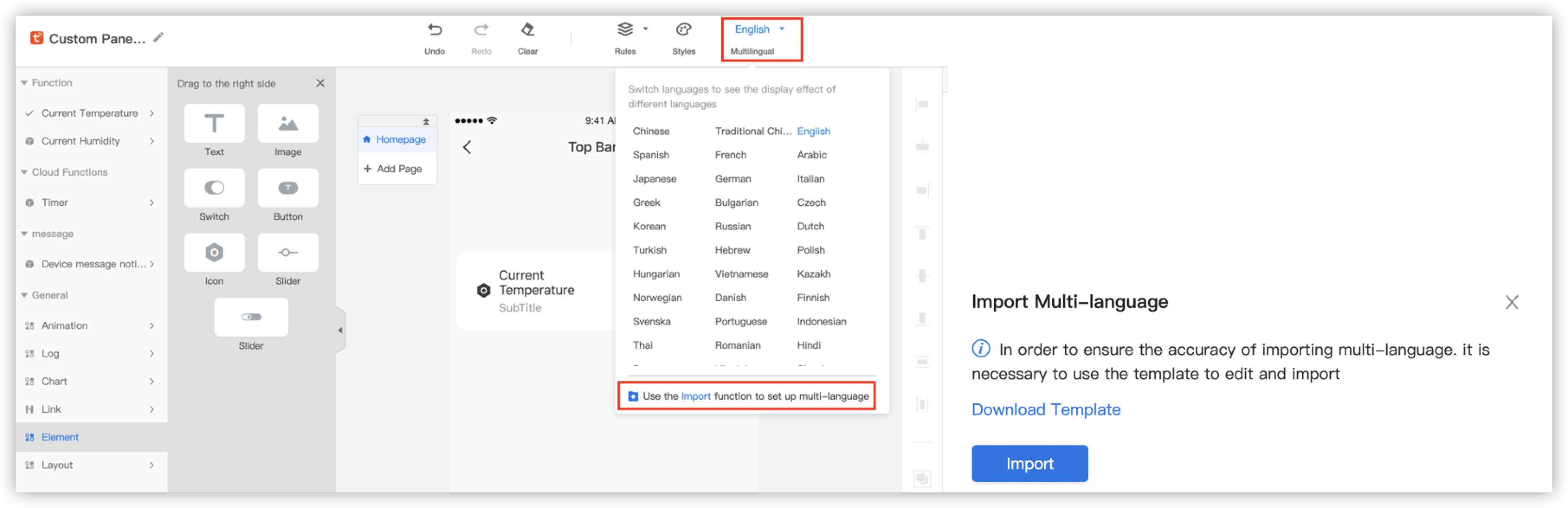
Is this page helpful?
YesFeedbackIs this page helpful?
YesFeedback





