Timer
Last Updated on : 2025-07-29 03:04:59download
This topic describes how to configure the cloud timing function in the Panel Studio. You can set the timer and weekly schedule. Embedded hardware development is not required to achieve this function.
Overview
The cloud timing function allows you to set the timer and weekly schedule. You can select a timer component that you want to configure or associate a component with the timing function.
Description
-
In the left-side navigation pane in the Panel Studio, click Timer to show the list of timer components. Drag the required component to the canvas of the panel. Click the Attribute tab in the top right corner of the page and click Select Function.
When you set the timer, you must select the required function on the Attribute tab. Otherwise, the timer cannot take effect.
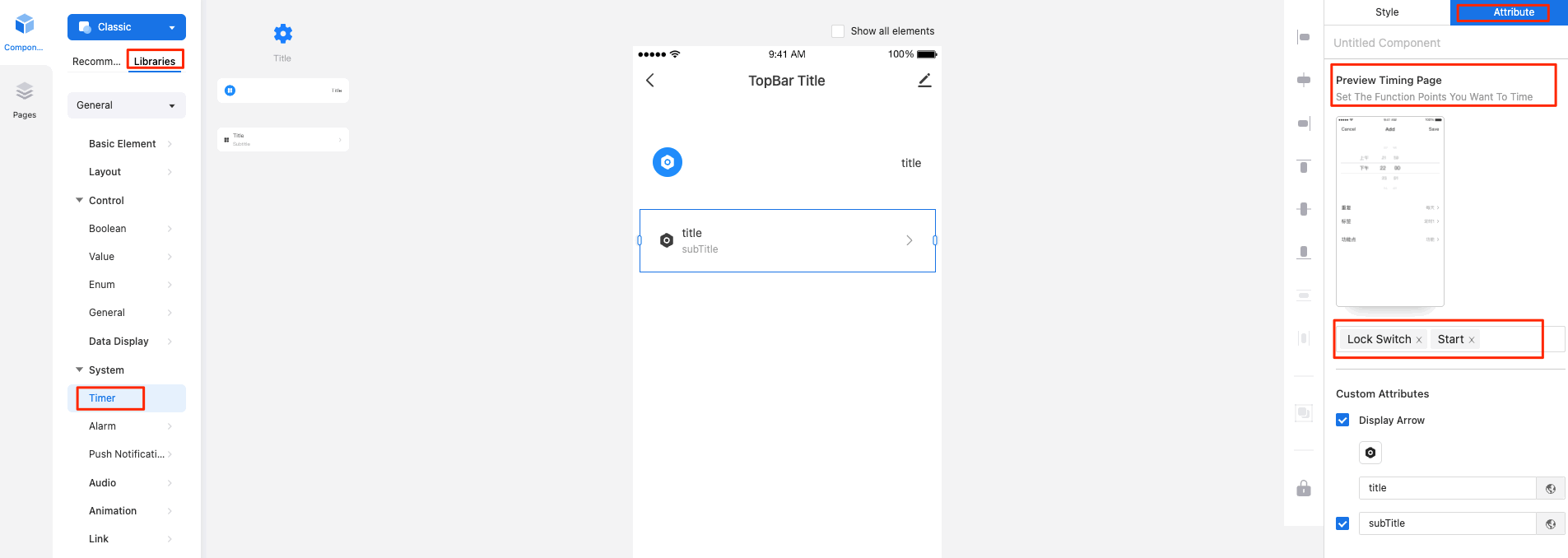
-
Associate a component with the timing function.
The following example shows how to associate a switch with the timing function.
Drag the switch component to the canvas of the panel. Click the Attribute tab in the top right corner of the page and click Set Function or Route. In the Set Function or Route dialog box, select Set Route. From the Select Function drop-down list, choose App Page > Timing > Function.
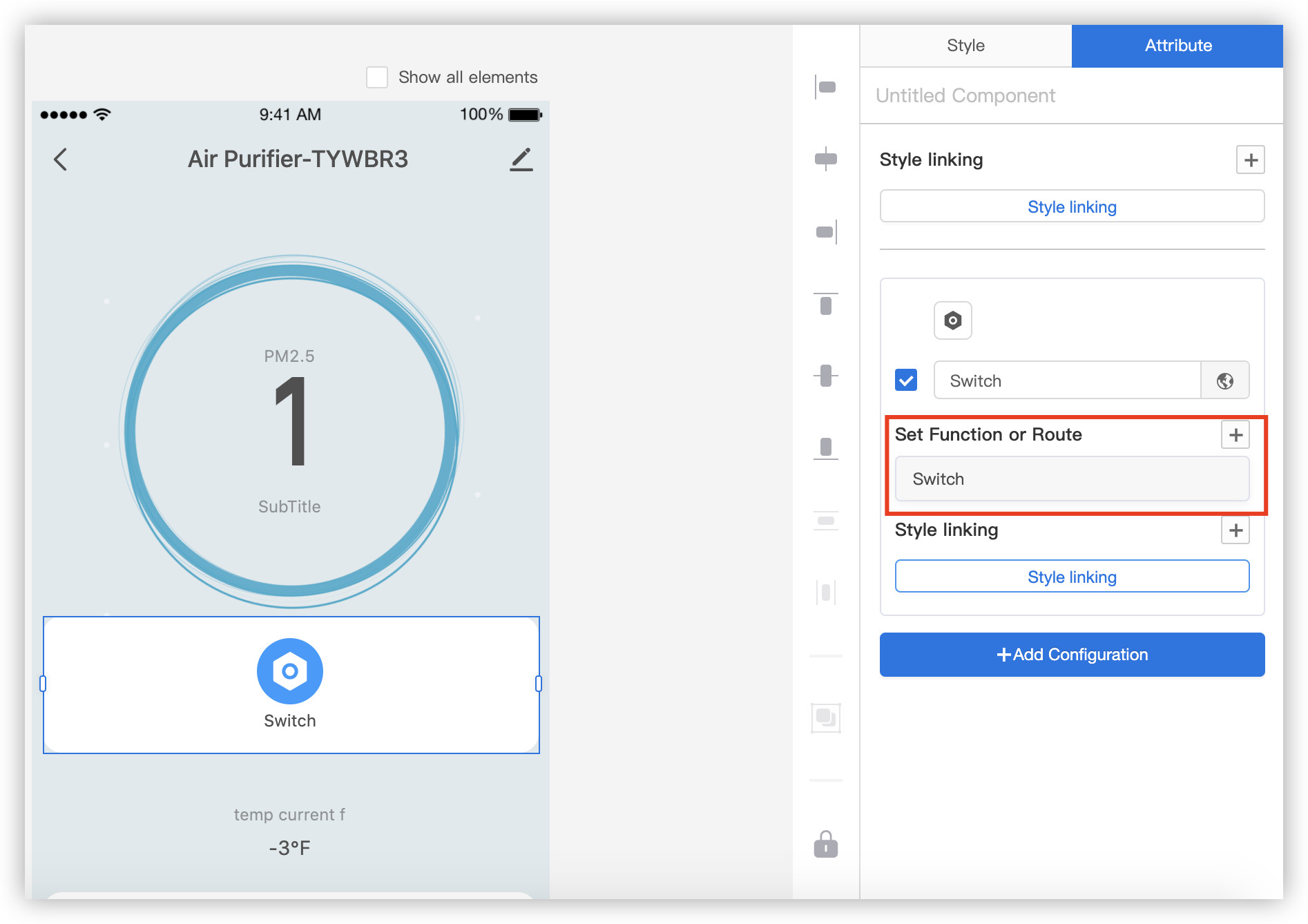
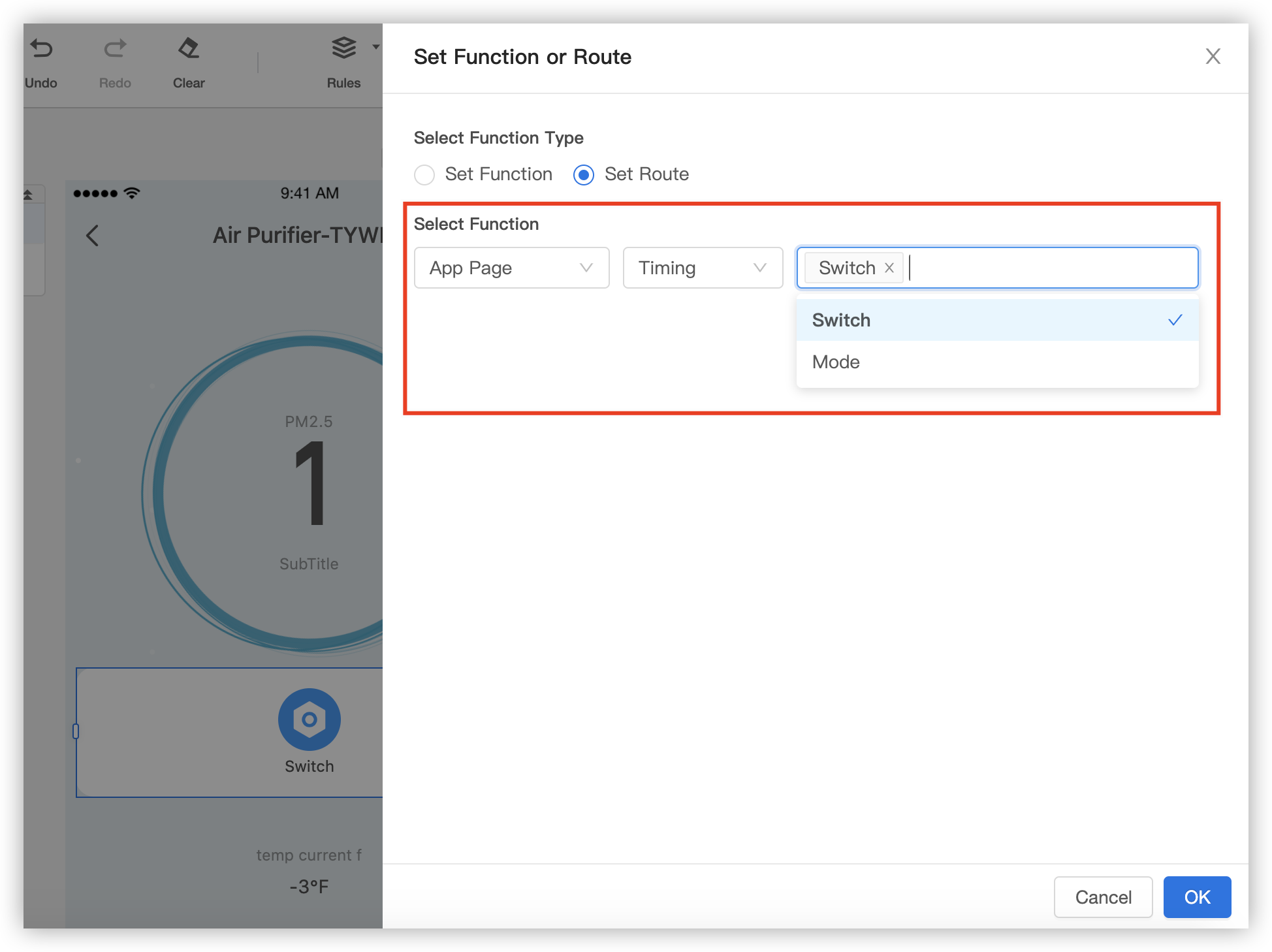
The cloud timing component is available, no matter whether you have enabled the cloud function in the step of Function Definition.

Is this page helpful?
YesFeedbackIs this page helpful?
YesFeedback





