Multilingual Text
Last Updated on : 2025-07-29 03:05:01download
This topic describes how to configure the UI text in multiple languages in the Panel Studio. Simplified Chinese, Traditional Chinese, English, Japanese, French, and other languages are supported for free to help you reach a more global audience.
Overview
The multilingual function can be configured in the Panel Studio and on the Product Configuration tab when you develop a smart product.
In the Panel Studio, the following multilingual settings are supported:
- Set the text in multiple languages for specific components.
- Import a multilingual template in the top menu bar to set the global text in multiple languages.
Procedure
Configuration in the Panel Studio
-
Text of a specific component
Select a component. In the top right corner of the page, choose Attribute > Custom Attributes and click the Globe icon next to the specified text content. In the Multilingual Configuration pane, set the required multilingual options.
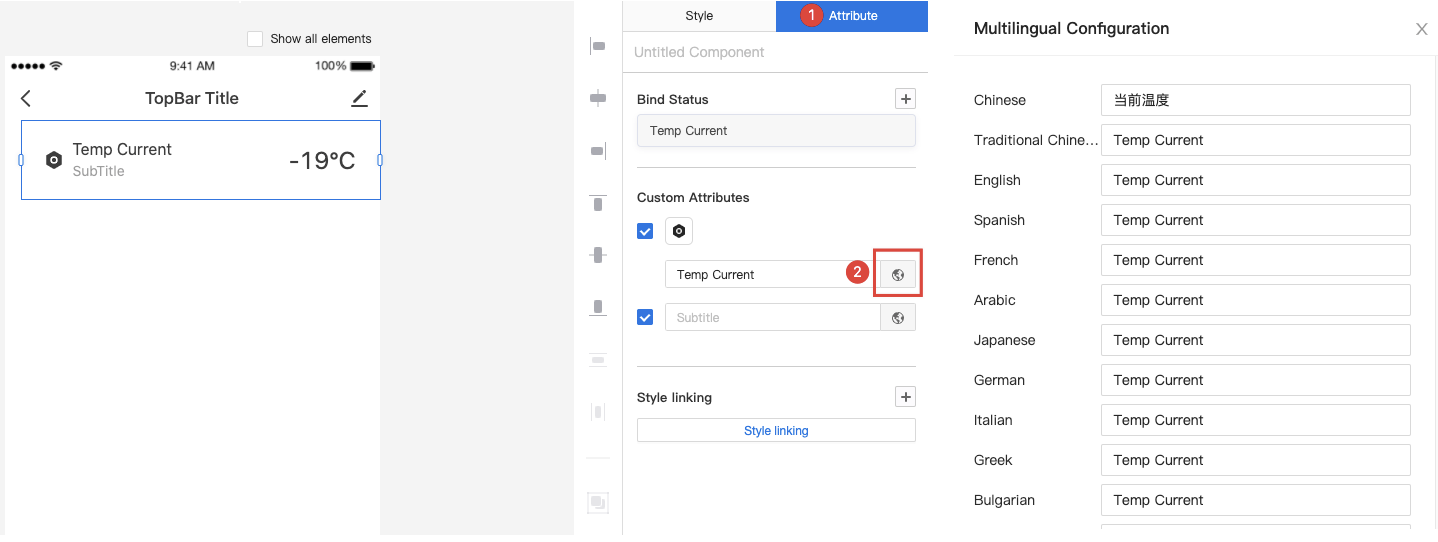
-
Global text
Choose Multilingual > Import above the canvas, and in the Import Multi-language dialog box, import a multilingual template to set the global text style.Note: You can edit a multilingual template and click Download Template to import the template.
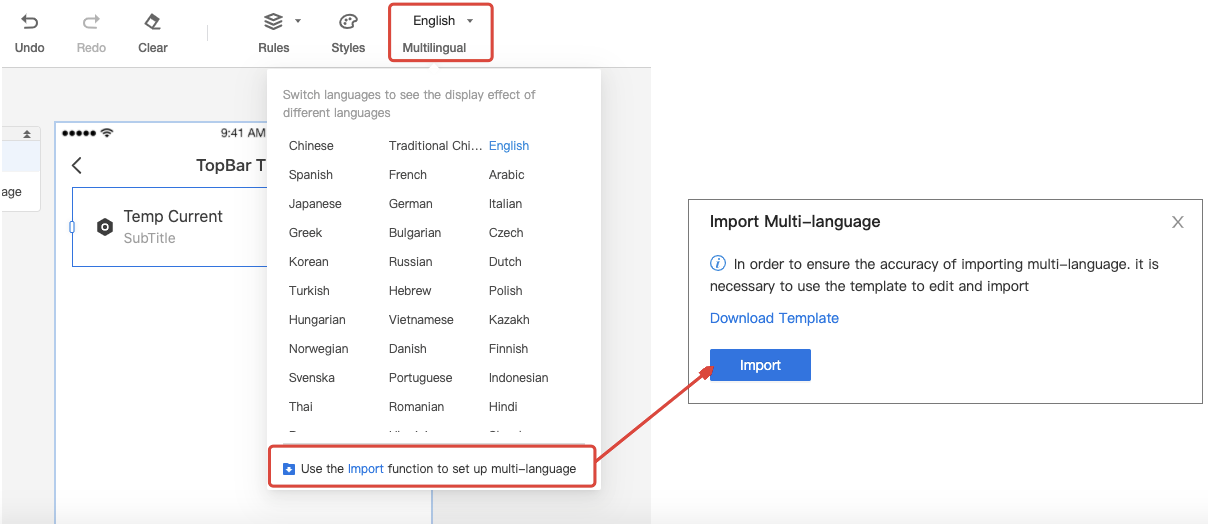
Configuration on the Product Configuration tab
Go to the Product Configuration tab on the product development page and set the text in multiple languages for the Product Name, Data Point, and Device Panel.
- Product Name: Set the product name in multiple languages.
- Data Point: Set the data point (DP) in multiple languages.
- Device Panel: Click Configure Now to start the multilingual configuration in the Panel Studio.
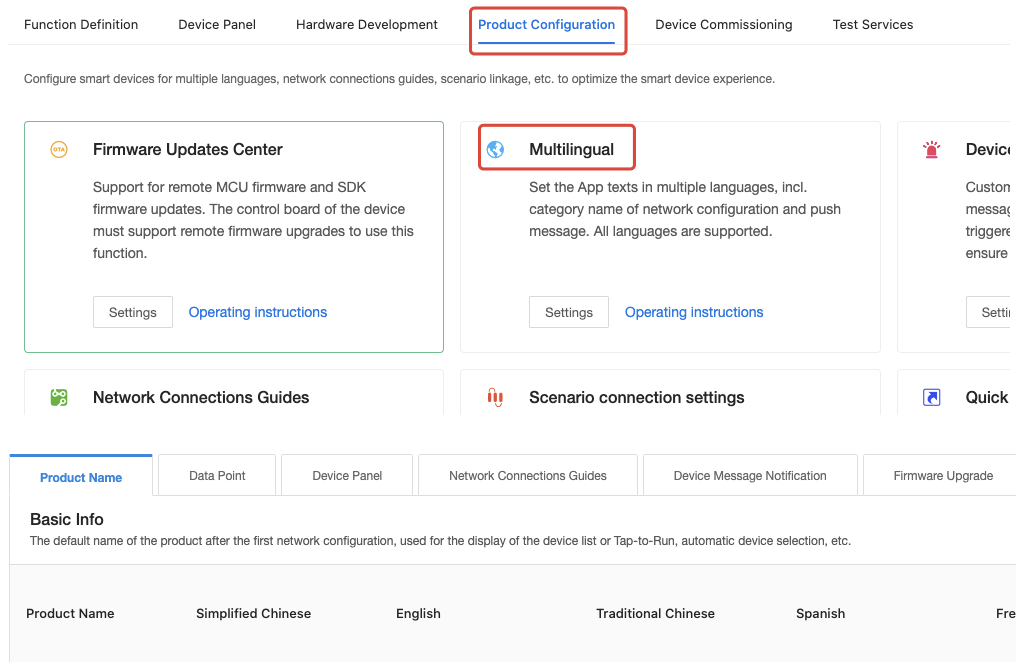
Is this page helpful?
YesFeedbackIs this page helpful?
YesFeedback





