Set Custom Capability
Last Updated on : 2024-06-20 04:28:40download
The Tuya Developer Platform supports custom capabilities in the toggle, mode, and range. By subscribing to the service for custom capabilities, you can customize voice capabilities for your devices.
Currently, only Amazon Alexa and Google Assistant support custom capabilities. The two voice assistants have already defined standard patterns for the capability types of toggle, mode, and range. You only need to specify friendly names for your capabilities.
Prerequisites
You have already created at least one product. For more information, see Create Products.
Set custom capabilities
According to your needs, you can set three types of custom capabilities in toggle, mode, and range. The procedure is as follows.
Set custom capabilities in the toggle type
-
Log in to the page of Voice Integration.
-
On the top-left corner, find Voice Platform Integration and select the target product from the drop-down list.
The products are displayed in a limited quantity. Some products might not be displayed. To select your target product, you can search for the product name.
-
Enter the page of Solution Configuration.
Currently, only Amazon Alexa and Google Assistant support custom capabilities.
-
For solutions without any version:
-
Click Configuration in the column of Operation to enter the page of Solution Configuration.
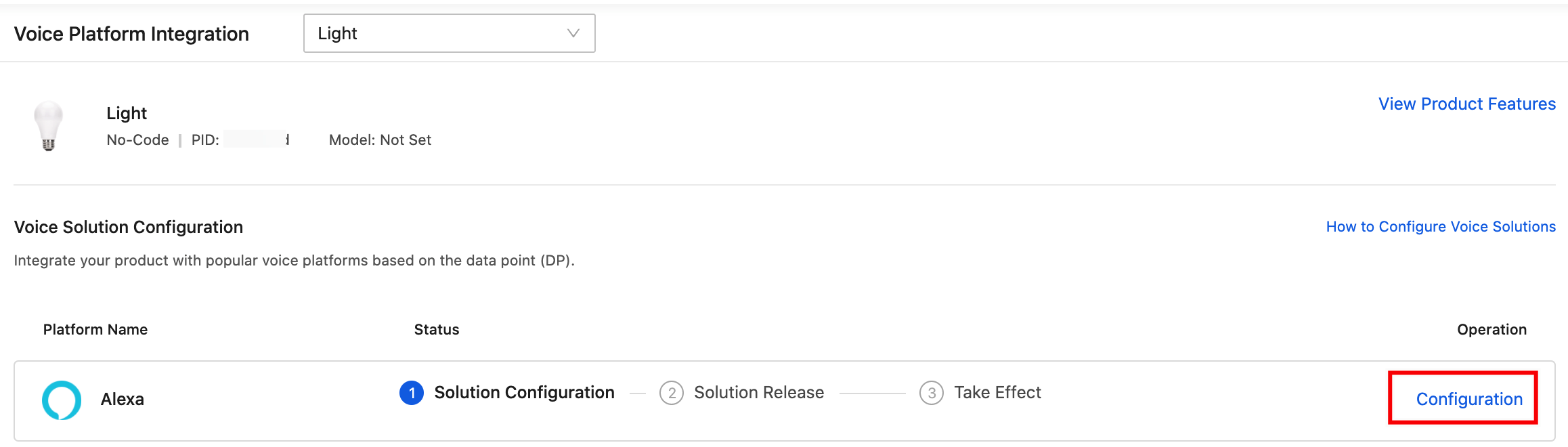
-
You can also click the target platform to enter the page of Solution Version. Click Build Now in the center or Add Version on the right-top corner.
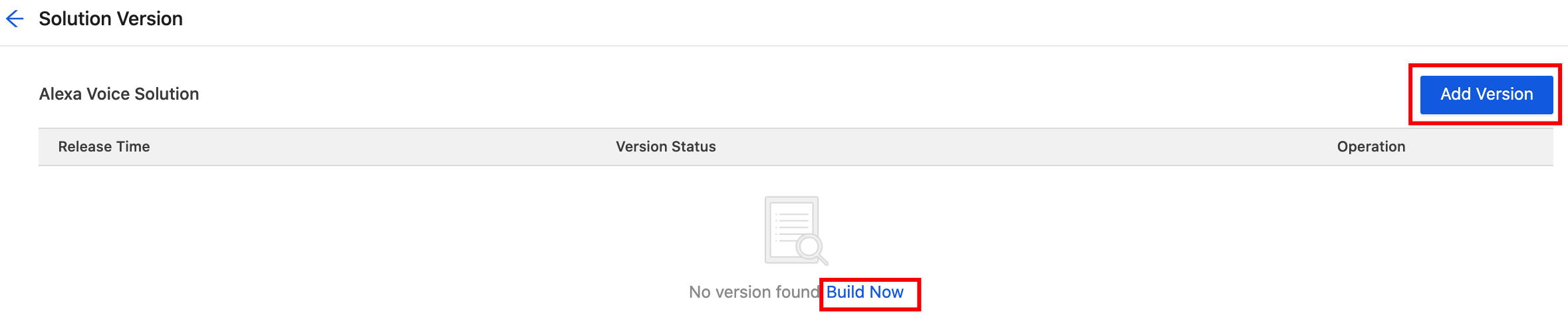
-
-
For solutions with at least one solution version: Click the target platform to enter the page of the Solution Version.
-
If you have created and released at least one solution version, and you do not have a version to be released, youu can click Add Version.

-
If you have a version to be released, you can click Edit in the Operation column.

-
-
-
Add custom capabilities.
-
If you have not created a voice solution version, on the page of Solution Configuration, click + Add Now > Set Custom Capability.
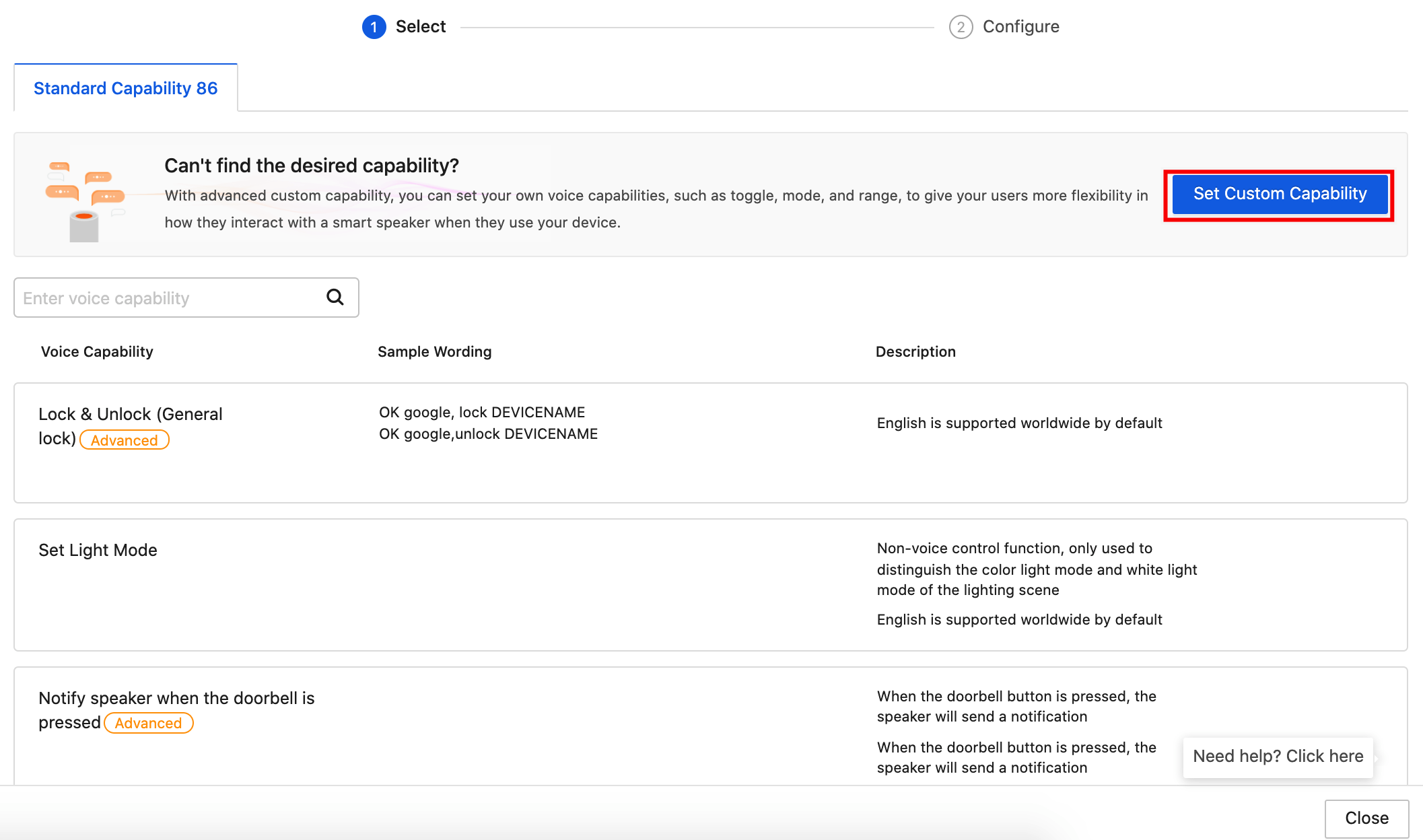
-
If you have created at least one version, on the page of Solution Configuration, click Add Capability > Set Custom Capability, or directly click Add Custom Capability below.
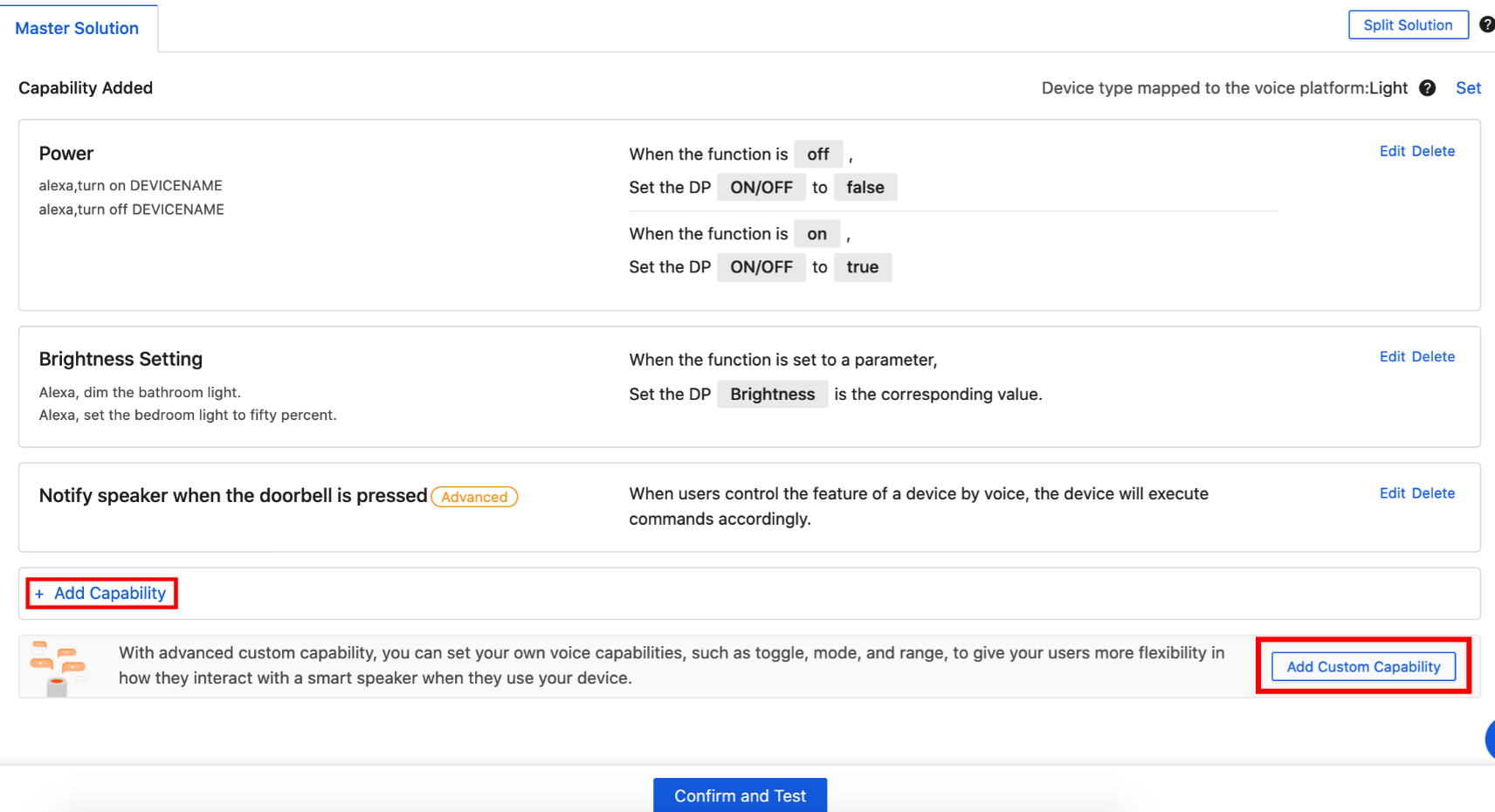
For product categories without all-in-one version solutions, you must select a device type to be mapped to the voice platform.
-
-
Complete the capability information. The field description and the example are shown as follows.
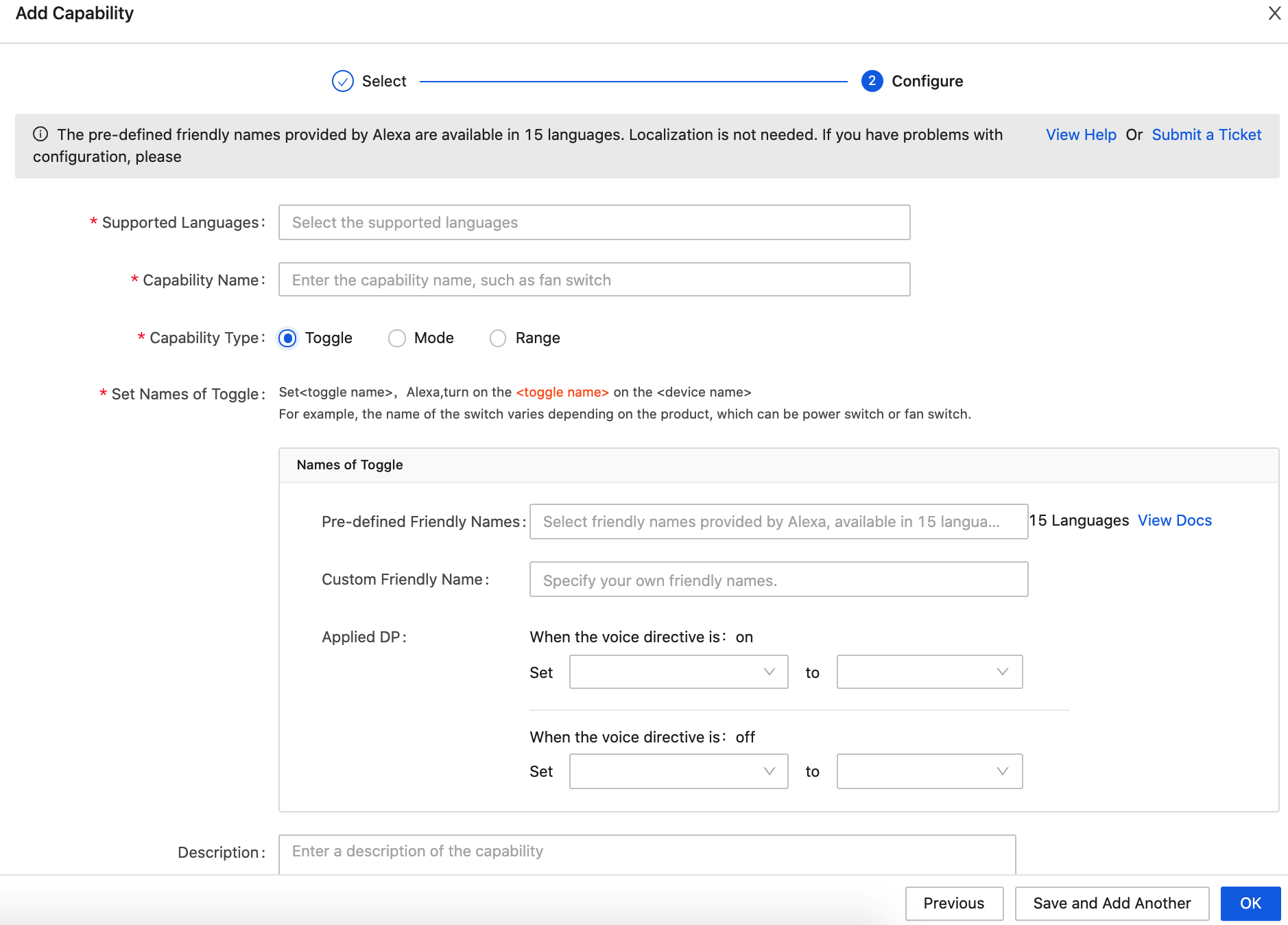
-
Field description:
Field Description Required Supported Languages The languages supported for the custom capability. You can select one or more languages. Yes Capability Name The name of the capability. It is used for display and usage differentiation. Yes Capability Type It determines the function attributes of the custom capability. Select as per your desired functions. Yes Set Names of Toggle You can set the toggle name for the device. Yes Pre-defined Friendly Names
Only Alexa supports pre-defined friendly names.
Currently, the pre-defined friendly names provided by Alexa are available in 15 languages.
For more information, see Pre-Defined Friendly Names.No Custom Friendly Names You can customize the names in all supported languages. For every name, you can enter 3 words at most. - For Alexa solutions, if you do not set pre-defined friendly names, you must set custom friendly names in every supported language.
- For Alexa solutions, you can set both pre-defined friendly names and custom friendly names. Friendly names in these two types can take effect.
- For Google Assistant solutions, you must set custom friendly names in all supported languages.
Applied DP The DP to which the friendly names apply. DPs of enum and Boolean types are supported.
For a single voice capability, only one DP can be configured.Yes Voice Capability Description The description of the voice capability.
You can enter information such as the remarks for the voice scenes to differentiate functions.No -
Example:
Take a fan switch for example. You can add a custom capability in the toggle type. The configuration information is as follows.
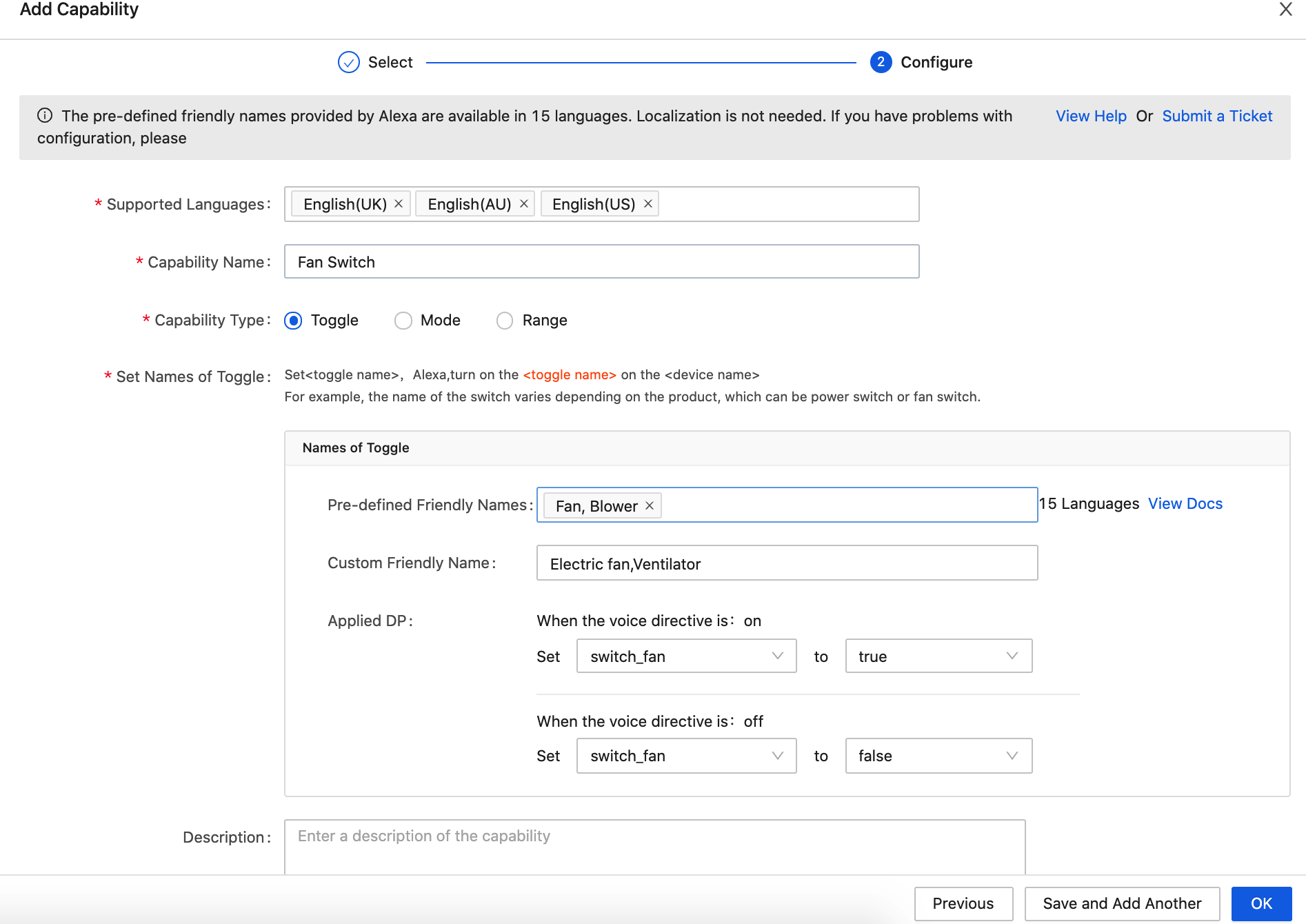
-
-
Click OK to add the capability to the solution version. If you want to add more capabilities, click Save and Add Another to continue configuration.
-
After you add your needed capabilities, you can view them in Solution Configuration. Example:
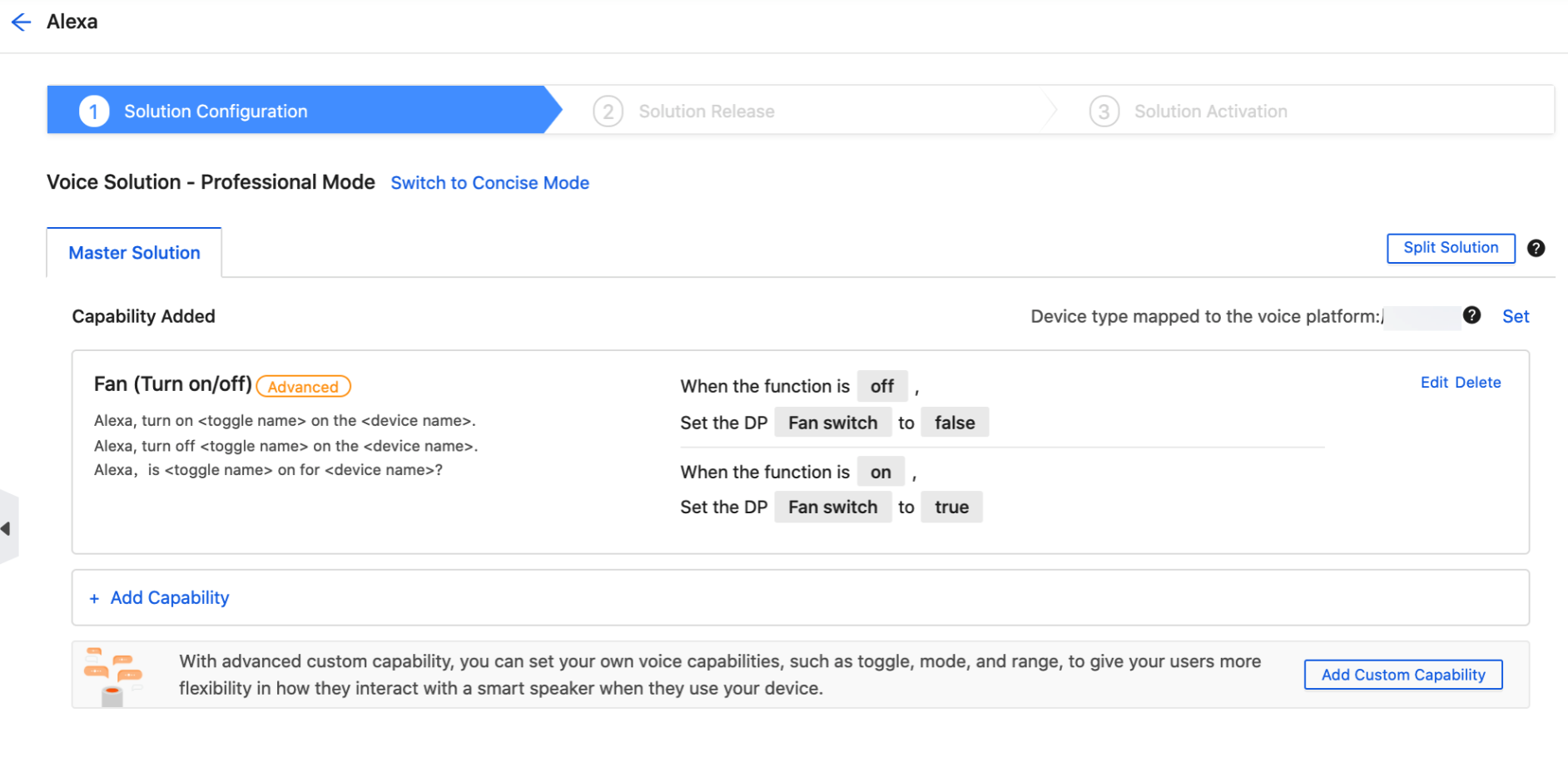
Set custom capabilities in the mode type
-
Log in to the page of Voice Integration.
-
On the top-left corner, find Voice Platform Integration and select the target product from the drop-down list.
The products are displayed in a limited quantity. Some products might not be displayed. To select your target product, you can search for the product name.
-
Enter the page of Solution Configuration.
Currently, only Amazon Alexa and Google Assistant support custom capabilities.
-
If you have not created a voice solution version, on the page of Solution Configuration, click + Add Now > Add Custom Capability.
For more information, see Enter the page of Solution Configuration. -
Complete the capability information. The field description and the example are shown as follows.
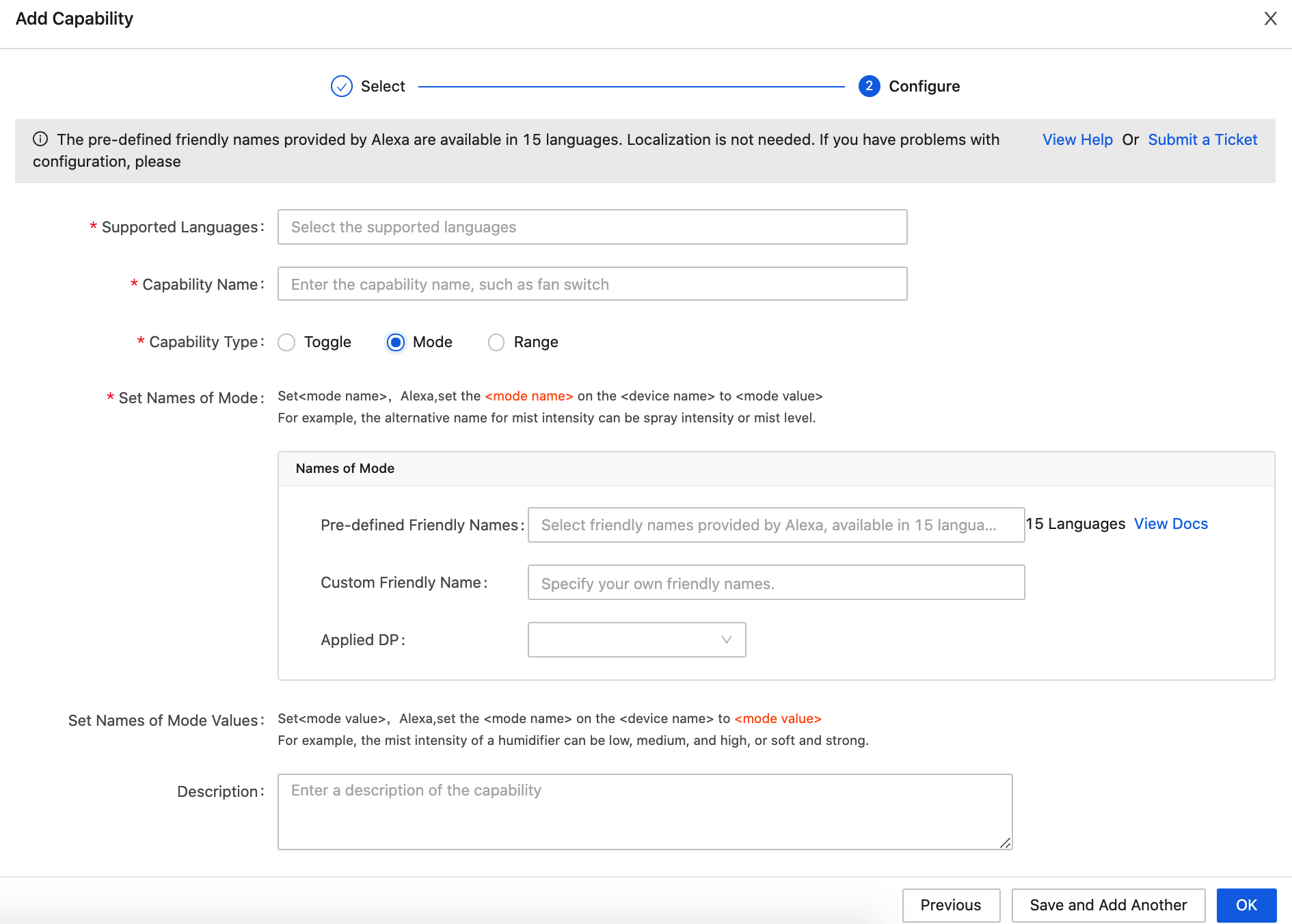
-
Field description:
Field Description Required Supported Languages The languages supported for the custom capability. You can select one or more languages. Yes Capability Name The name of the capability. It is used for display and usage differentiation. Yes Capability Type It determines the function attributes of the custom capability. Select as per your desired functions. Yes Set Names of Mode You can set the mode name for the device. Yes Set Names of Mode Values You can set the mode value for the device.
You can set names of every mode value.Yes Pre-defined Friendly Names
Only Alexa supports pre-defined friendly names.
Currently, the pre-defined friendly names provided by Alexa are available in 15 languages.
For more information, see Pre-Defined Friendly Names.No Custom Friendly Names You can customize the names in all supported languages. For every name, you can enter 3 words at most. - For Alexa solutions, if you do not set pre-defined friendly names, you must set custom friendly names in every supported language.
- For Alexa solutions, you can set both pre-defined friendly names and custom friendly names. Friendly names in these two types can take effect.
- For Google Assistant solutions, you must set custom friendly names in all supported languages.
Applied DP The DP to which the friendly names apply. Only DPs of an enum type are supported.
For a single voice capability, only one DP can be configured.Yes Voice Capability Description The description of the voice capability.
You can enter information such as the remarks for the voice scenes to differentiate functions.No -
Example:
Take a humidifier for example. You can add a custom capability in the mode type. The configuration information is as follows.
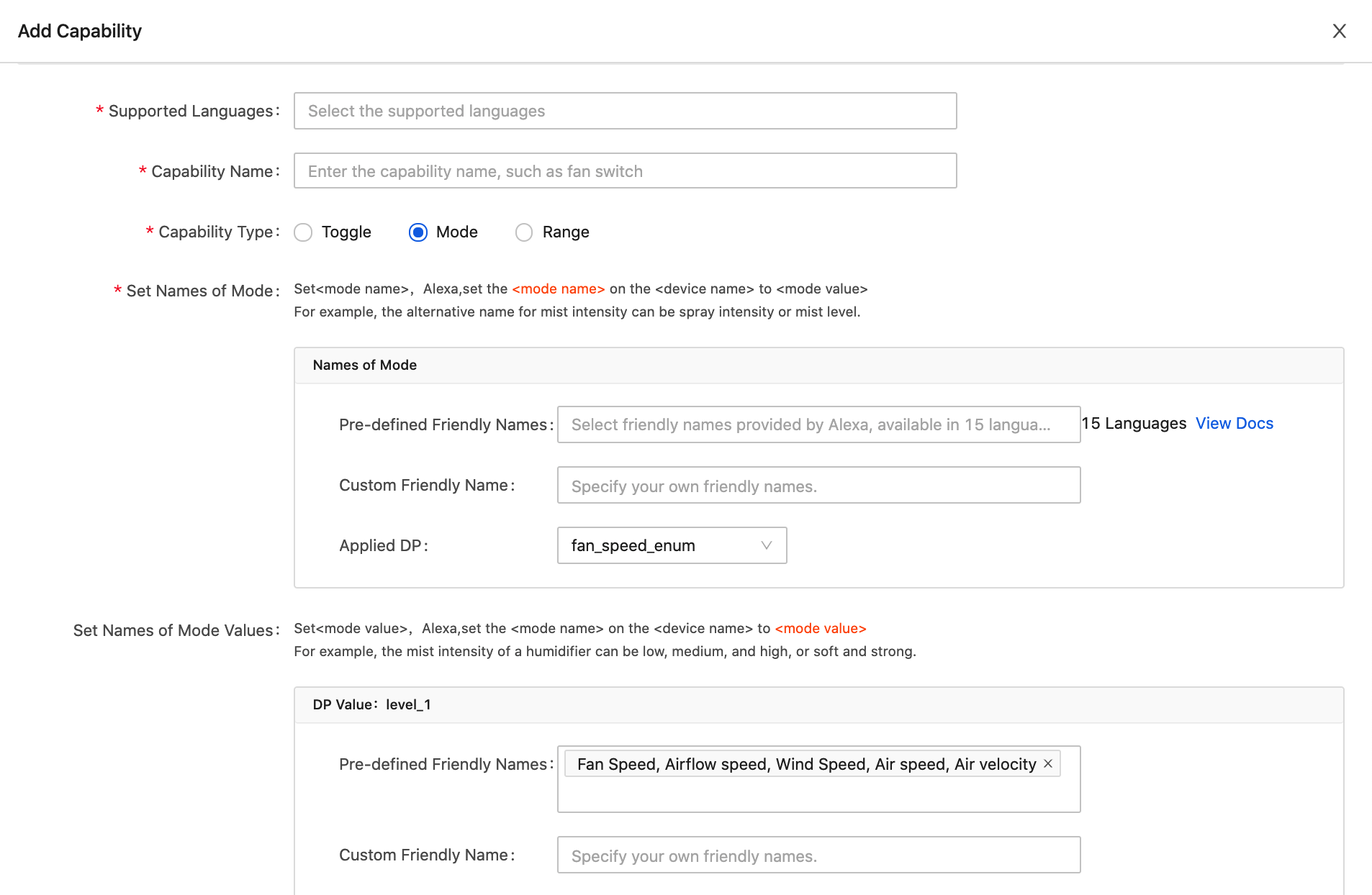
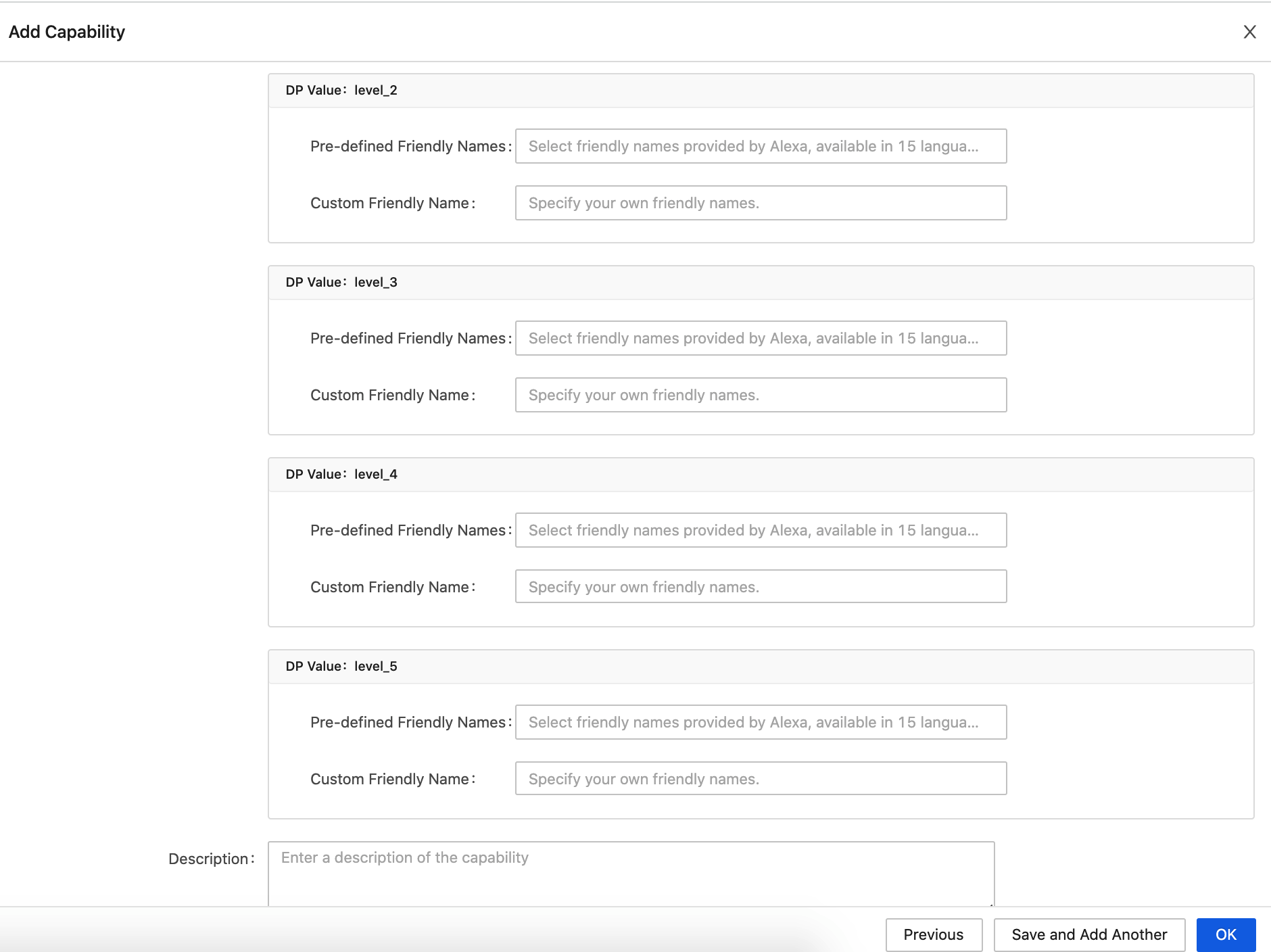
-
-
Click OK to add the capability to the solution version. If you want to add more capabilities, click Save and Add Another to continue configuration.
-
After you add your needed capabilities, you can view them in Solution Configuration. Example:
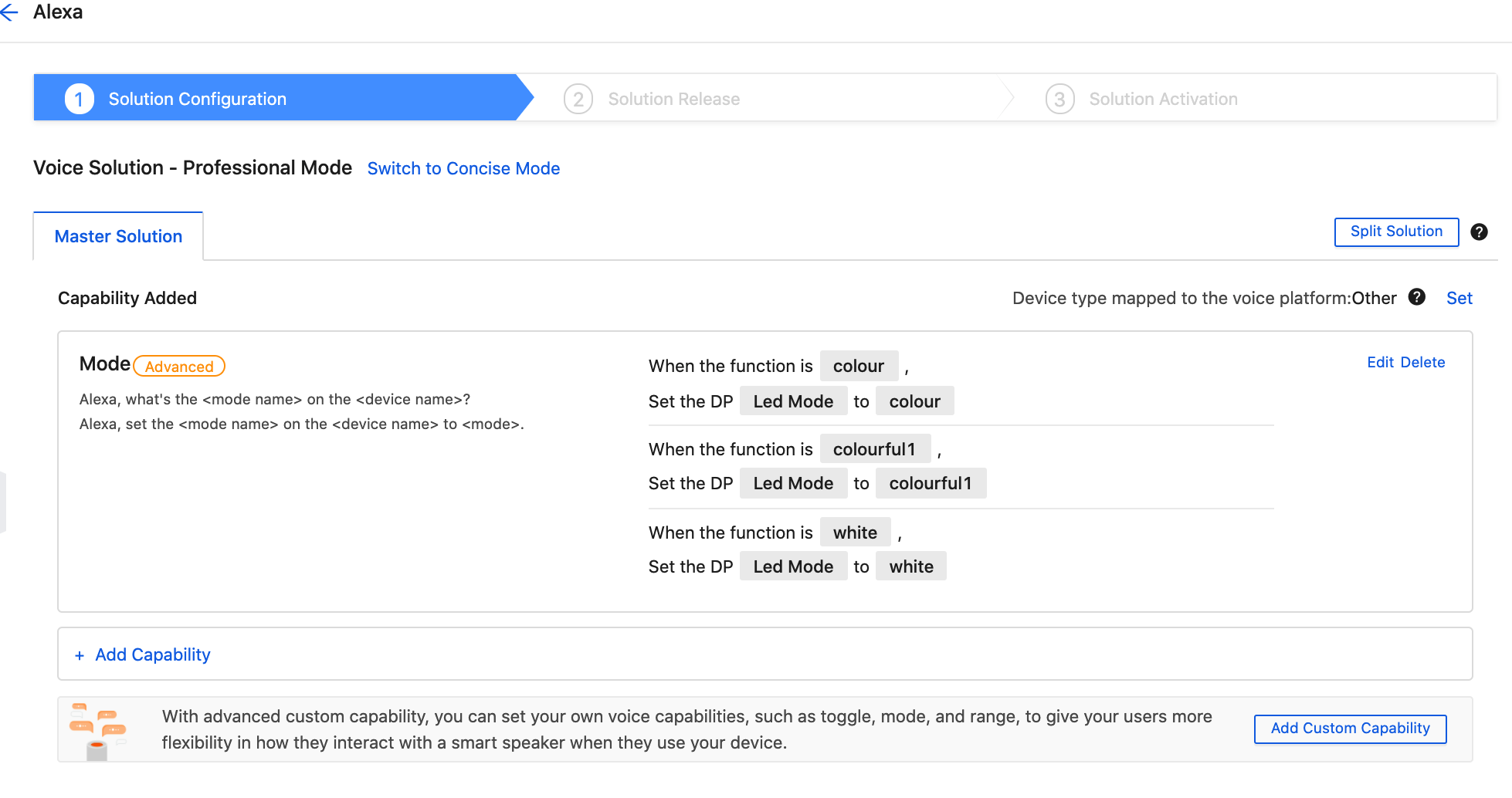
Set custom capabilities in the range type
-
Log in to the page of Voice Integration.
-
On the top-left corner, find Voice Platform Integration and select the target product from the drop-down list.
The products are displayed in a limited quantity. Some products might not be displayed. To select your target product, you can search for the product name.
-
Enter the page of Solution Configuration.
Currently, only Amazon Alexa and Google Assistant support custom capabilities.
-
If you have not created a voice solution version, on the page of Solution Configuration, click + Add Now > Add Custom Capability.
For more information, see Enter the page of Solution Configuration. -
Complete the capability information. The field description and the example are shown as follows.
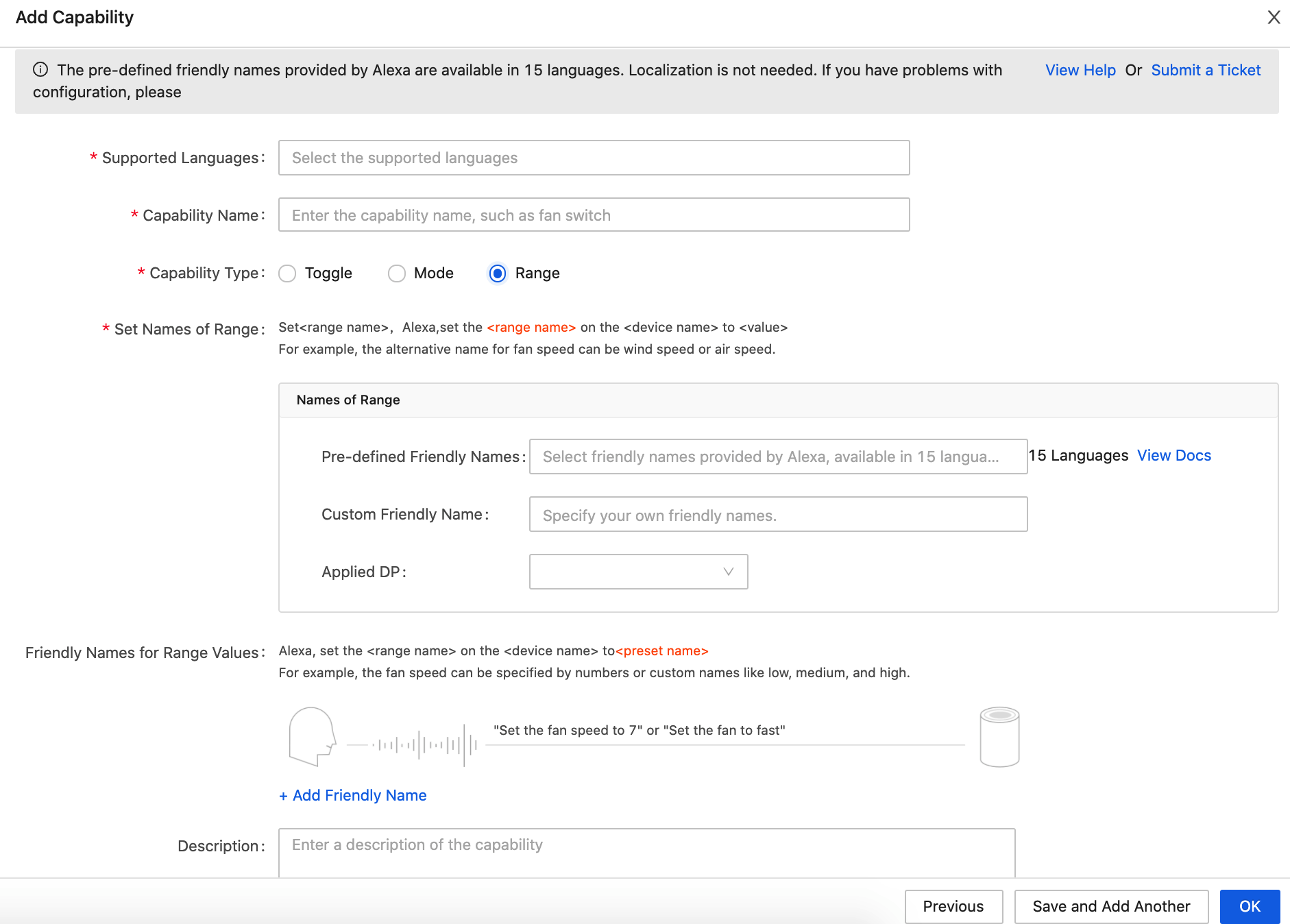
-
Field description:
Field Description Required Supported Languages The languages supported for the custom capability. You can select one or more languages. Yes Capability Name The name of the capability. It is used for display and usage differentiation. Yes Capability Type It determines the function attributes of the custom capability. Select as per your desired functions. Yes Set Names of Range You can set the range name for the device. Yes Friendly Names for Range Values You can set the preset name for the device.
You can add more than one friendly name for range values. If the values range from 0 to 100, you can set the name of 100 as the largest, the quickest, the hottest, and more. Up to 10 friendly names can be added.No Pre-defined Friendly Names
Only Alexa supports pre-defined friendly names. Currently, the pre-defined friendly names provided by Alexa are available in 15 languages.
For more information, see Pre-Defined Friendly Names.No Custom Friendly Names You can customize the names in all supported languages. For every name, you can enter 3 words at most. - For Alexa solutions, if you do not set pre-defined friendly names, you must set custom friendly names in every supported language.
- For Alexa solutions, you can set both pre-defined friendly names and custom friendly names. Friendly names in these two types can take effect.
- For Google Assistant solutions, you must set custom friendly names in all supported languages.
Applied DP The DP to which the friendly names apply. Only DPs of an integer type are supported.
One voice capability is configured for one DP.Yes Voice Capability Description The description of the voice capability.
You can enter information such as the remarks for the voice scenes to differentiate functions.No -
Example:
Take a humidifier for example. You can add a custom capability in the mode type. The configuration information is as follows.
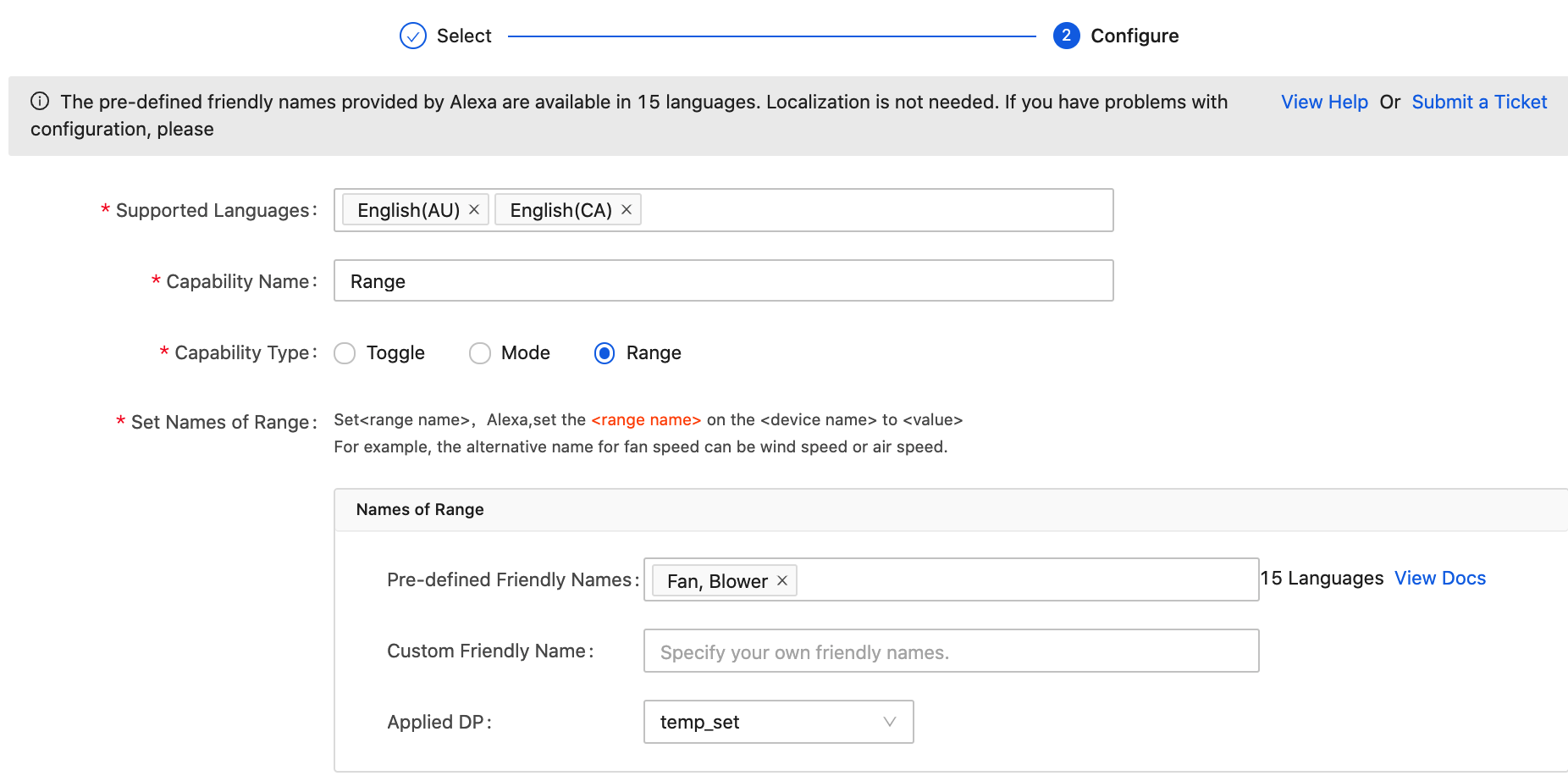
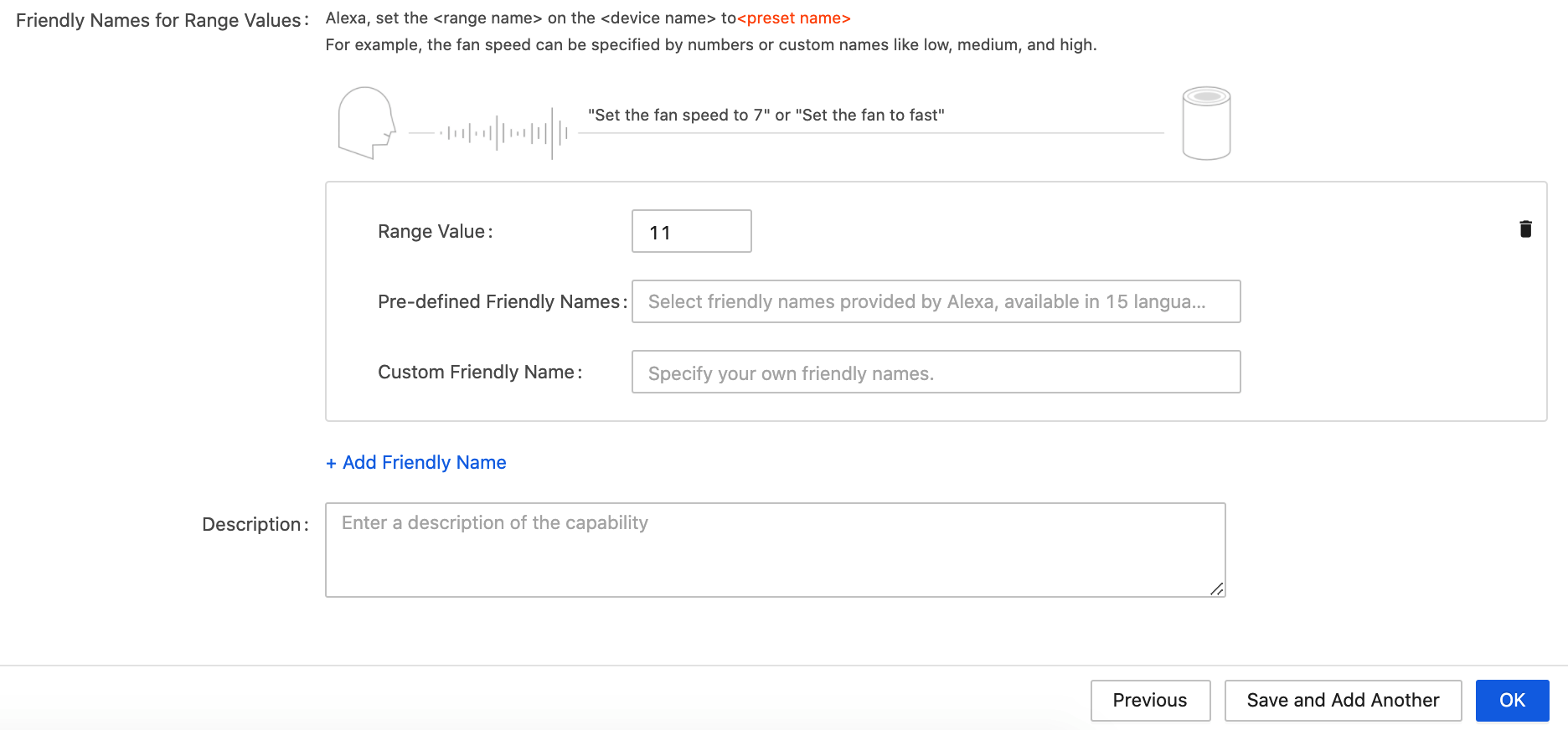
-
-
Click OK to add the capability to the solution version. If you want to add more capabilities, click Save and Add Another to continue configuration.
-
After you add your needed capabilities, you can view them in Solution Configuration. Example:
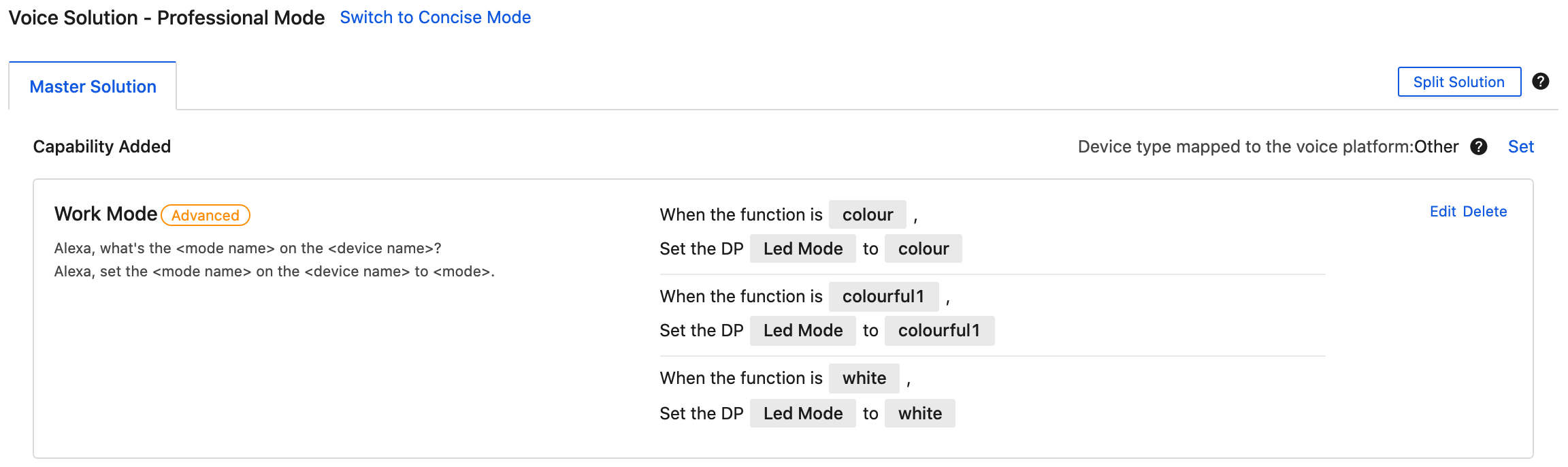
Release Solution
On the page of Solution Configuration, click Confirm and Test to enter the page of Solution Release.
For the detailed procedure, see Use Voice Platform and The Third-party Control Access.
During the test, check if your device can be controlled by friendly names. Avoid using uncommon words.
If you find that you cannot control your devices by the friendly name, you can try to re-customize the friendly name or check if the DP you configured is correct.
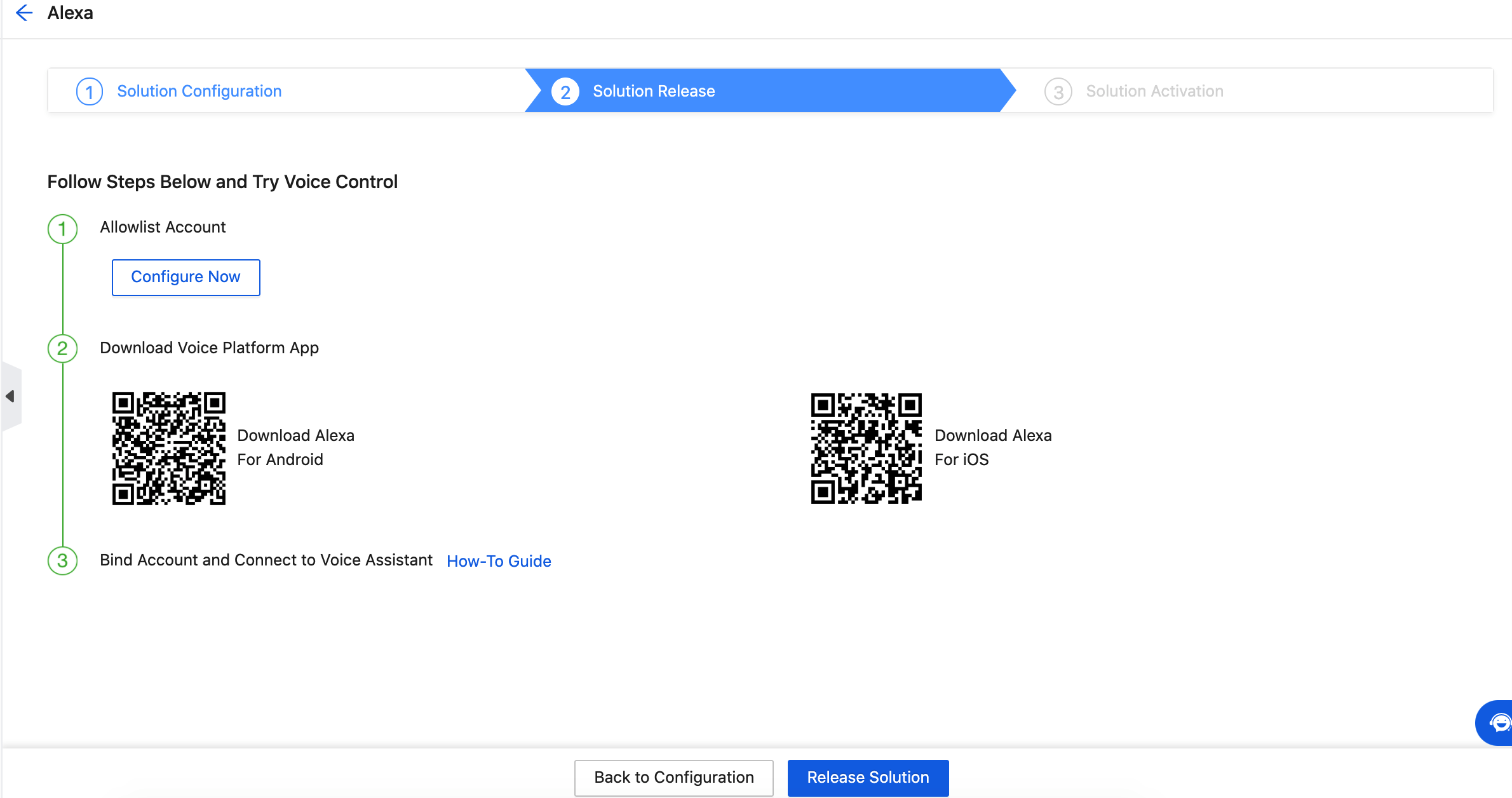
Release solution
After you test the custom capability, if you want to activate it, on the page of Solution Release, you can click Release Solution to enter to the page of Solution Activation.
The procedure of activating custom capabilities is the same as that of the common capabilities. The custom capability is billed. For more information, see Amazon Alexa Access and Google Assistant Access.
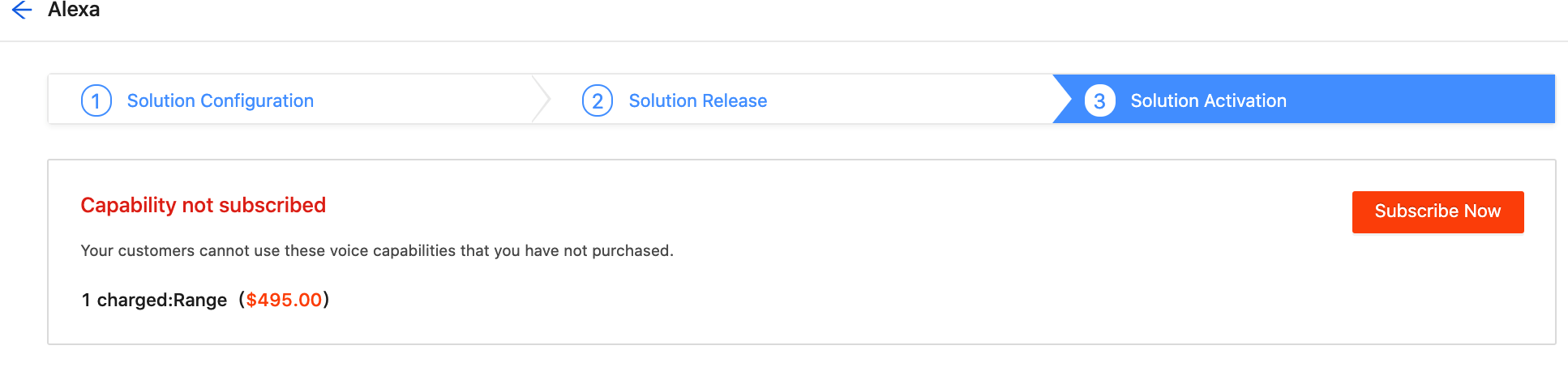
FAQs
What are the pre-defined names? What are the benefits?
The pre-defined names refer to the friendly names provided by Alexa. Currently, they are available in 15 languages.
Pre-defined names free you from laborious translation work.
Will the friendly name take effect after configuration?
It depends. We recommend you set names with common words and avoid uncommon ones.
The recognition capability of smart speakers varies. After configuring, you do need to test. If you find that you cannot control your devices by the friendly name, you can try to replace some words with more common ones.
Will I be billed for the custom capability?
Yes. It will be billed by the number of custom capabilities in each voice solution of a specified PID.
Is this page helpful?
YesFeedbackIs this page helpful?
YesFeedback





