Use Voice Platform
Last Updated on : 2024-06-24 10:04:08download
The ready-to-use voice solutions provide predefined voice capabilities that best suit your product features. You can also edit them or add custom voice capabilities. This topic describes how to use the voice platform.
Integrate with voice assistants
-
Go to the Voice Integration module on the Tuya Developer Platform. The page that appears displays the voice assistants available for integration and the integration progress.
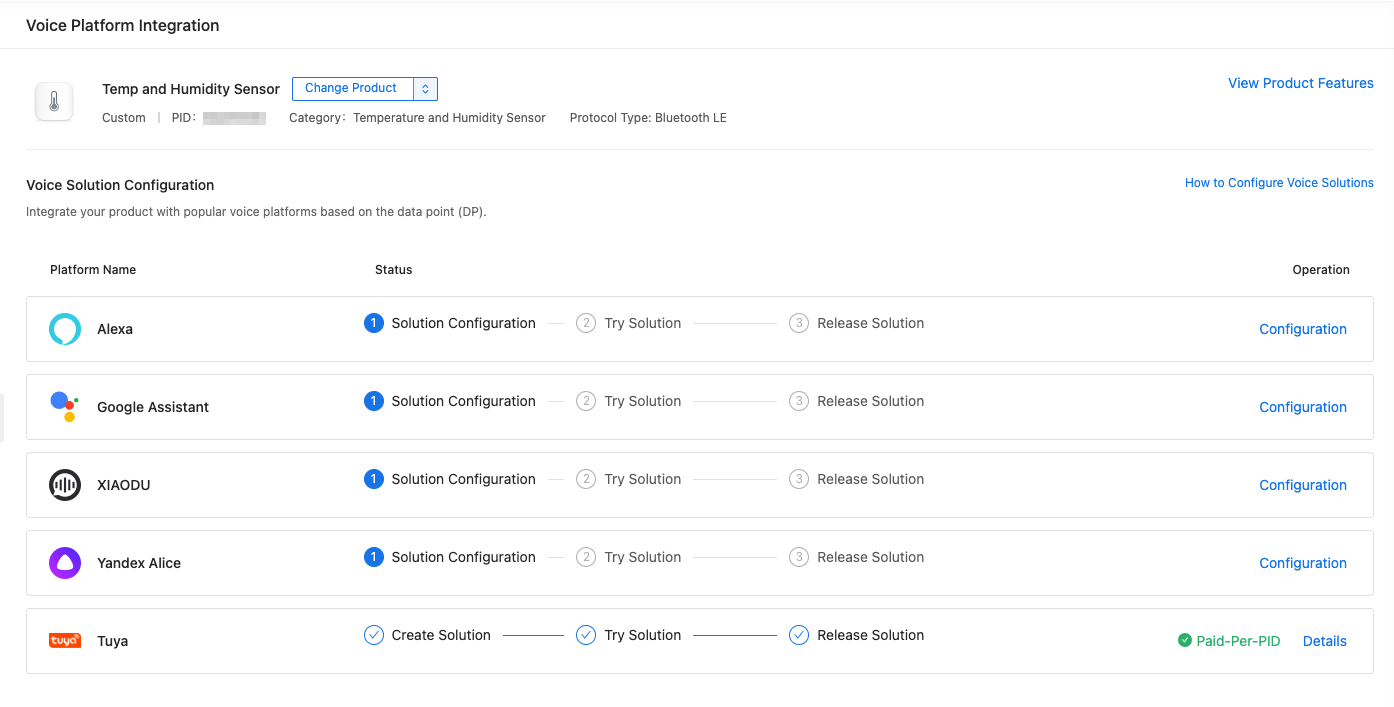
-
(Optional) You can click Change Product to switch between products from the drop-down list.

If you do not find the target product, you can search by PID or product name.
Step 1: Configure solution
The first version of a voice solution comes with predefined voice capabilities specific to your product.
Select category defined in target voice platform
The platform matches the product category to that defined in your target voice platform. If the category is not automatically matched, you need to manually select the category.
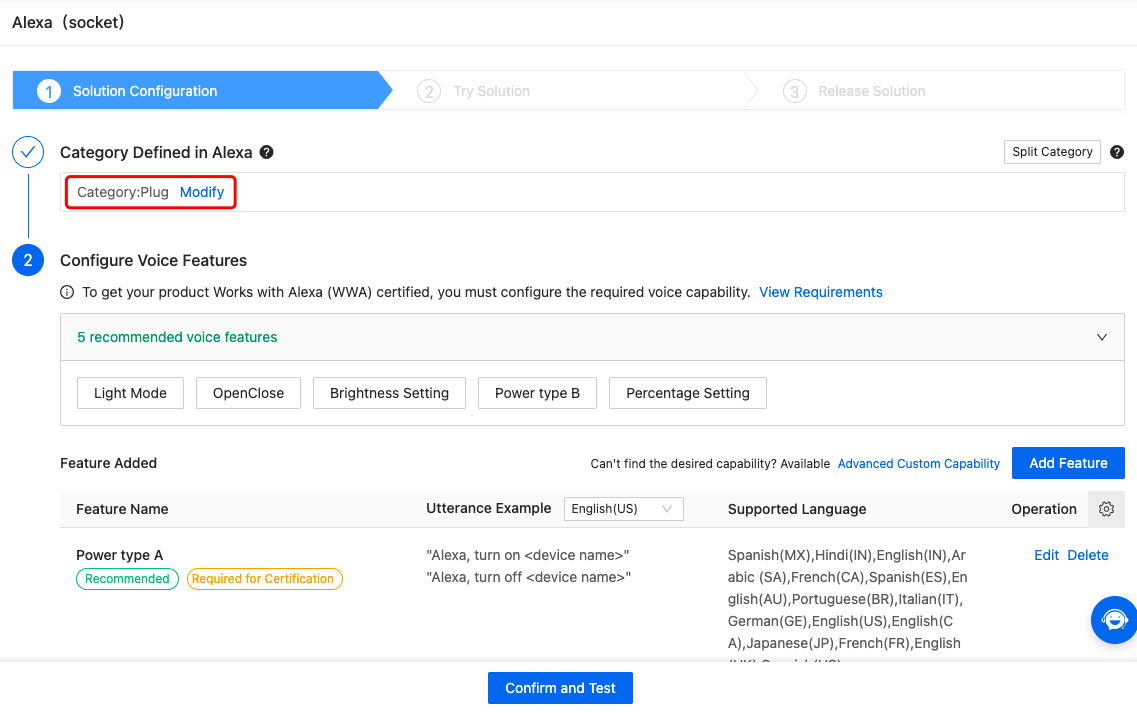
Configure voice features
The platform recommends voice features based on the data points (DPs) of your product. To add a voice feature, click Add Feature. On the Add Capability page, select the required voice capability and click Configure to edit a capability.
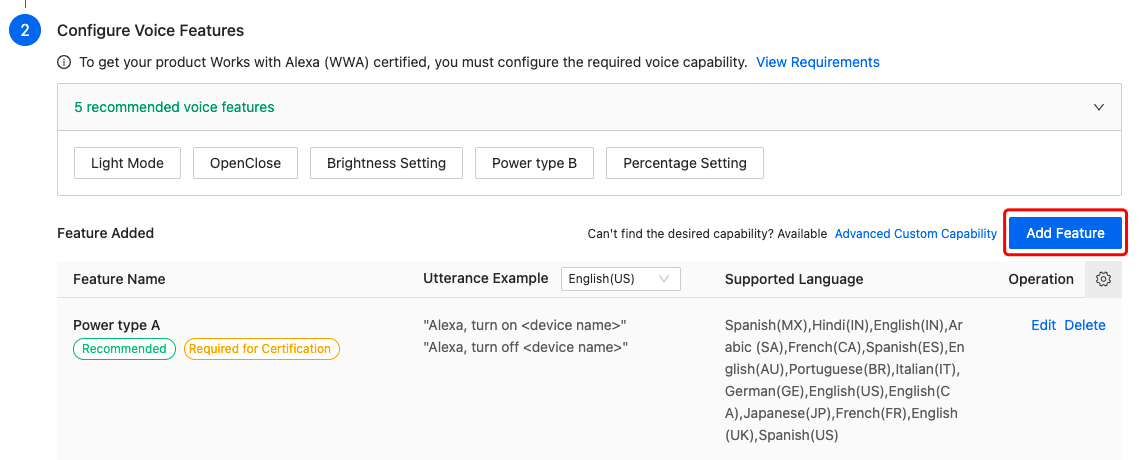
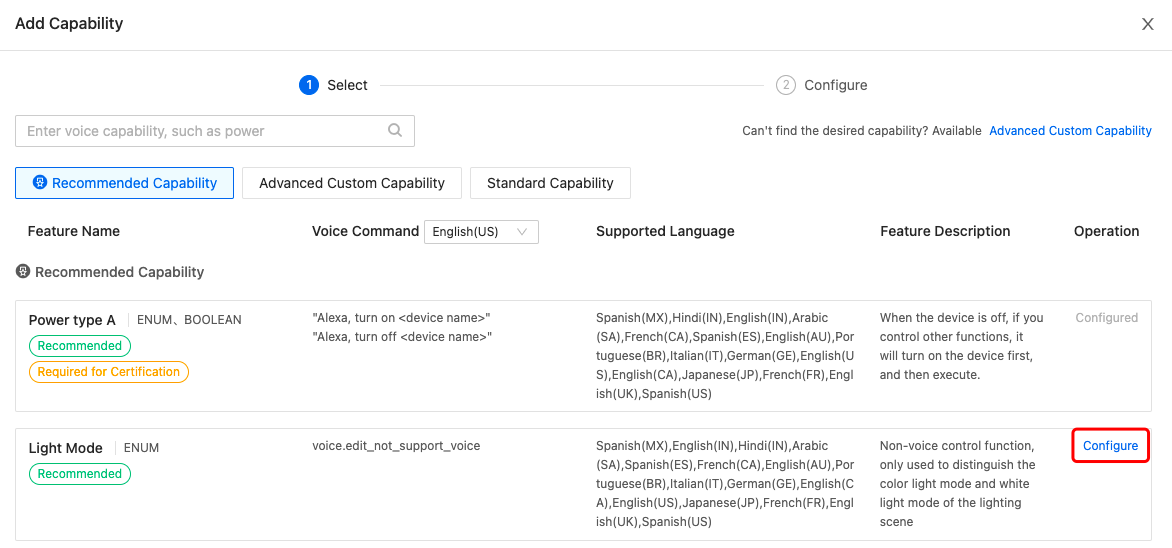
Select recommended voice features
The platform recommends the popular voice features specific to your product. You can hover over the recommended voice features to view details and select them as needed.
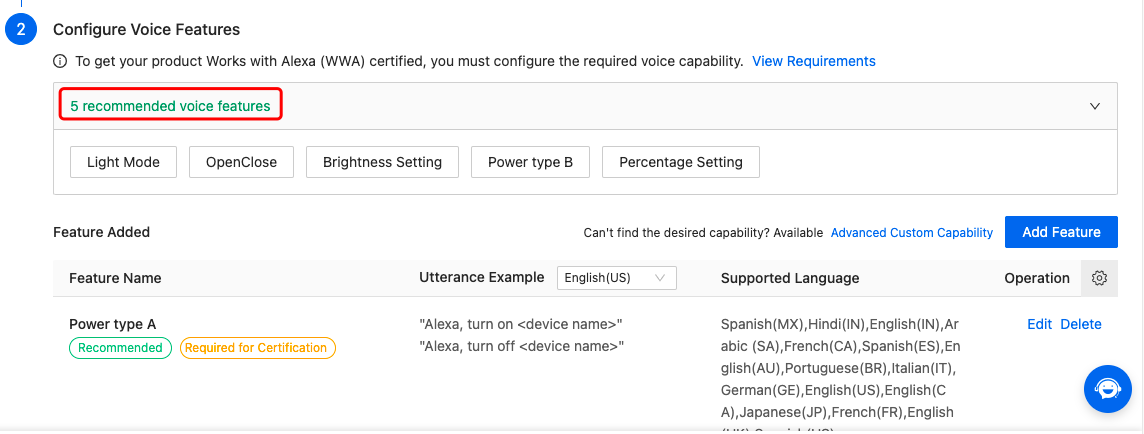
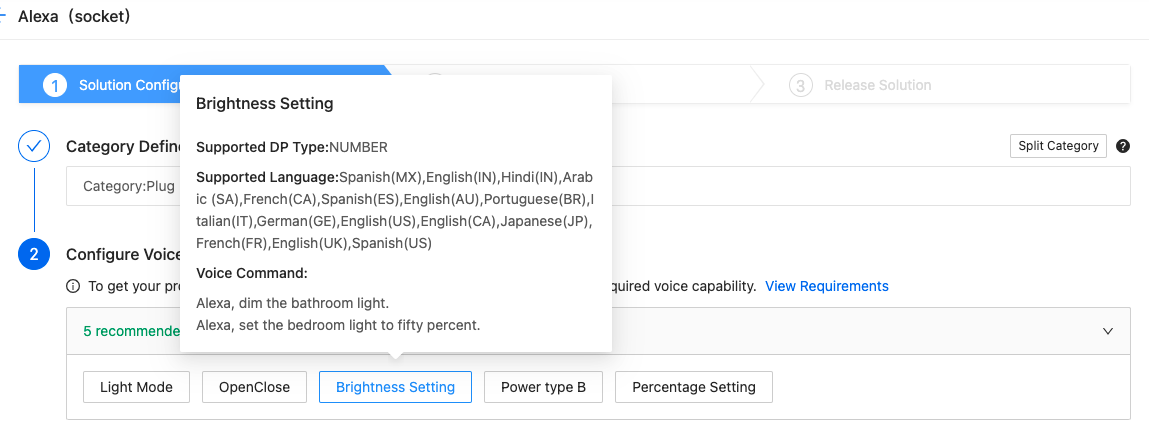
(Optional) If you do not find the desired voice capability, click Add Feature and choose Advanced Custom Capability. Three capability types are supported, toggle, mode, and range. For more information, see Set Custom Capability.
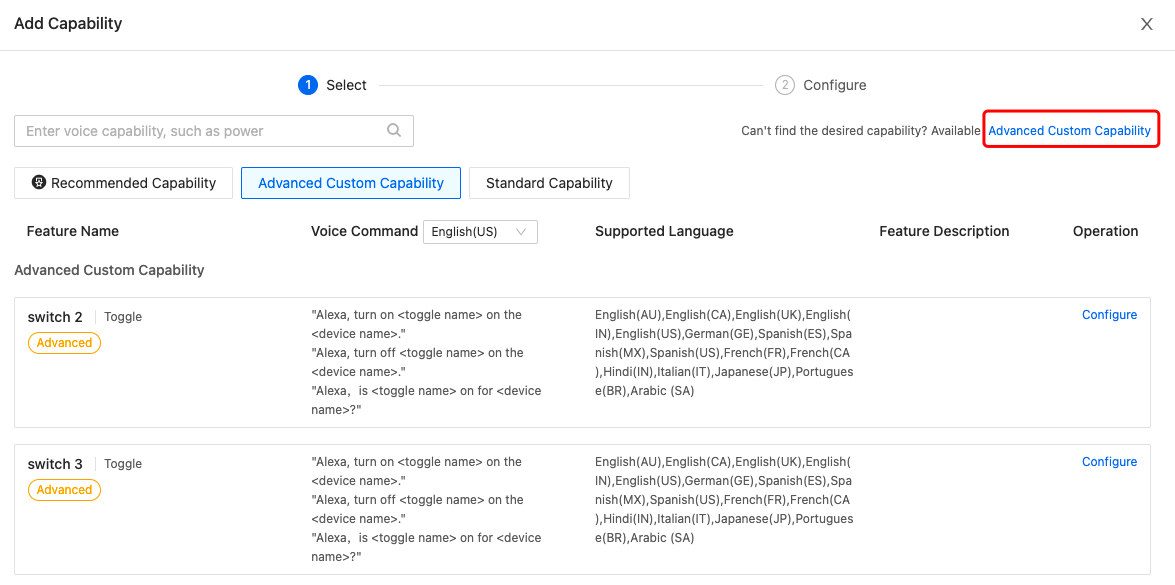
You can also choose the predefined Advanced Custom Capability for a quick configuration.
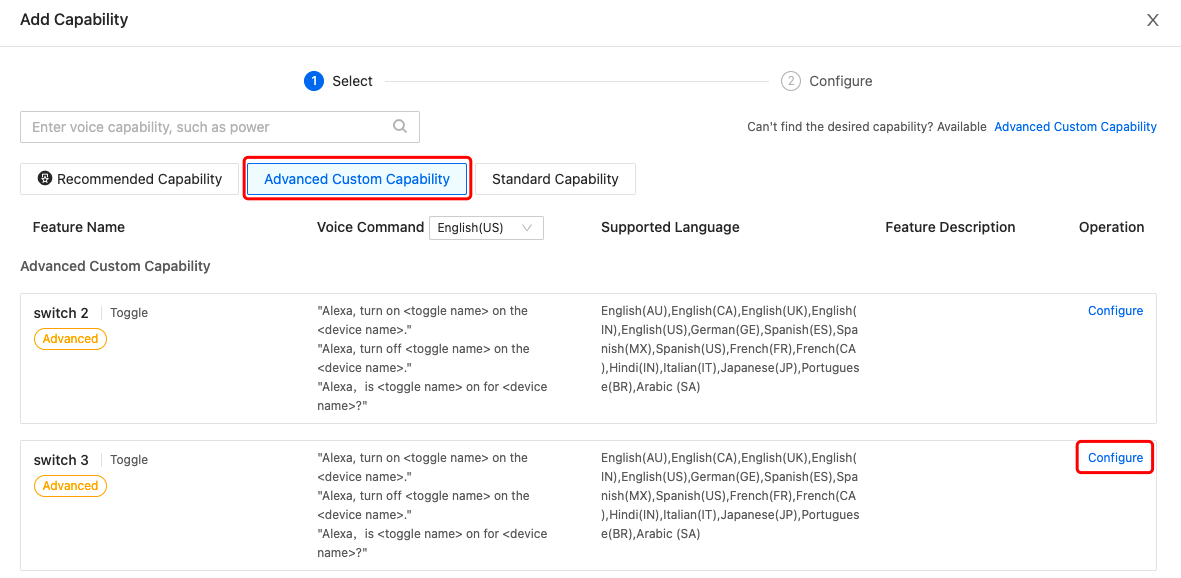
(Optional) If your product has multiple feature sets, you can split the category for a separate configuration. For example, a ceiling fan light can be split into fan and light. For more information, see Split Voice Solution.

Step 2: Try solution
-
Click Configure Now to add an account for voice solution testing. Up to three accounts can be added.
-
Then, scan the QR code to download the mobile app of the voice platform. If your phone already has the required app installed, you can ignore this step.
-
Try out the voice control by using the app. For more information, see Voice Integration FAQs.
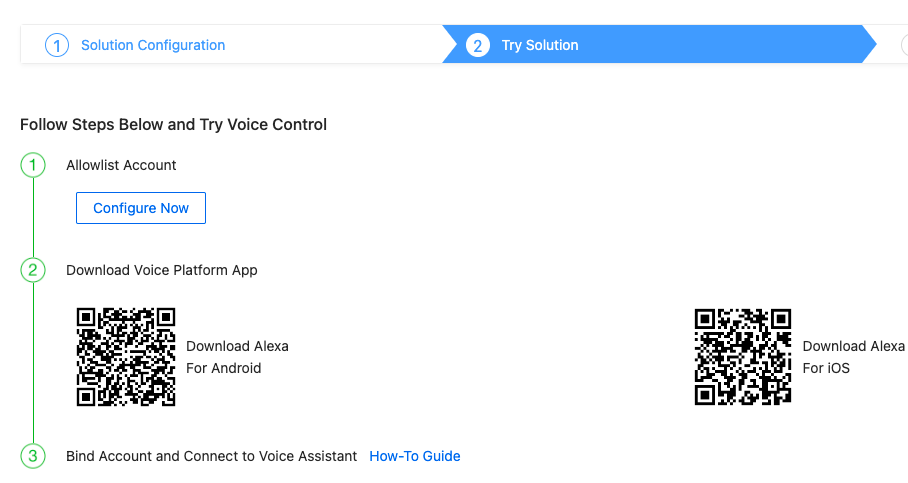
Step 3: Release solution
You must activate the voice solution to make the voice assistant integration take effect.
-
If your voice solution is not activated, click Subscribe Now to purchase the service.
-
If you want to get certified by the voice platform, click Get Certified to purchase the service.
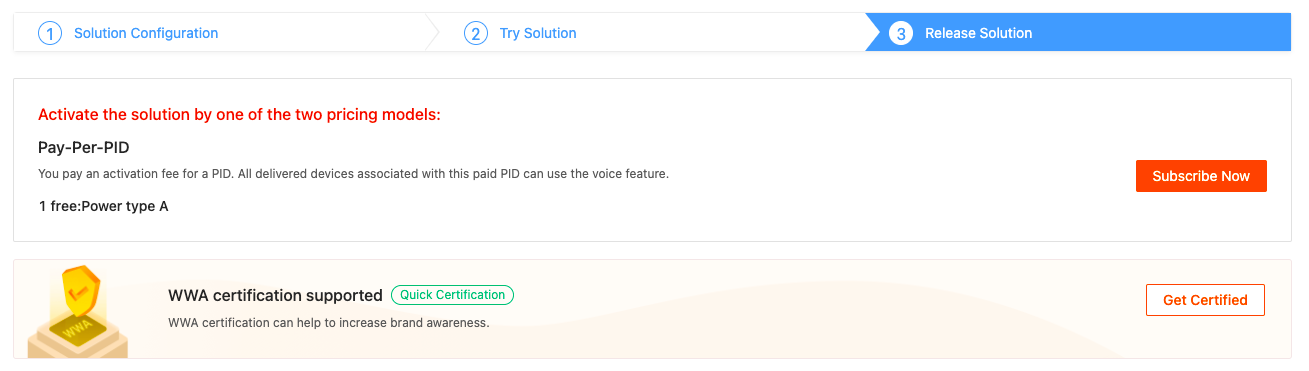
Voice solution version
Choose a voice platform on the homepage of the voice platform. View and edit the released version of the voice solution associated with this voice platform.
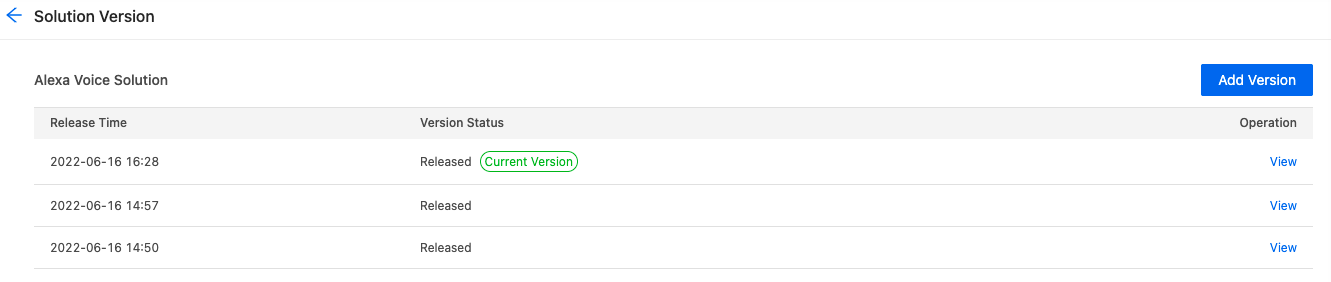
Is this page helpful?
YesFeedbackIs this page helpful?
YesFeedback





