Manage Credentials
Last Updated on : 2024-06-20 04:32:33download
This topic describes how to manage credentials on the Tuya Developer Platform to improve the use of your credentials for production.
After you purchase credentials on the Tuya Developer Platform, you can split the credentials into multiple groups and change the product that is bound with the credentials. This way, the credentials are updated. The following sections will walk you through how to split the credentials and change the associated product.
Credential update overview
- Purchase and get the credentials on the Tuya Developer Platform.
- Split the credentials into multiple groups.
- Initiate the update of the credentials, confirm the target product details, and submit the update request.
- Tuya reviews and approves the update, so the credentials are updated.
Procedure
You can split the purchased credentials into multiple groups and assign each credential group to a respective factory or production line for parallel production. You can also easily change the product that is bound with unused credentials, so more products can be produced based on existing credentials.
Go to Purchase
Go to Tuya Developer Platform > Purchase > Manufacturing > Credentials.
For the credentials that can be split or updated, Download Credential, Split Quantity, and Change Product are available.
If the product supports HomeKit or Find My network, the button for generating third-party resources is available, as shown in the following figure.
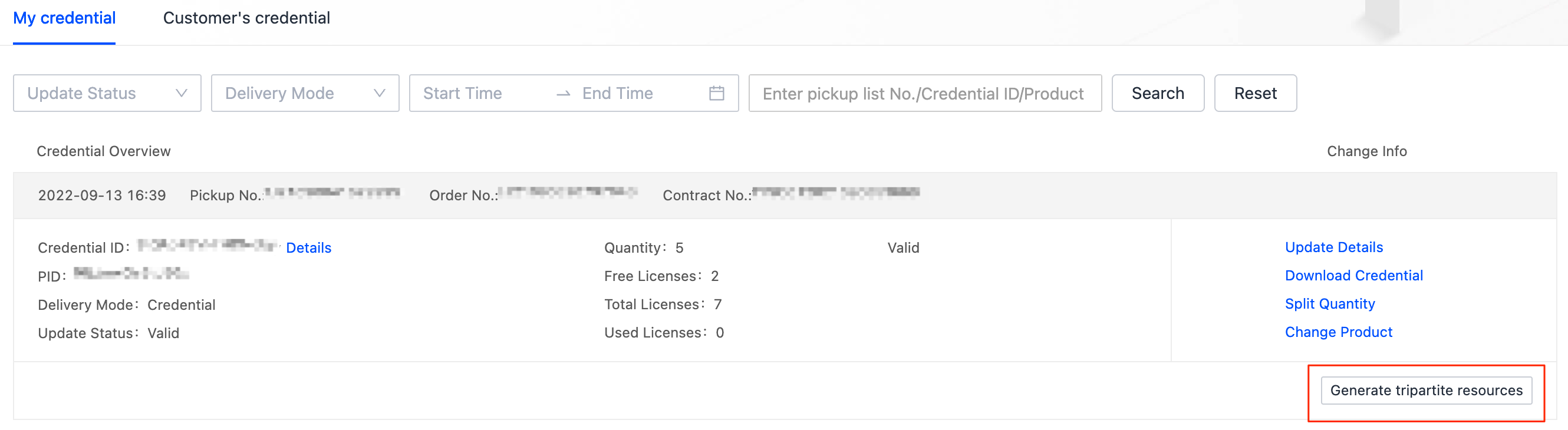
Split credentials
Find the target credentials, and click Split Quantity in the Operation column. In the dialog box that appears, set the Purchased Licenses and Free Licenses fields. The total of the above values is the total number of new credentials.
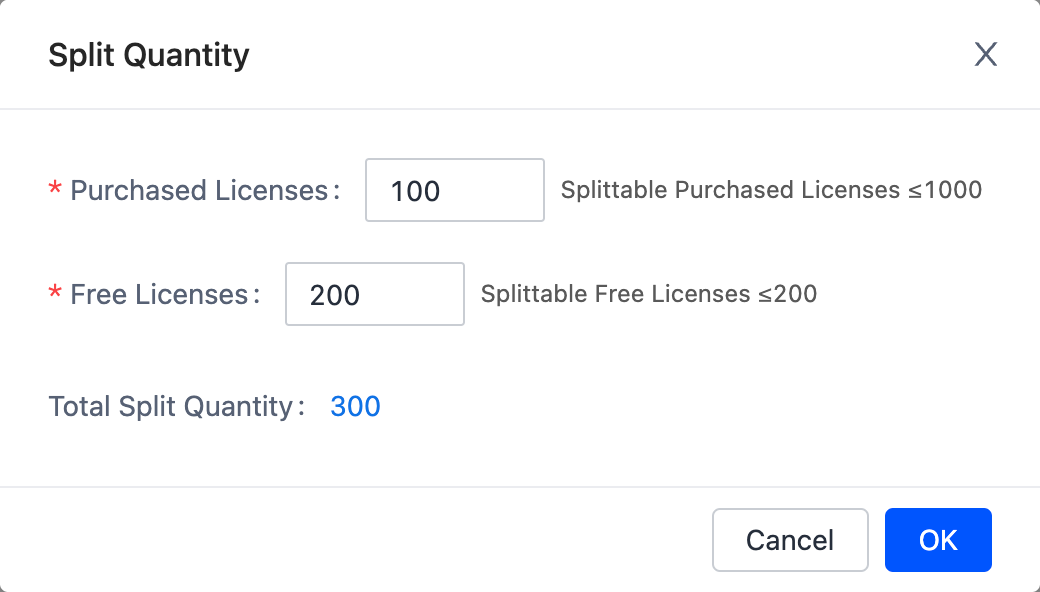
After the credentials are split, the associated production details are unchanged.
Change product
-
Find the target credentials, click Change Product in the Operation column, and find the product to be changed.

-
Click Confirm for the product. On the Confirm Update Info page, set License Delivery Mode, confirm all information, and then click OK.
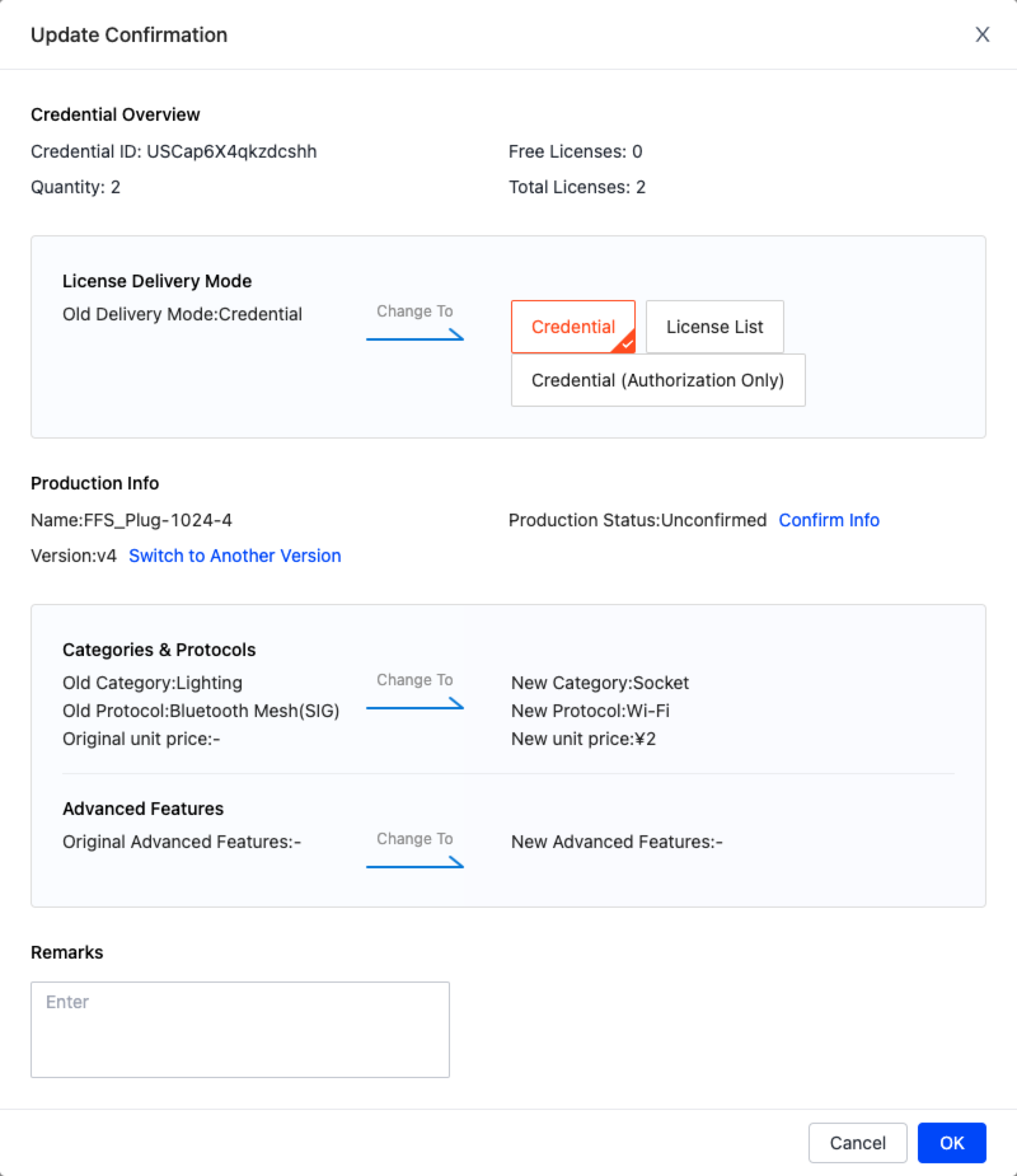
-
The submitted update request might be in the following states:
-
Confirming Update: In this state, the credential tool is unavailable until Tuya confirms that all production information is correct and approves the request.
-
Being Paid: If the new product is different in the price of the licenses or advanced features, you need to pay for the price difference before the credentials can be used as expected.

-
Updated: The product is updated, and the credentials can be used as expected.
-
Generate third-party resources
Click the button for generating third-party resources. After you confirm to generate the resources, the system automatically generates them.
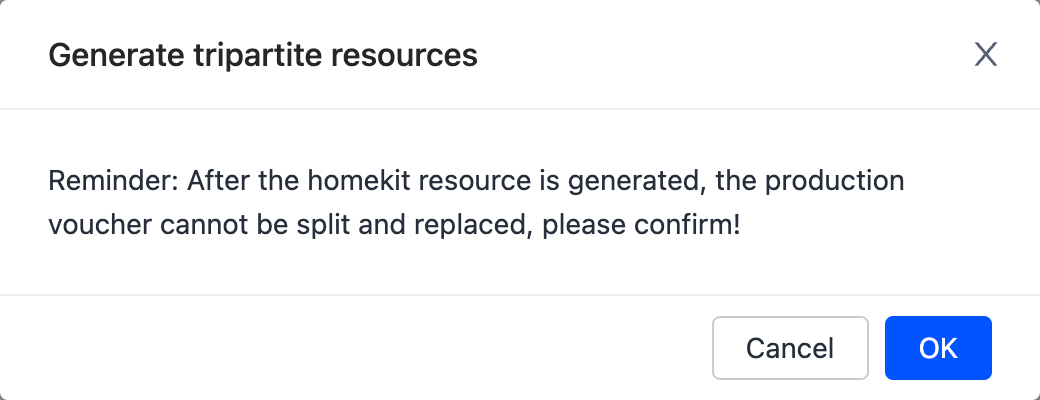
The generation of third-party resources takes a long time. At the end of the process, the system will indicate that third-party resources are generated.
View update details
-
Click Update Details to view the update history of the credentials. You can recall the update request that is being reviewed.
-
After the request is recalled, the credentials can be used and split, or the associated product can be changed.
-
Click Credential Update Details to view the information about the new product.
Download credentials
-
For the credentials in the Valid or Updated state, click Download to get the credentials.
-
To keep the credentials secure, you must pass the verification by mobile phone or email.
-
If License Delivery Mode is License List, click Confirm to Generate and Download. Then, the credentials cannot be split, or the associated product cannot be changed.
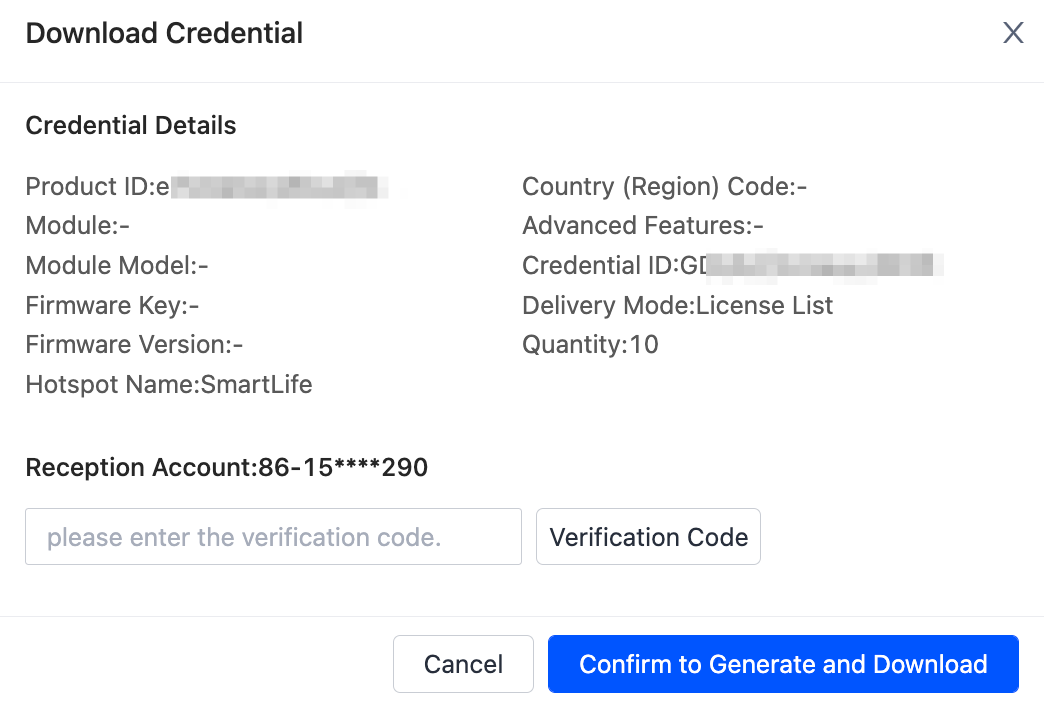
FAQs
Q: What are the limits on the change of the product that is associated with certain credentials?
A: The product in the following conditions cannot be changed:
-
The product is in either of the following states:
- The product is being debugged.
- The deliverable that is associated with the product is empty.
- The price of the new product is lower than that of the original product. In this case, you need to contact Tuya to deal with the product change for you.
-
The deliverable
- does not support authorization.
-
The credentials are generated after license replacement.
Q: Can I switch between delivery modes after the product of certain credentials is changed?
A: Currently, a product change is allowed even when multiple delivery modes are involved.
Q: What are the differences between the My credential and Customer’s credential tabs?
A: The My credential tab show the credentials that you have ordered and purchased. The Customer’s credential tab shows the credentials that your customer hands over to you. You have confirmed your customer’s credentials on the Tuya Smart Production Management System (PMS). Different from your credentials, your customer’s credentials do not support payment of price differences.
Is this page helpful?
YesFeedbackIs this page helpful?
YesFeedback





