Production Info
Last Updated on : 2024-10-21 06:02:25download
If you want to put your or your customers’ products into trial or mass production, you can create and confirm production information in Purchase > Manufacturing > Information. When you place an order of Hardware-Custom Delivery and License Delivery Mode-Credential, the system will recognize and apply the production information automatically.
What is production information?
Production information is the information related to production. It consists of two parts.
- Product development information: product ID, product type, protocol type, module name, module’s protocol type, firmware name, firmware key, firmware version, and profile.
- Hardware production information: the delivery mode configuration, manufacturer model, and basic configuration.
Function and operation
Prerequisites
You have created at least one product. For more information, see Create Products.
Production management list page
Entry
On the homepage, click Production.
Function description
In My Products or Customer Products, you can view the product information including development status, name/version, production status, creation time, and last update time. You can search the product by the product ID or the name.
- For products with product components not selected displayed in the column of production status, you can click Go to Develop to complete hardware development in the column of operation.
- For products without such field information in the column of production status, you can click Create to create the production information.
-
For products with production information unconfirmed displayed in the column of production status, you can click Edit to edit the production information.
-
For products with production information confirmed displayed in the column of production status, you can click View Details and Add Version.
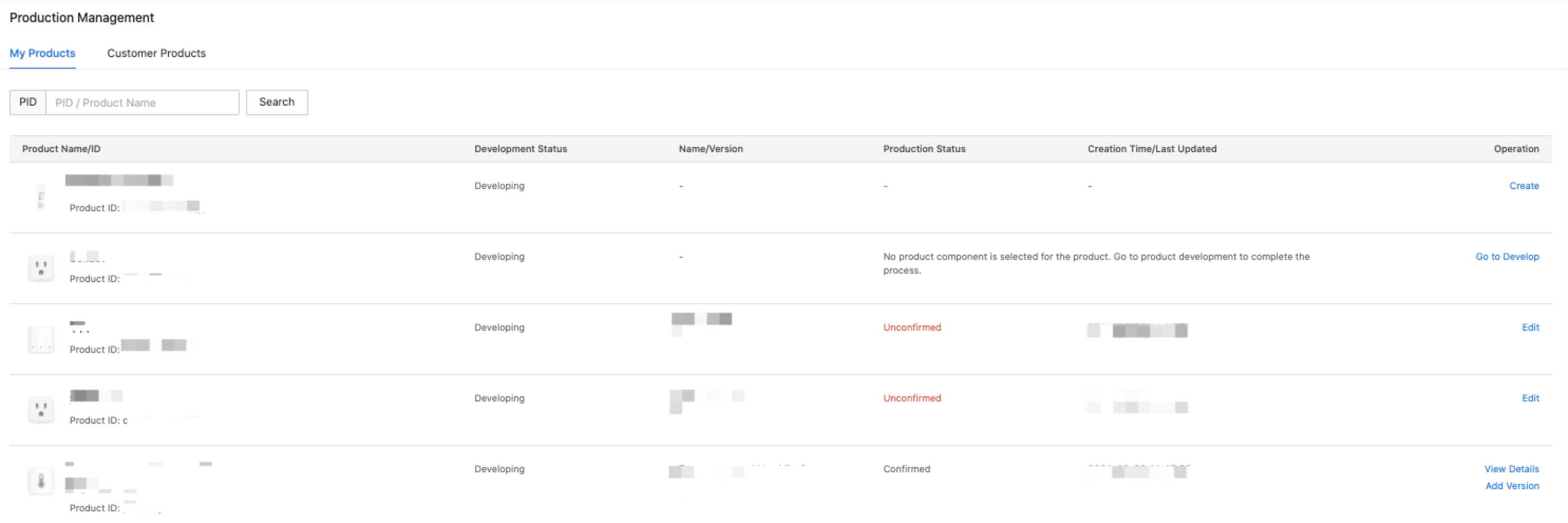
-
Production information editing
Function description
Click Create to create the production information. The system provides default settings for the product information as per the module and firmware.
- You cannot edit the product, module, and firmware information on this page. If you want to modify them, click the link beside the module name, and the page will be navigated to product development.
- You can modify the production information name, delivery mode, and basic configuration.
Button description
-
Save as draft: If you cannot confirm the production information, you can click the button to save it as a draft first. In the top-left corner, you can see Unconfirmed. The production information can be applied to production only after you confirm it.
-
Confirm: Once you complete and confirm the production information, you can click Confirm. In the top-left corner, you can see Confirmed. Now, the production information cannot be modified and it can be applied to production.
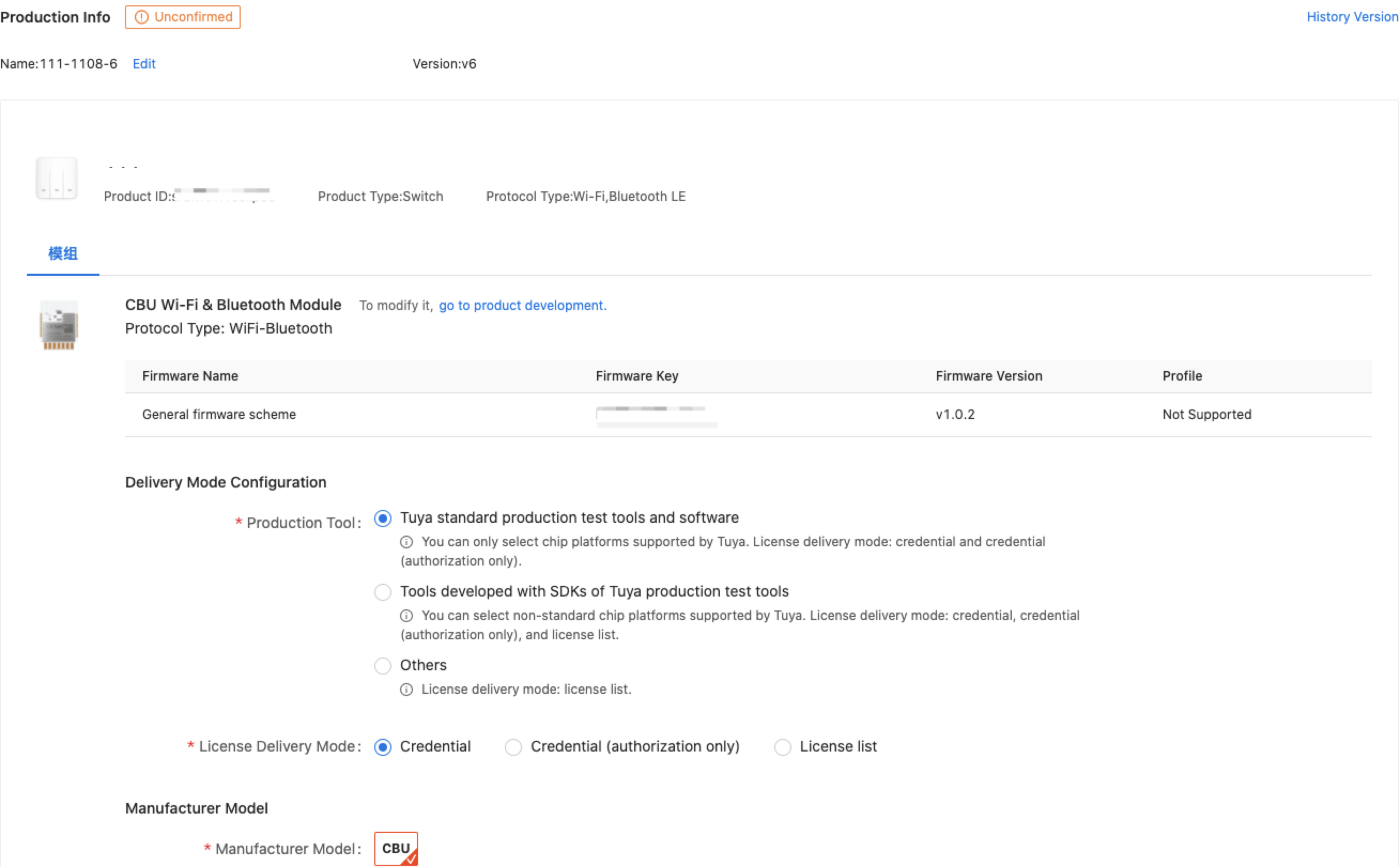
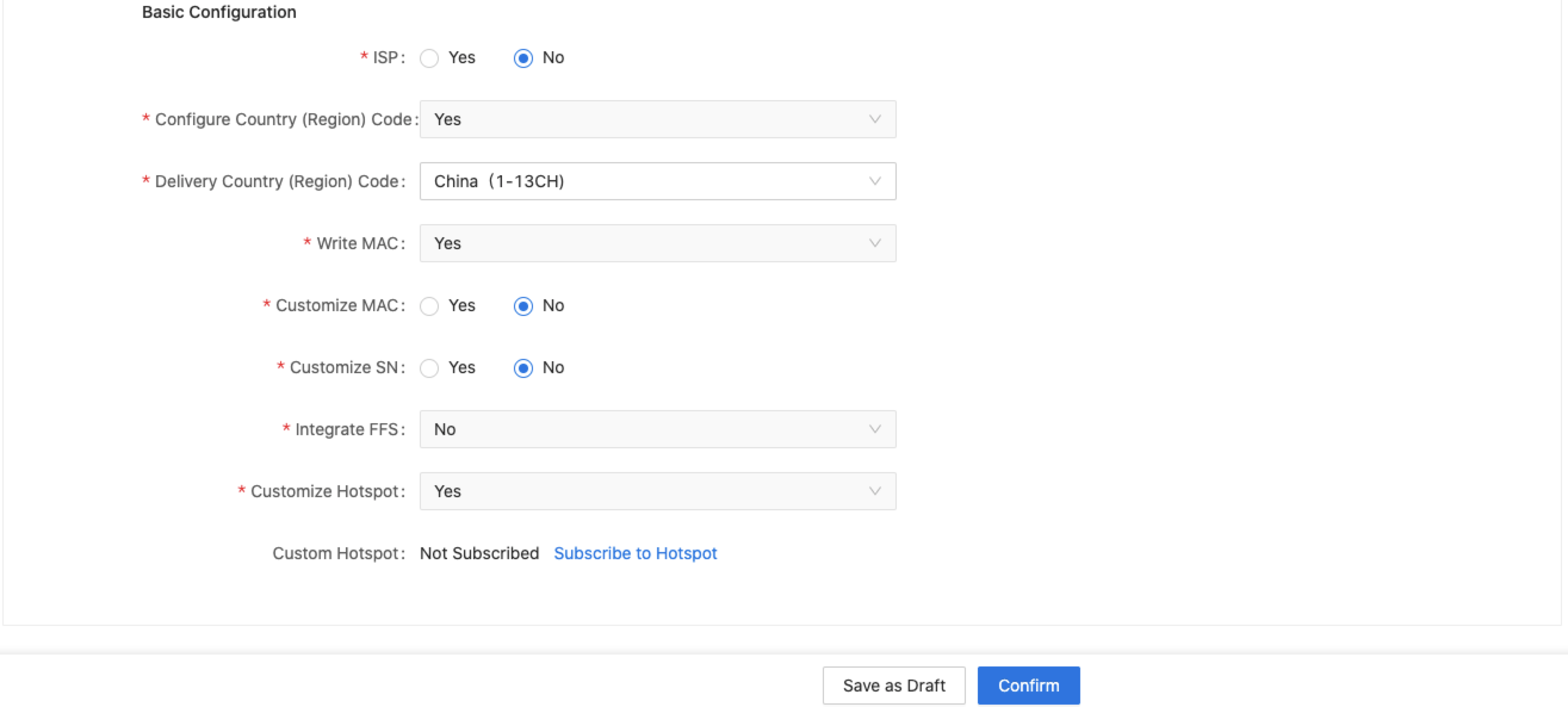
Delivery mode configuration
The configuration only applies to license delivery. It will not be applied to firmware delivery. You can select a specific production tool and license delivery mode for your product.
The cloud license supports three delivery modes:
- Credential: You can use the production tools provided by Tuya or developed based on the Tuya SDK. They help write the license to a specified number of devices. If the license contains firmware and authorization information, select Credential as the delivery mode.
- Credential (Authorization Only): You can use the production tools provided by Tuya or developed based on the Tuya SDK. They help write the license to a specified number of devices. If the license only contains authorization information, select Credential (Authorization Only) as the delivery mode.
- License List: Get the list of cloud licenses including UUID and AuthKey information, and write them to the devices one by one with your tools. The premise is that when selecting the delivery mode, you select License List from the Delivery Mode drop-down list.
Basic configuration
| Configuration item | Description |
|---|---|
| ISP | If the module is supported by China Mobile, China Unicom, or China Telecom, you can select Yes and then select the ISP. |
| Configure Country (Region) Code | The system can recognize whether the module supports writing the country or region code according to the firmware information. |
| Delivery Country (Region) Code | If the module supports writing the region code, you must select a corresponding region code. The code indicates the WiFi channel range. |
| Write MAC | The system can recognize whether the module supports writing MAC addresses according to the firmware information. |
| Customize MAC | If the module supports writing MAC addresses, you can choose to use customers’ MAC addresses to write to the product. By default, the system uses Tuya’s MAC address. |
| Customize SN | If you select Yes, you can apply customers’ serial number (SN) to the product label. The customer must maintain the SN in his own PMS. |
| Customize Hotspot | The system can recognize whether the module supports custom hotspot configuration according to the firmware information. |
| Custom Hotspot | If the module supports custom hotspot configuration, you can configure your custom hotspot as needed. For more information, see Custom Hotspot Service. |
Production information details
Function description
Once you click Confirm, the production information is locked and cannot be modified.
-
If the module and the firmware have changed, in the column of operation, you can click Add Version to create a version and edit the information.

-
You can also click View Details to enter the details page, and then click Add Version to create a new version.
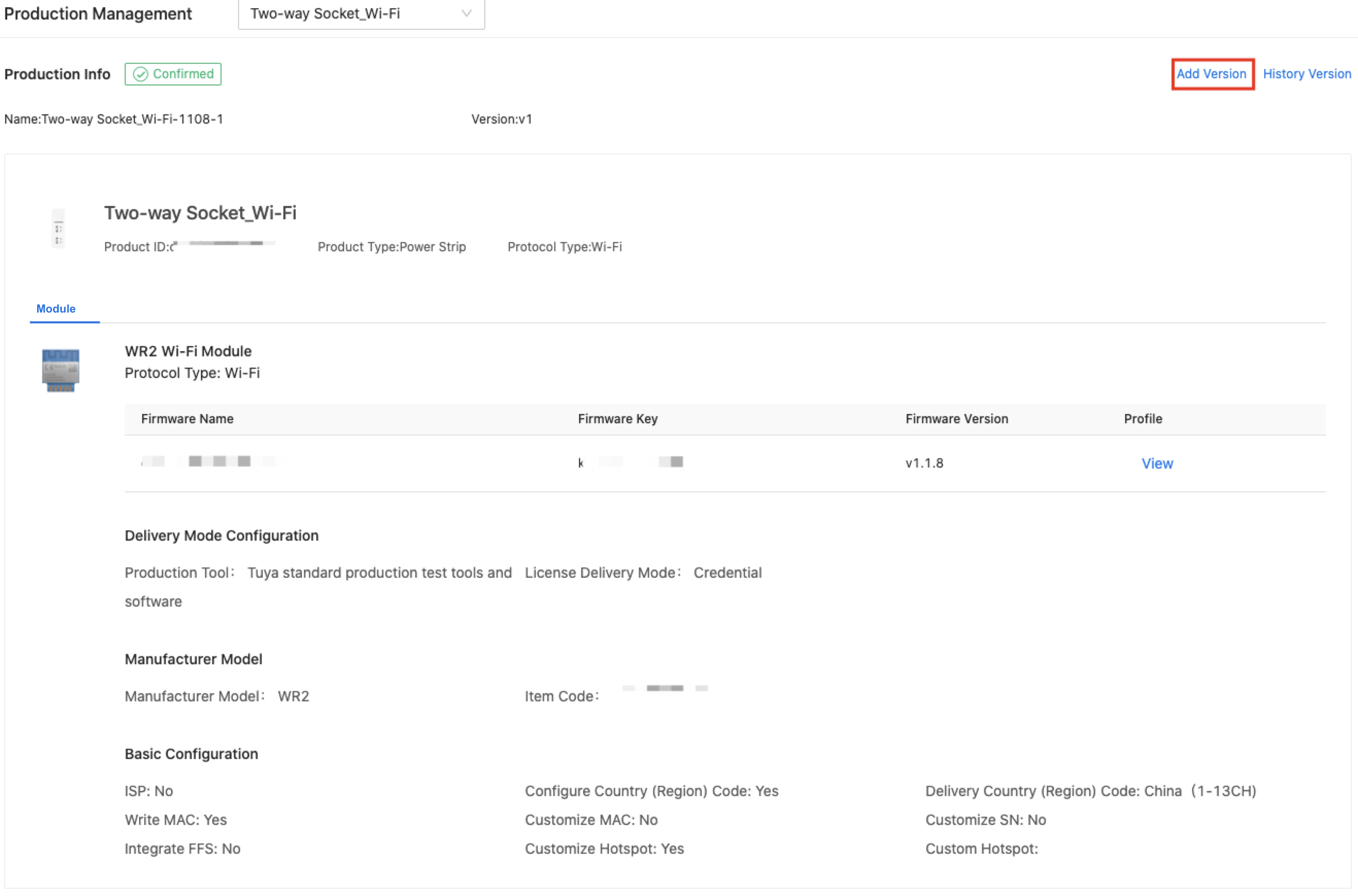
Purchase with production information
When you place an order, the system will apply the latest confirmed version of the production information. If you haven’t confirmed the production information, you will be prompted to confirm it.
Module custom delivery
-
On the Tuya Developer Platform, in the left navigation bar, select Purchase.
-
On the page of Product Components, select the product you want to purchase and click Buy Now. The window of Details pops out.
-
In the Details window, complete all the required information.
-
Click Buy Now.
-
On the page of order information confirmation, you can click View Details > View to view the latest production information.
-
Check and confirm all the information. If all the information is correct, you can click Submit Order.
Note: If your account is an Individual Developer Account, your account identity must be verified. If you haven’t had your account identity verified, when you click Submit Order, the page will be navigated to Account Information. You can see the button for identity verification. Currently, only the accounts whose country or region is China in account information supports identity verification.
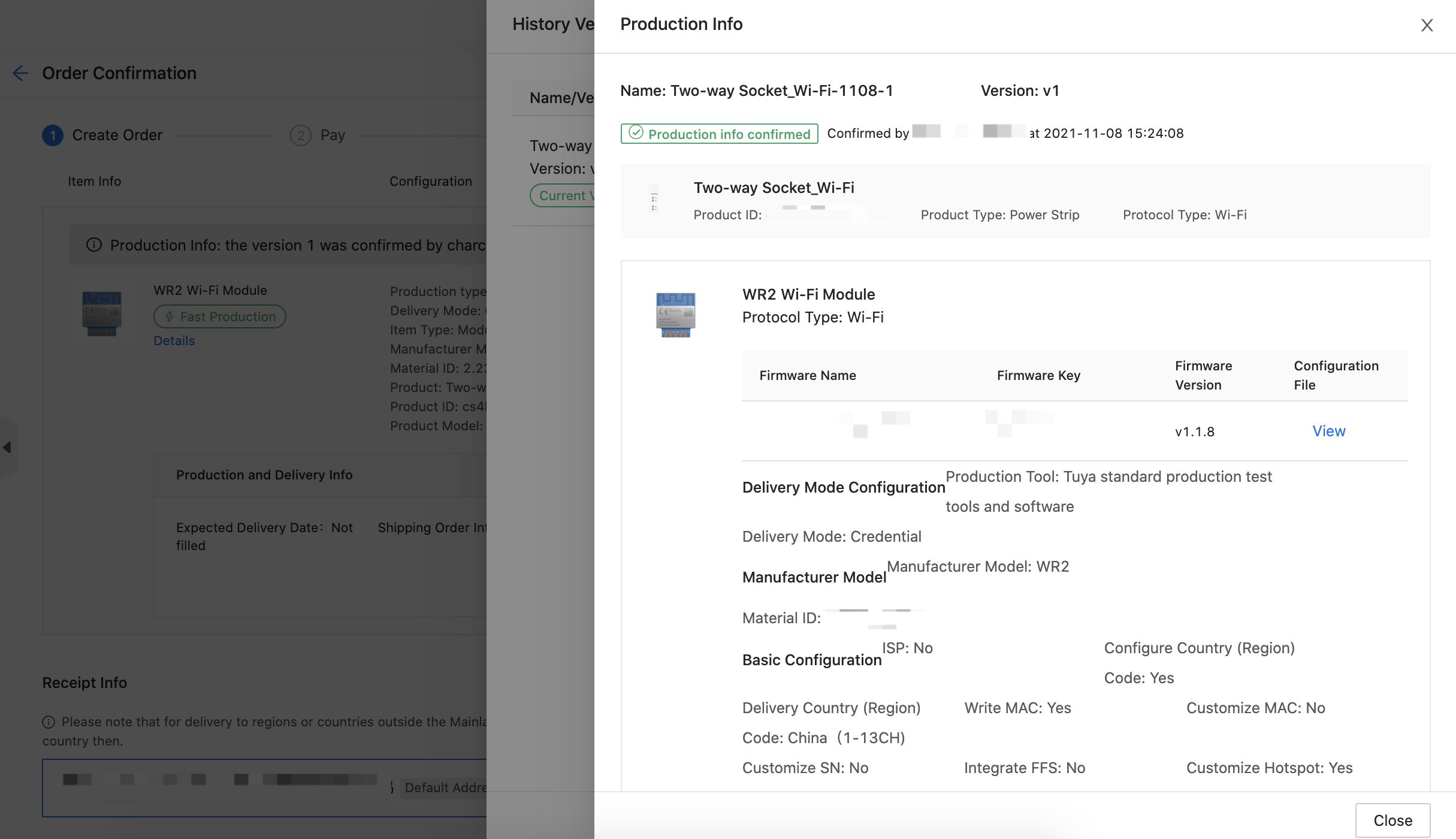
Credential delivery
-
On the Tuya Developer Platform, in the left navigation bar, select Purchase > Order > Purchase Production Order.
-
Select an item and click Initiate Pickup List in the column of operation.
-
In the pickup list, select an item for pickup and select its quantity. Confirm the item and its quantity and click Pick Up.
-
On the page of Pickup Info Confirmation, select the delivery mode as Credential.
Note: Only the Credential uses the production information you have created and confirmed.
-
Check and confirm the order information. If all the information is correct, you can click Pick Up.
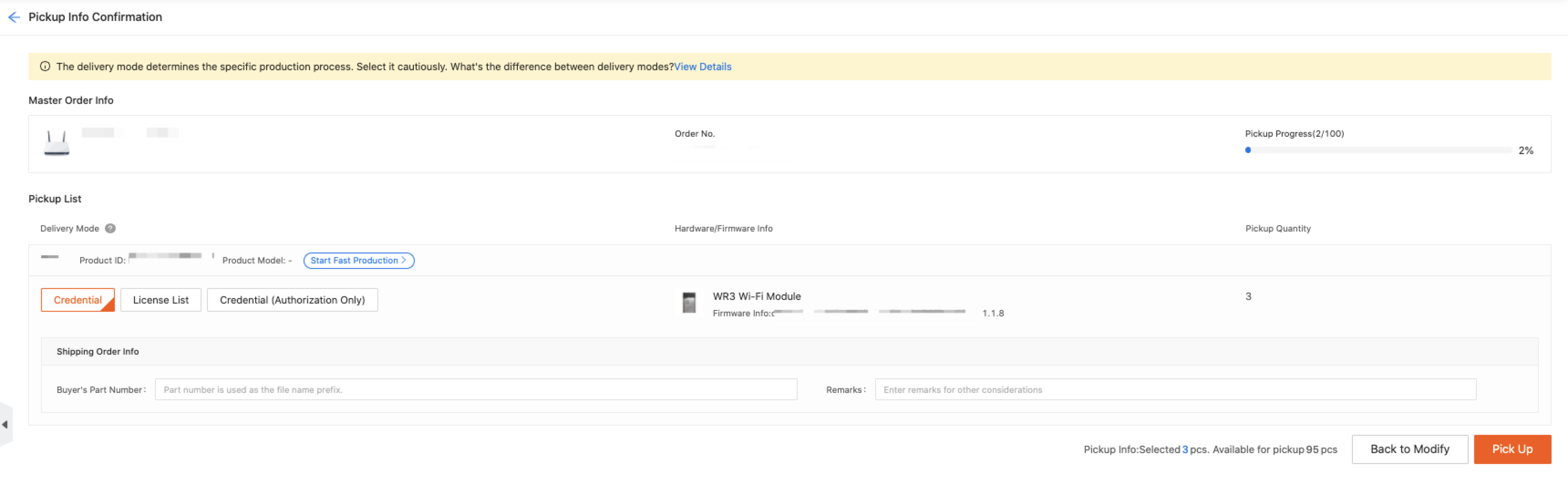
Fast production
Function description
Fast production is a special label for orders of module custom delivery and credential delivery of the license. After you create and confirm the production information for your product, the order will be labeled with fast production. For such orders, the system will check and confirm first.
The sample is as follows.

Is this page helpful?
YesFeedbackIs this page helpful?
YesFeedback





