Resource Pool
Last Updated on : 2024-06-20 02:19:57download
This topic describes how to use the production resource pool.
Overview
To facilitate the management of production information, Tuya provides the production resource pool for you to manage modules, chips, PCBA, and licenses. The resources are maintained and managed by you and applied to production.
Currently, the pool only supports custom MAC and custom SN resources.
Procedure
Add a resource pool
-
Log in to the Tuya Developer Platform.
-
In the left-side navigation bar, choose Purchase > Manufacturing > Resources.
-
In the top navigation bar, choose Custom MAC or Custom SN.
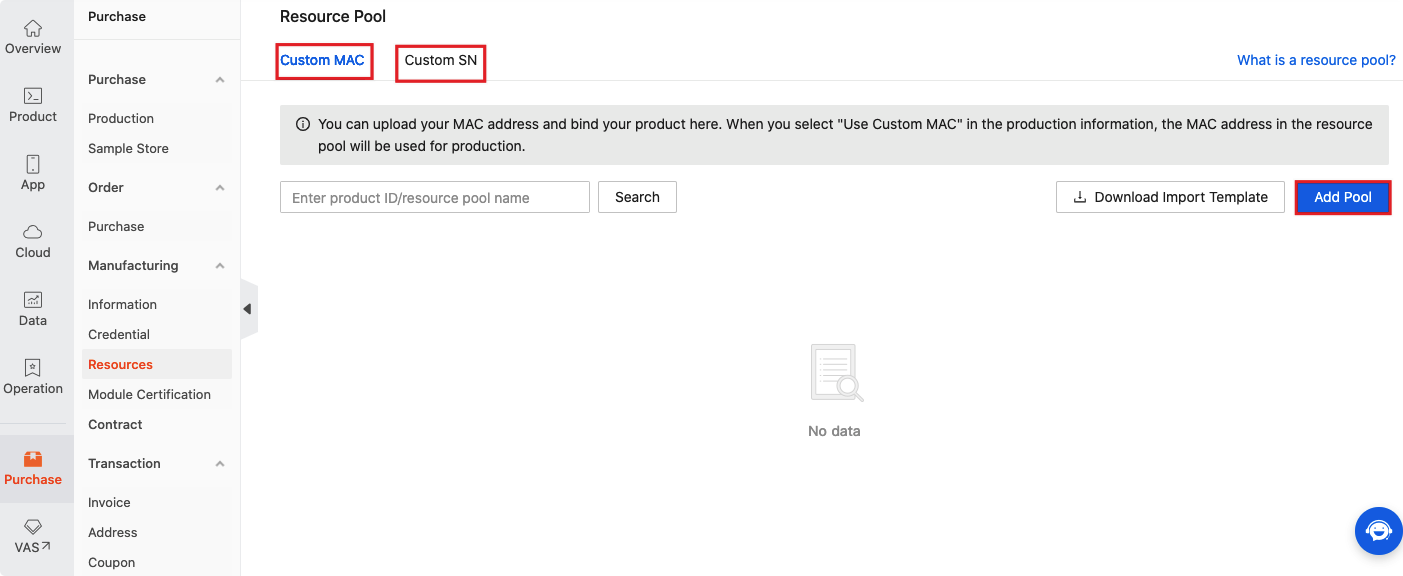
-
Click Add Pool on the right.
-
Enter the resource name and inventory alert value, and click OK.
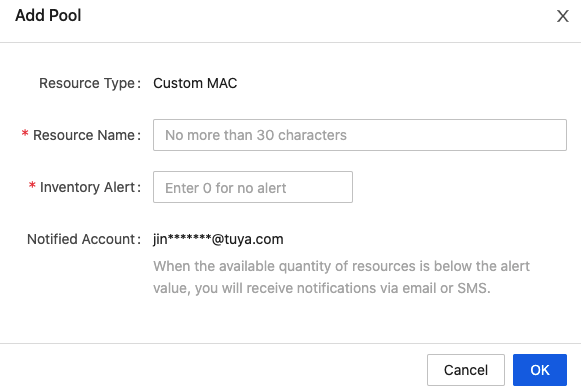
-
In the list of the specified resource type, you can view the added resource pool.
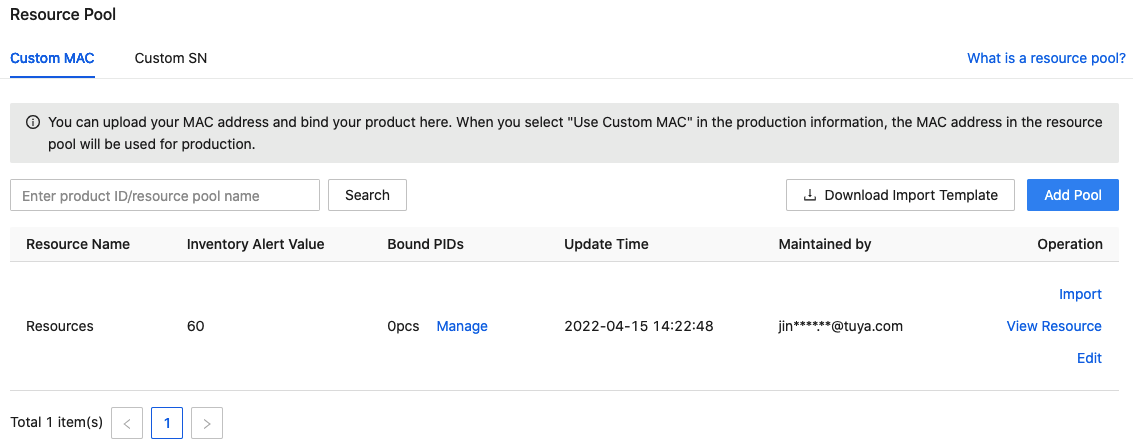
-
You can click Edit in the Operation column to modify the pool information.
Import resources
-
Click Download Import Template, enter the resources as required, and then save the file.
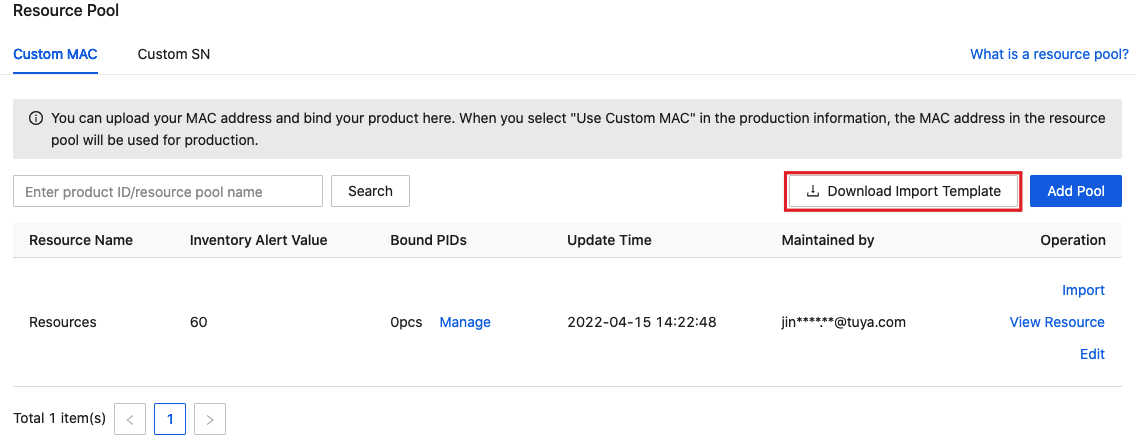
-
Select the target pool, click Import, select the previously saved file, and then start importing the resources.
-
After the import is successful, Resource Details will be displayed.
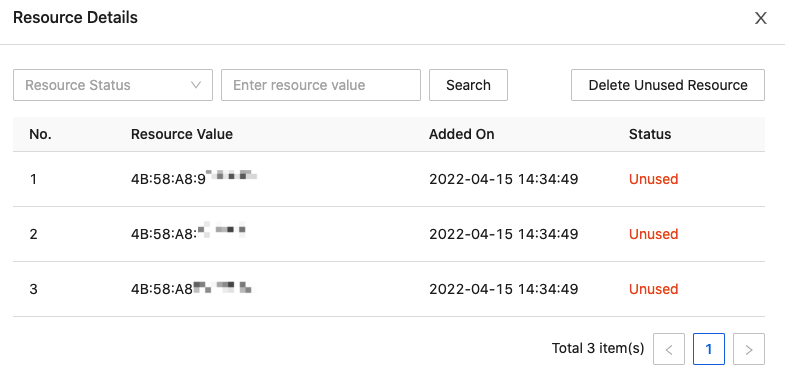
View resources
-
Select a target pool, and click View Resource in the Operation column.
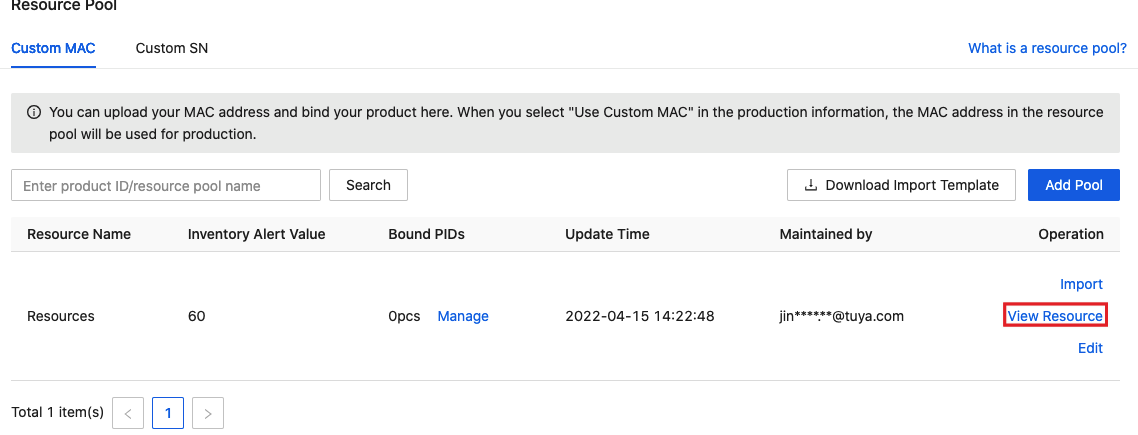
-
In the Resource Details pane, you will see Resource Value, Added On, and Status.
-
(Optional) In the drop-down list of Resource Status in the top left corner, you can select Used and Unused to search for the specified resources.
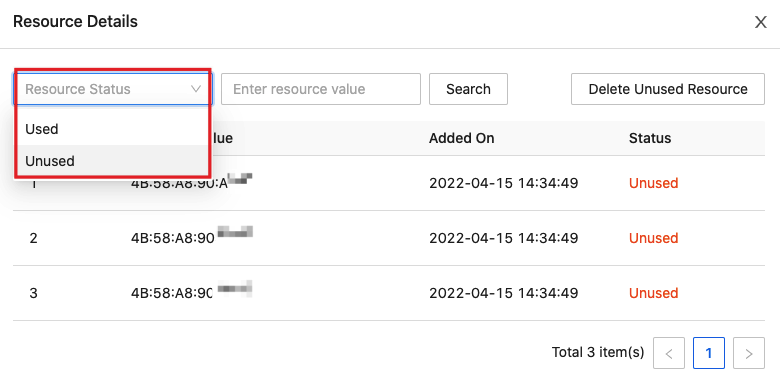
-
(Optional) Click Delete Unused Resource to delete the imported unused resources. Confirm and click OK in the dialog box.
Used resources cannot be deleted.
Bound PIDs
-
Click Manage, and the Bound PIDs pane appears.
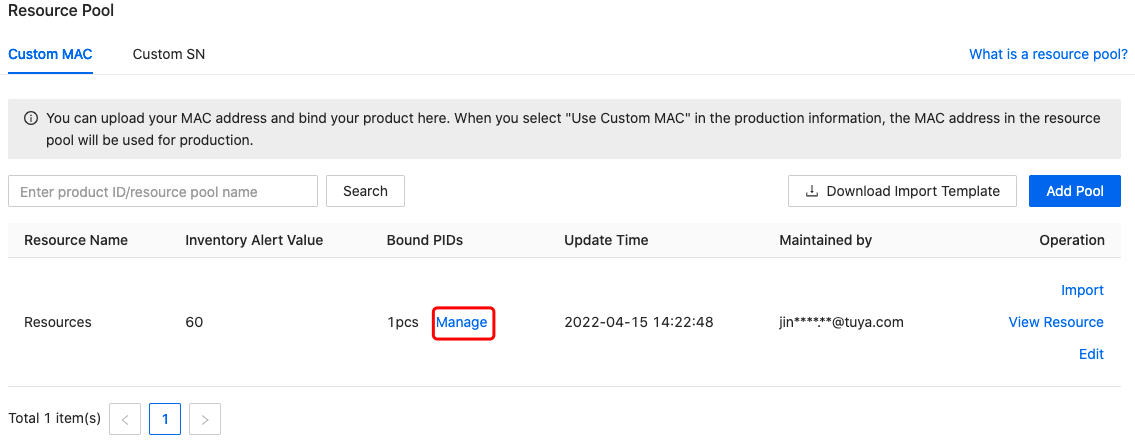
-
You can search for a specified product by its name or PID.
-
Click Add to bind a product.
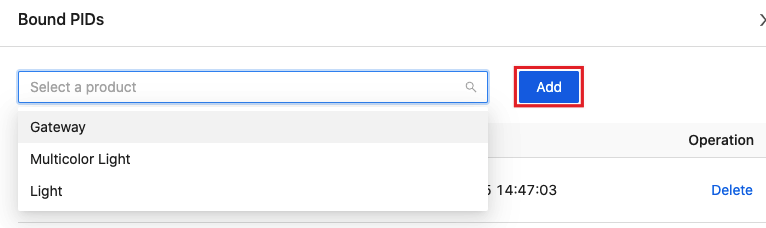
-
(Optional) You can click Delete to delete a specified product.

Production
Now, you have created a resource pool, imported resources, and bound a PID with the resource. If you want to use the resources in the pool for production, you can perform the following steps.
-
Go to Information, select the bound product, and then create production information.
-
During the creation process, select Yes for Customize MAC or Customize SN. And then, the specified resources in the pool can be applied to the production information.
For more information, see Production Management.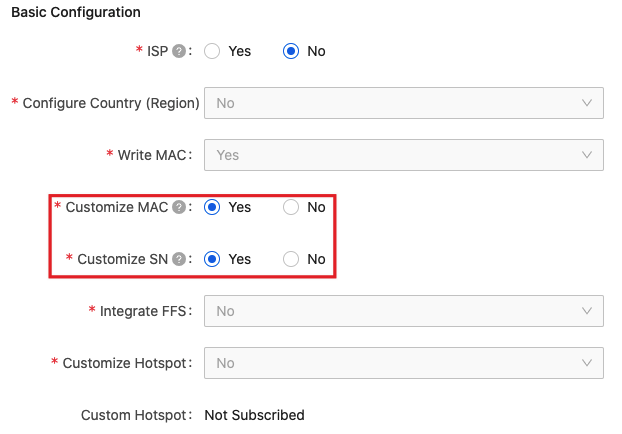
-
In the left-side navigation bar, choose Purchase > Production to place an order.
FAQs
Is there a limit on the number of imported resources?
Up to 10,000 resources can be imported at one time. If the upper limit is exceeded, the import operation will fail.
Is this page helpful?
YesFeedbackIs this page helpful?
YesFeedback





