Link Orders with Remittance Account
Last Updated on : 2025-01-21 08:12:23download
Overview
In the earlier purchase process, after you paid to Tuya’s bank account, Tuya’s account manager or business development manager manually bound your payment to the order.
Currently, the linking orders with remittance account feature allows you to transfer funds offline to pay for orders through Tuya Developer Platform.
Orders that support this feature:
- Purchase > Order List >Production Order and Debugging & Sample Order
- VAS > Personal Center > My Order > Service Order
Subscription
Method 1
-
Log in to Tuya Developer Platform and click My Space > Cost.
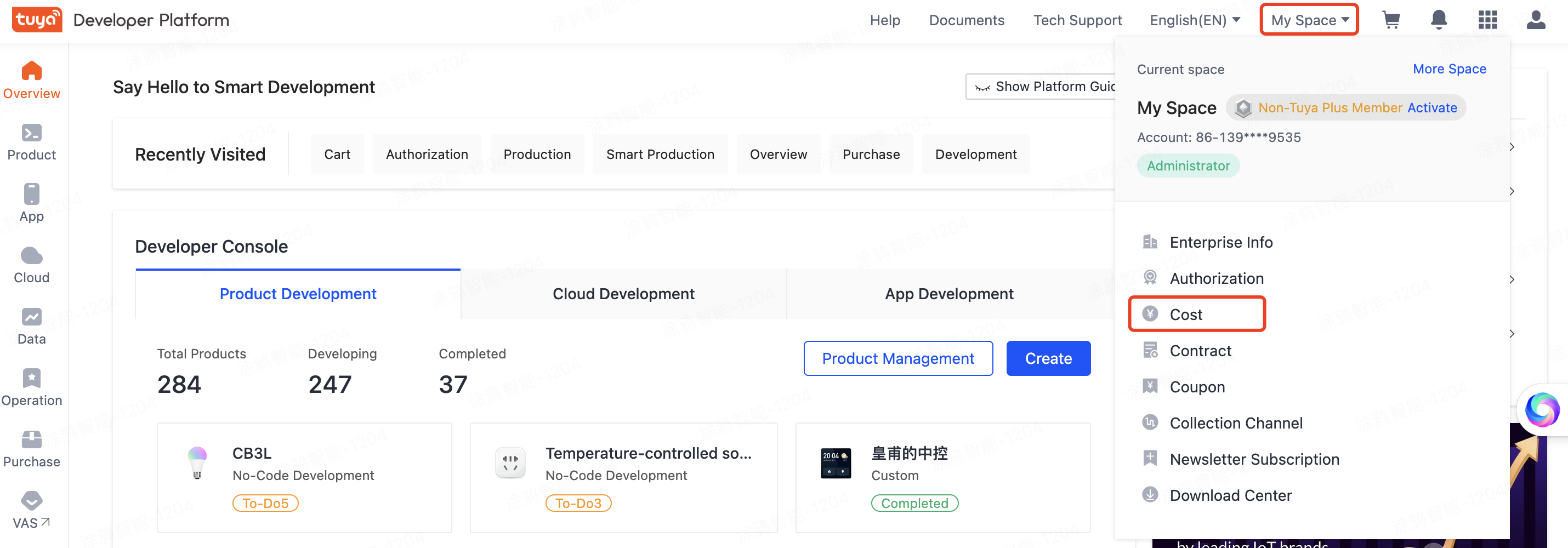
-
On the Overview tab, click here in Remittance Account.
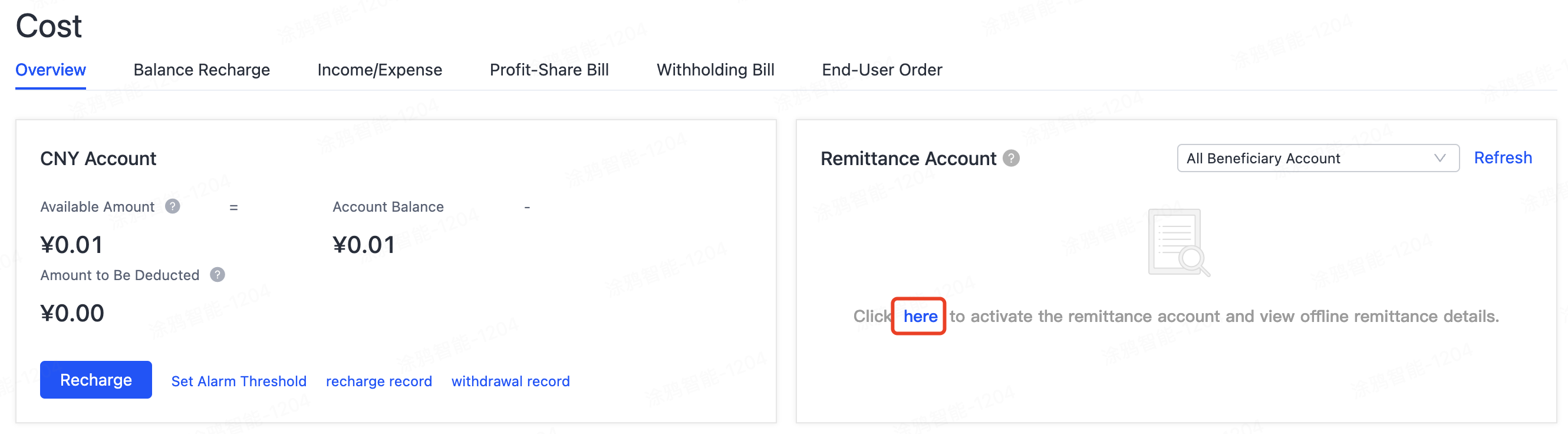
Method 2
Go to Purchase > Order. On the Order List page, click Activate Balance Payment.

Link orders with remittance account
Pay for a single order
-
After the order is submitted successfully, the entry for Pay with Remittance Account appears.
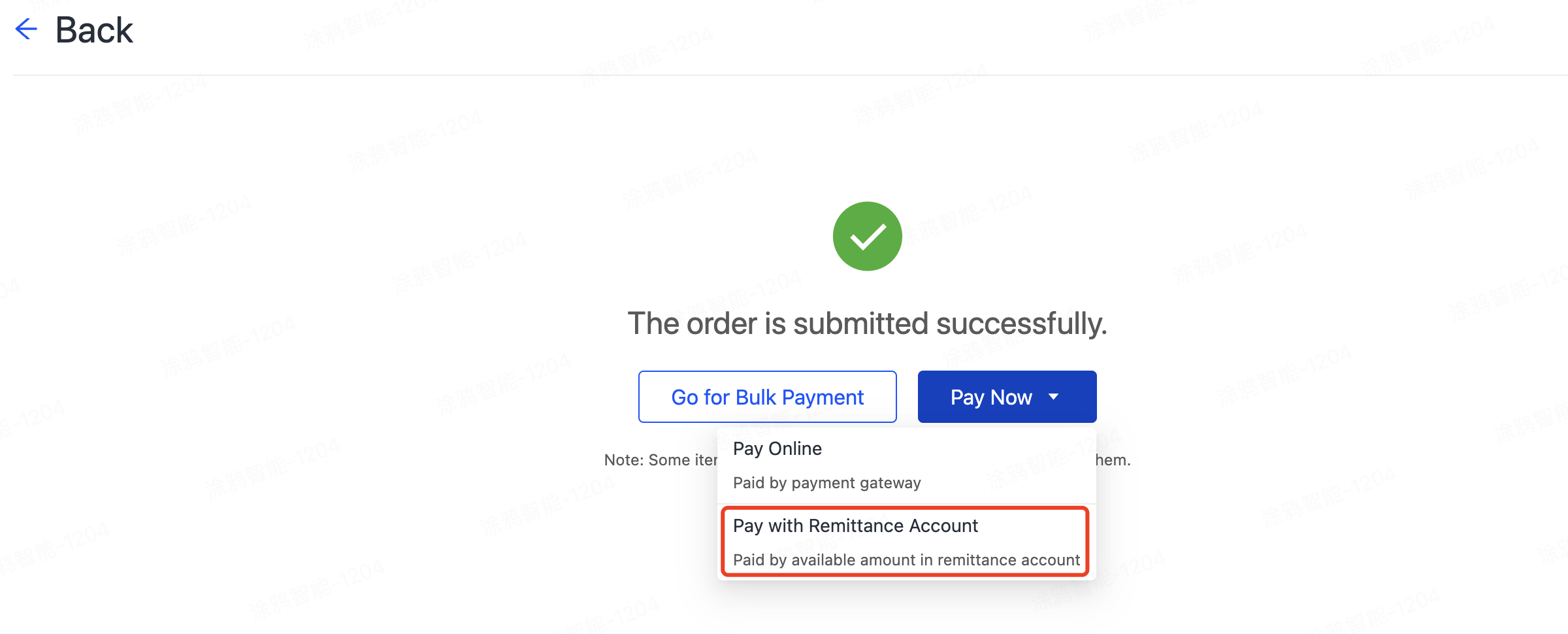
Alternatively, on the Order List page, select Pay Now > Pay with Remittance Account.
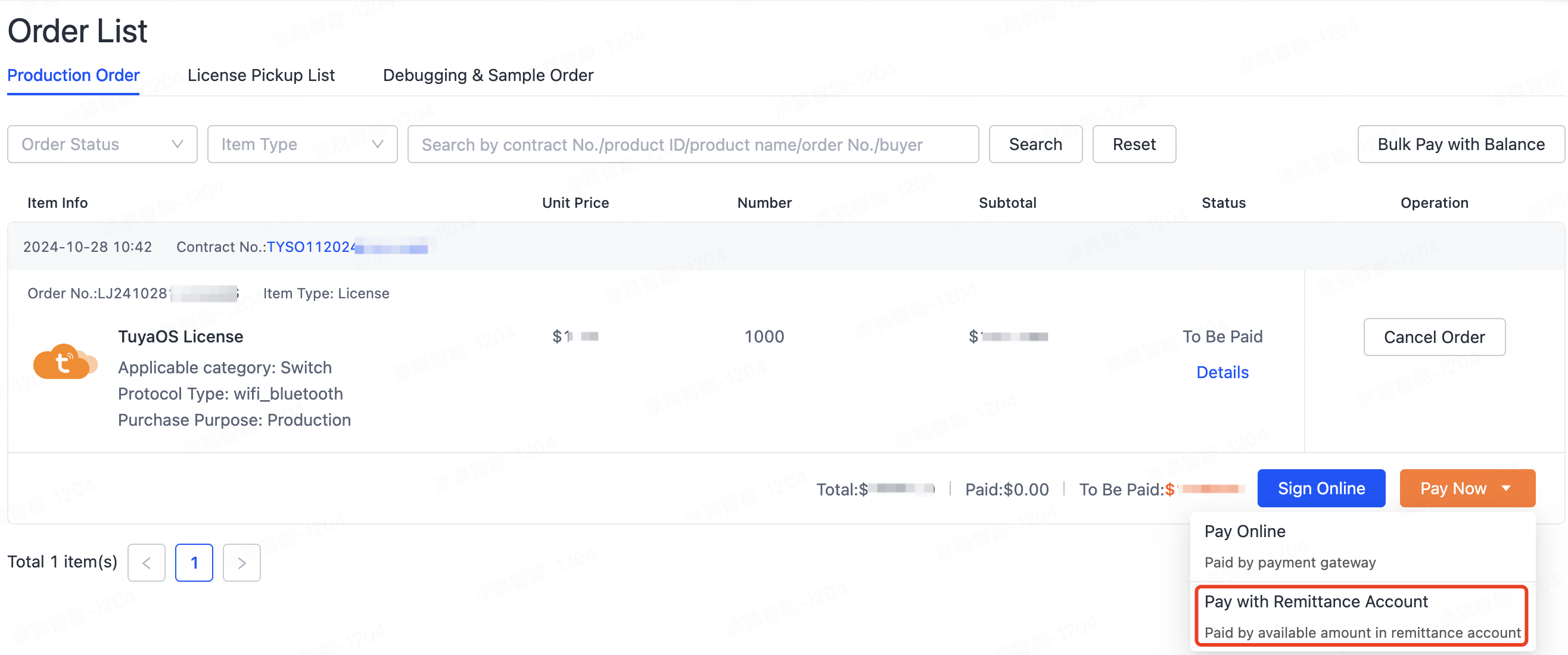
-
Go to the Link Orders with Remittance Account page and set the available amount to be linked with the target order. You can also click Autofill to automatically fill in the amount in proportion. Click Link with Account to enter the Select the amount to debit page.
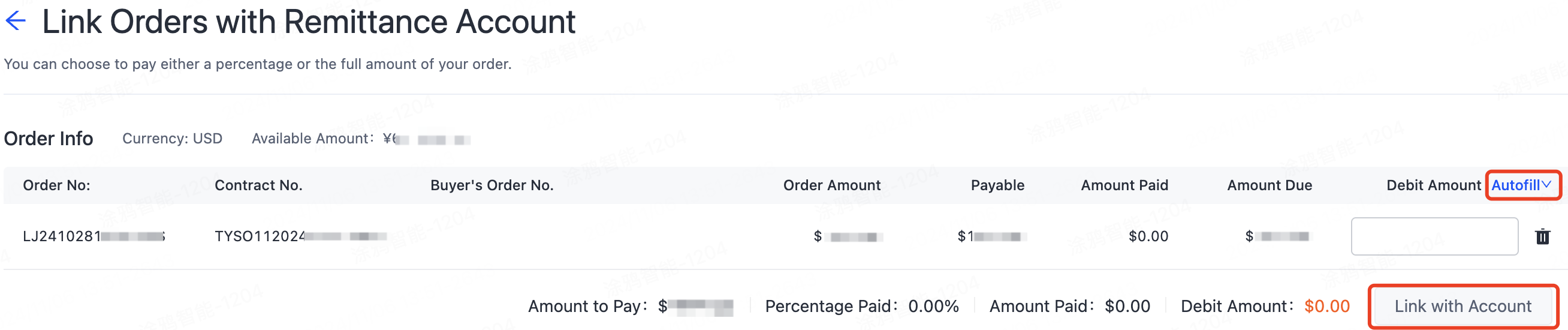
-
The system will use the earliest arrived capital by default, and you can also adjust it yourself. Click OK to complete the linking.

Pay for combined orders
-
Select Purchase > Order > Order List, and click Bulk Pay with Balance.

-
Check the orders that need to be paid for and click Bulk Pay with Balance. Subsequent operations are the same as paying for a single order.
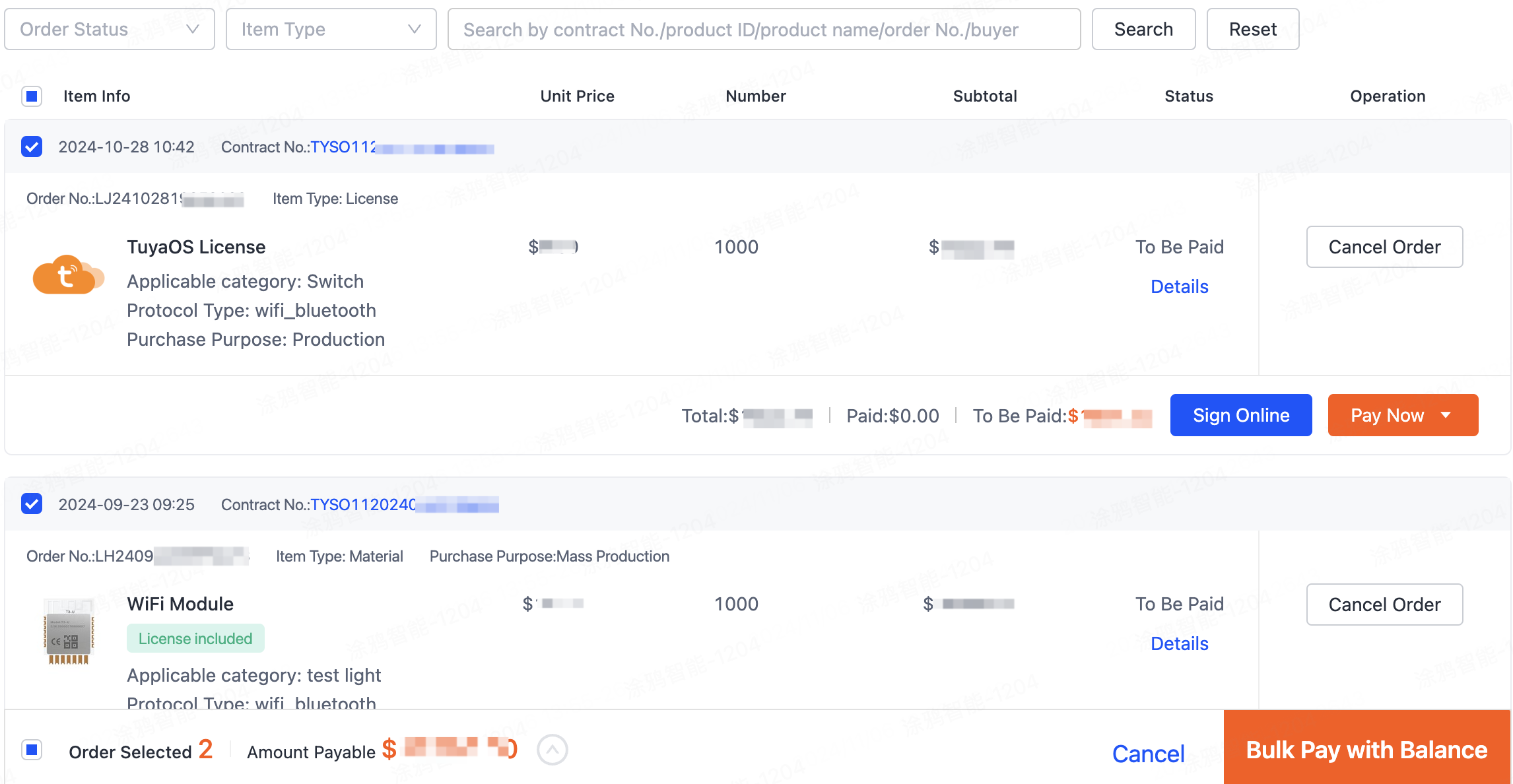
View history
Enter the Cost page and click the Link or Unlink Orders tab to check the history of linking orders with or unlinking orders from the remittance account.
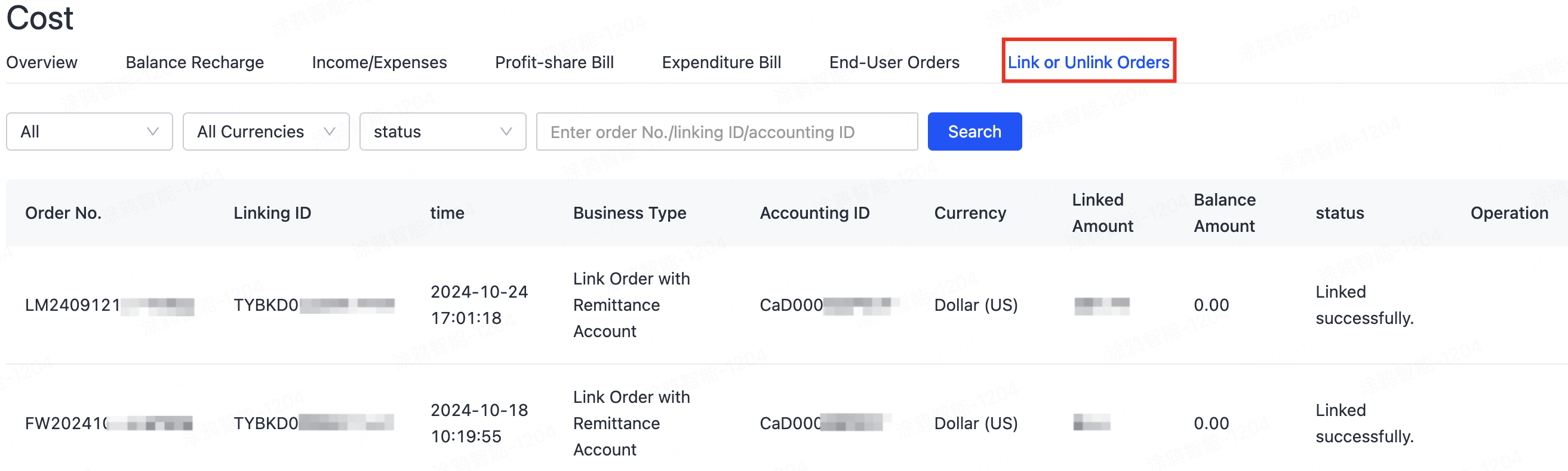
Grant sub-account access to remittance account
Pre-conditions: Grant payment permission
Method 1: Get payment permission from a main account
When setting permissions for a sub-account, you need to check the Purchase Payment. Currently, the roles that support this authorization include Administrator, Developer, Buyer and Custom Role.
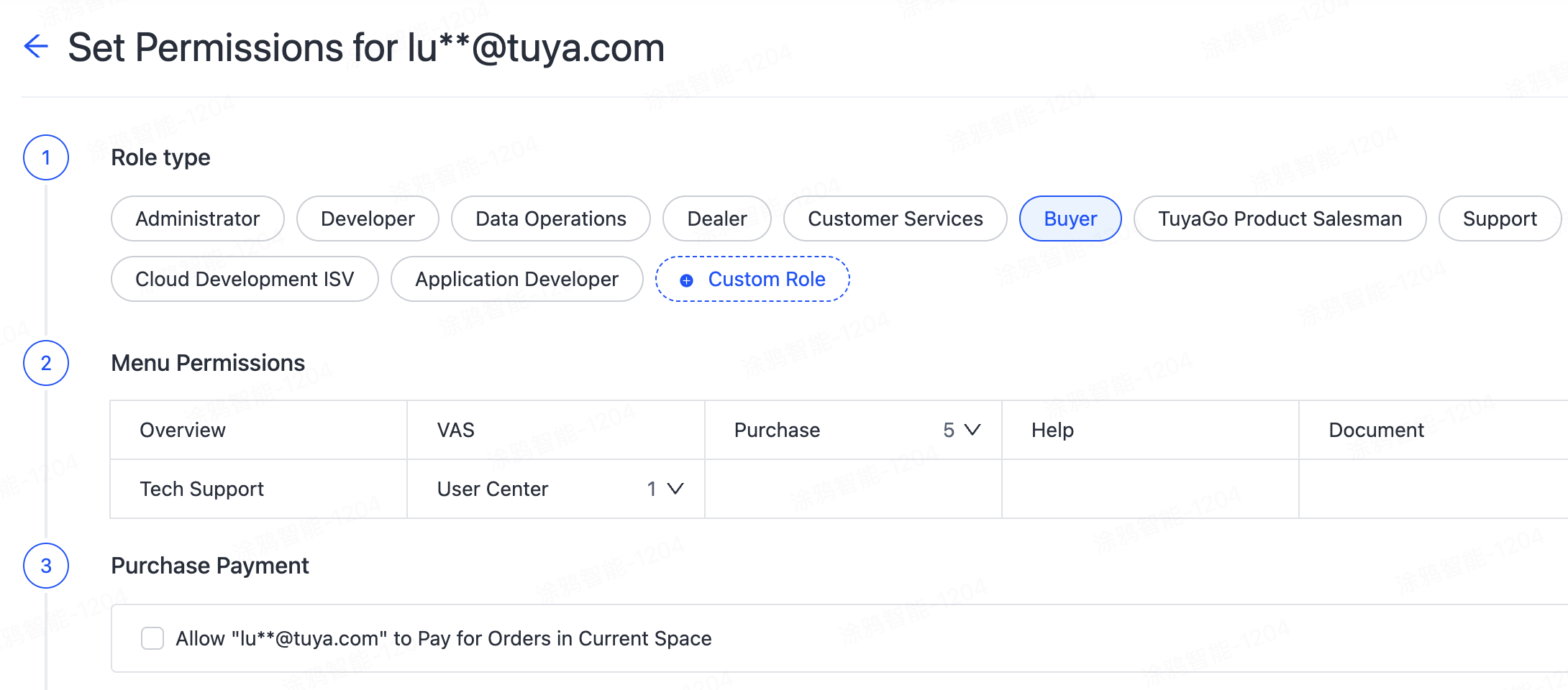
Method 2: Apply payment permission for a sub-account
-
When the sub-account does not have payment permission, you can go to Order List > Pay Now and click Apply Now in the prompt.
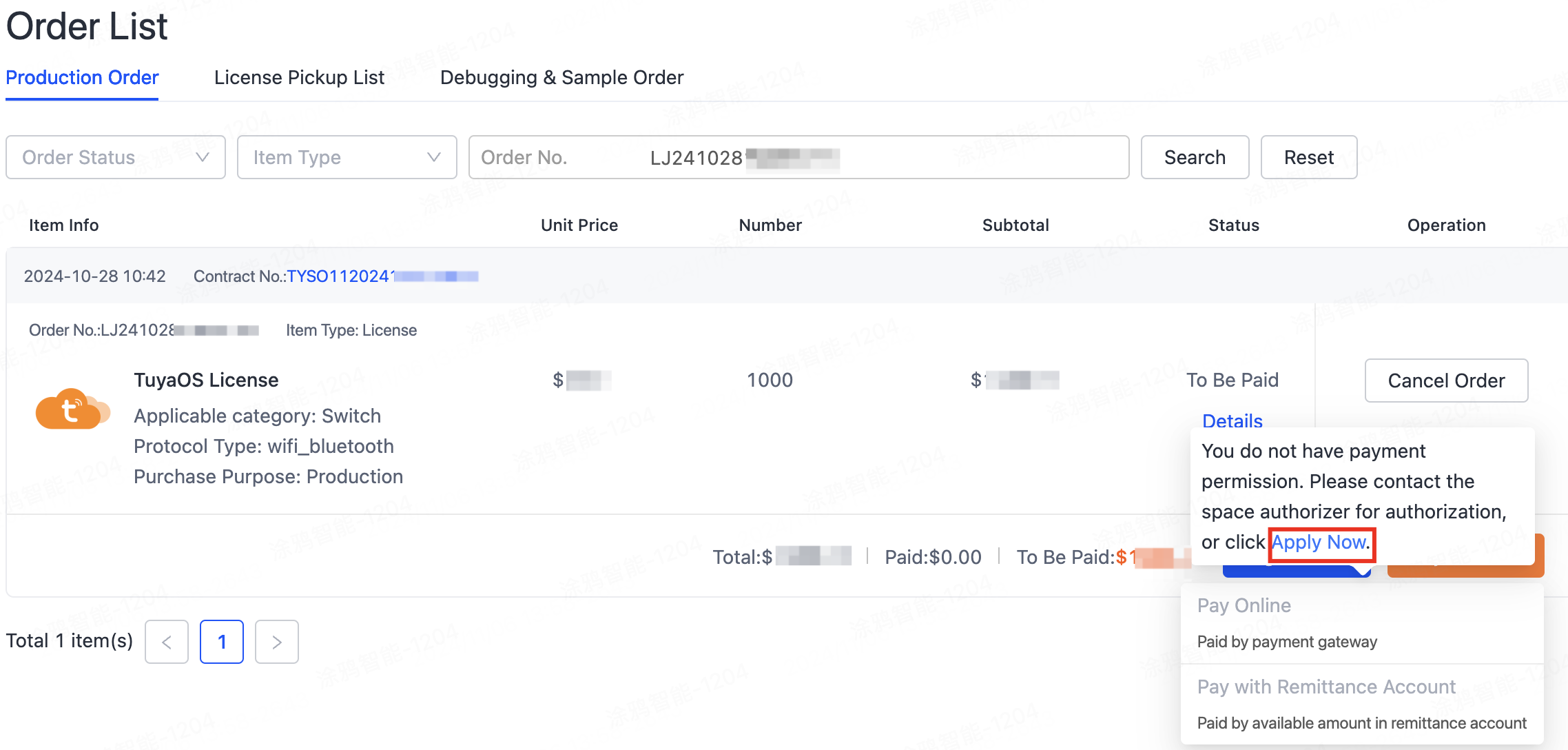
-
Fill in the reason for the application, click OK, and then submit the application.
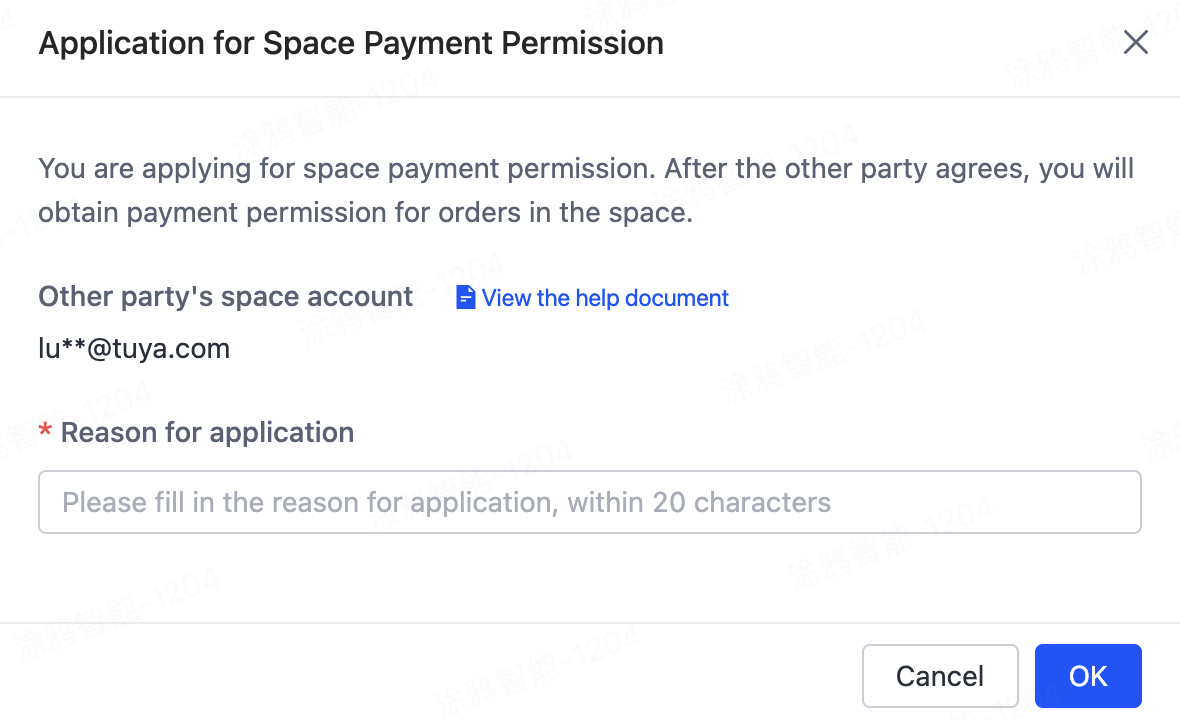
-
After the application is submitted, the main account is notified by email or SMS for approval. You can also directly click Copy Link and send the link to the main account administrator through other tools.
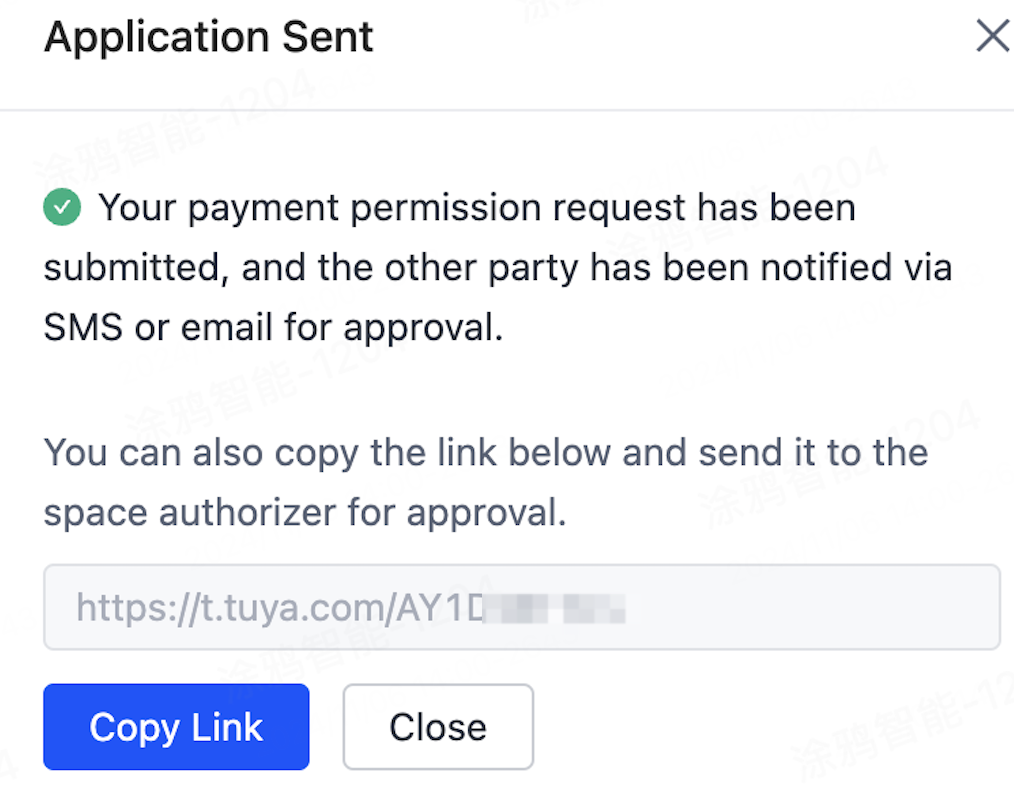
-
The main account administrator opens the link and clicks Authorize to complete the payment permission authorization.
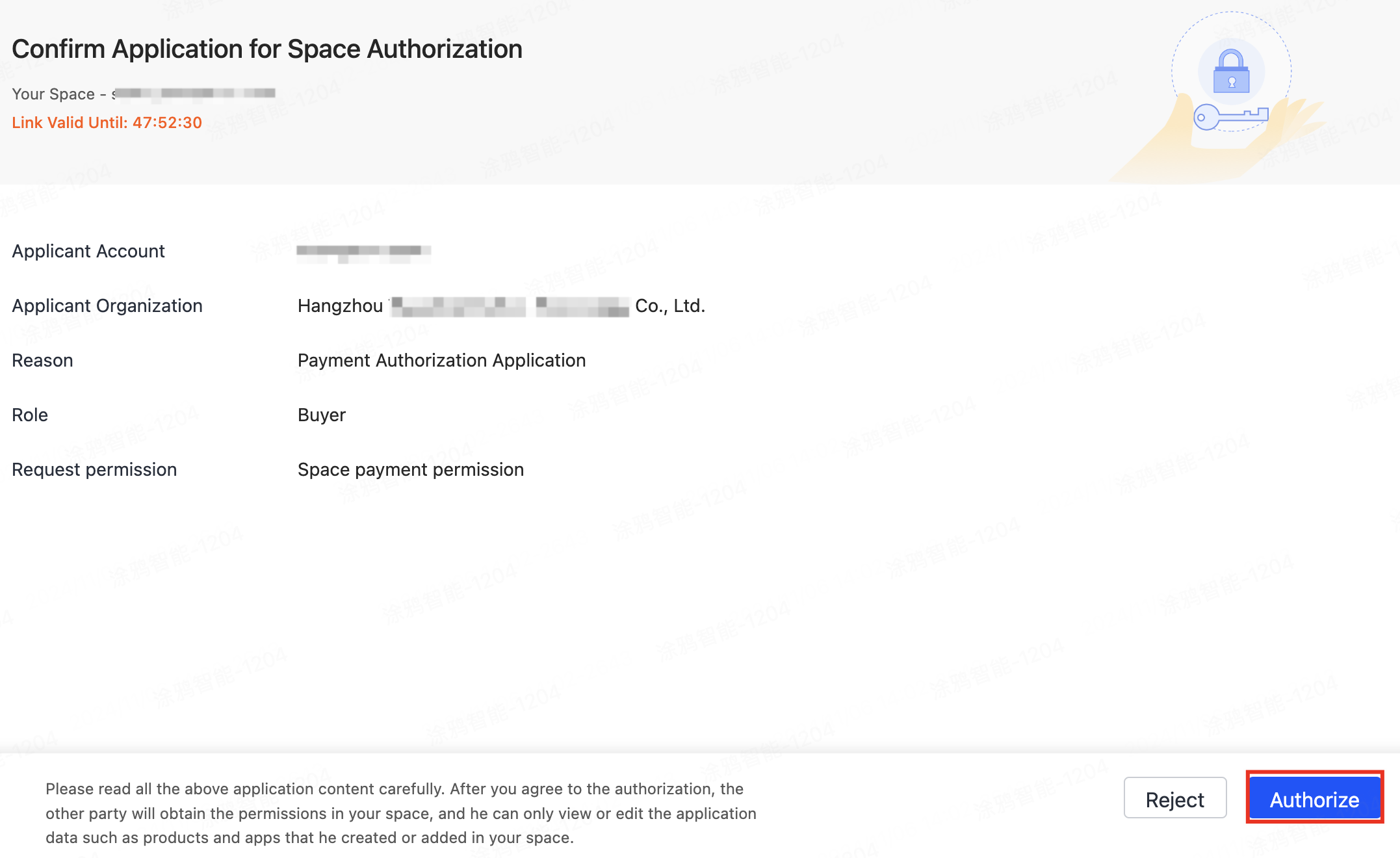
Grant permission to link with a remittance account
This permission has been enabled for a predefined Buyer role by default. If it is a Custom Role, you need to check the Remittance Account and Self-service binding under the Cost menu.
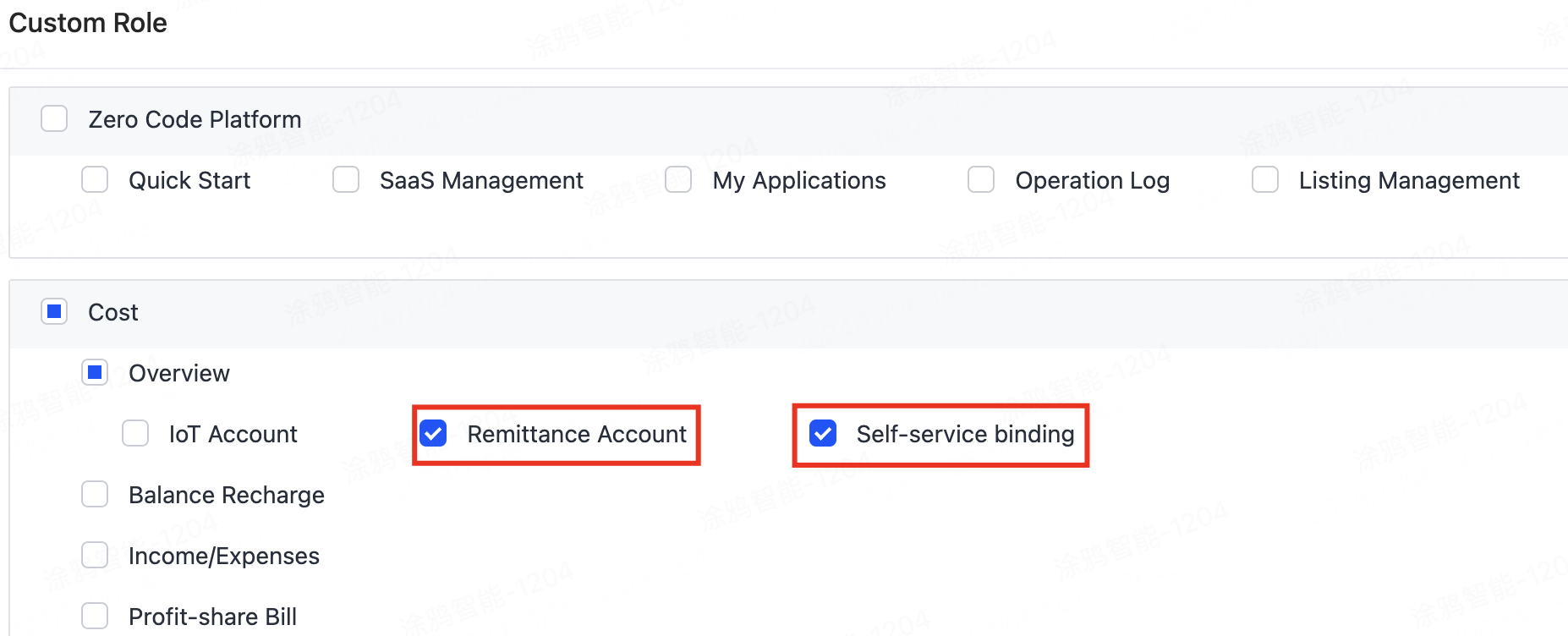
For more information about account authorization within the organization, see Account Authorization.
Is this page helpful?
YesFeedbackIs this page helpful?
YesFeedback





