Custom Hotspot Service
Last Updated on : 2024-06-24 09:57:43download
By subscribing to the hotspot customization service, you can modify the name of the hotspot signal sent by your device. This way, your branded or desired name is shown in the list of Wi-Fi networks on users’ mobile phones. On your OEM app, the pairing guide can also show the specified name.
When a smart device is being paired in access point (AP) mode, it can broadcast a Wi-Fi signal that can be received by a mobile phone. This Wi-Fi signal is known as a device hotspot.
Scenario
This service helps you create a brand-specific hotspot name, highlight brand characteristics, and enhance the brand unity and influence of your products together with the OEM app.
The default hotspot name of Tuya is SmartLife-XXXX. After you subscribe to this service, you can customize the hotspot name as SL-your custom hotspot name-XXXX.
How it works
The hotspot name must be written to the device application through the production process. Only after a product is linked, you can use the hotspot information during the mass production of this product. During pairing, the device broadcasts the Wi-Fi signal with the specified name.
The format of the hotspot name is also displayed on the app for pairing. After the app is linked, the guide page automatically changes to your customized information, which can give users more accurate prompts.
Naming rules
A custom hotspot is named in format of SL-AAAA-XXXX, where:
- SL: an acronym for Smart Life. It is a fixed character and cannot be modified.
- AAAA: indicates your custom content. You can change it as per the following requirements:
- Enter no more than 12 characters.
- Do not use special symbols such as half-width separators (|), escape characters (\), and emoticons.
- XXXX: the last four digits of the MAC address of the device. It is automatically generated by the system and cannot be modified.
Limitations
- You can purchase multiple hotspot names under one account.
- A hotspot name can be used by multiple apps and product IDs (PIDs).
- You can configure multiple hotspot names for an app.
- Each PID can only have one hotspot name.
Step 1: Subscribe to the service
-
Log in to the Tuya Developer Platform.
-
In the left-side navigation pane, click VAS. You are navigated to the page of Value-added Services.
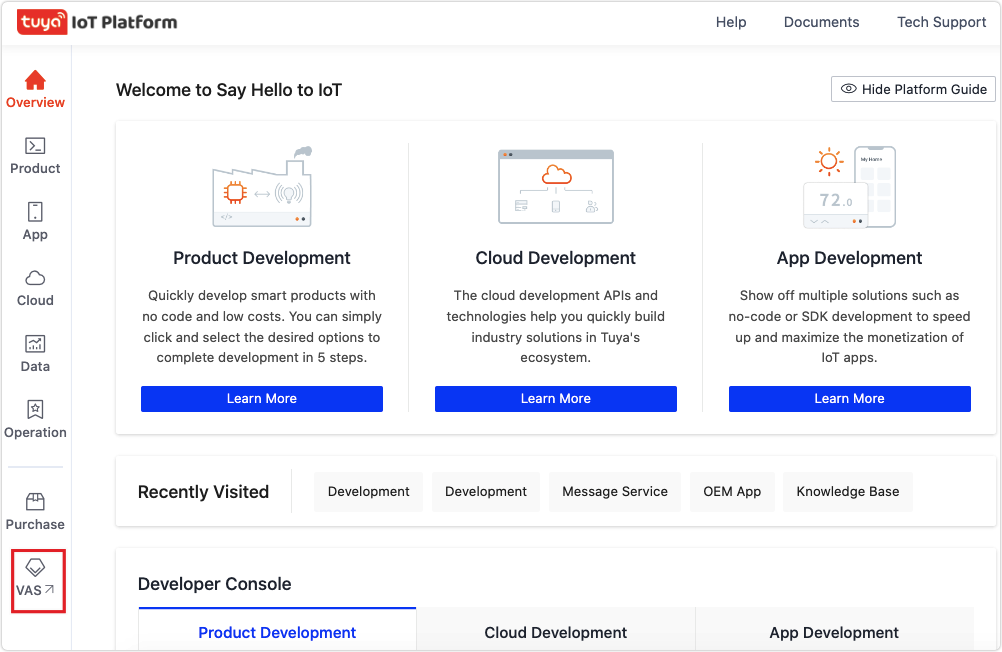
-
Search for Hotspot Customization and click Subscribe.
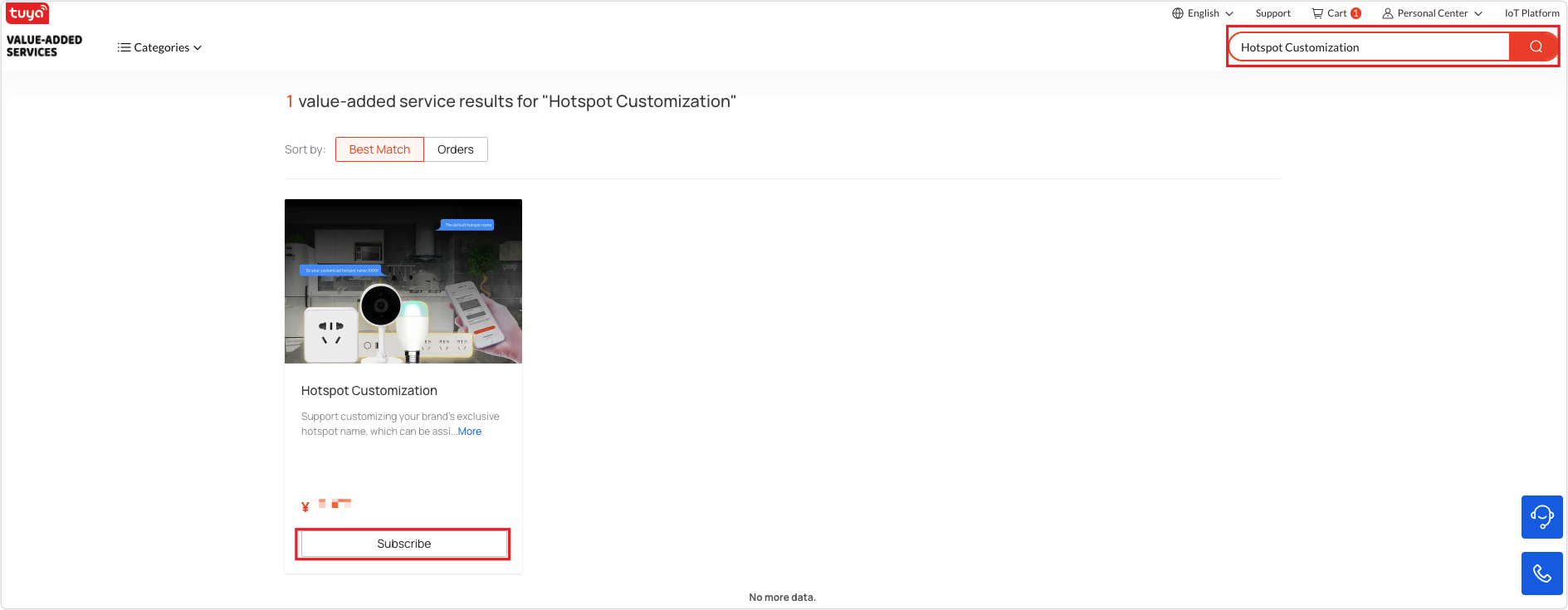
-
Edit your hotspot name and then make payment.
Step 2: Link with a product
Click Link Product and select your product to be linked with the specific custom hotspot. Each product can only be linked with one hotspot name.
Step 3: Link with an app
Click Link App and select your app to be linked with the specific custom hotspot.
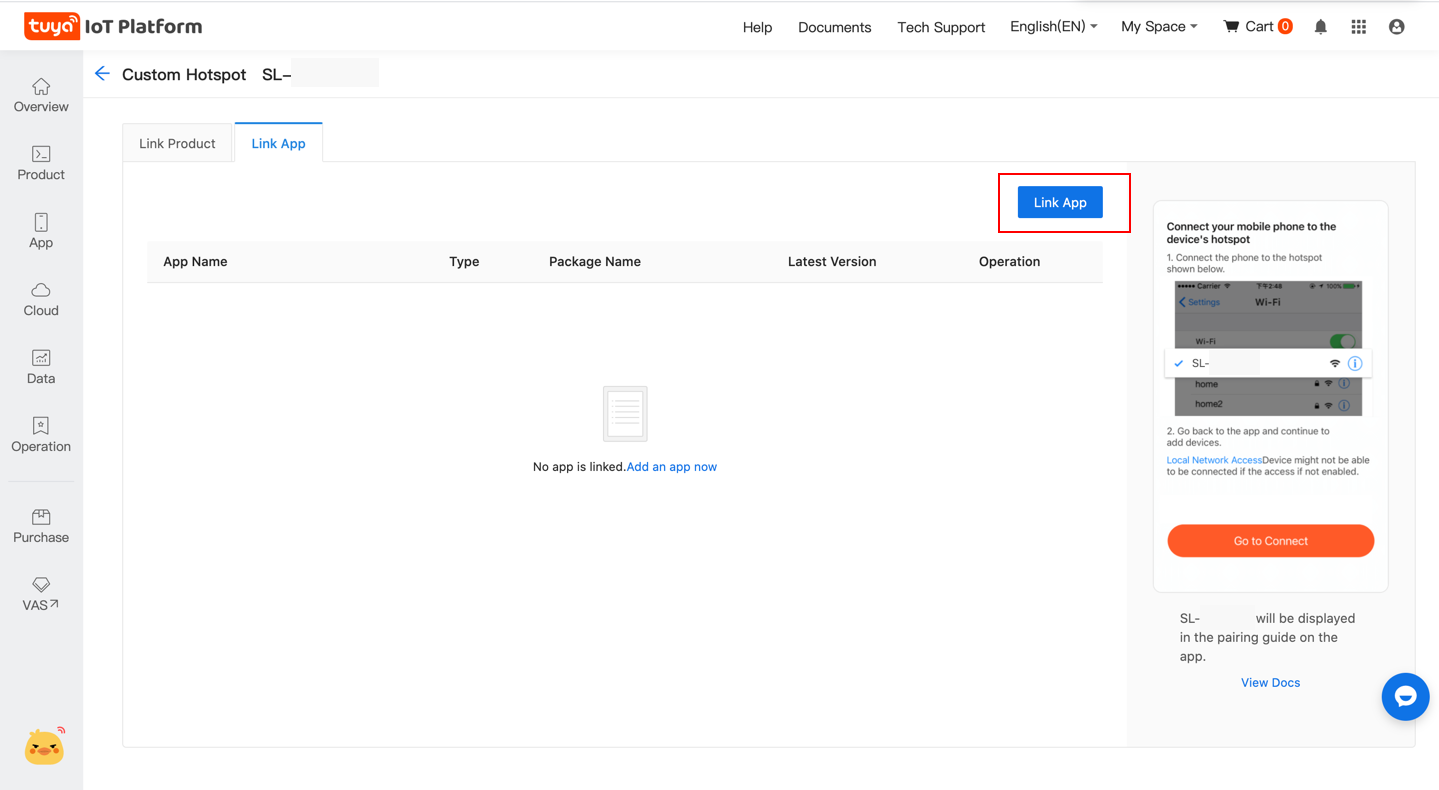
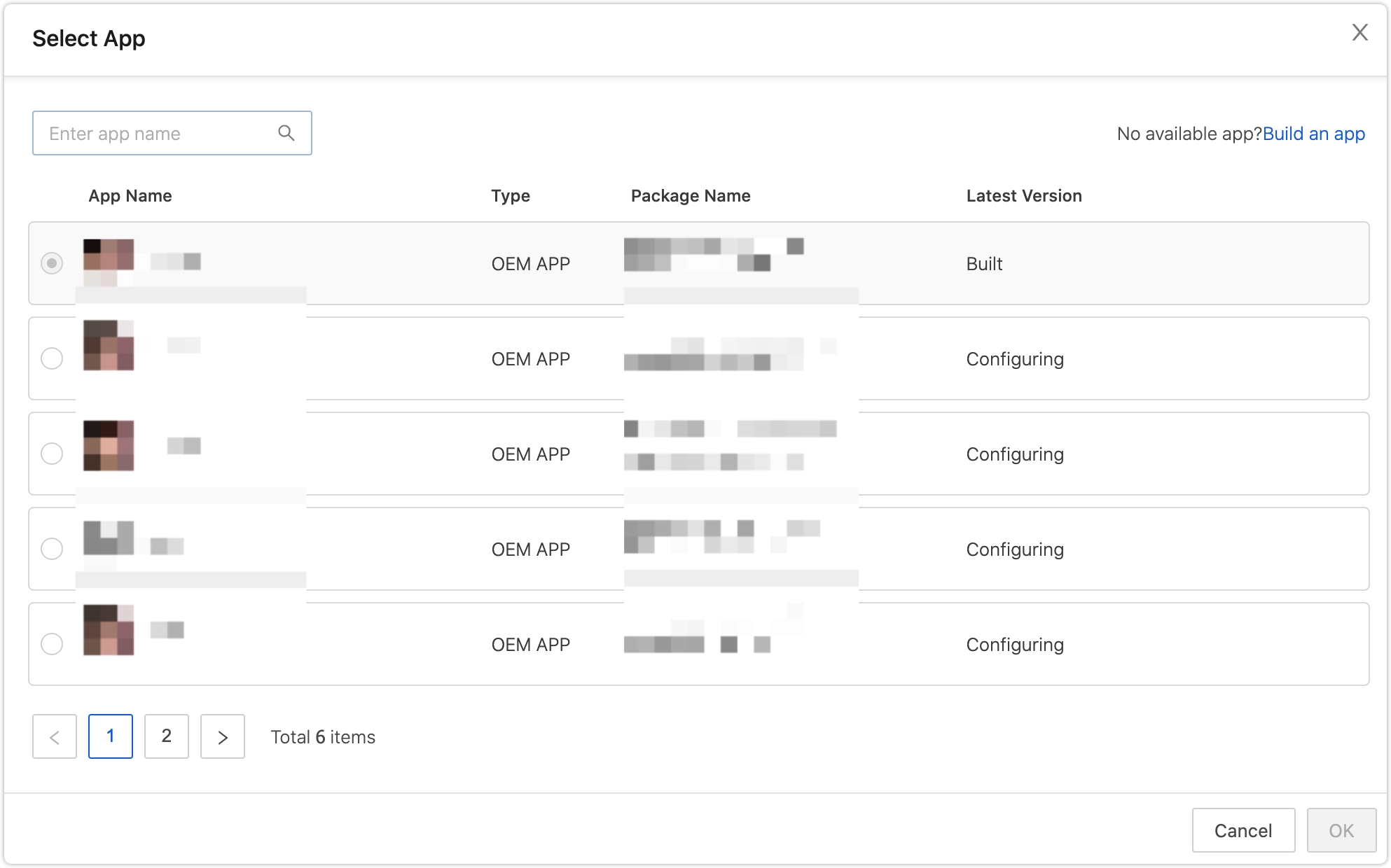
Step 4: Transfer to production process
After you link your product with the custom hotspot, when you place an order for modules or download the licenses, the custom hotspot will be sent to the production process together with the production information and the order.
Manage production information
-
On the Tuya Developer Platform, choose Purchase > Manufacturing > Information, and then find your target product and create the production information.
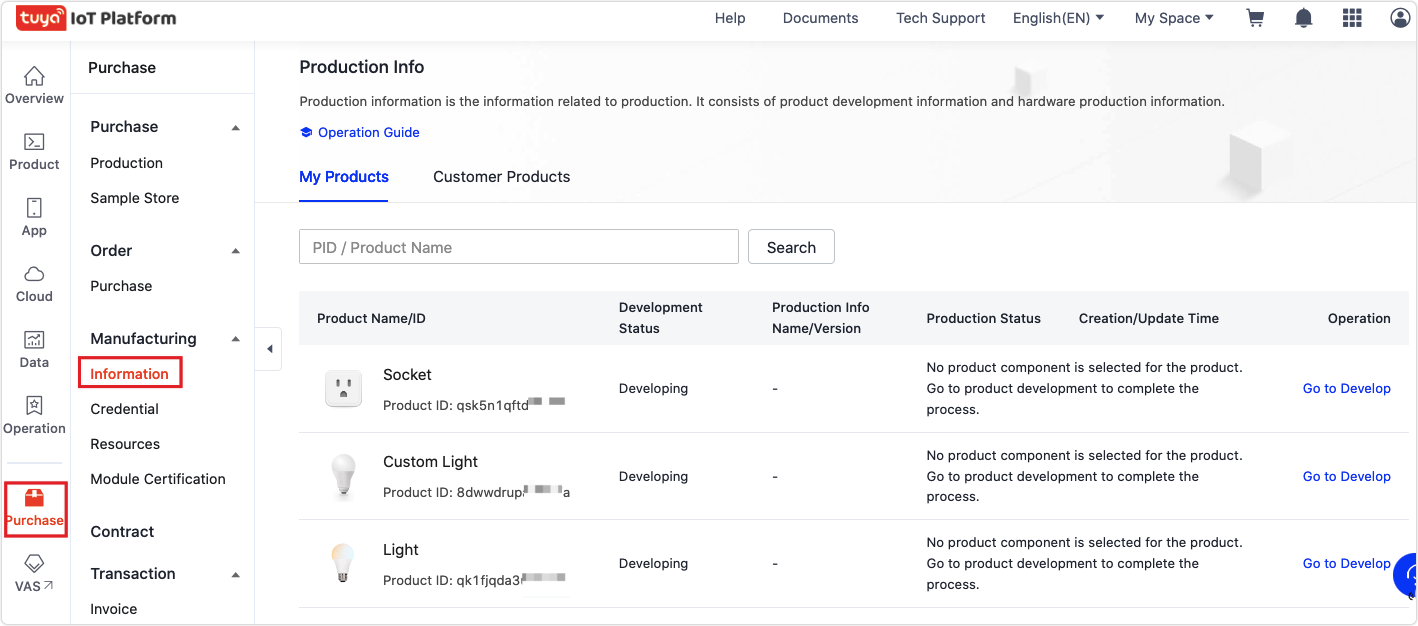
-
Configure the production information and confirm the custom hotspot.
-
Click Confirm. Your order will be carried out as per the production information.
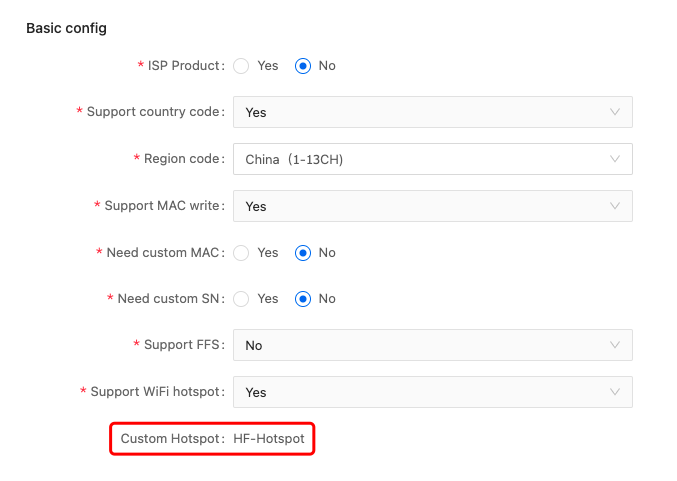
Place an order for modules
If you have created and confirmed the production information for your product, when you place an order for modules of this product, the order will be linked with the specified production information.
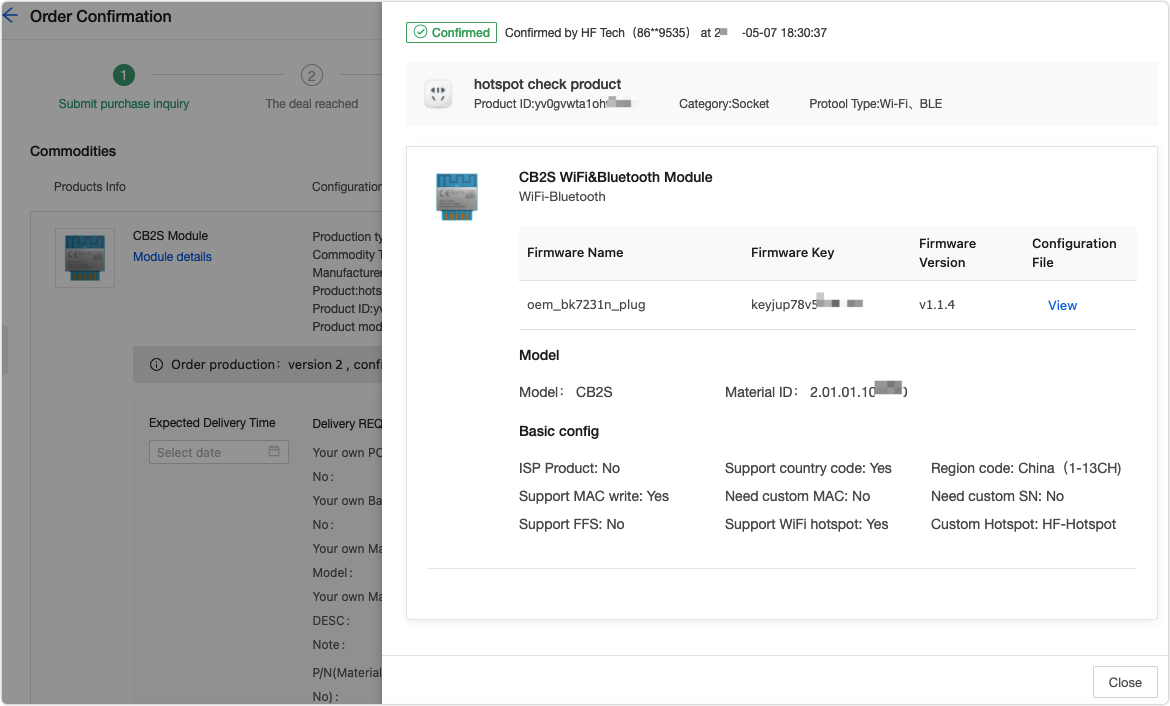
Is this page helpful?
YesFeedbackIs this page helpful?
YesFeedback





