Add Device with Tuya Spatial App
Last Updated on : 2025-07-21 10:00:12download
Add a smart device to your asset to allow device control through API calls.
If you do not have a ‘Powered by Tuya’ device, we provide you with a virtual device service. For more information, see Add Virtual Device.
Prerequisites
- You have installed the Tuya Spatial app.
- You have created a cloud project.
Procedure
-
On the page of My Cloud Projects, click one project to enter the details page.
-
On the Devices tab, place the pointer over Add Device, and select Add Device with Smart Industry App.
-
Scan the project QR code with the Tuya Spatial app to authorize the project.
-
Log in to the Tuya Spatial app using the initial account configured when the project was created.
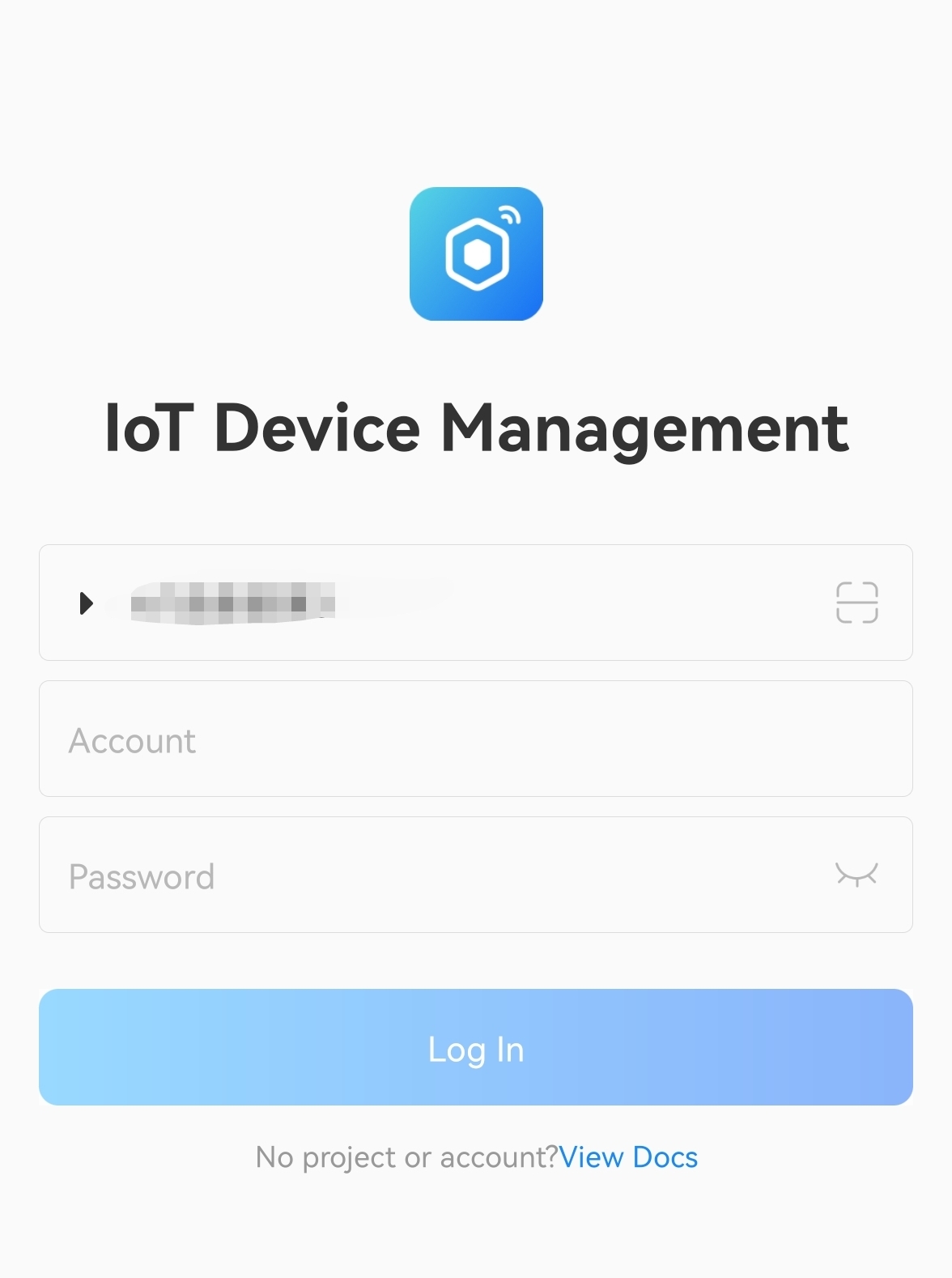
-
On the homepage of the app, tap All Devices on the top-left corner.
-
You can see the asset name you set for creating the project. Click the asset.
-
Tap Go to “All Devices”.
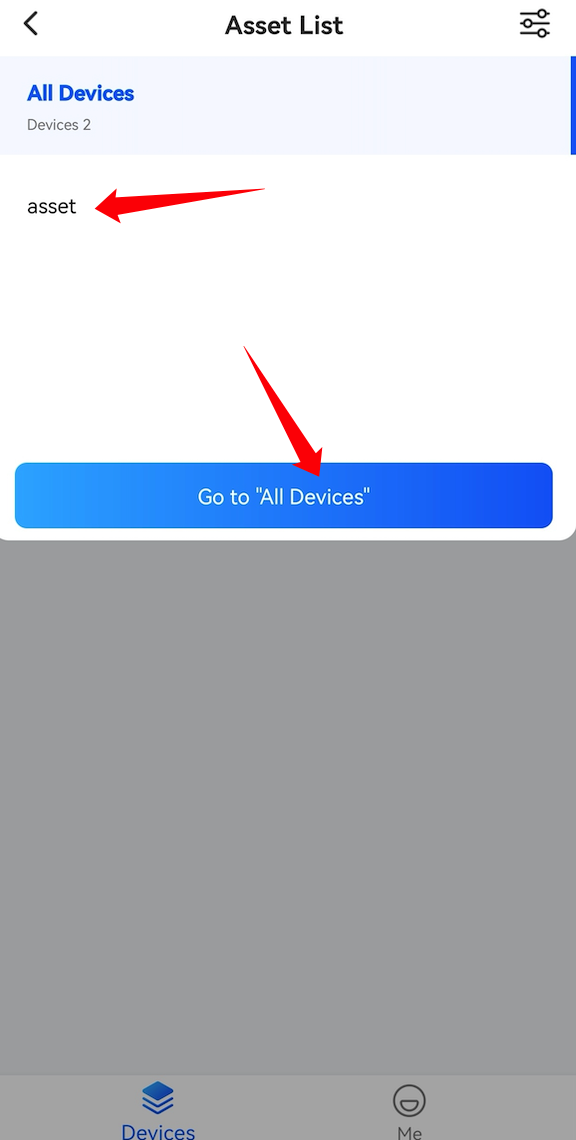
-
On the page of your target asset, you can either tap + Add in the center or the sign of adding on the top right corner to add a device.
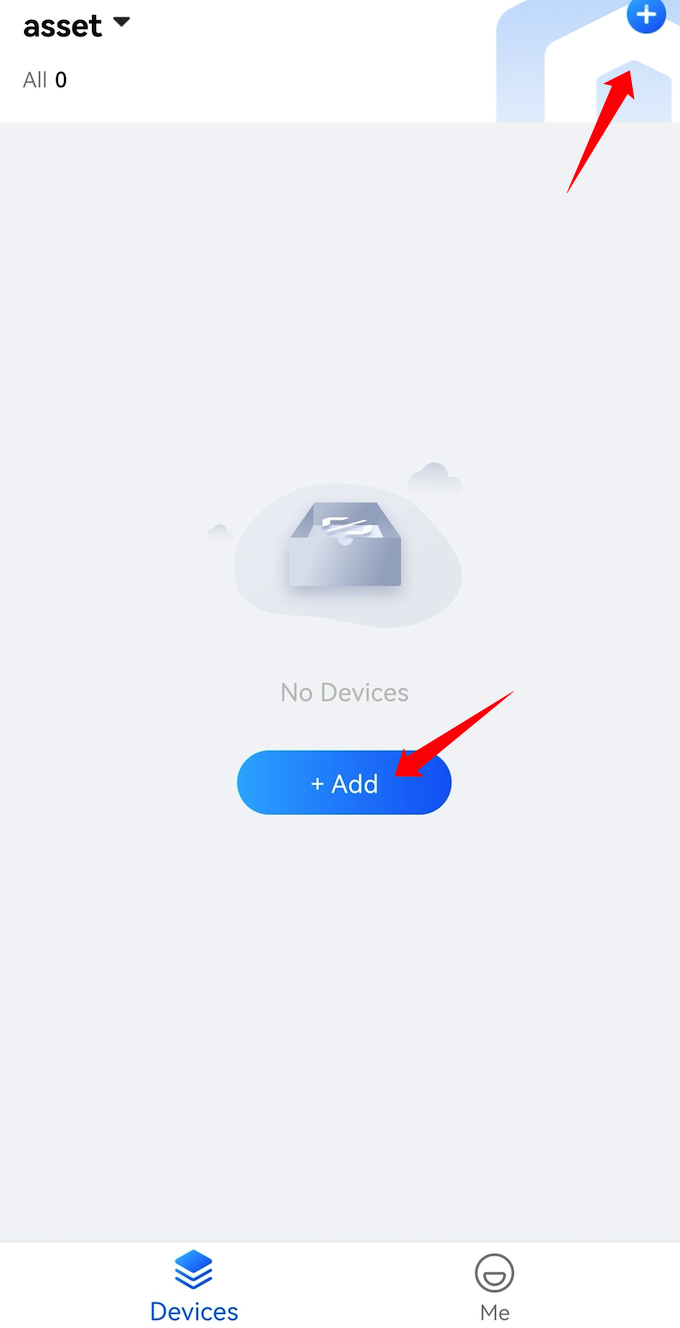
-
In the bottom menu that appears, select Pair Device.
This tutorial takes Pair Device as an example. To activate an edge gateway, see Activate Edge Gateway.
-
Add devices. Combined with the subsequent code, in this example, you need to add strip lights or a virtual device of the strip lights. You can add a device in two methods, Add Manually and Auto Scan. They are similar to those used to add devices on all-in-one apps. For more information, see Add a device.
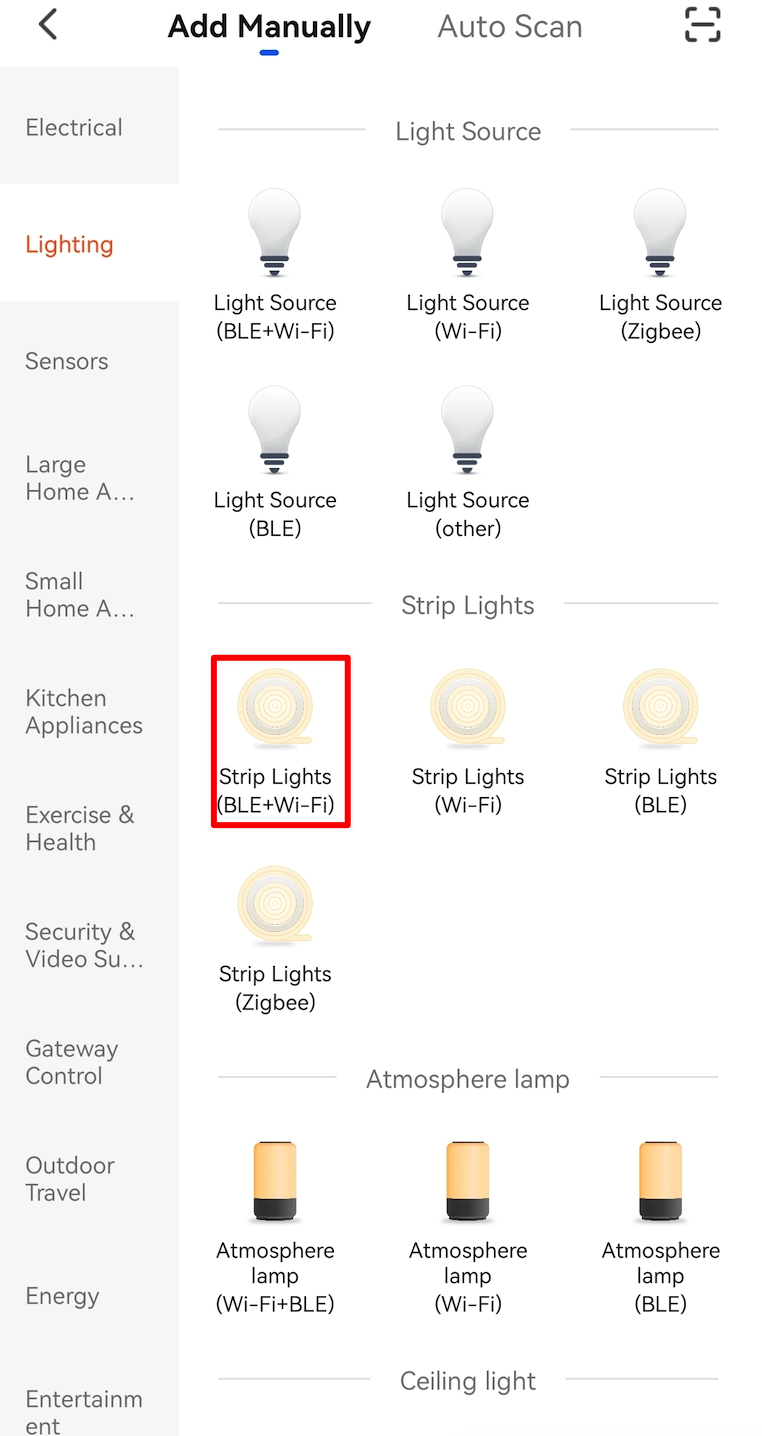
Next steps
After adding a device, you can click Debug Device to simulate your real business scenarios. You can send commands to control the device to check if it can run properly.
Alternatively, you can choose the SDKs for your preferred programming languages to develop IoT services. For more information, see Step 4: Develop IoT Services.
Is this page helpful?
YesFeedbackIs this page helpful?
YesFeedback





