Communication Range of Wi-Fi Product
Last Updated on : 2024-06-21 04:27:22download
This topic describes how to test the maximum communication distance between Wi-Fi products and a router.
Test objective
Assess the actual maximum communication distance between the Wi-Fi product and the router.
Test principle
In an open outdoor area, connect the device to the router and increase the distance between them. Assess the maximum connecting distance by the packet loss rate.

Reference sample and description
Reference sample
- Reference sample: Choose a module or printed circuit board assembly (PCBA) without an enclosure. You can test and compare the signal strength under different degrees of attenuation in a shielded room, and choose a module or PCBA with relatively stable fluctuations as a reference sample.
- Quantity: Number and seal the samples or PCBAs, and select 3 to 5 of them.
- For each test, compare the product under test with a reference sample. Moreover, compare the recorded data of each test with historical test data or other types of products.
Increase indoor distance
We recommend that you test the indoor distance in an ordinary office or home. For electrical product and lighting categories, the indoor distance test can be performed to compare with the outdoor distance test. Generally, the indoor ultimate linear distance of products is more than 40 meters.
Test condition
Test device
A laptop (taking the laptop with Windows operating system as an example), 4G router, portable power bank, product under test, and mobile phone.
Test environment
- Outdoor: an open outdoor area with a light traffic flow of humans and vehicles.
- Indoor: general home or office environment.
Factors like weather, temperature and humidity, day-and-night cause variation of the medium between the module and router, which might affect the test result.
Placement of the router
Place the router one meter above the ground, and keep all antennas of the router standing upwards and the router facing the sample to prevent the antenna angle from affecting the communication distance. It is shown as follows:

Placement of the product
The maximum communication distance must be tested, with each of the six sides of each product respectively facing the router, in order to test different angles. It is shown as follows:
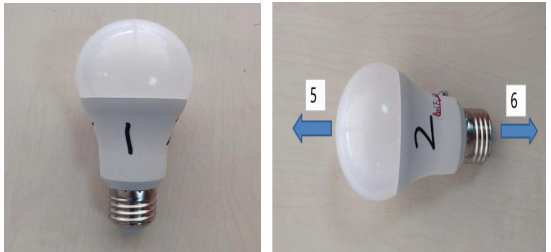
Method 1: Ping packet test
-
Connect the product to the router with the SmartLife app.
-
Start the app, enter Device Details > Device Information to check the MAC address of the device.
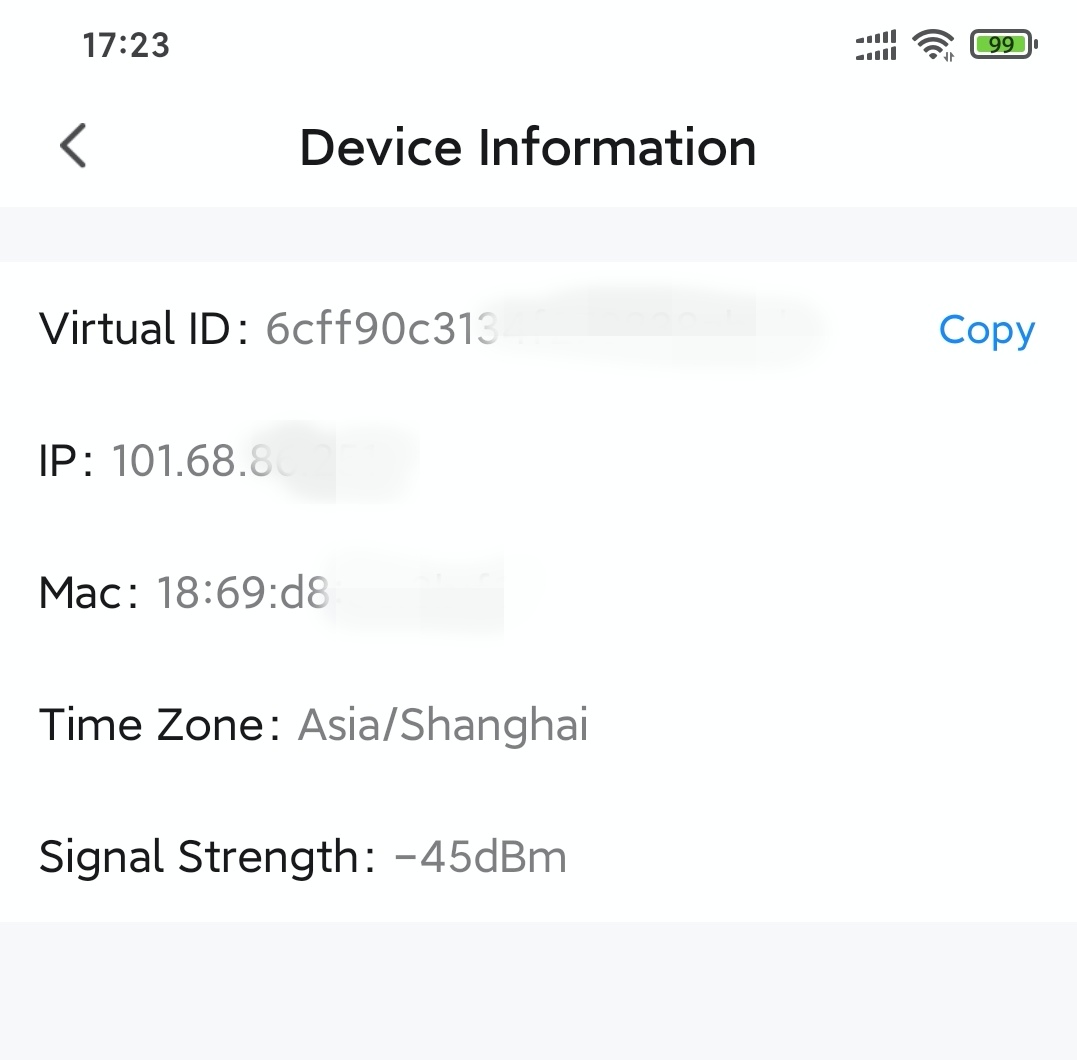
-
Connect the laptop to the LAN port of the router with a network cable.
-
Log in to the administration interface of the router on the laptop, and find the IP address of the device through the MAC address. As shown in the figure below, the MAC address of the device is found to be
192.168.***.***.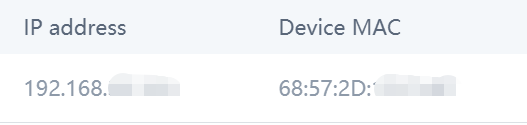
-
Enter the CMD interface of the laptop.
-
Click Start > Run, enter
CMD, and then press Enter. -
Use the key combination Windows logo+R, enter
CMD, and then press Enter.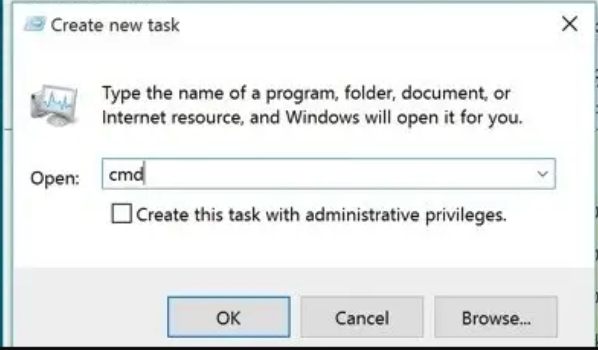
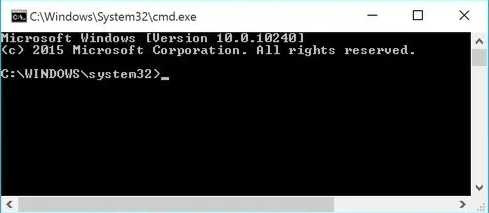
-
-
Enter the following
Pingcommand to detect the packet loss rate of the device’s IP address for a long time.
ping 192.168.*.*** -t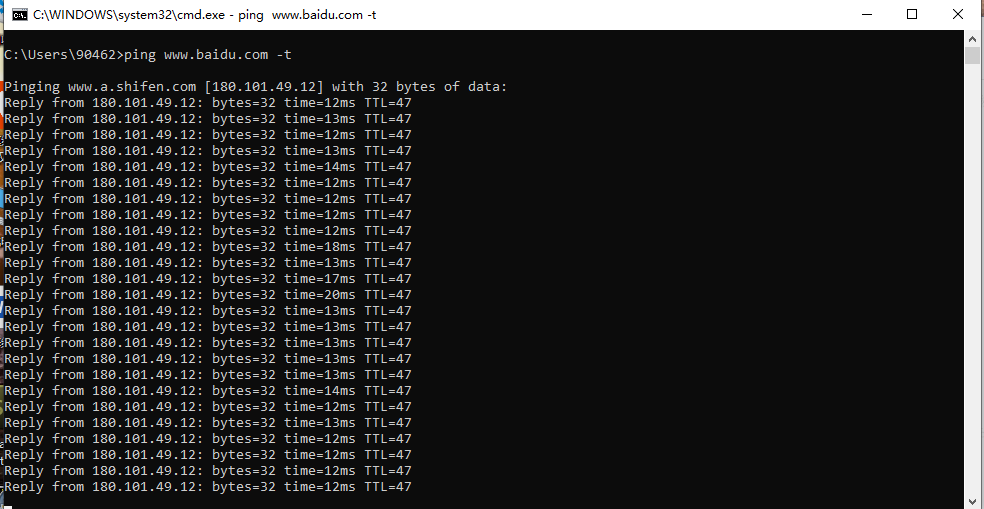
-
Keep increasing the distance between the router and the product and observe packet receiving and sending status in real-time. Increase the distance in two ways.
- Fix the router and the laptop, and move the product with the portable power bank connected.
- Fix the product, and move the router and laptop.
-
Estimate the maximum communication distance.
- When it comes to a certain distance,
Request TimeoutorDestination host unreachableappears on the CMD interface. - Stay and observe.
-
If
Request TimeoutorDestination host unreachableremains on the CMD interface for over five minutes, the distance is the maximum communication distance. -
If the data communication resumes, continue to move to a longer distance to observe.
The request timeout interface is as follows:
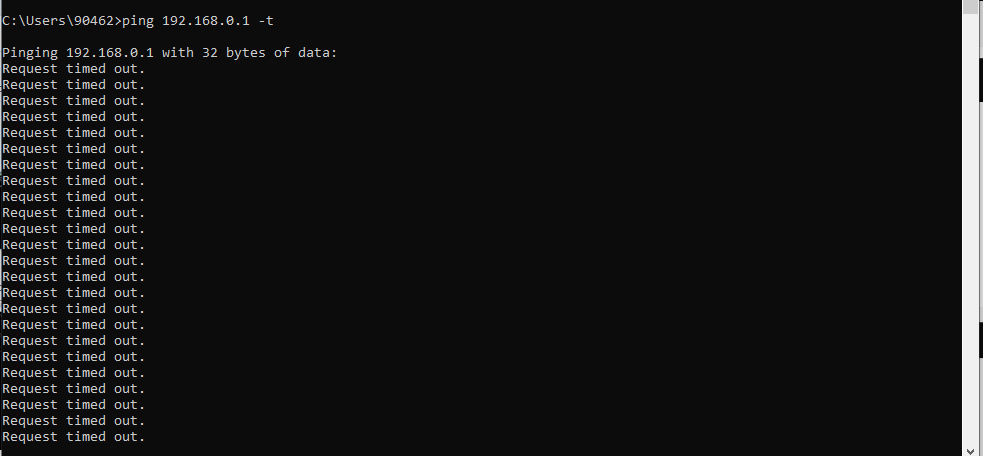
- Keep a moderate moving speed during testing.
- After reaching a certain position, when the status of receiving and sending packets is not very stable, stop and observe for two to three minutes before continuing to move.
-
- When it comes to a certain distance,
Method 2: Control with a mobile app
-
Connect the product to the router with the SmartLife app.
-
Increase the distance between the router and the product. Control the moving distance with the phone app in real-time in two ways.
- Increase to a certain distance, fix the router and the phone, and move the product with the portable power bank connected.
- Fix the product, and move the router and phone.
-
Estimate the maximum communication distance.
-
When it comes to a certain distance, the app control freezes or loses.
-
Stay and observe.
- If the app control still freezes or loses for over five minutes, consider the distance as the maximum communication distance.
- If the app control resumes, continue to move to a longer distance to observe.

Keep a moderate moving speed to avoid affecting the app’s continuous control over the product.
-
Record and comparison
-
For better test efficiency, up to five products can be tested together to make a comparison result. Take a standard sample as the test comparison for each test. For example, use sample A of each test as the standard product for comparison.
-
Method 1 and 2 can both be applied to actual tests, and the data obtained by the two methods are complementary.
-
The external environment of the test needs to be recorded in the test report: weather, temperature and humidity, and day-and-night.
-
Record the data in the following table:
Distance (m) Product A Product B Product C Product D Product E Direction 1 Direction 2 Direction 3 Direction 4 Direction 5 Direction 6
Is this page helpful?
YesFeedbackIs this page helpful?
YesFeedback





