Configure Push Notification
Last Updated on : 2024-08-28 02:29:35download
You can set rules to trigger an automated push notification. For example, set a threshold for a function. If the preset value is reached, the user will receive an alert from the mobile phone.
Prerequisites
You have created at least one product. For more information, see Create Products.
Step 1: Go to the device notification page
-
Go to the product list of the Tuya Developer Platform.
-
Choose a product in the Developing state and click Develop in the Operation column.
-
Click the step of Product Configuration.
-
Find the Device Notification section and click Settings to enter the Notifications page.
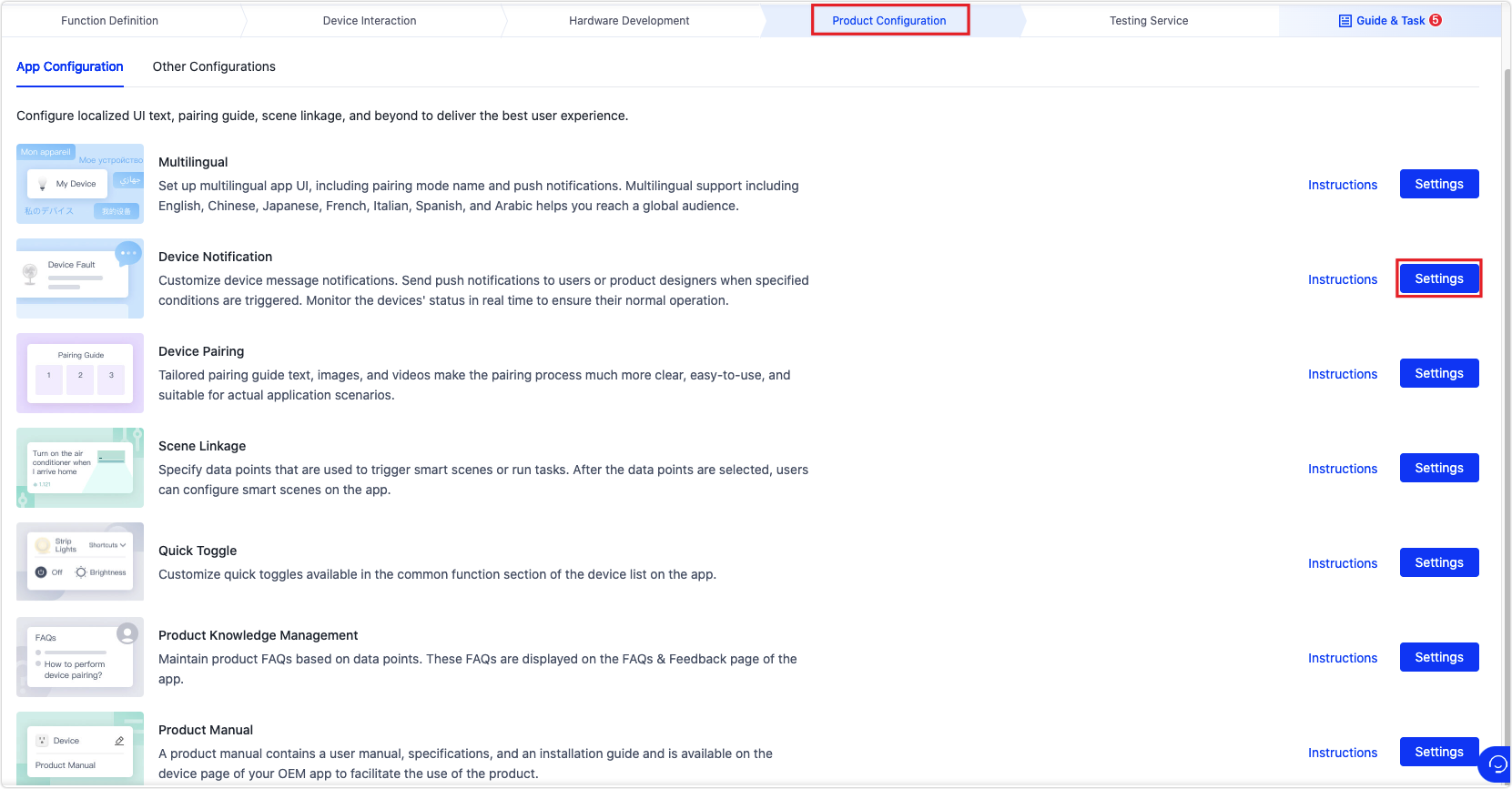
Step 2: Create a notification
-
In the drop-down list of Change Product, select the target product and click Create Notification.
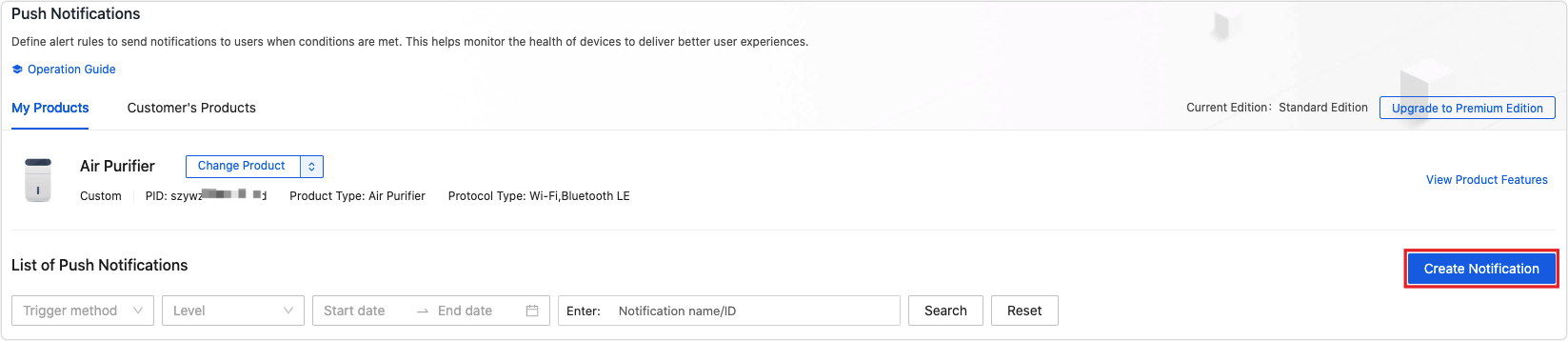
If a specific template is found for your PID to implement push notifications, a recommendation card appears. You can apply the template to speed up your configurations.
If you do not see any recommendations, the product is probably not configured with any data points (DPs). You can add DPs and try again. -
Set up the notification title and content in English and Chinese.
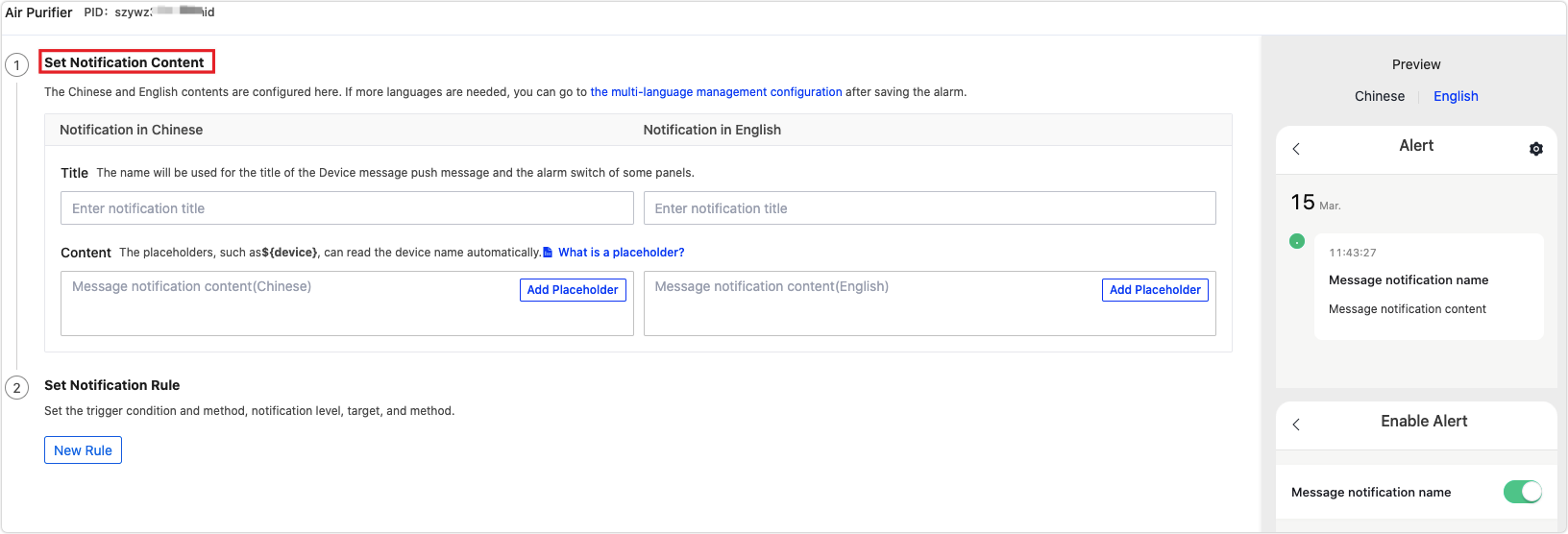
-
Set up the notification rule.
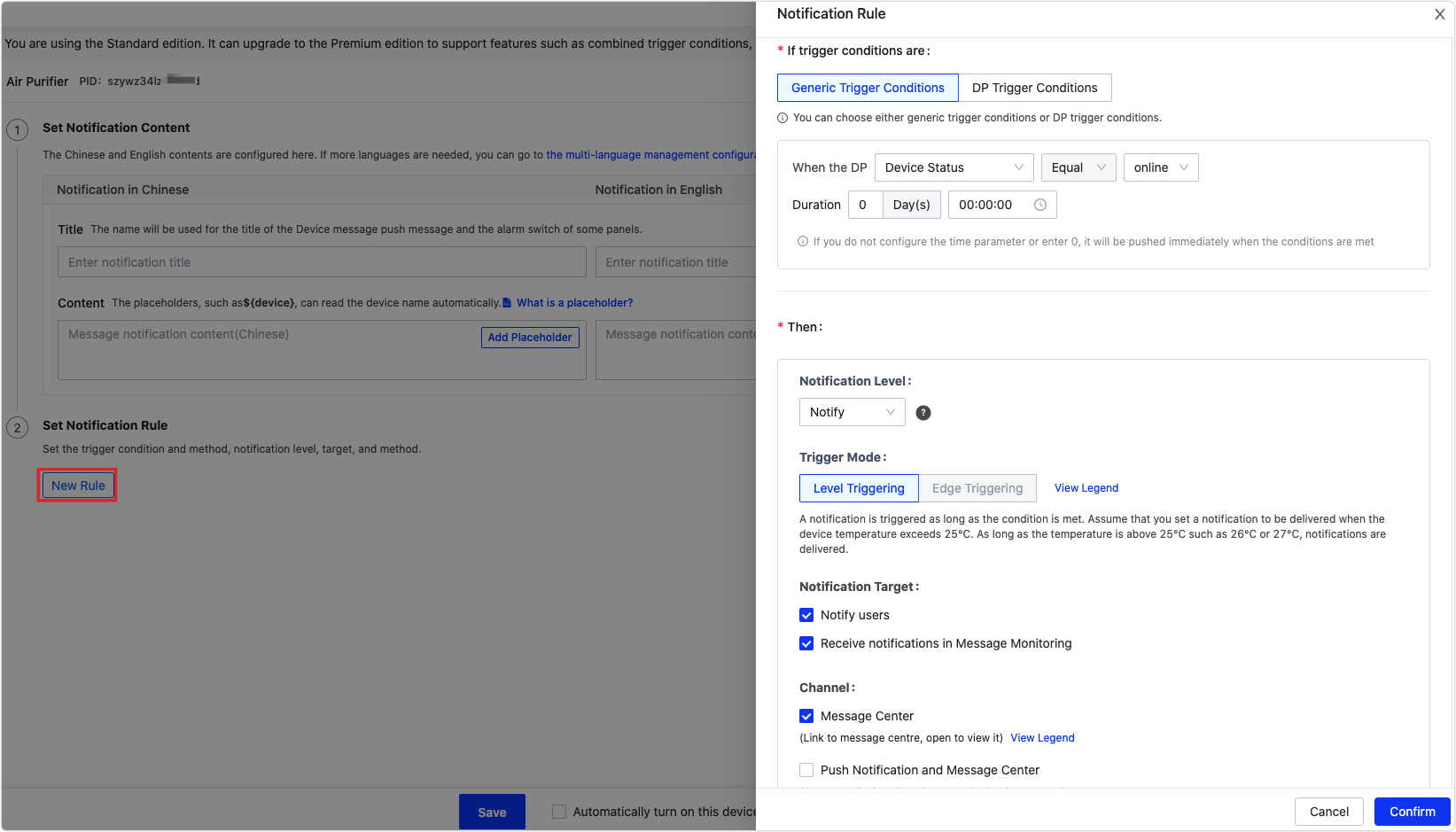
Option Description Trigger condition You can select Generic Trigger Conditions or DP Trigger Conditions. - Generic trigger conditions: Only supported by the Premium Edition.
- DP trigger conditions: Select the data points. The condition group is available only after you subscribe to the Premium Edition.
Note: If the DP Trigger Conditions button is grayed out, you need to select data points for the product.
Notification level Three levels of notifications are supported: Notify, Slight, and Serious. The app indicates each level by using a different color in the device list. Method of notification You can select Message Center, Push Notification and Message Center, and LINE Push.
If you select Push Notification and Message Center, you must set the voice type, push link, and push message interval.Notification target You can select Notify users or Receive this message notification in device message monitoring. Delayed push Optional. After you check the function, you must select a specified time. You can use this function only after you subscribe to the Premium Edition. -
Preview the push notification effect. You can preview the push notification effect on the right side of the current page. Also, you can switch the UI text language between Chinese and English to view the specific effect.
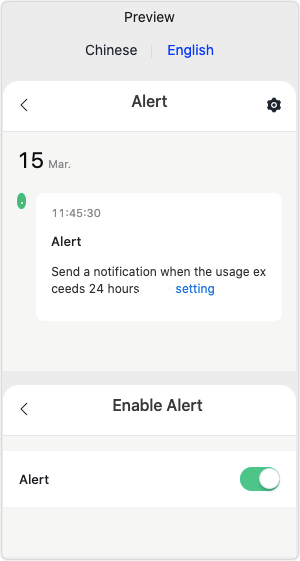
-
Click Save.
-
The page prompts that the creation is successful, indicating that the push notification is successfully created.
Step 3: Wait for approval
-
After the Approval Status of the notification becomes Reviewing, you need to wait about one working day for the review to be finished.
If you use a template recommended by Tuya and do not change the notification title and content, your notification is approved automatically.
-
In the Operate column of the List of Push Notifications, you can click Enable Push Service to enable the approved notification.
Step 4: View the notifications
-
Log in to the Tuya Developer Platform.
-
In the left-side navigation bar, choose Product > Device > Notifications to view the content, approval status, delivery status, and trigger rules.
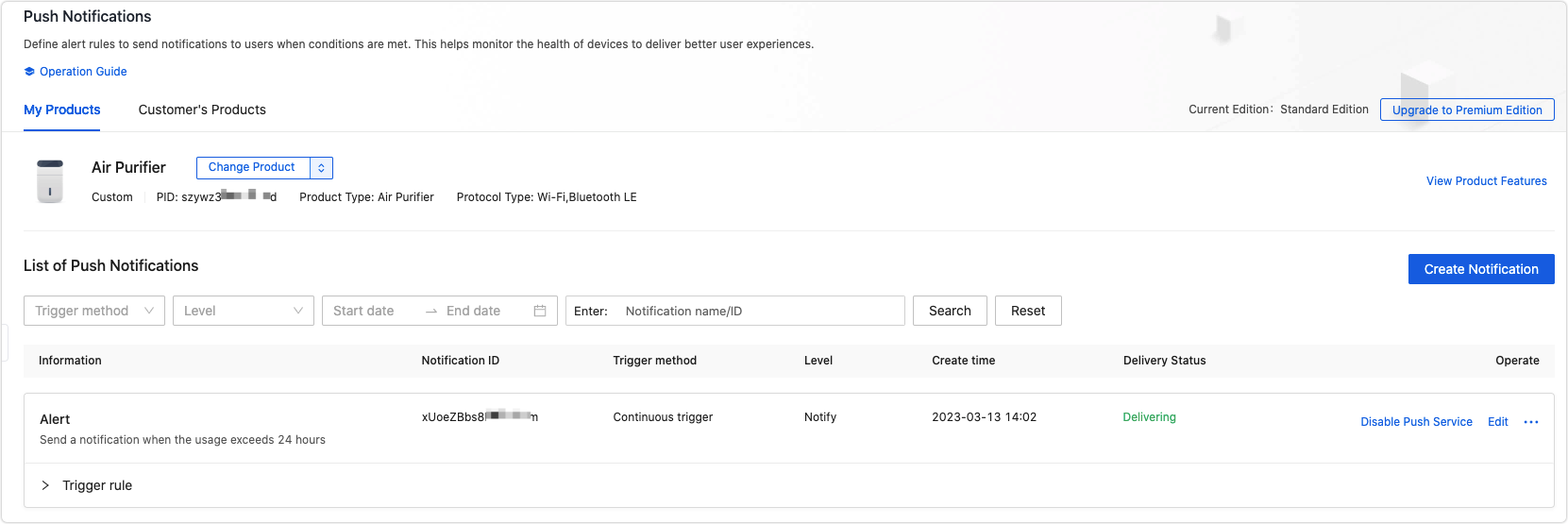
-
(Optional) What you can do:
-
Copy: You can copy and apply the specified push notification to other products.
If a specific product is not shown in the pane, this push notification is inapplicable to this product. The possible reason is that the DPs of the specific product do not meet the requirements for this push notification. You can add DPs and try again.
-
Multilingual: To reach a global audience, you can customize multilingual UI text that appeals to a target market.
-
Delete: You can delete a push notification you have added.
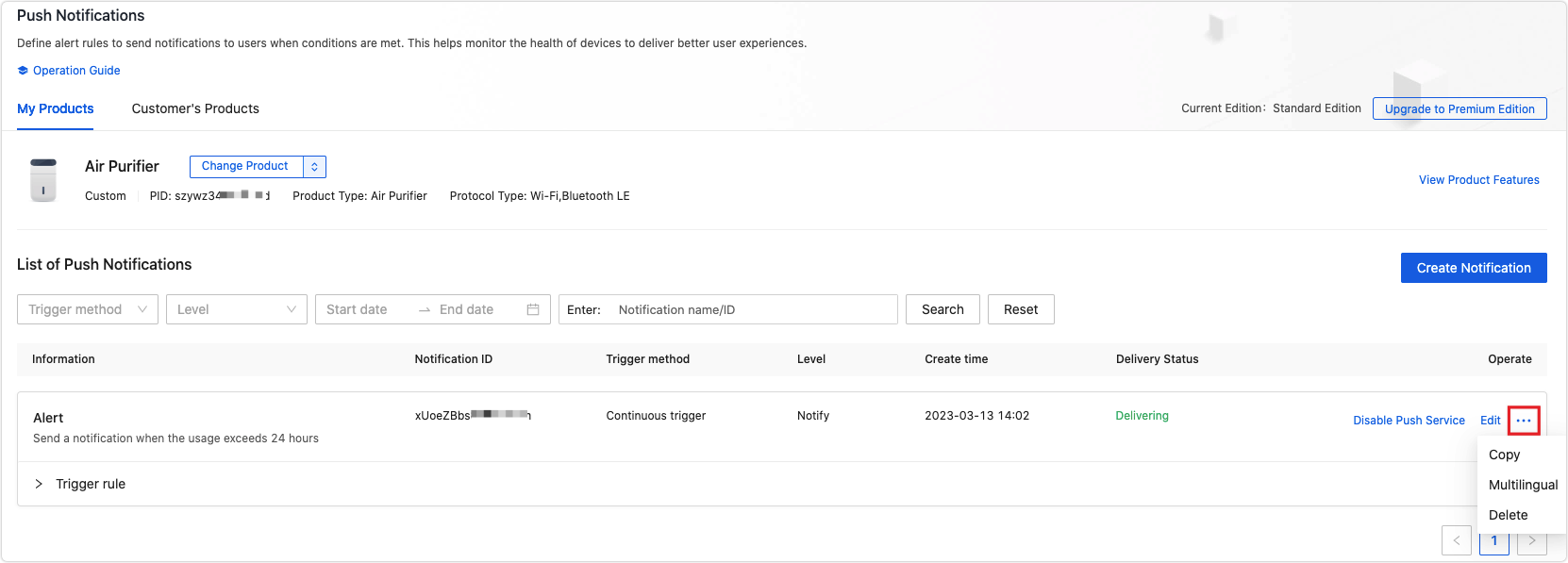
-
Premium Edition
From November 18, 2021, certain features of the push notification service have become paid services. You can save and use them only after you subscribe to the Premium Edition. The paid features include:
-
Combined DPs and condition groups are only available to the Premium Edition.
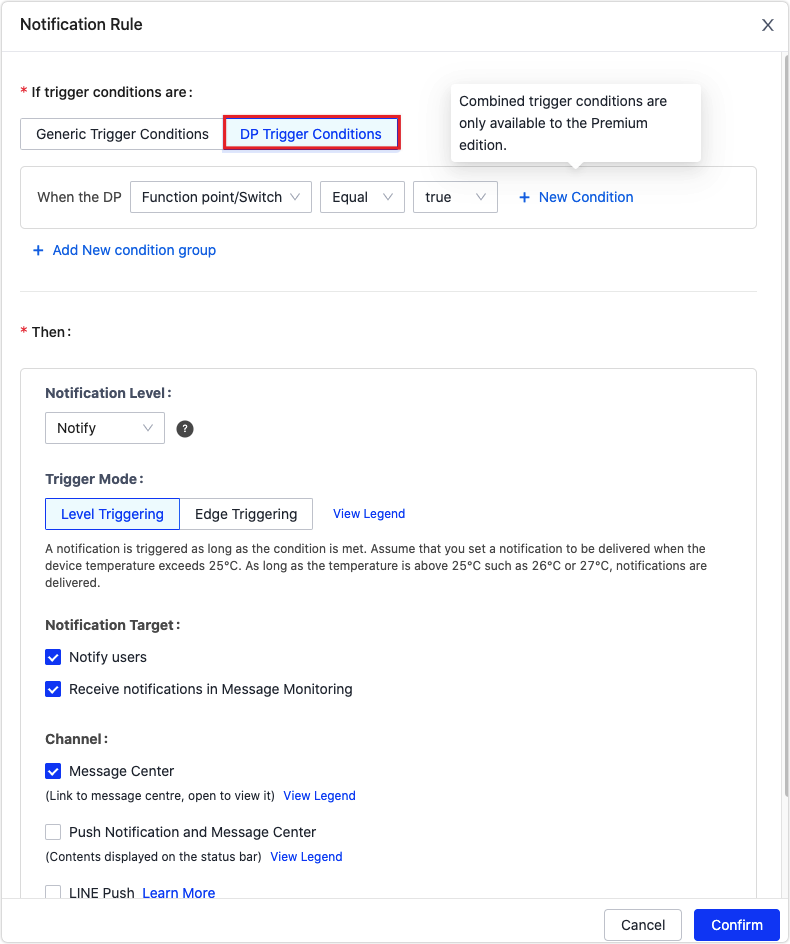
-
Delayed push is only available to the Premium Edition.
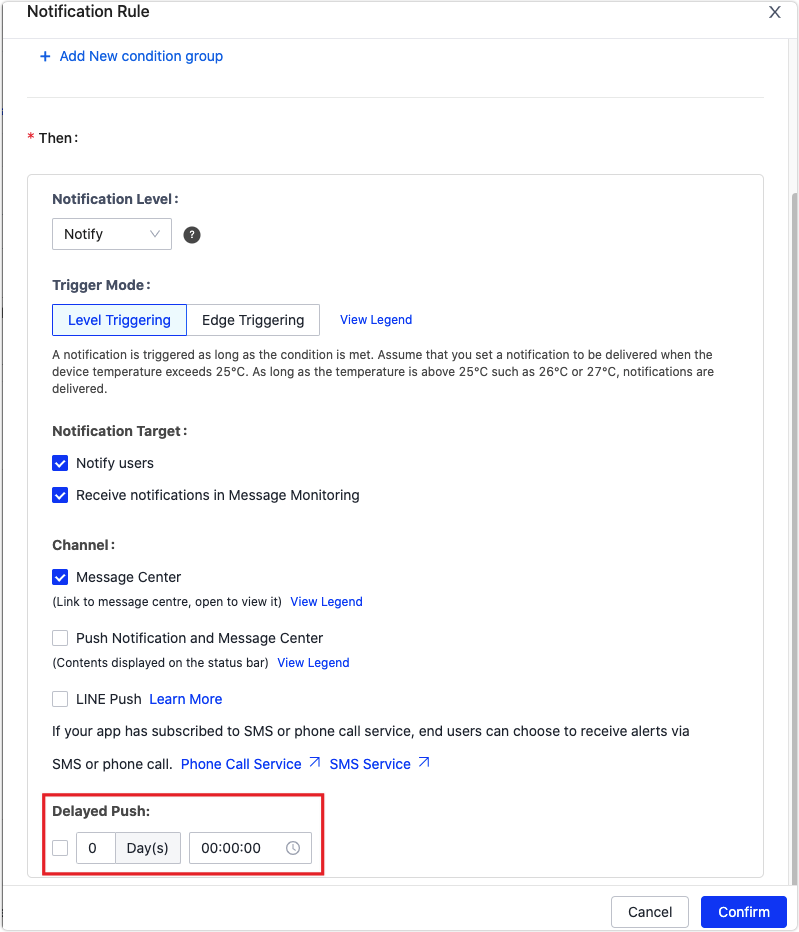
You can continue with your existing configurations. Only after you subscribe to the Premium edition with these features, you can modify the configurations.
Is this page helpful?
YesFeedbackIs this page helpful?
YesFeedback





