Device Connectivity License
Last Updated on : 2024-06-20 04:36:33download
A device connectivity license acts as a credential to authenticate the connection of a TuyaLink-based or TuyaOS-based device to the Tuya Developer Platform. You purchase licenses and assign them to a specific product. A license is consumed when a device associated with the product is registered. One license can only be applied to one device. This topic describes how to apply a device connectivity license to a device.
License types
The license is broken down into two types, namely the device connectivity license and the sub-device connectivity license.
| License type | Description | Applicability |
|---|---|---|
| Device connectivity license | The device connectivity license is used to register a device for cloud connectivity. You purchase licenses with your account of the Tuya Developer Platform and assign the purchased licenses to a specific product as needed. One license is consumed after it is used to register one device. | The device connectivity license applies to TuyaLink-based products (connected through MQTT standard protocol, IoT Core SDK, cloud-to-cloud integration, or edge gateway) and some TuyaOS-based products (connected through custom SDK or cloud-to-cloud integration). |
| Sub-device connectivity license | The sub-device connectivity license applies to sub-devices connected to the Tuya Developer Platform through a TuyaOS gateway. | One license assigned to a gateway will be consumed after a sub-device connected to this gateway is registered. You purchase licenses with your account of the Tuya Developer Platform and assign the purchased licenses to a specific product as needed. |
Process
The license usage varies depending on the products. The example uses the TuyaLink-based products to show you how to use the license.

The general process is: You purchase licenses and then assign the license to the target product.
- Before license assignment, make sure you choose the correct data center for your target product. A license that has been assigned to a data center cannot be transferred to another data center.
- Two types of licenses cannot be reused or exchanged.
Step 1: Go to license overview
-
Log in to the Tuya Developer Platform.
-
In the left navigation bar, choose Product > Device > Device Connectivity License.
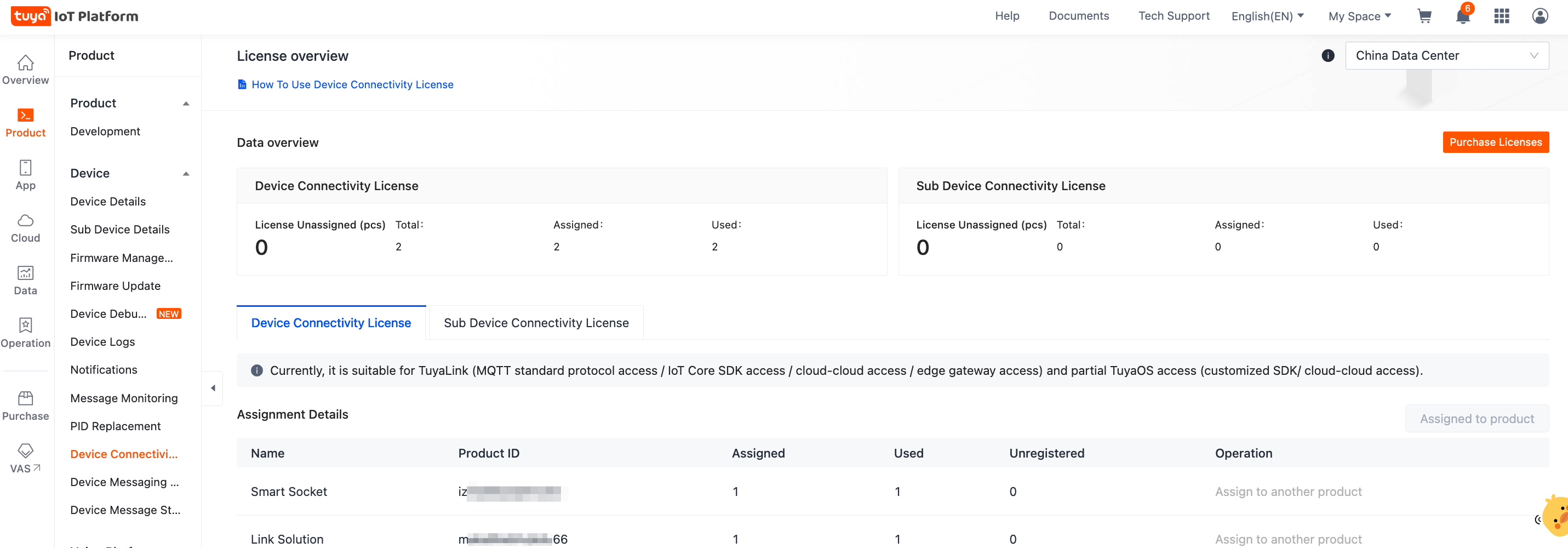
The following fields are involved:
- License Unassigned: refers to the number of licenses that are available to be used.
- Total: refers to the total number of licenses of all products.
- Assigned: refers to the number of licenses that have been assigned to products.
- Used: refers to the number of licenses that have been used to register or activate devices.
- Unregistered: refers to the number of licenses that are available to be used for device registration.
Step 2: Purchase licenses
Type 1: Device connectivity license
-
Click Purchase License.
-
Choose TuyaLink-Based Device for Device Integration.
-
Enter the quantity to order and click Buy Now. After the purchase, you are returned to the license overview page.
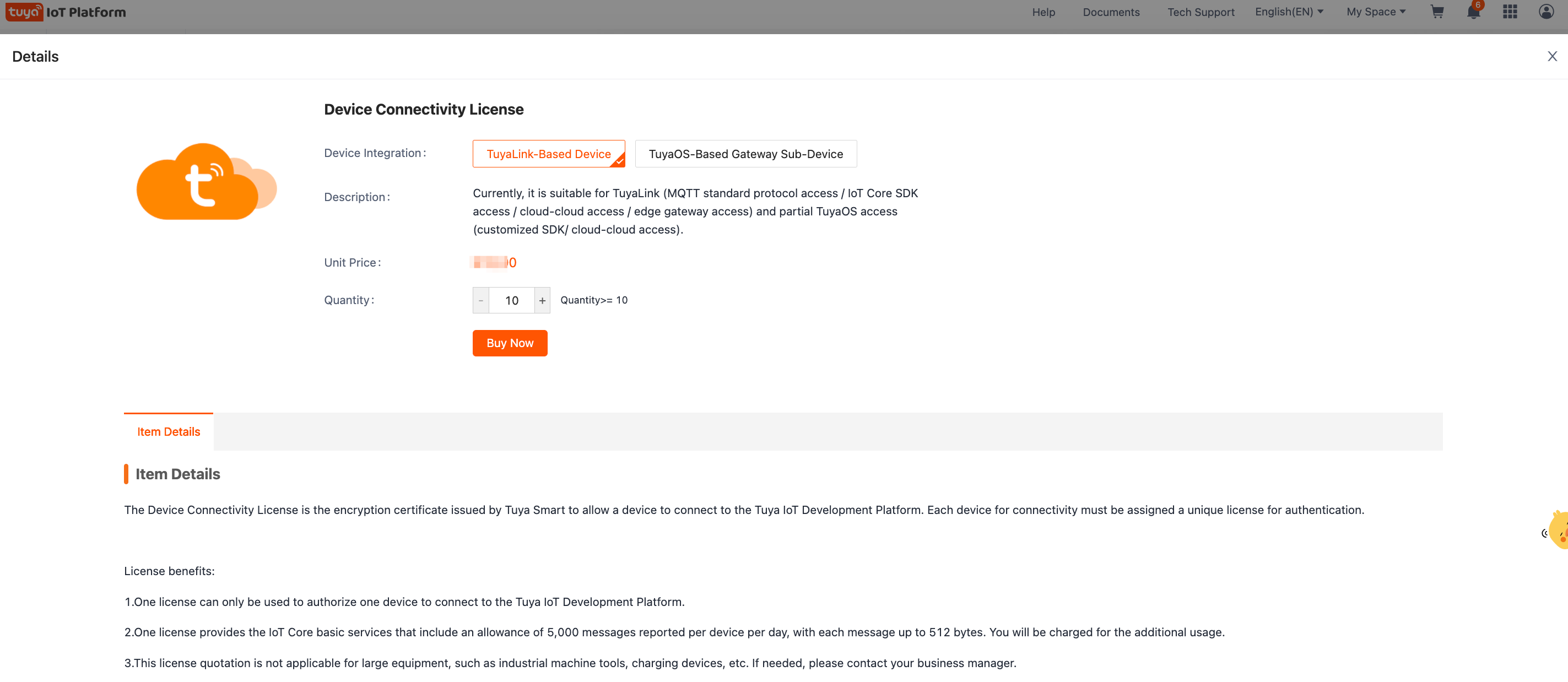
Type 2: Sub-device connectivity license
-
Click Purchase License.
-
Choose TuyaOS-Based Gateway Sub-Device for Device Integration.
-
Enter the quantity to order and click Buy Now. After the purchase, you are returned to the license overview page.
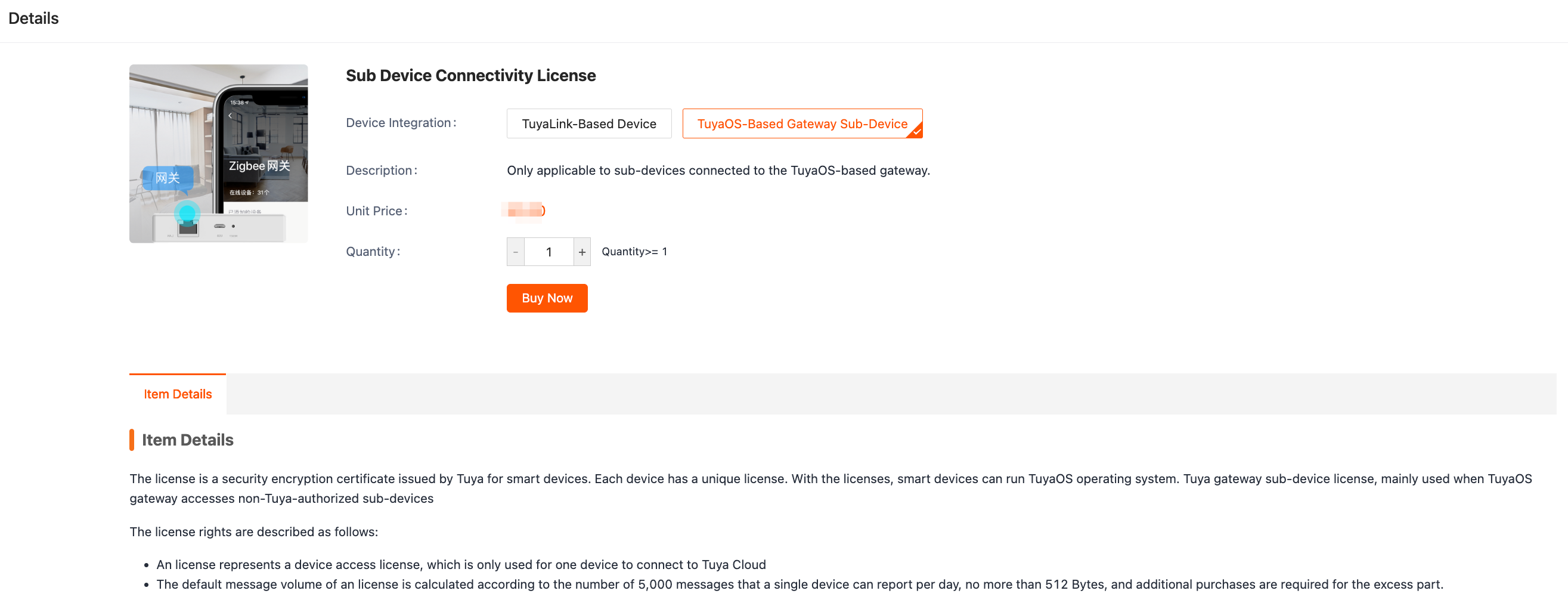
Step 3: Assign licenses
On the license overview page, the Licenses Unassigned field shows the total number of licenses available to be assigned to products. You can assign them to a specific product as needed.
We recommend that up to 10,000 licenses be assigned in one operation.
-
Click Assign to Product.
-
Choose a Data Center and the Product, enter the number of licenses to be used, and click OK.
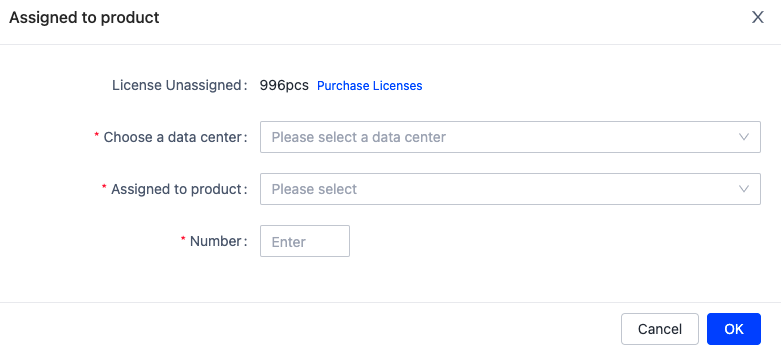
For data compliance, a license that has been assigned to a data center cannot be transferred to another data center. The assignment cannot be undone. Proceed with caution.
Example of license assignment:
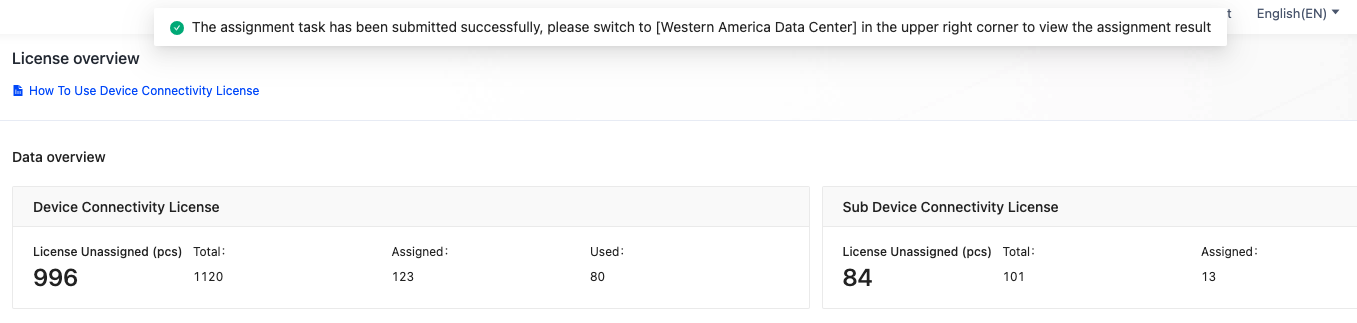
-
In the Assigned column, you can see the number of assigned licenses.
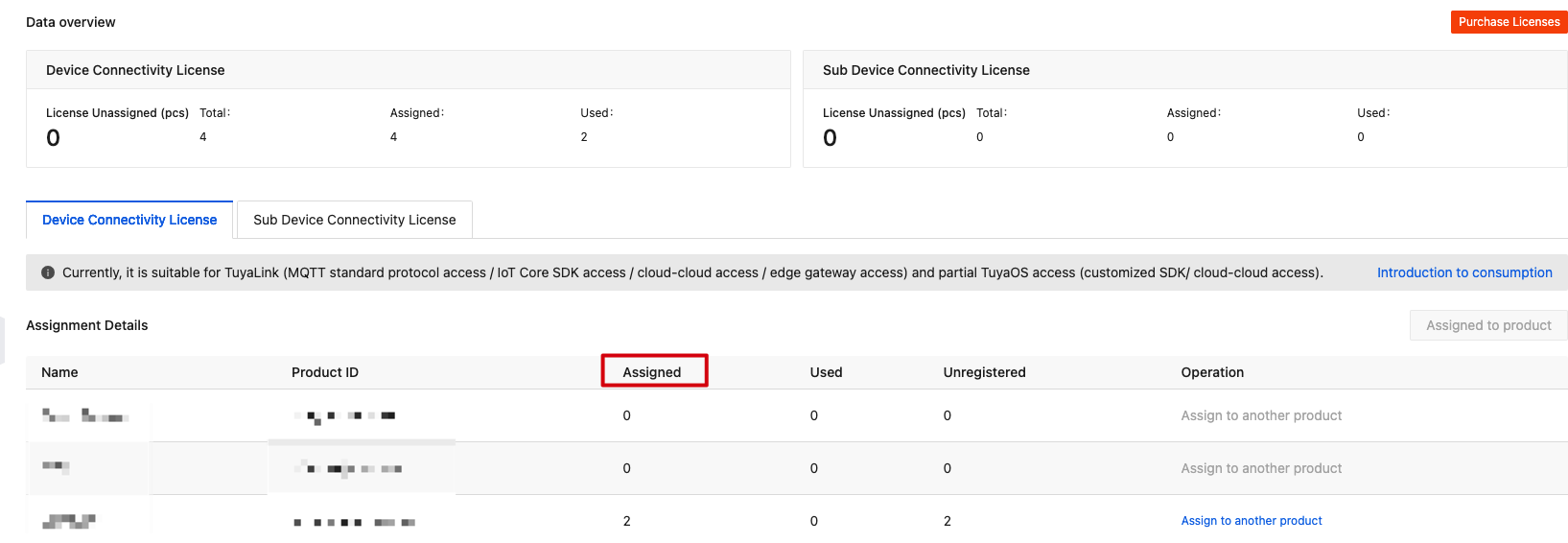
Step 4: Assign license to another product
If a product has a license that has not been consumed, you can click Assign to another product to assign the available license to another product.
- This step applies to China Data Center only.
- The license can only be transferred within the same data center.
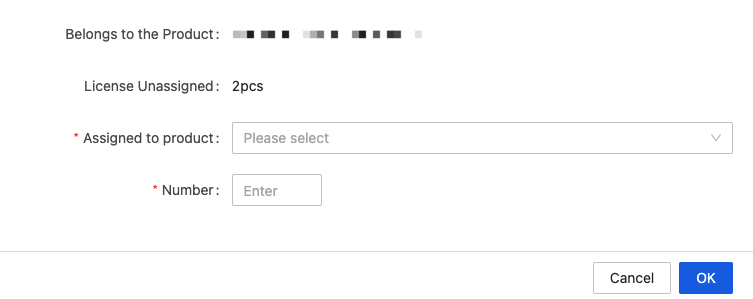
Next
After the license is ready, you can proceed with device registration or activation.
Is this page helpful?
YesFeedbackIs this page helpful?
YesFeedback





