Device Binding Mode
Last Updated on : 2024-06-20 04:31:34download
Tuya provides multiple device binding modes to meet diversified scenarios and security requirements of smart devices. You can choose a desired binding mode based on your product requirements.
Use case
Take a use case for example: User A has bought a security camera and bound it with Account A, in order to know what is going on in his home. Without User A’s knowledge, User B binds the camera with Account B and can view the live videos from the camera. As a result, User A’s privacy security can hardly be ensured.
In this case, if the camera is set to the strong binding mode, Account B cannot be bound with the camera until Account A is unbound from the camera first. This device binding mode ensures device security.
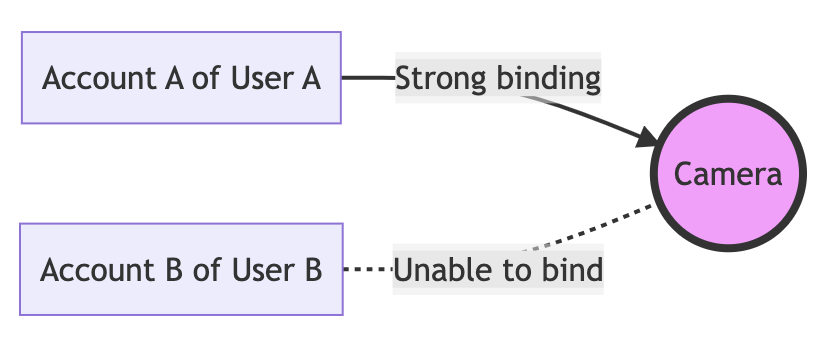
Binding modes
| Binding mode | Example | Security level |
|---|---|---|
| Weak binding | Suppose a device has been bound with User A, and User B wants to add the device to Account B. In this binding mode, User B can pair the device and add it to Account B without the consent of User A. | Low |
| Medium binding | Suppose a device has been bound with User A, and User B wants to add the device to Account B. In this binding mode, User B can pair the device and add it to Account B without the consent of User A. On the basis of weak binding, the medium binding mode offers notifications of device unbinding. Therefore, User A can receive a notification on the app that the device has been bound with User B. |
Medium |
| Strong binding | Suppose a device has been bound with User A, then User B wants to add the device to account B. User B must ask User A to unbind or remove the device from Account A before User B can add the device to Account B. | High |
Strong binding can fully guarantee the security of devices. The only inconvenience is that when customers ask for a repair, replacement, or refund, the device must first be unbound from the previous account. For more information about how to unbind devices in bulk, see Unbind Smart Devices.
If your product involves features that deal with personal privacy and other sensitive information, strong binding is recommended. This type of product can be:
- IP camera (IPC)
- Network video recorder (NVR)
- Digital video recorder (DVR)
- Smart lock
Procedure
-
Log in to the Tuya Developer Platform.
-
Select a product in the Developing state:
- If you have not created any product, on the homepage, go to the Product Development tab and click Create. For more information, see Create Products.
- If you have created one or more products, on the homepage, go to the Product Development tab and click Product Management.
-
Find the target product, and go to the Function Definition step > Advanced Functions > Device Binding Mode:
-
If the function is disabled, weak binding is enabled.
-
If the function is enabled, strong binding is enabled.
The default binding mode is set depending on product properties. Some products do not support device binding. You might not find this function during product development.
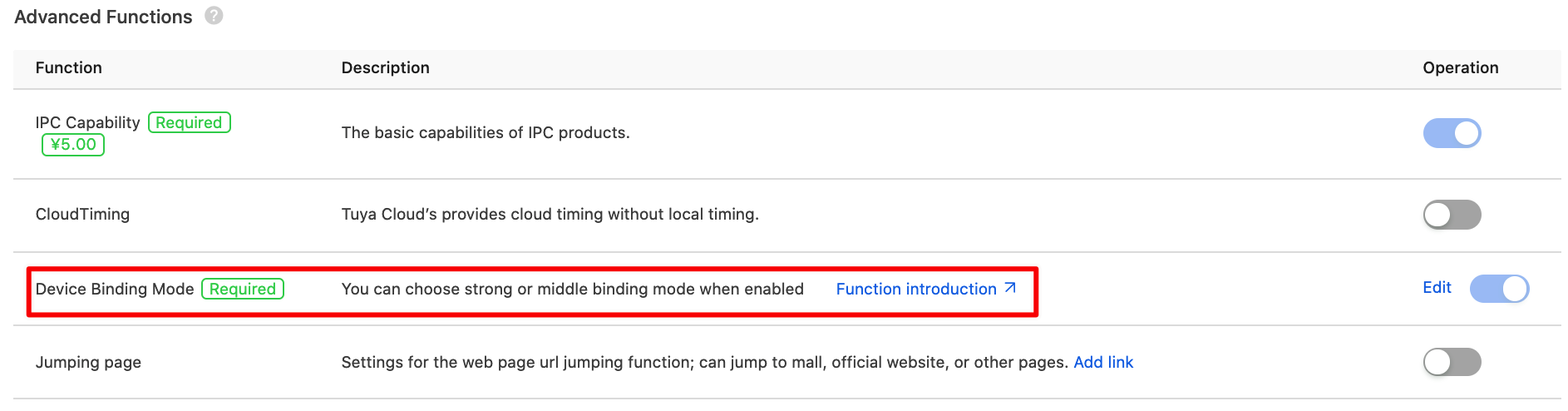
-
-
(Optional) When the function is enabled, you can click Configuration to select either strong binding or medium binding.

Is this page helpful?
YesFeedbackIs this page helpful?
YesFeedback





