Device Health Check
Last Updated on : 2024-12-19 10:13:33download
Device health check, combined with Tuya’s industry experience and consumer suggestions, analyzes the reset, restart, offline status, RSSI, firmware update, and message report of the test instrument during the test period. It generates analysis reports and test data, to help customers analyze product issues and enhance product competitiveness.
Prerequisites
- You have created at least one smart product on the Tuya Developer Platform. For more information, see Create Products.
- You have at least one device activated.
Procedure
Step 1: Go to Device Health Check
- Log in to the Tuya Developer Platform.
- In the left navigation bar, choose Product > Device Health Check.
- Click Change Product and select the target product from the drop-down list.
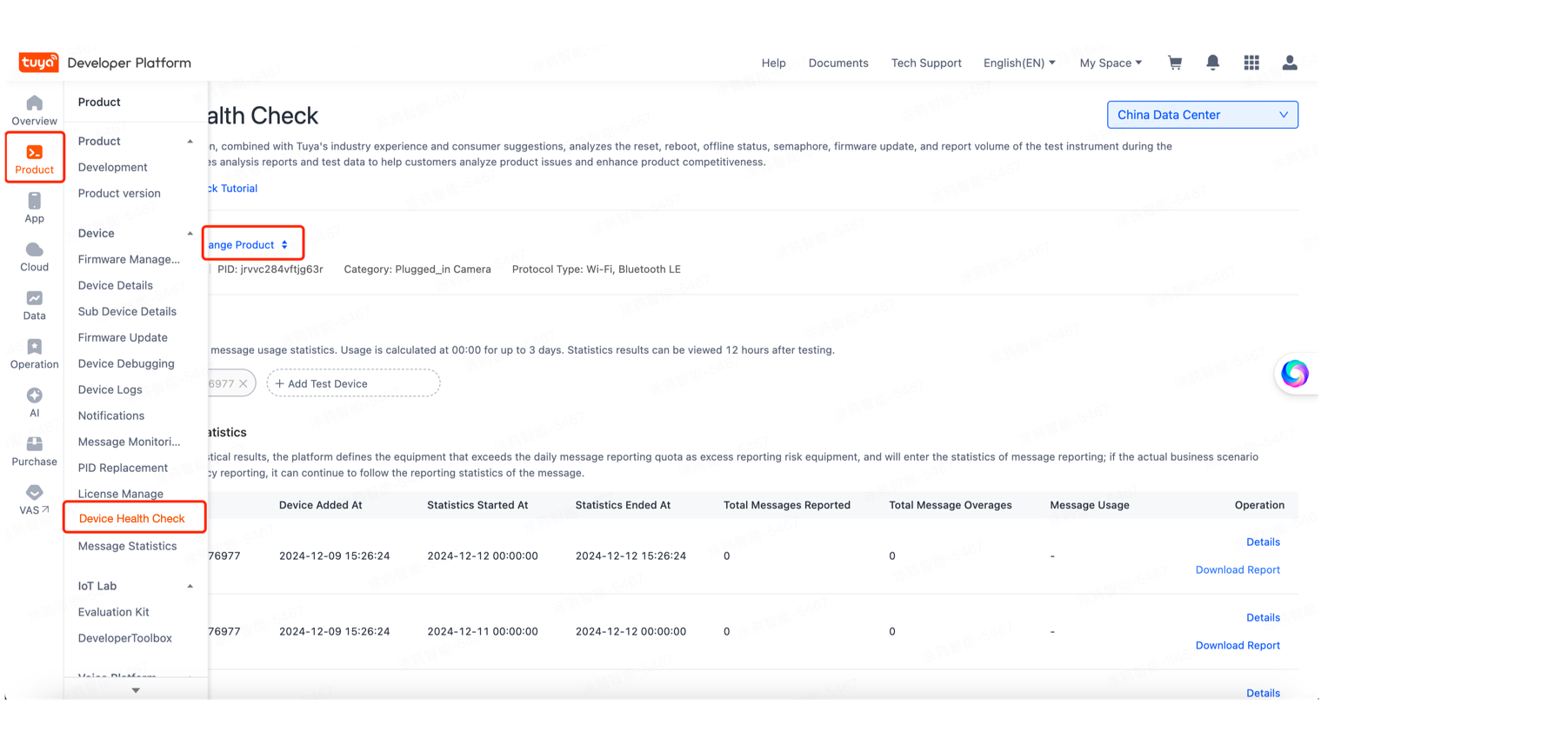
Step 2: Add device under test
You can add a device by device ID. After a device is added, its message usage is calculated at 00:00 on the next day. The result is estimated to be available within 12 hours. You can have the usage statistics run for up to three days with up to five devices.
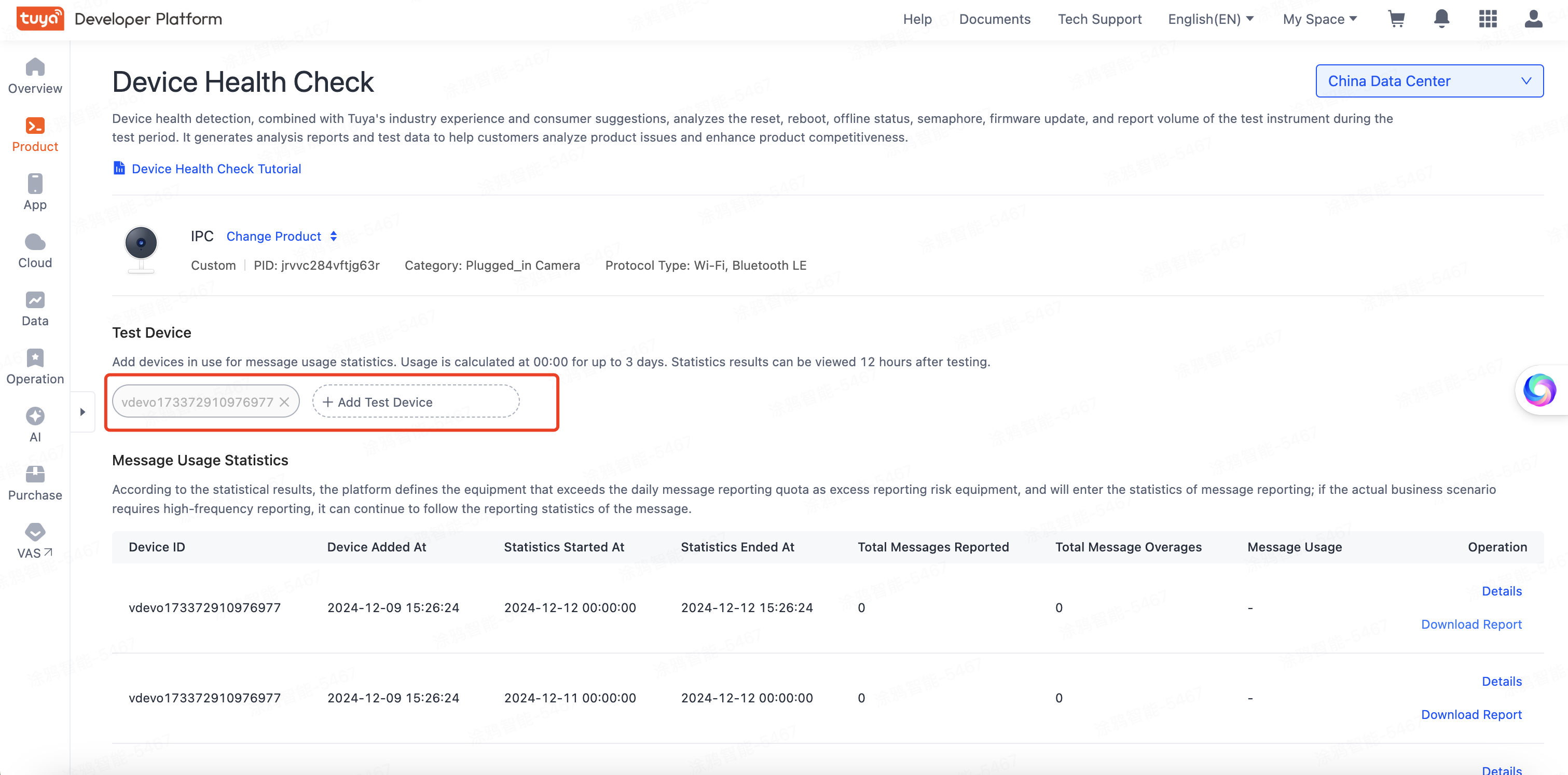
Step 3: View the test result
The metrics in the test result:
- Range: The data points and logs that the device reports to the cloud.
- Total Messages Reported: The total number of messages that the device reports to the cloud within the messaging test period.
- Total Message Overages: The total number of messages over the free limits of 3,500 messages daily within the messaging test period. It is estimated that the device may go over the free usage limits.
If a device is forecasted to exceed the free limits, you can reduce unnecessary data reporting to avoid incurring additional charges.
Step 4: View details
Click Details in the operation column to view the basic metrics and the DP reporting metrics during the device testing.
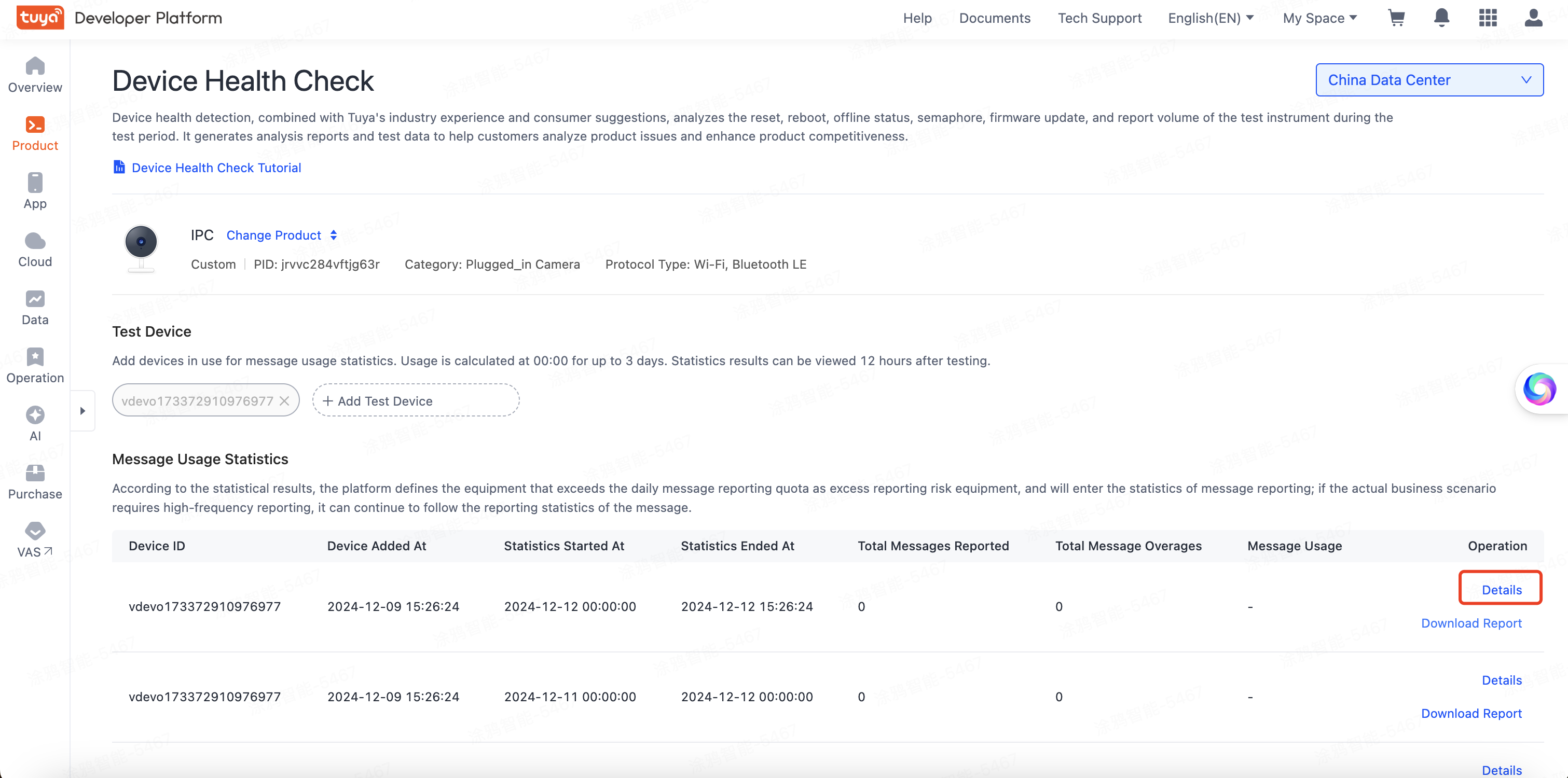
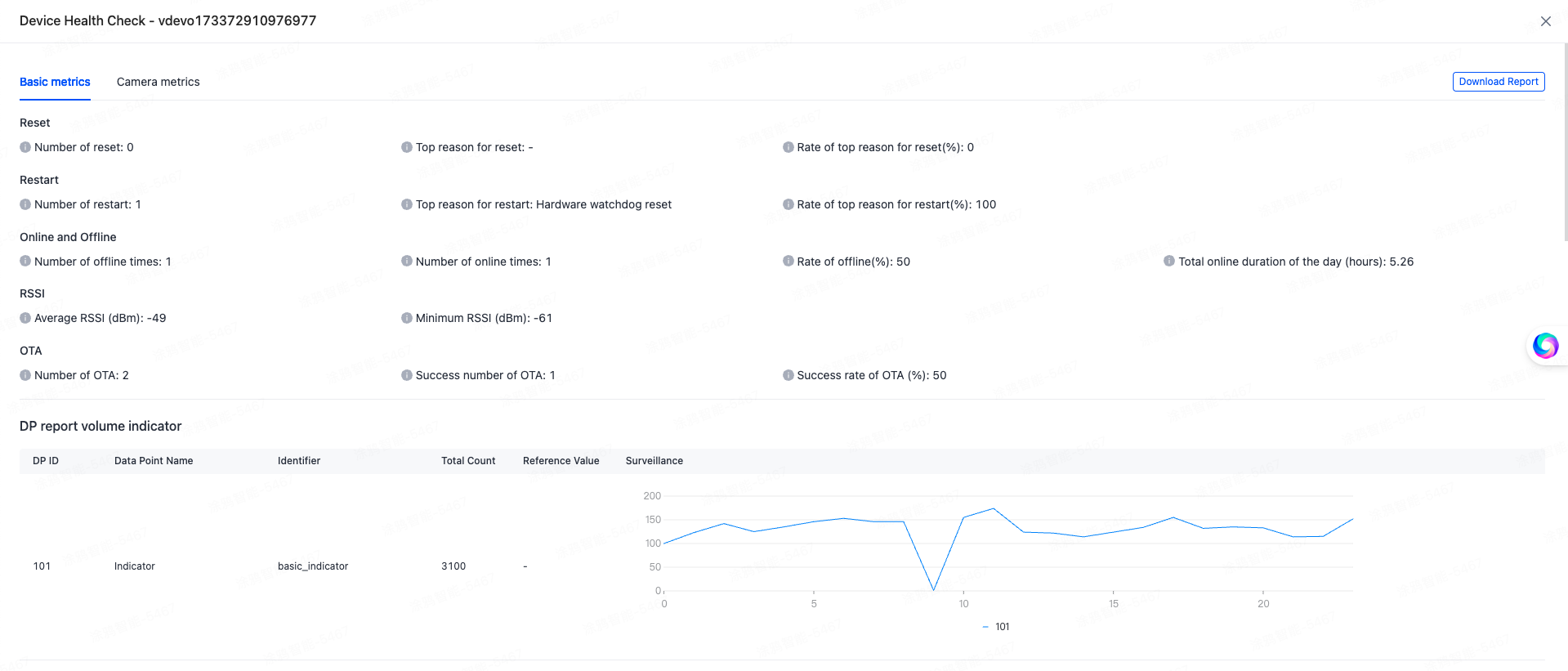
Step 5: Download report
Click Download Report in the operation column or Download Report in the upper-right corner of the details page, and a device health check report for the day will be generated.
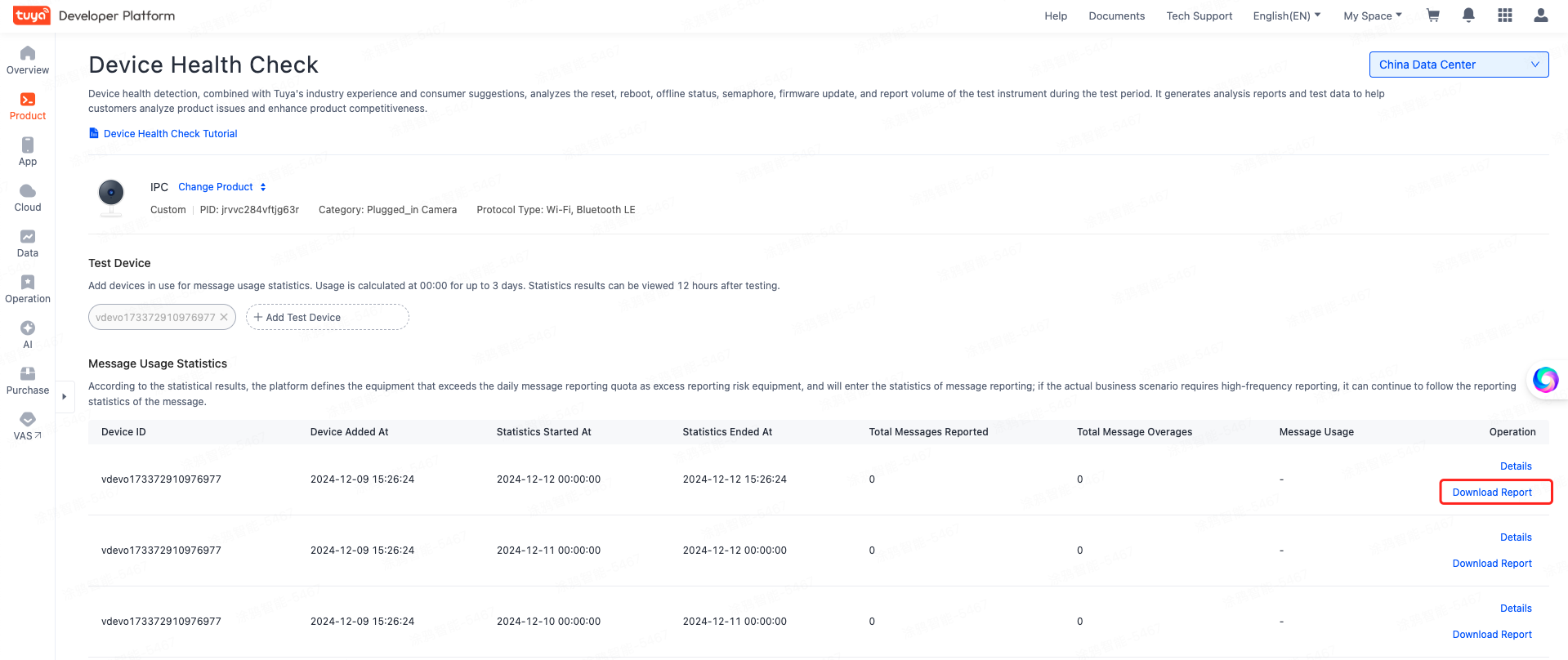
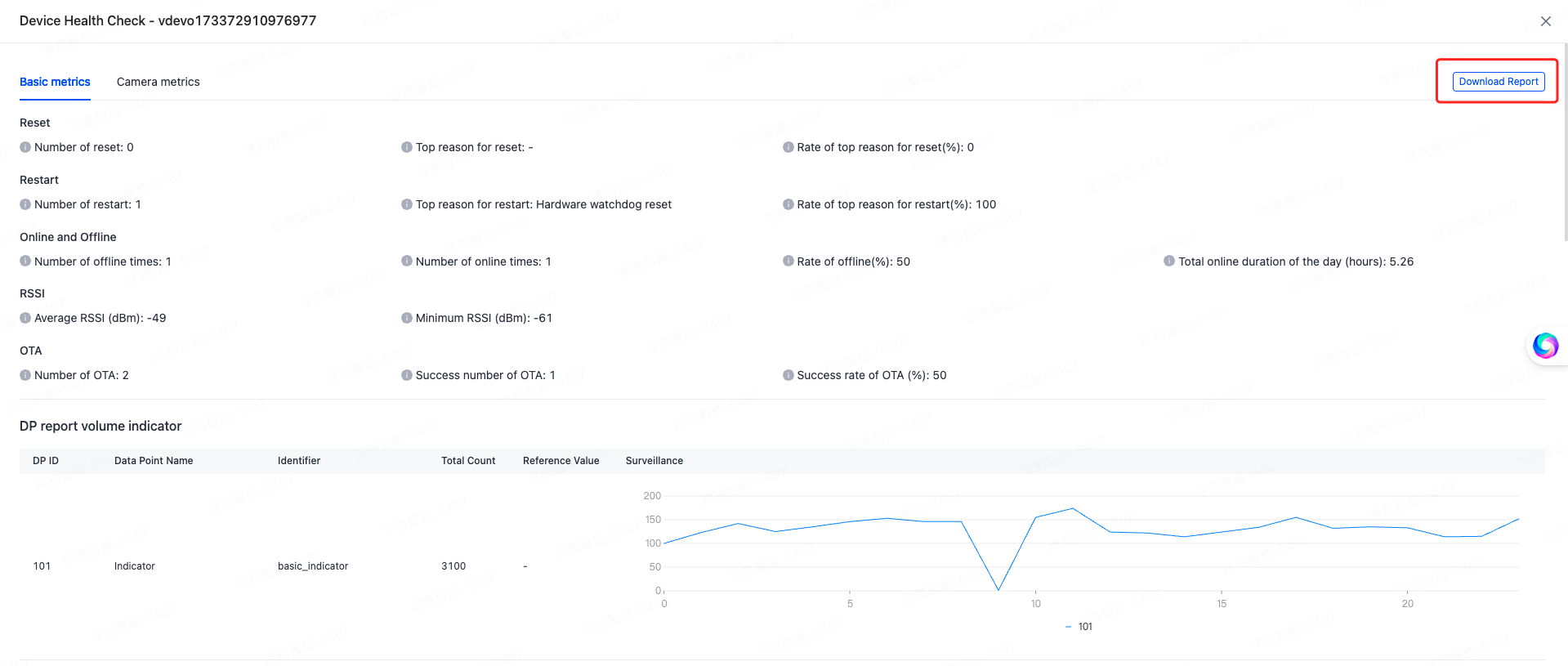
The downloaded file is in the ZIP format. After decompression, you can get two files: device_health_report_png.png and device_health_report.pdf.
device_health_report_png.png: The device status analysis report, which provides the evaluation scores of the cloud operation indicators of the test device during the testing period given by the system as well as improvement suggestions.device_health_report.pdf: The device health check report, which provides the device status analysis report and detailed test content.
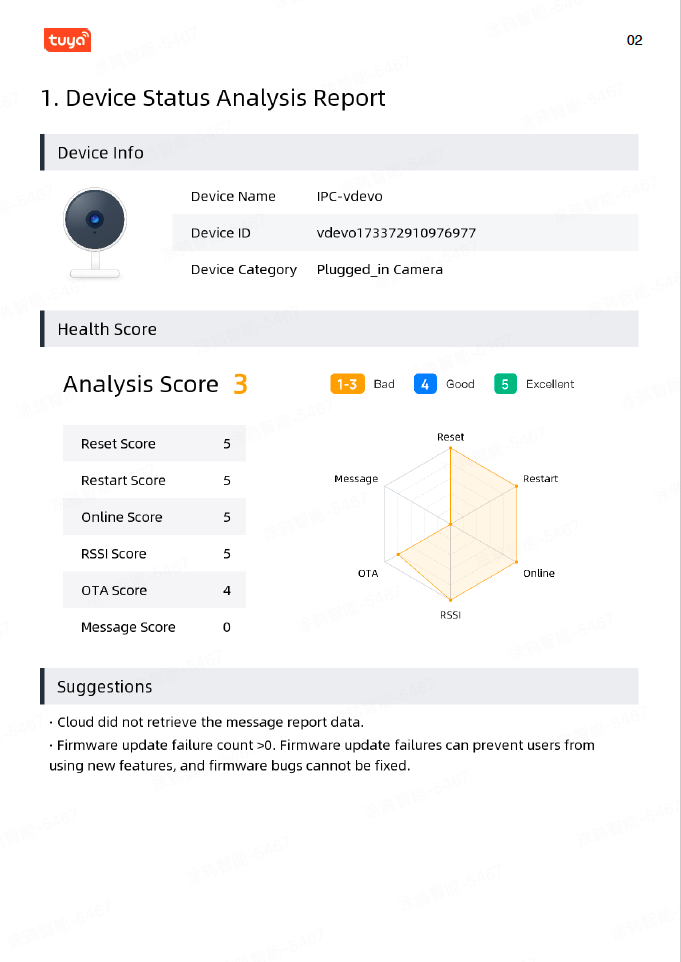
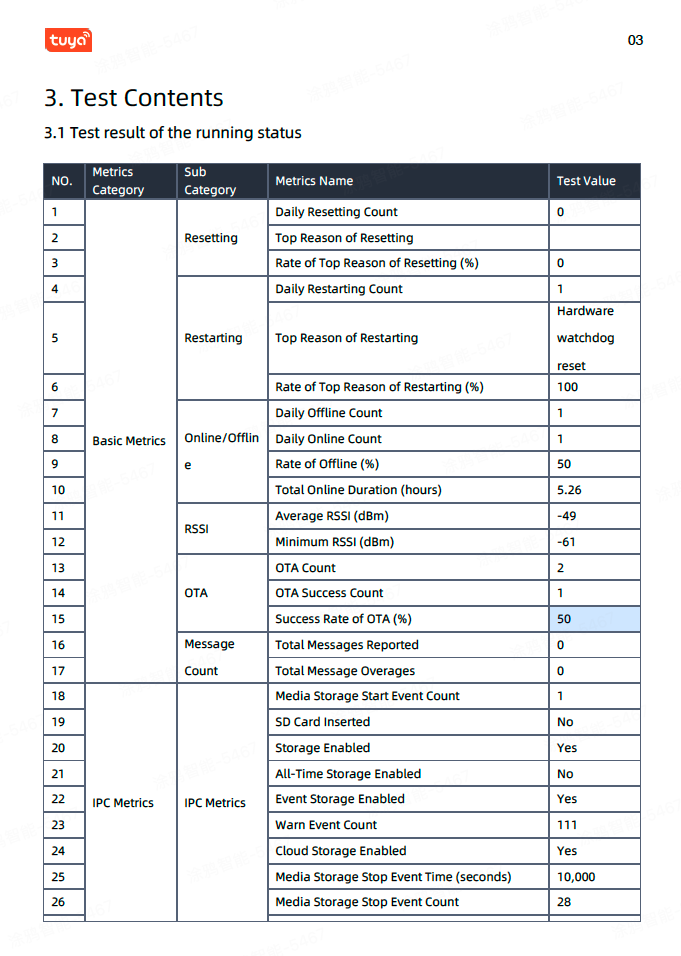
Data isolation
To meet compliance requirements of different countries or regions, Tuya Developer Platform has six data centers deployed worldwide, namely China Data Center, Western America Data Center, Central Europe Data Center, India Data Center, Eastern America Data Center, and Western Europe Data Center. One device can be paired and activated in different data centers. You can switch between data centers to view device details stored in a specific data center.
Is this page helpful?
YesFeedbackIs this page helpful?
YesFeedback





