Device Debugging
Last Updated on : 2024-06-19 03:31:00download
This topic describes how to use the online debugger to test TuyaOS-based and TuyaLink-based products. You can use a real device or virtual device for debugging. The actual effect depends on the real product.
Prerequisites
- You have created at least one smart product on the Tuya Developer Platform. For more information, see Create Products.
- You have at least one device activated if you plan to debug a real device.
Procedure
Debug TuyaOS-based product
When you create a product, choose TuyaOS for smart mode. Follow the steps below to debug a device.
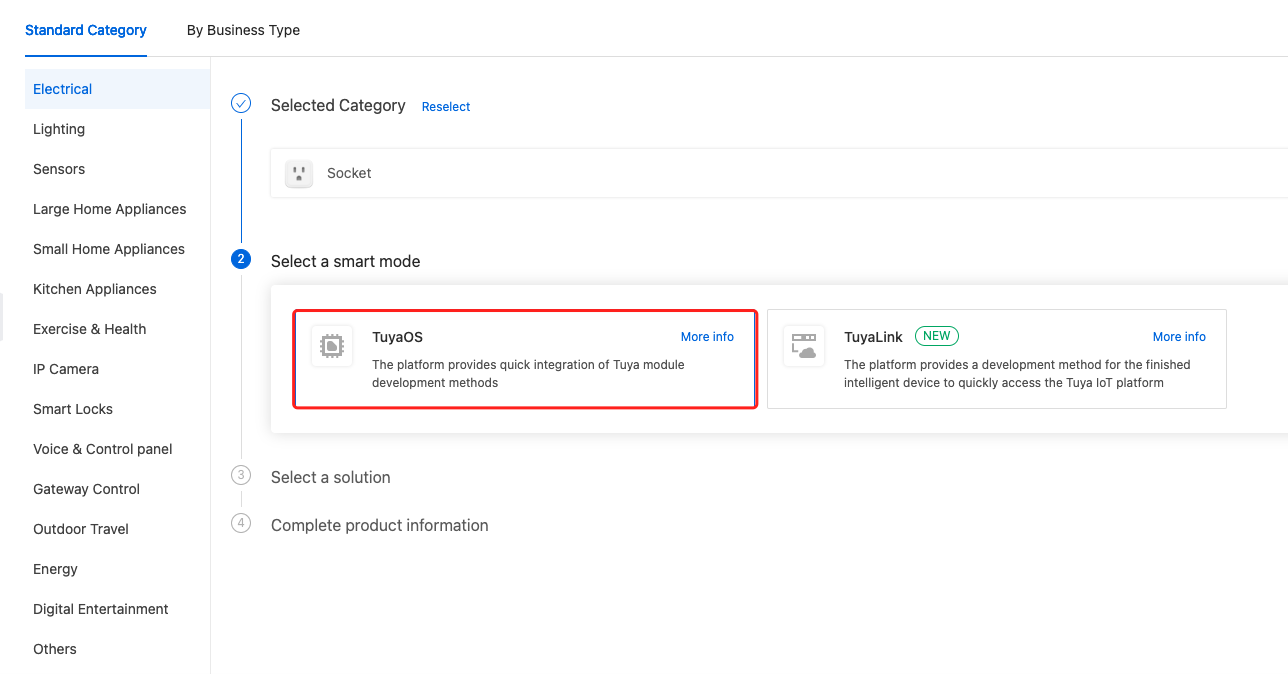
Step 1: Go to Device Debugging and select the target device.
-
Log in to the Tuya Developer Platform.
-
In the left navigation bar, choose Product > Device Debugging.
-
Click Change Product and select the target product from the drop-down list.
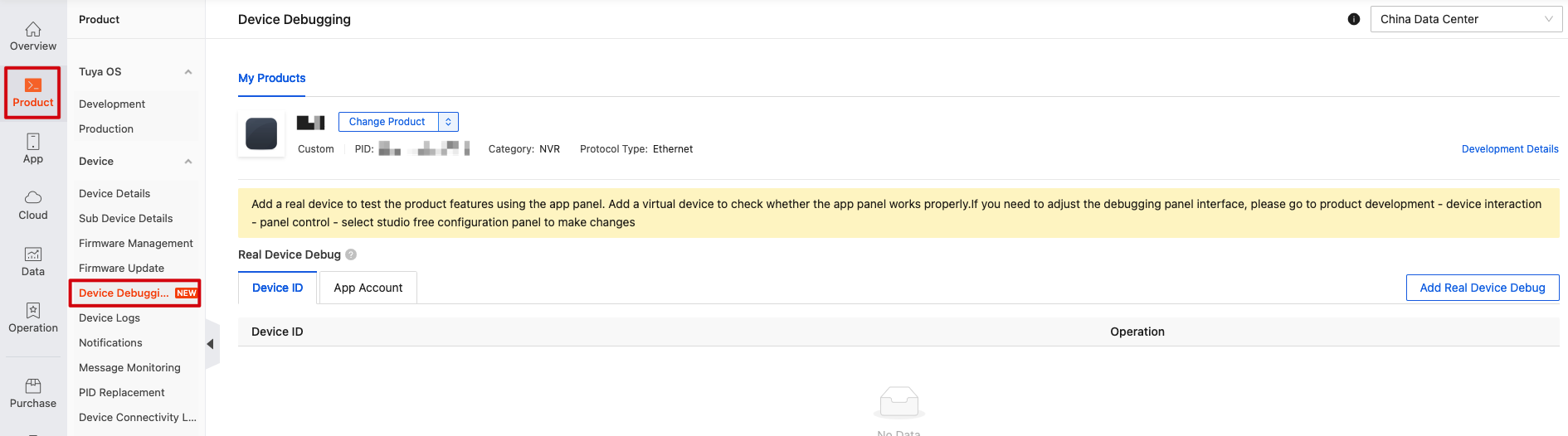
Step 2: Select the debugging type
Option 1: Debug a real device
Add a real device for debugging by device ID or SmartLife app account.
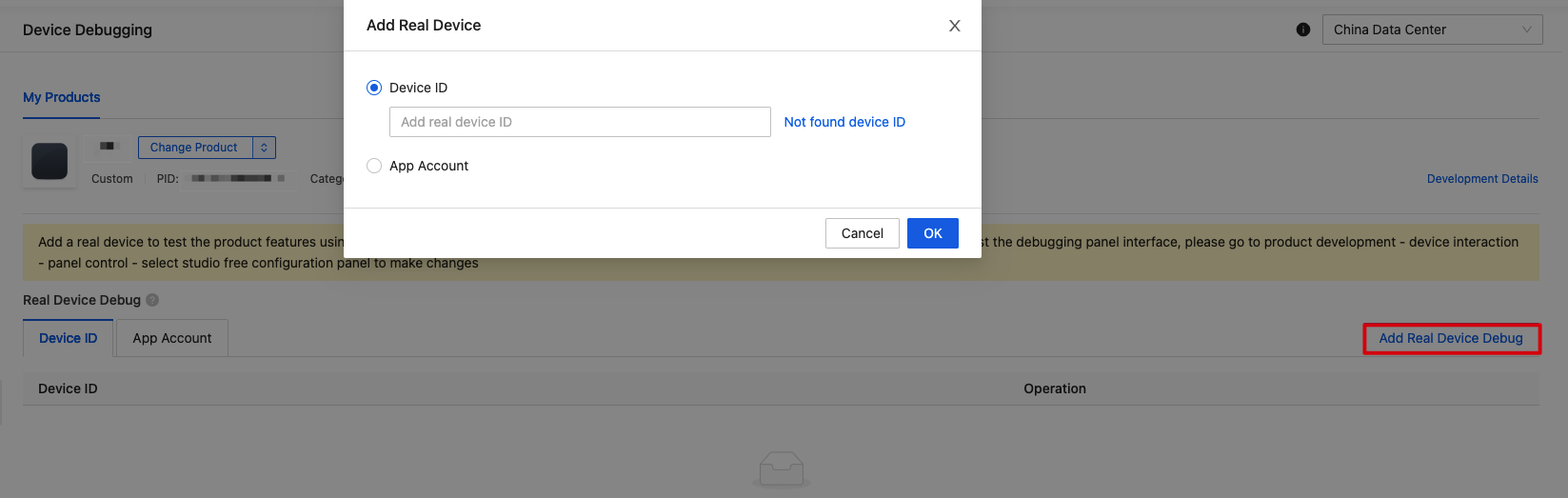

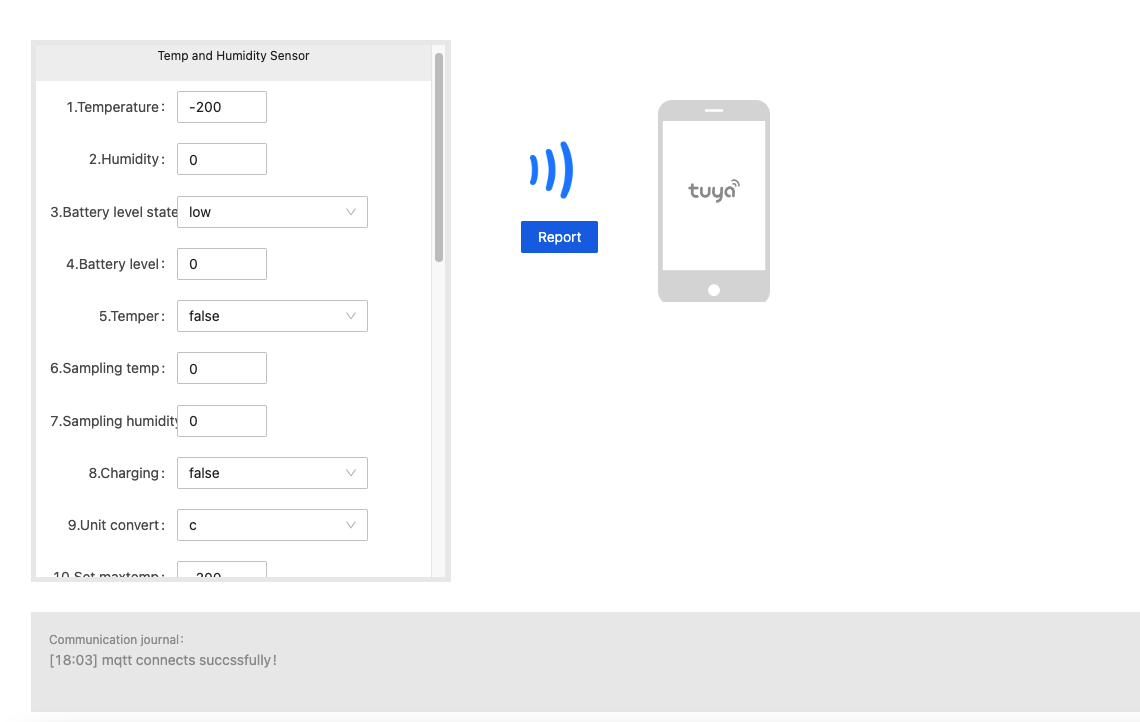
Option 2: Debug a virtual device
Download the SmartLife app and scan the QR code to add a virtual device for debugging.
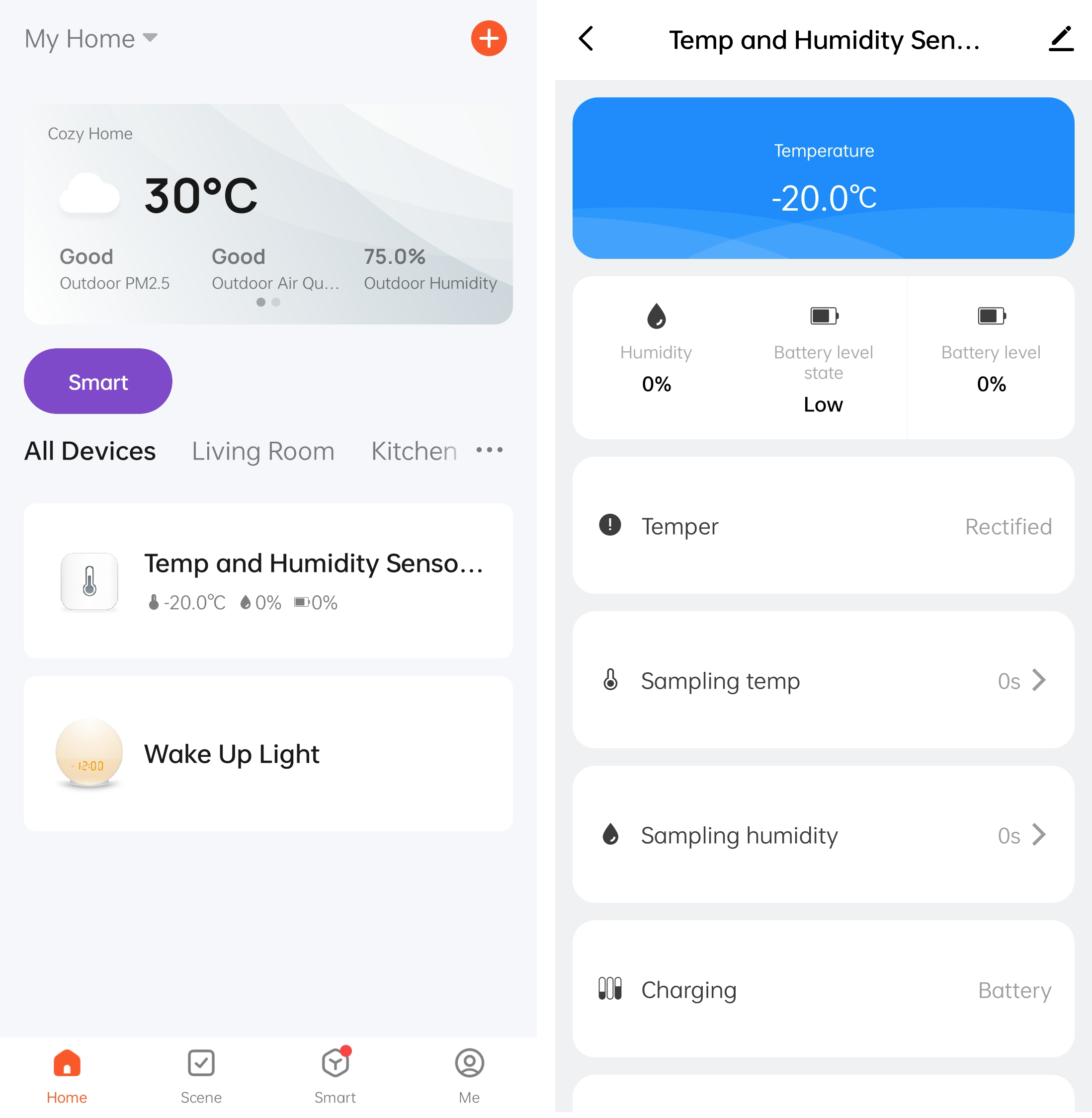
-
Click Debug to open the debugger that simulates the process of reporting data to the cloud.

-
You can change the value of a data point and click Report to simulate device-to-cloud messaging.
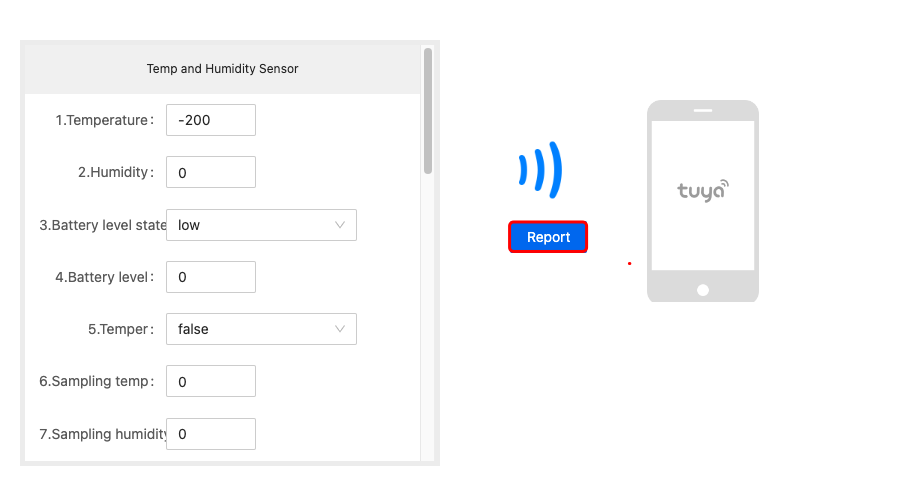
-
The window at the bottom of the page displays the log. The data on the control panel in the app should be updated accordingly. You can verify the functionality of the control panel and data communication.
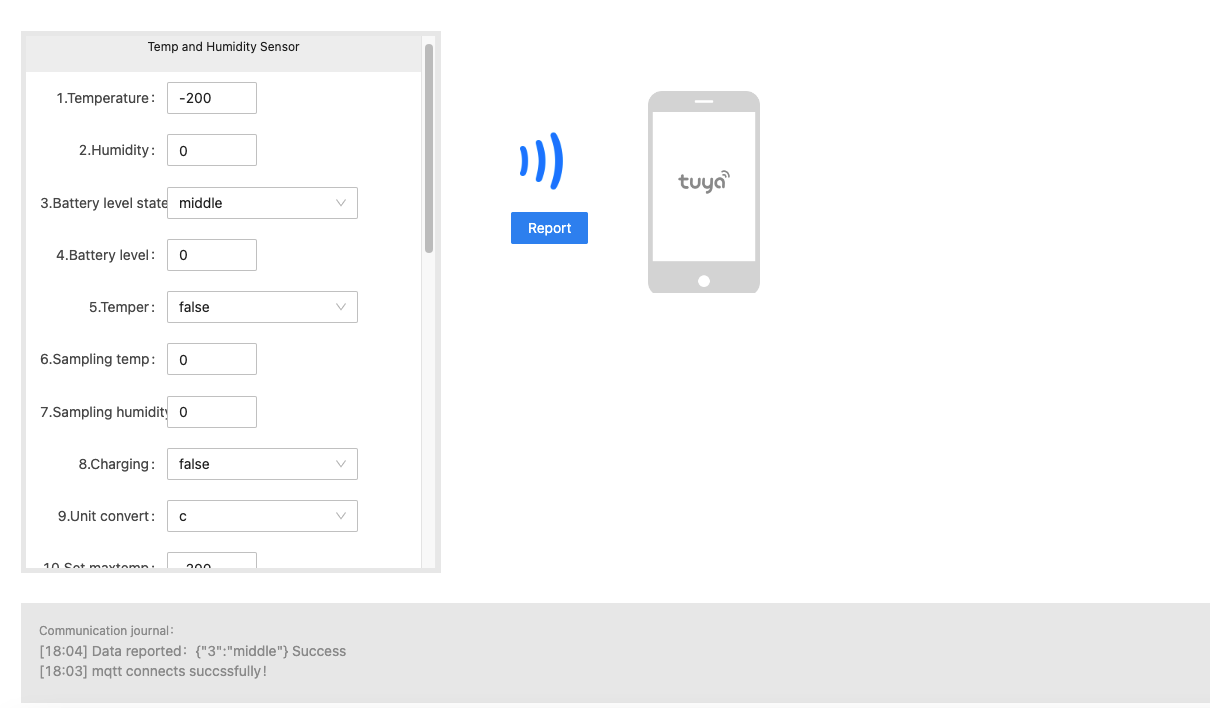
Debug TuyaLink-based product
When you create a product on the Tuya Developer Platform, choose TuyaLink for smart mode. Follow the steps below to debug a device. TuyaLink-based products can only be debugged through a real device. For more information, see Online Debugging.
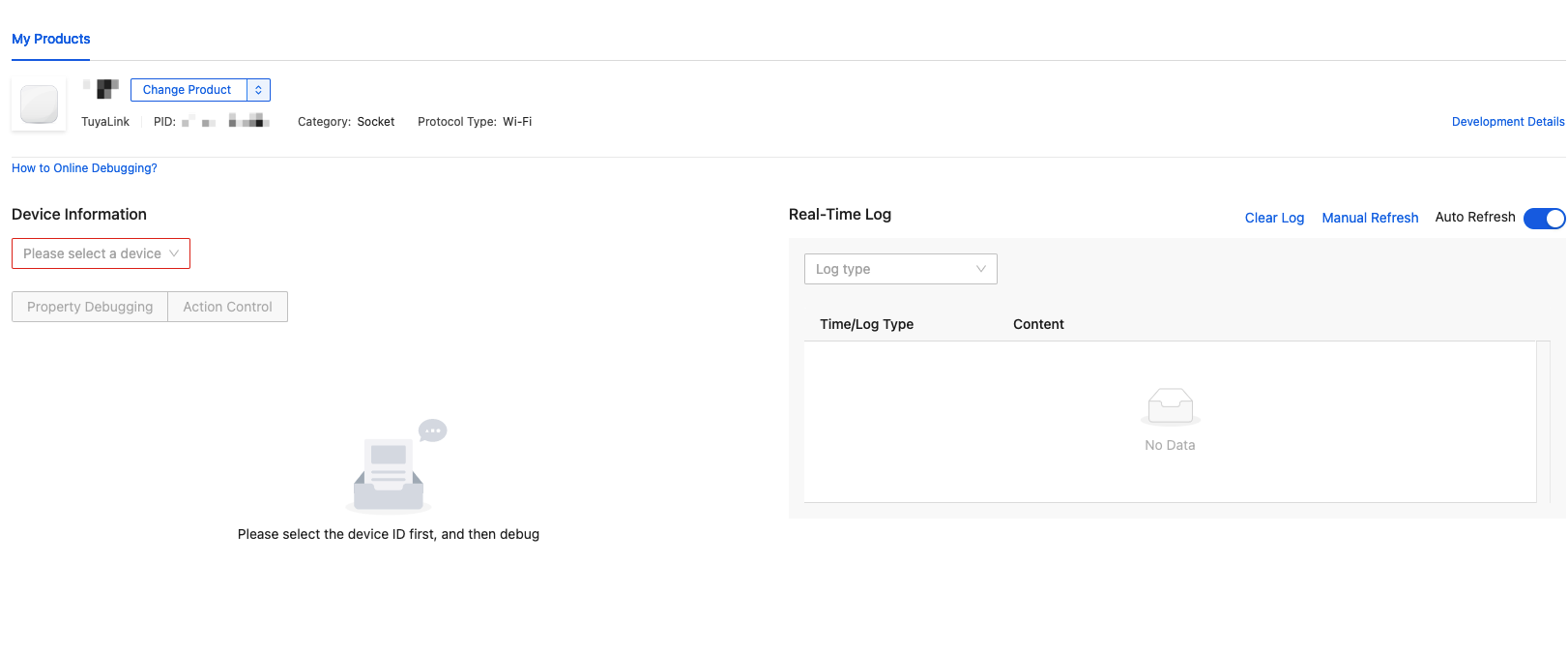
Next step
Manage devices and sub-devices, deploy OTA firmware updates, and manage firmware. For more information, see the Devices.
Is this page helpful?
YesFeedbackIs this page helpful?
YesFeedback





