Device Management
Last Updated on : 2025-07-21 10:42:27download
This topic describes how to manage connected devices on the Tuya Developer Platform. You can view the details about the device fleet and production information and monitor connection status.
The device management feature enables you to query the following device data:
- Query your own products.
- After switching to the authorized space, you can query the authorized products in that space.
Prerequisites
- You have created at least one smart product on the Tuya Developer Platform. For more information, see Create Products.
- You have at least one device activated.
Procedure
You can view device details and manage devices.
-
Log in to the Tuya Developer Platform.
-
In the left navigation bar, choose Product > Device Details.
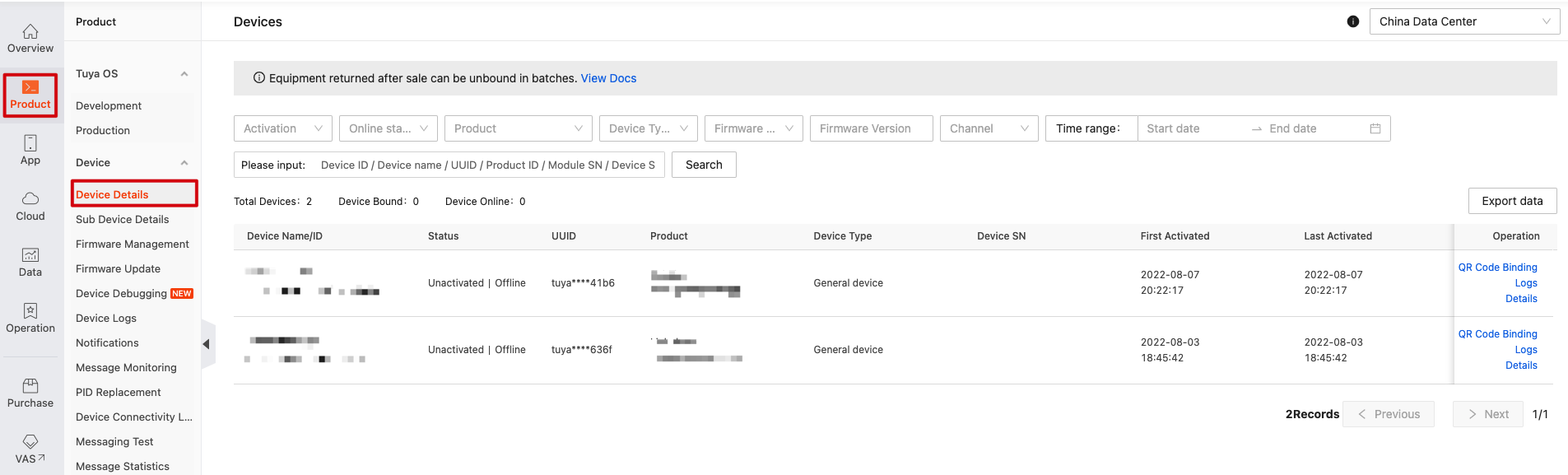
Field description
| Fields | Description |
|---|---|
| Device Name | The name of a device displayed on the mobile app after it is paired or activated. Users can change the device name on the mobile app. If you adopt PaaS integration, call the API to change the device name. |
| Device ID | The unique identifier of a device generated in the cloud after it is paired or activated. |
| Status | The binding and connection status of a device. Binding status indicates whether a device is being used. Connection status indicates whether a device is online currently. For more information about activation, see Device Binding Mode. |
| UUID | The unique identifier written to each network module, also the unique credential of the device with this module built in. |
| Product | The product name and product ID (PID) associated with the device. |
| Device Type | The device type that is selected when the associated product is created, which can be a common device, gateway device, or gateway sub-device. |
| Device SN | The serial number (SN) of a device that reports to the cloud after it is activated. The value of this field is displayed only after the device reports data to the cloud. |
| First Activated | It indicates when the device is paired or registered for the first time. One device instance created when a device is paired or registered is counted as one activation. The gateway acts as a proxy to activate a sub-device. |
| Last Activated | It indicates the latest time that the device is paired or registered. |
Details
Click Details in the Operation column to view the device’s basic information and activation information.
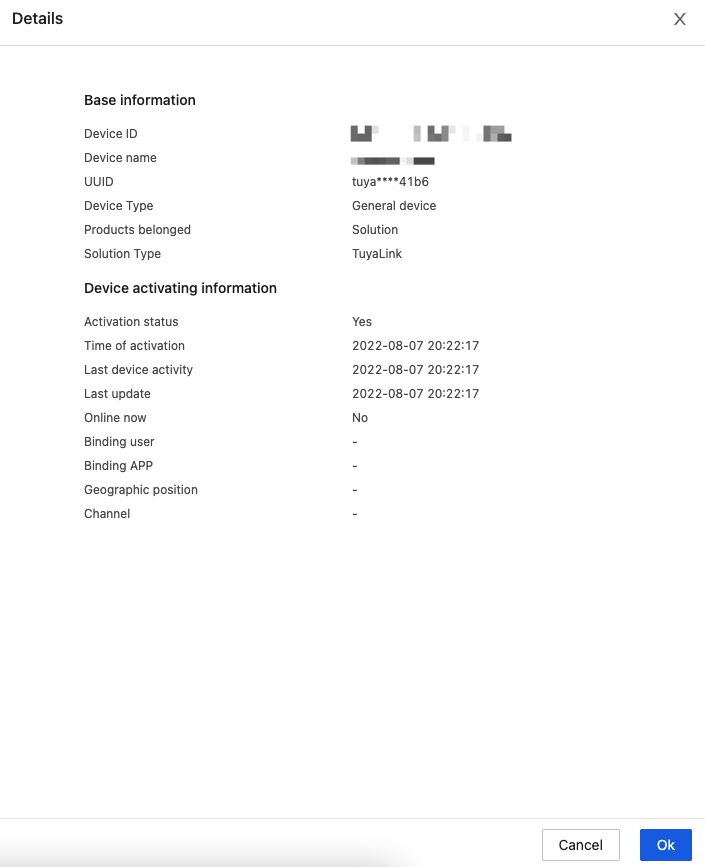
Logs
Click Logs in the Operation column to view the device operation logs, helping you troubleshoot.

QR code binding
For TuyaLink-based devices, click QR Code Binding in the Operation column to view the QR code that you can use to bind the device to the SmartLife app or Tuya Spatial app.
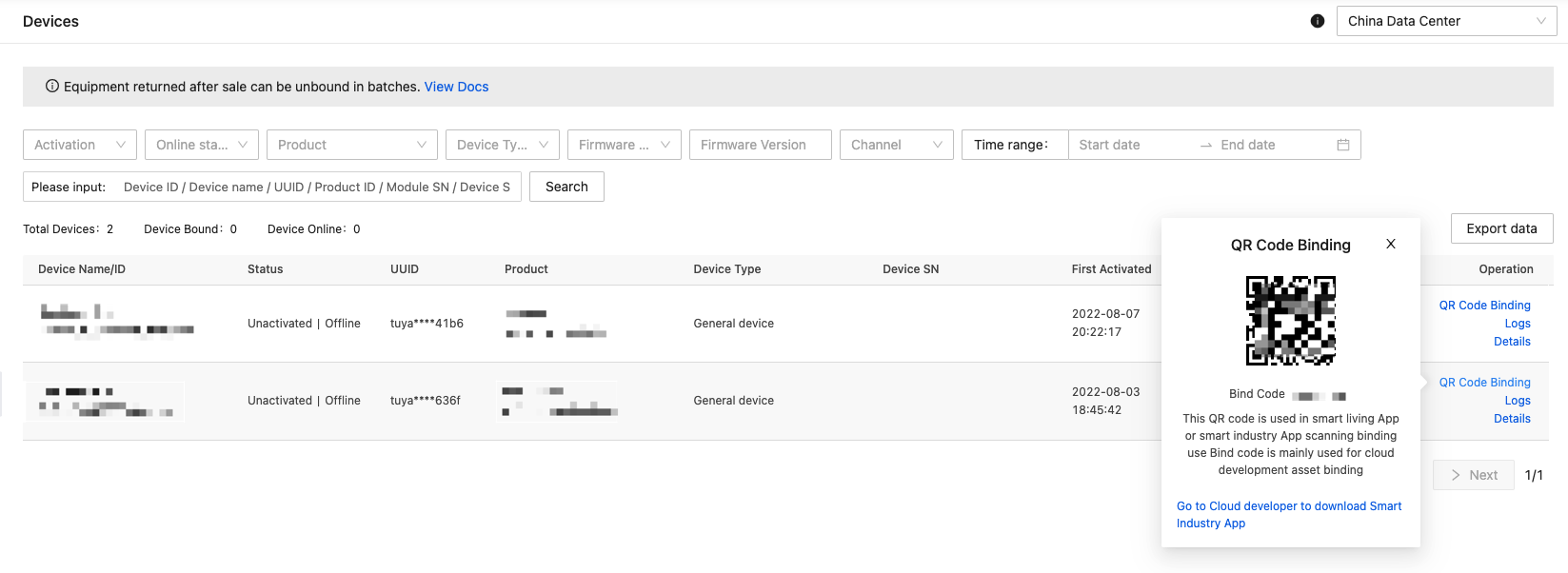
If a device failed to be bound, view Device Binding to troubleshoot issues.
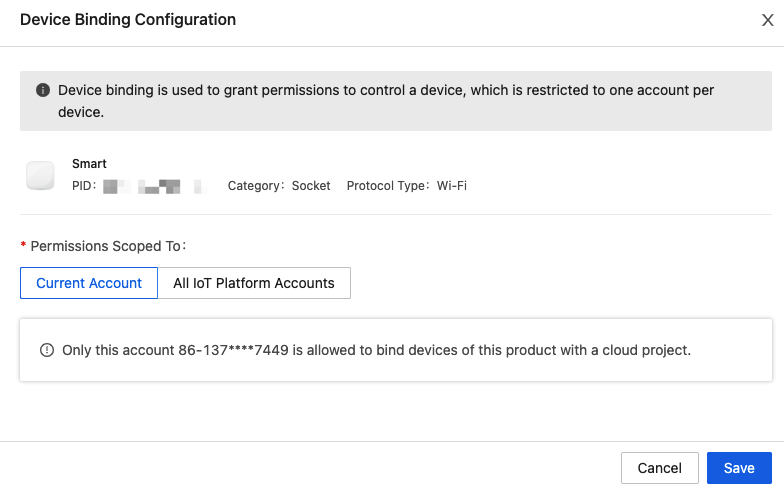
Manage sub-devices
Manage the sub-devices connected to a gateway.
-
Click Manage Sub-Devices in the Operation column.

-
View the list of sub-devices connected to the gateway.
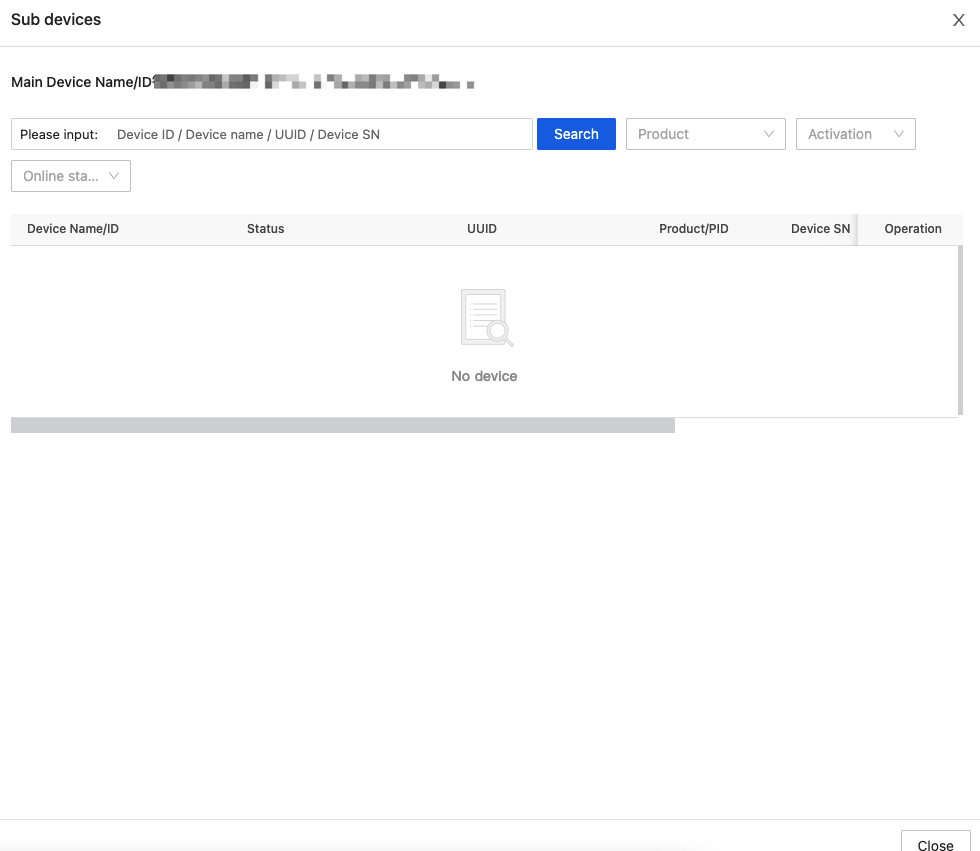
Export data
You can export the device details. For data security reasons, you can export up to 5,000 entries at a time. For Western America Data Center and Eastern America Data Center, up to 10,000 entries can be exported at a time.

Data isolation
To meet compliance requirements of different countries or regions, Tuya Developer Platform has six data centers deployed worldwide, namely China Data Center, Western America Data Center, Central Europe Data Center, India Data Center, Eastern America Data Center, and Western Europe Data Center. One device can be paired and activated in different data centers. You can switch between data centers to view device details stored in a specific data center.
If you fail to view device details in a specific data center, check if the global network is available to your network service in use.

Next step
Manage devices and sub-devices, debug devices, deploy OTA firmware updates, and manage firmware. For more information, see the Devices.
Is this page helpful?
YesFeedbackIs this page helpful?
YesFeedback





