Template v3.18.1 Update Instruction
Last Updated on : 2025-06-24 09:54:36download
This topic describes the updates of the OEM app for Smart Life with v3.18.1. This app version was released on July 30, 2020. You can integrate the updates into your app.
New features
Supported auto binding Apple ID with existing app account
When users log in to your OEM app with an Apple ID, if the email address of the Apple ID is the account of your OEM app, the Apple ID will be automatically bound with this app account. Users do not need to register to the app again. This way, account information can be shared, and user experience can be ensured.
This feature takes effect only after users select Share My Email during login with an Apple ID. If users select Hide My Email, Tuya cannot get the email address. Thus, the Apple ID cannot be automatically bound with the app account.
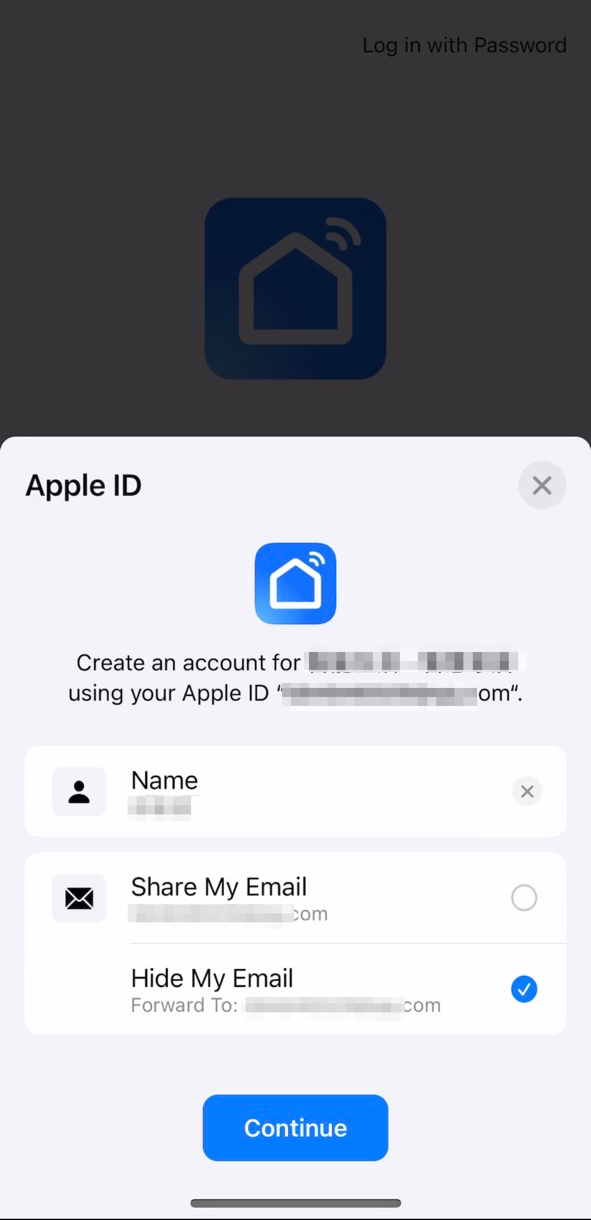
Added ON/OFF option to electrical and lighting switches
When users select an action for scene linkage that enables two-way control with a wireless switch, the ON/OFF option is available in addition to the ON and OFF options. For legacy versions, smart scenes of wireless switches are not linked to the Smart tab on the app. As a result, when users of legacy versions set a trigger condition of a wireless switch on this tab, the ON/OFF option is unavailable. Thus, the system cannot automatically switch between ON and OFF as expected.
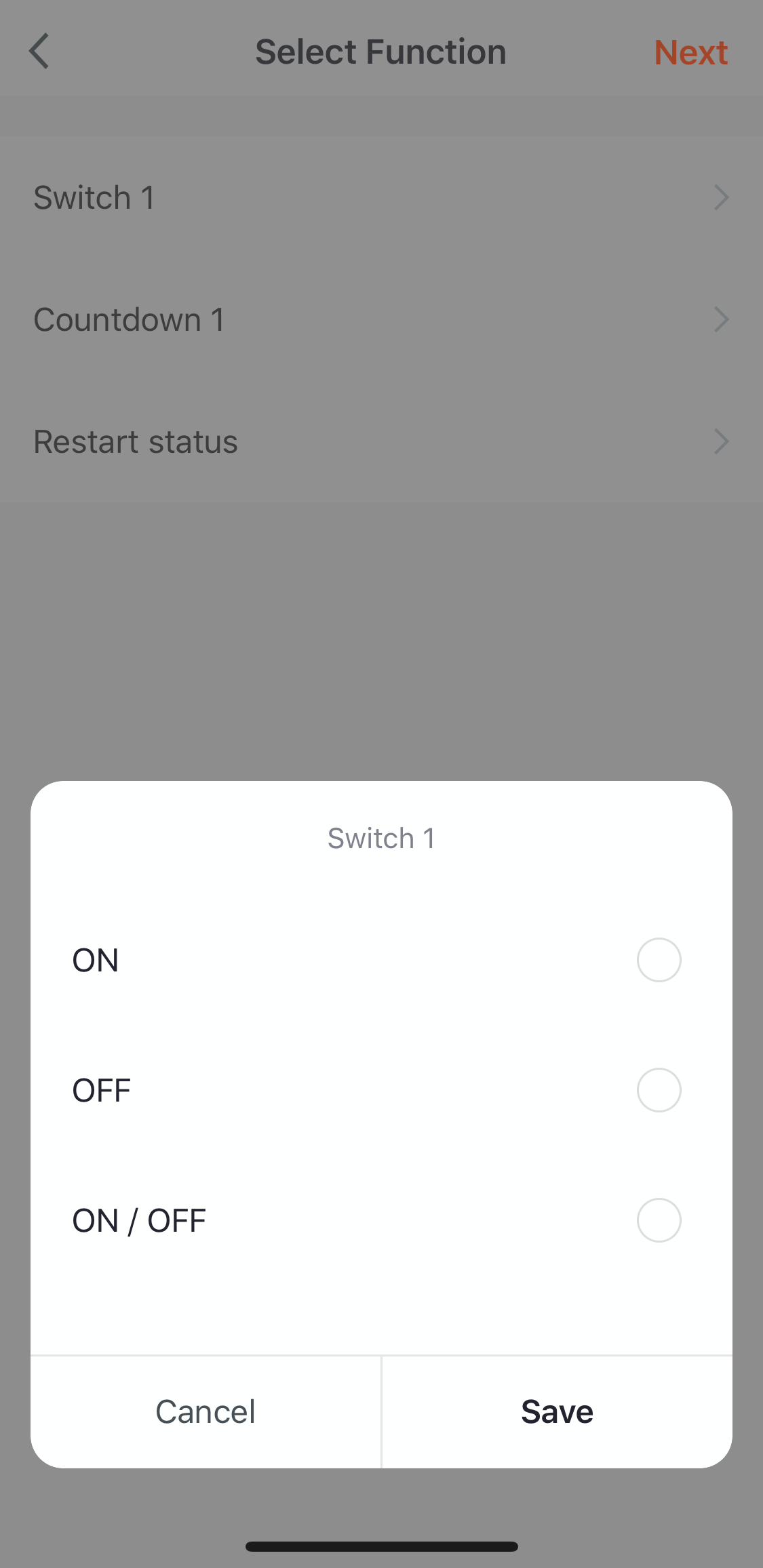
Showed label status on homepage for low power products labeled as normally on
Certain Bluetooth Low Energy (LE) devices are regularly woken up to sync data with the app or gateway. This type of device is displayed as normally-on on the homepage of the app.
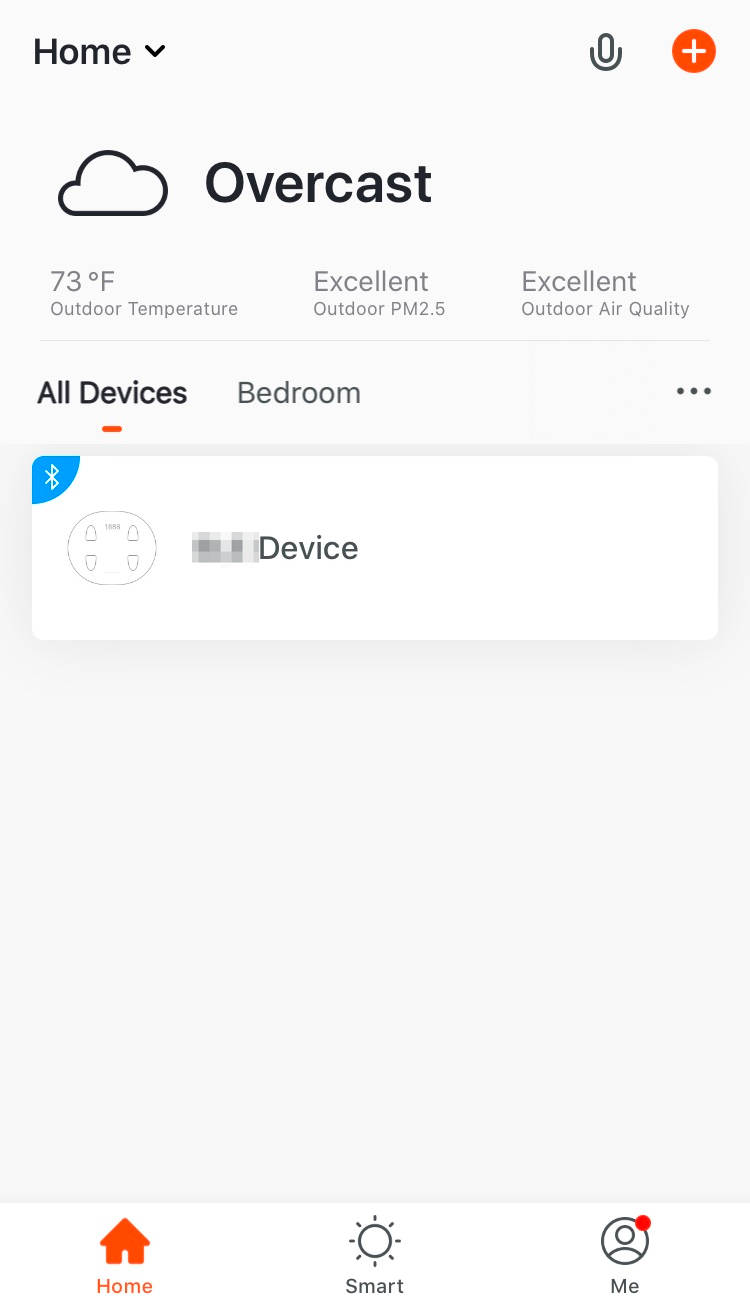
Supported automatic conversion between temperature units on the app
Temperature data points (DPs) can use a consistent unit ℃ or ℉ on the app for devices in smart scenes. Standard temperature DPs use the unit ℃. In fact, users in certain countries or regions need the temperature with ℉. Thanks to the new feature, app users can go to Me > Account Setting and select the desired temperature unit. This way, the temperature will be automatically converted to the specified unit on the app.
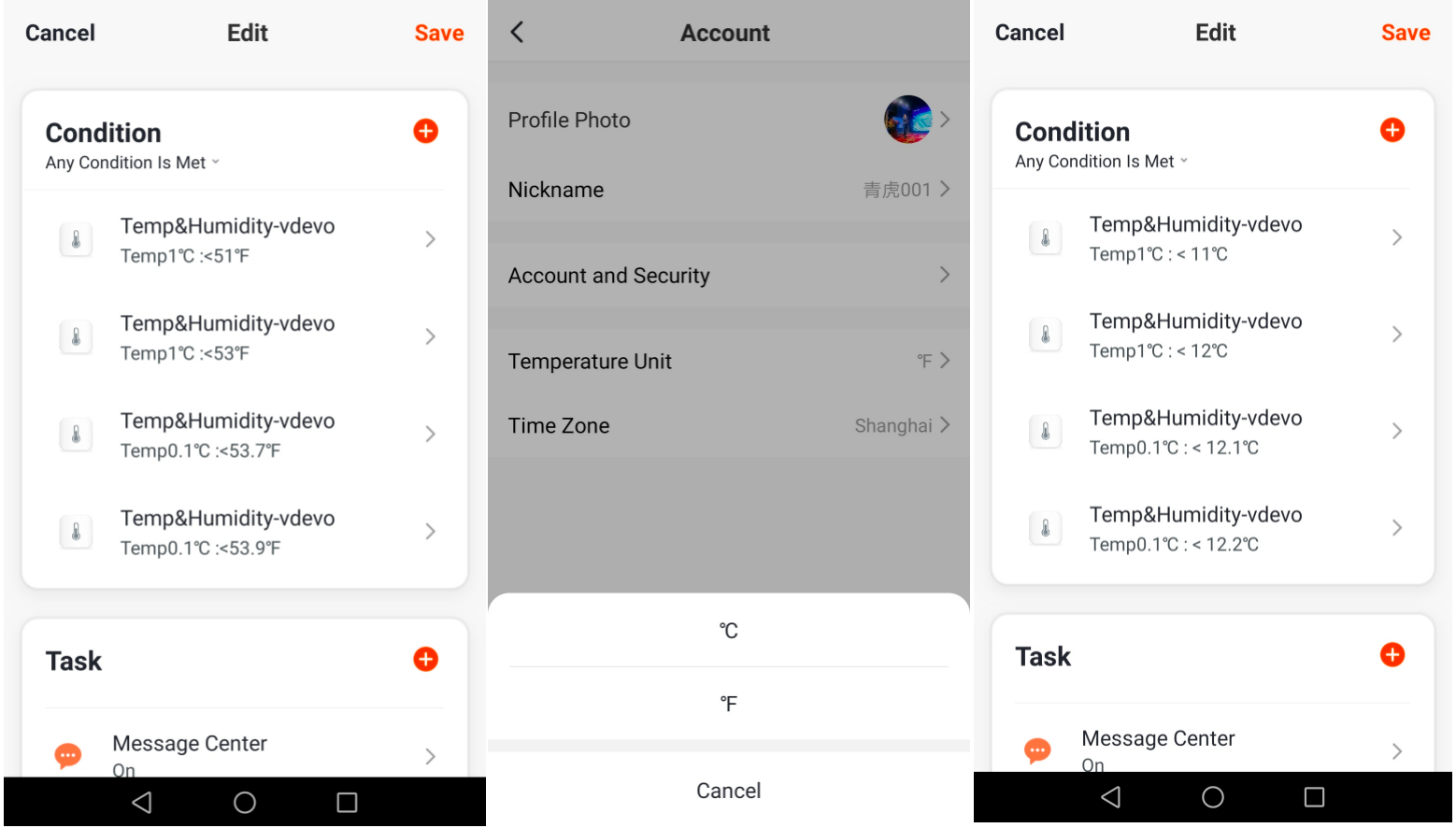
Supported waking up Alexa app to bind OEM app skill for Android
If Android users have the Alexa app installed, the Alexa app can be brought to the foreground to bind your OEM app with the Alexa app after a single tap. Users do not need to search for the skill or enter any password during the binding procedure.
If Android users do not have the Alexa app installed, users can be navigated to the Amazon login page from the app, and enter the Amazon account and password to bind the skill, without the Alexa app.
-
Binding procedure for legacy versions: Open the OEM app and select Alexa to bind. On the Amazon H5 login page that appears, enter the Amazon account and password and confirm skill binding.
-
Binding procedure for the new version: Open the OEM app and select Alexa to bind. On the Amazon app that is brought to the foreground, tap Link to finish binding.
After you purchase this value-added service, Tuya’s staff will help you finish respective service configurations.
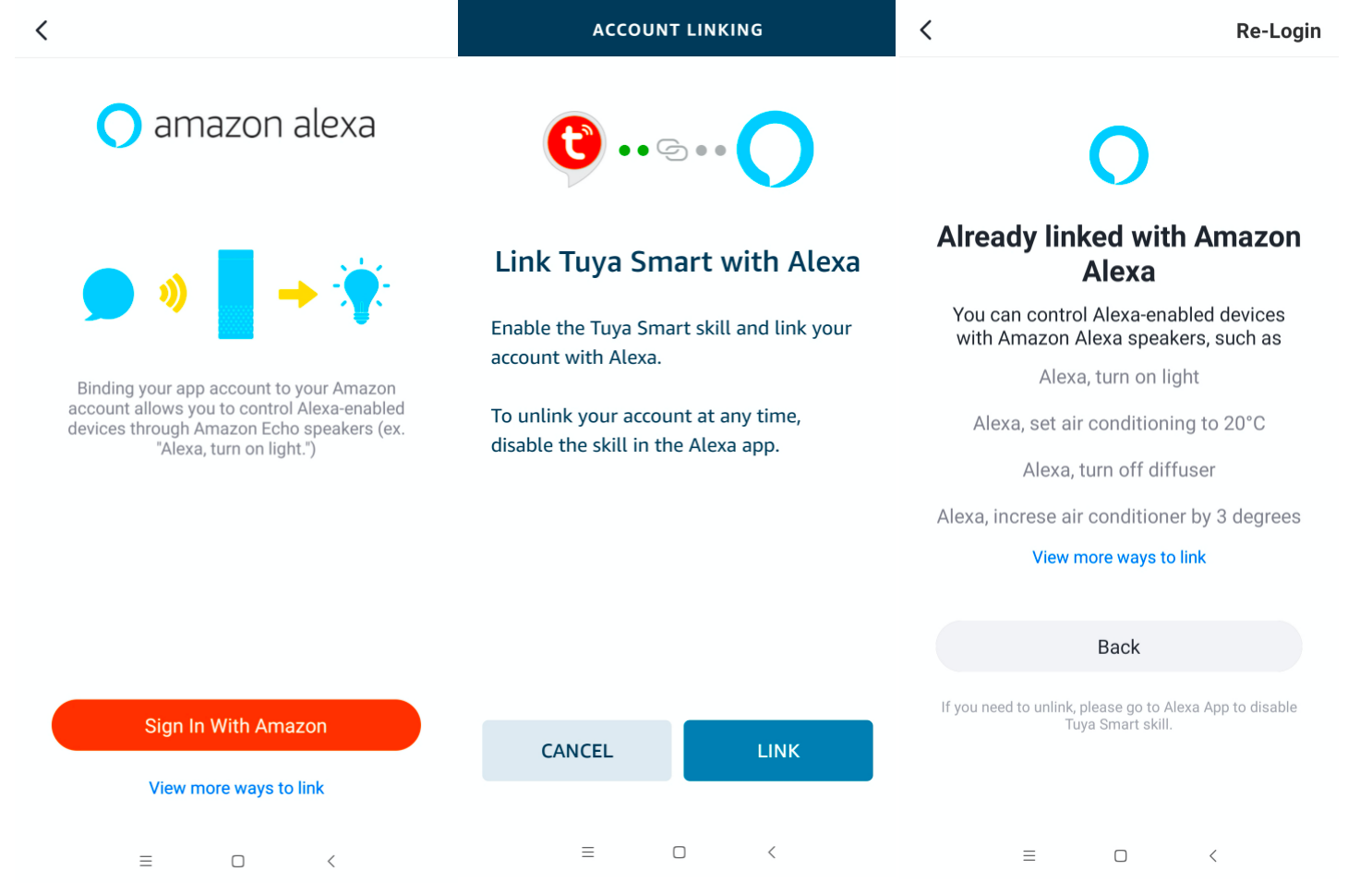
Supported resetting to default product icon on device setting page
After users change a device icon, Reset icon appears among the icon source options for users to reset the icon to the default one.
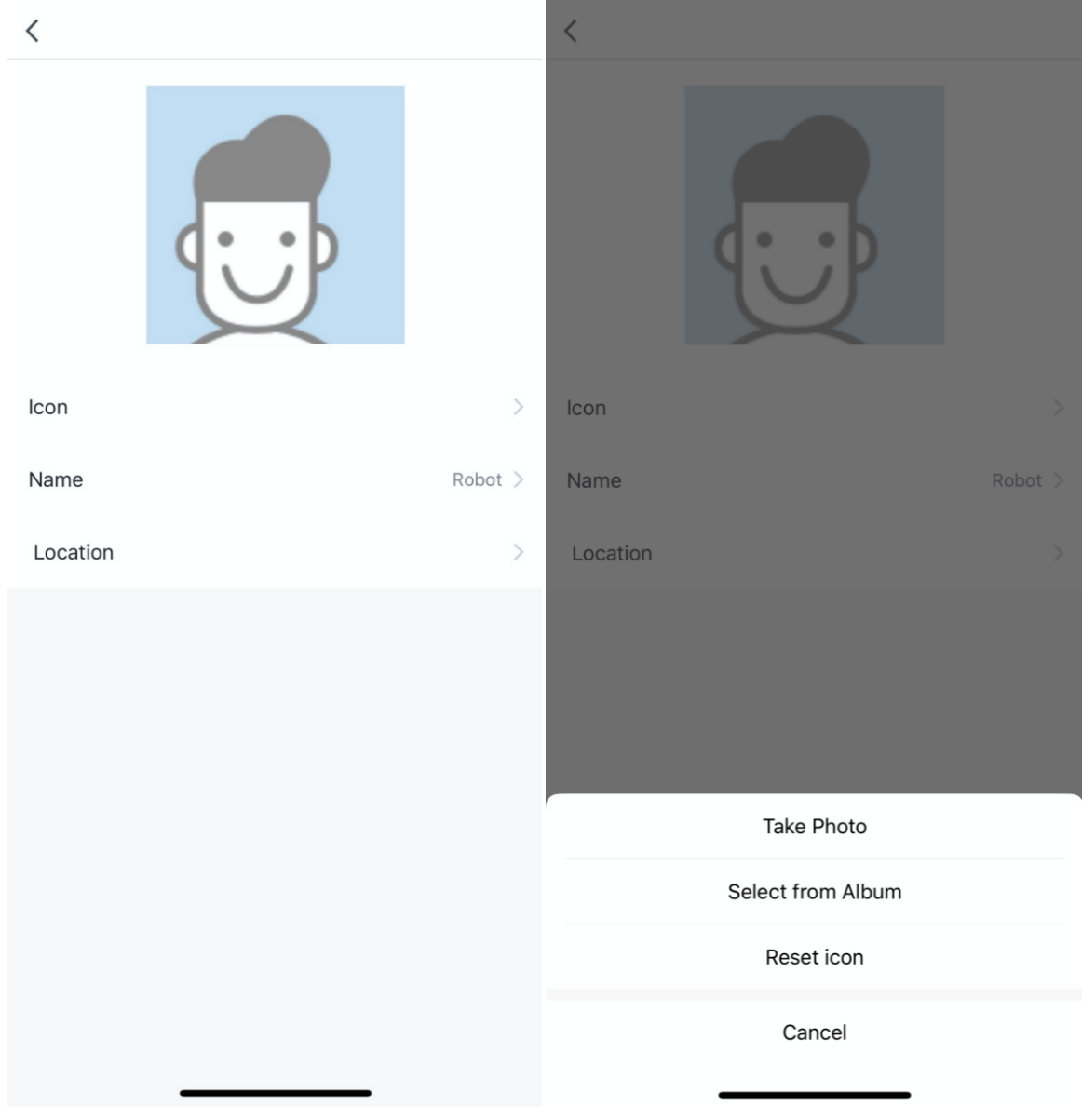
Supported checking ongoing cleaning areas for robot vacuums after closing and opening panel
-
Select areas to clean: Users can select one or more cleaning areas and start cleaning. After they close the robot vacuum panel and open it again, the ongoing cleaning areas are displayed in different colors from other areas.
-
Schedule cleaning tasks: Users can schedule a cleaning task, select the area to clean, and then save and exit the settings. After they open the panel again, they can recognize the specified area by color.
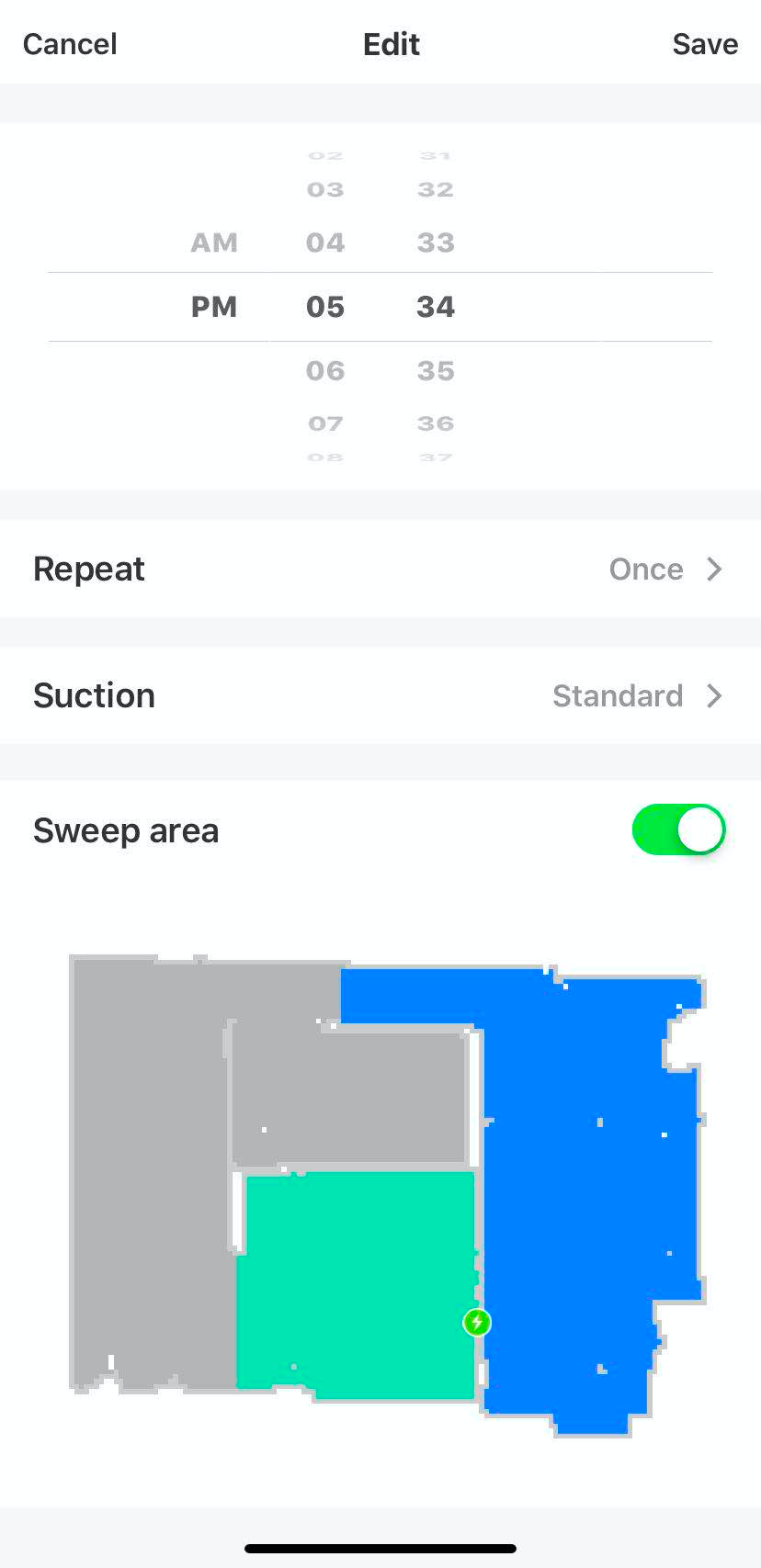
Supported skill binding with app verification code
Users can get an app verification code to bind your OEM app with a smart speaker.
Procedure: For example, open the AliGenie app and select the OEM app. On the H5 page that appears, select AliGenie to get a verification code. Copy and paste the verification code to the AliGenie app and confirm skill binding.
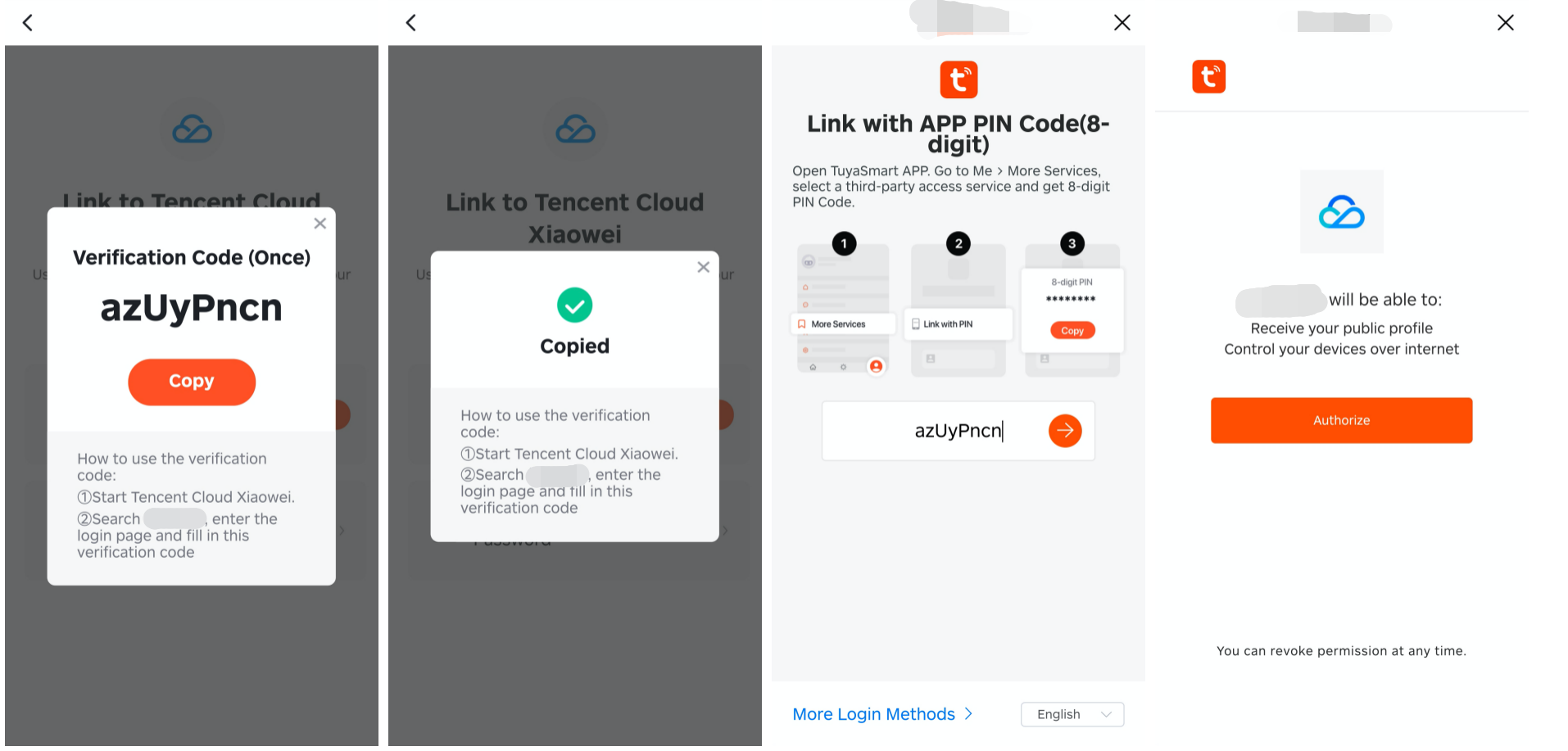
Optimized features
Optimized interaction to rename no-go areas and cleaning areas
Users can tap and hold an area, or tap the edit icon in the bottom left corner of the area to rename the area.
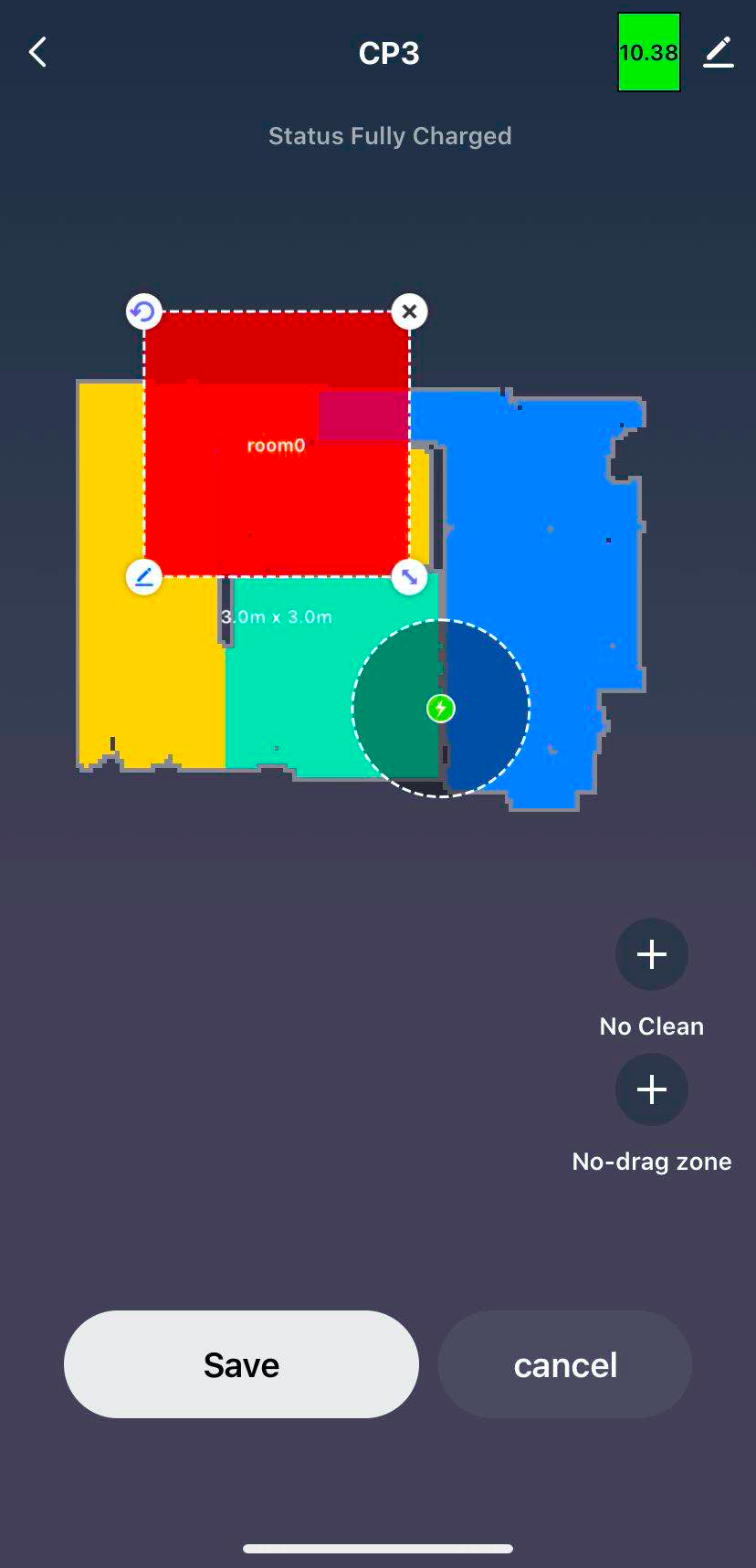
Optimized login process
-
Optimized the login and sign-up page.
-
Supported login with a third-party account on the sign-up page.
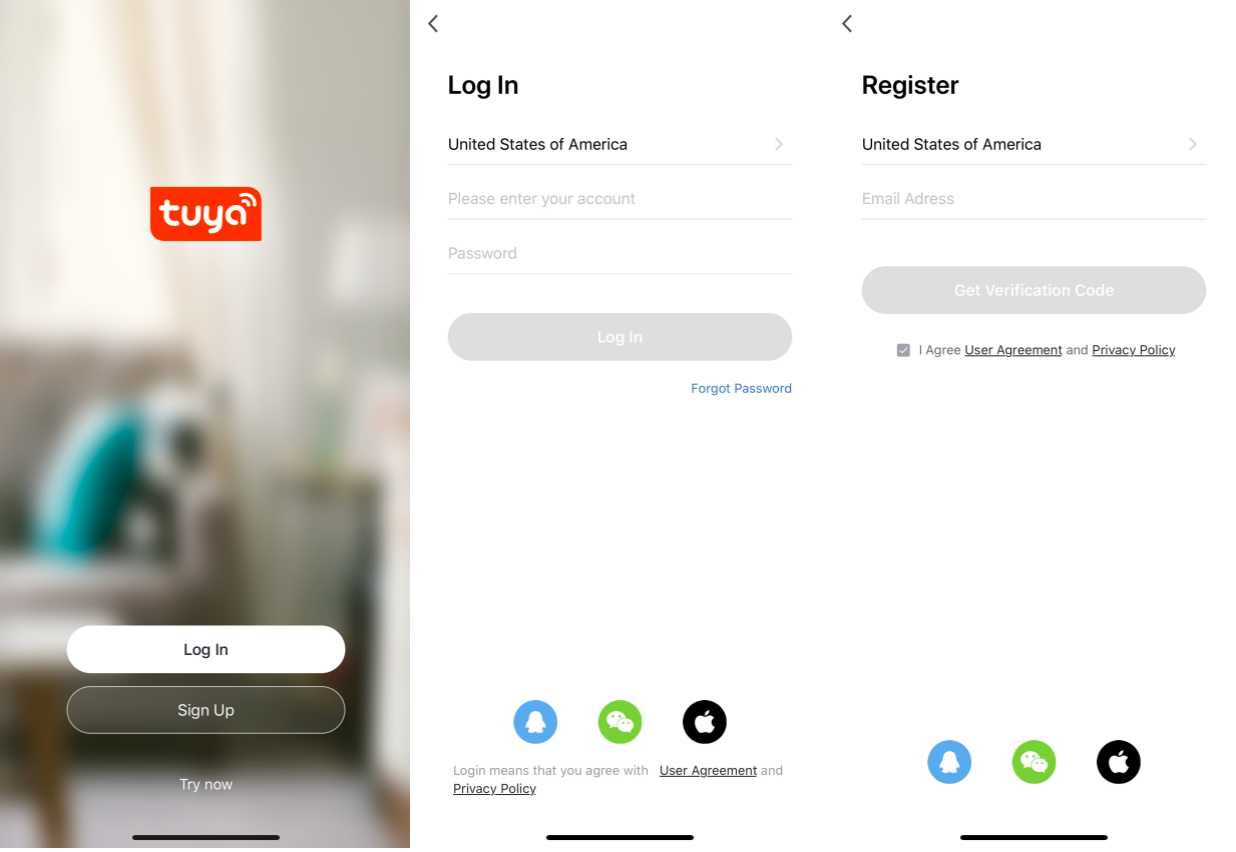
Optimized prompt of excessive sub-devices added to Zigbee gateway
When the maximum number of sub-devices that can be added to a Zigbee gateway is reached, if users continue to add a sub-device, the following message appears: “You have reached the maximum number of sub-devices. Please remove a sub-device to add a new one.”
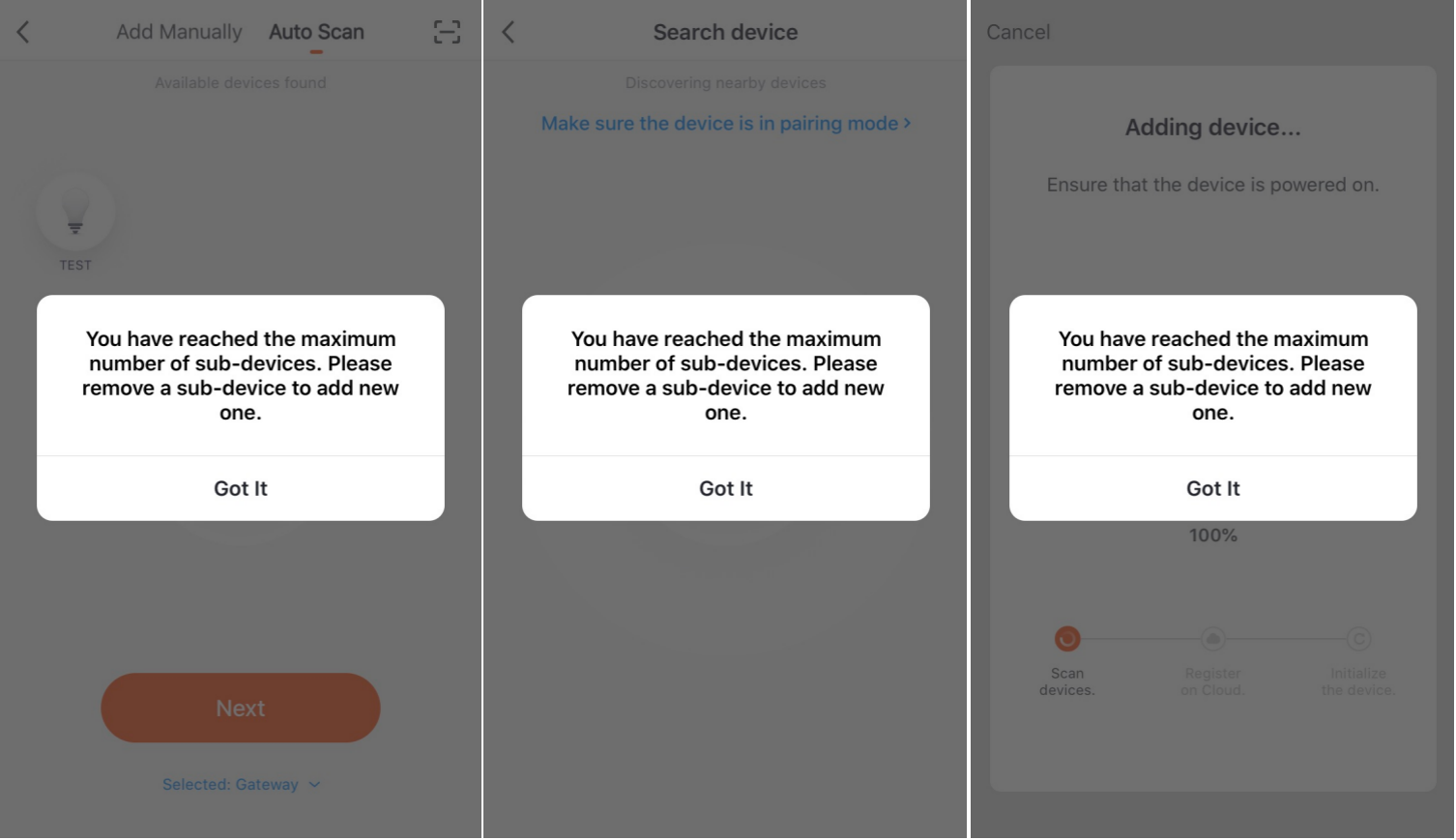
Optimized notification of failed smart scene actions
After a smart scene is triggered, if certain actions failed to run, users can receive a push notification or in-app message that describes the failed actions.
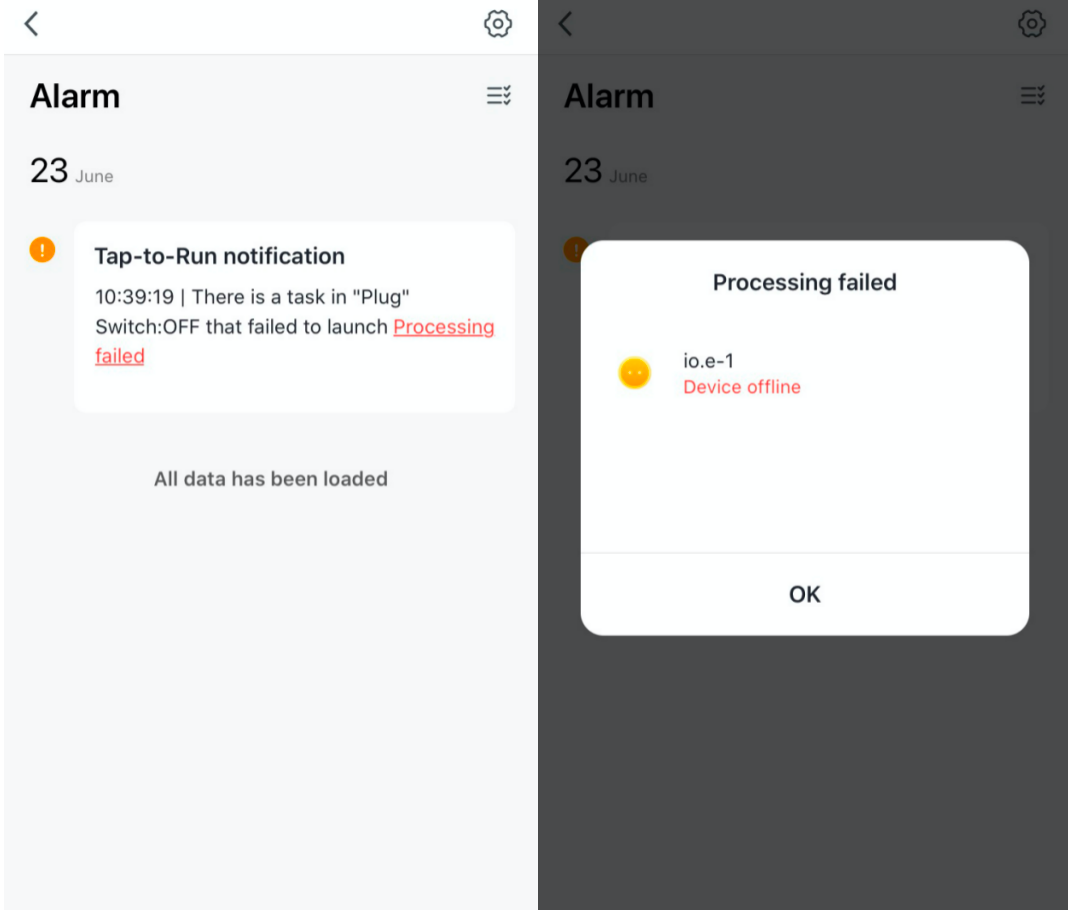
Is this page helpful?
YesFeedbackIs this page helpful?
YesFeedback





